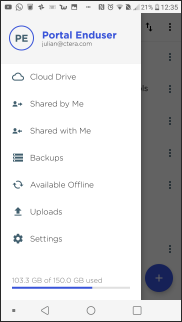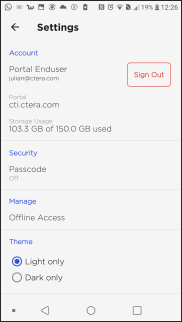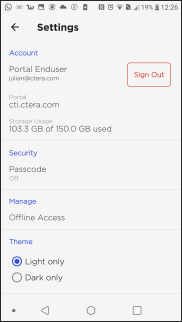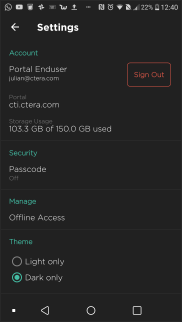Setting the CTERA Mobile App Display
- 1 Minute to read
- Print
- DarkLight
- PDF
Setting the CTERA Mobile App Display
- 1 Minute to read
- Print
- DarkLight
- PDF
Article Summary
Share feedback
Thanks for sharing your feedback!
All devices display the CTERA Mobile app only in portrait mode, except for the iPad which can display the app both in portrait and landscape mode.
iOS Devices: Dark and Light Display
The iOS CTERA Mobile app supports both the iOS Light and Dark displays, configured in iOS Settings, under Display & brightness.
| Light Display | Dark Display |
|---|---|
 |  |
Android Devices: Dark and Light Display
The Android CTERA Mobile app supports both Light and Dark modes, configured in Settings, under Theme.
To set the display mode for the CTERA Mobile app:
Tap
 in the top left corner.
in the top left corner.
The CTERA Mobile app menu is displayed.
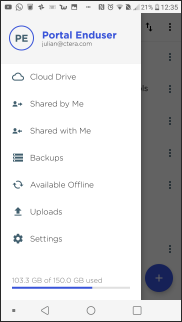 Note
NoteAdministrators also have the Users option displayed.
Tap Settings.
The Settings screen is displayed.
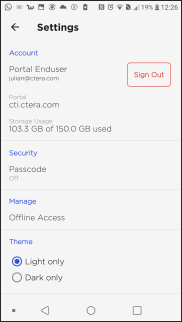
Under Theme, select either Light only or Dark only.
Light Display Dark Display 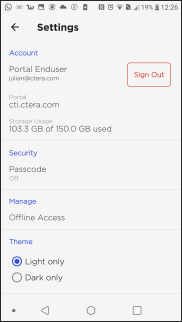
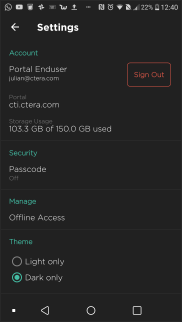
Was this article helpful?


 in the top left corner.
in the top left corner.