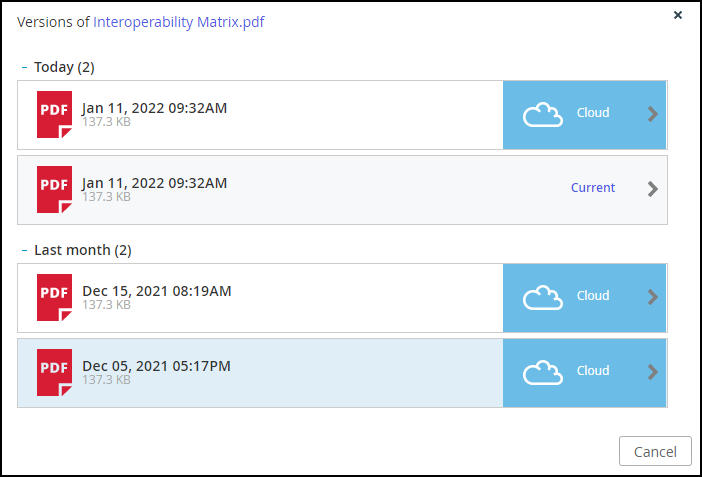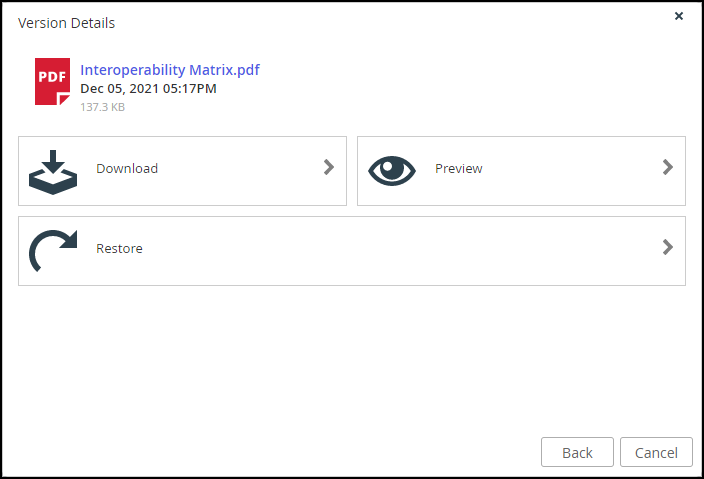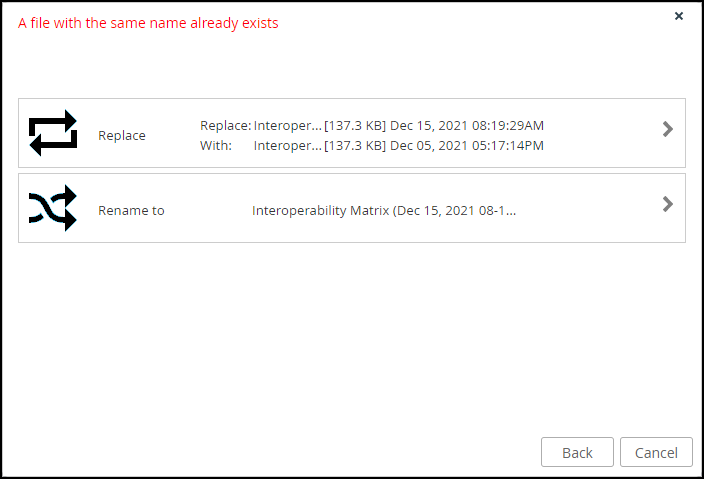Accessing Previous File Versions
- 1 Minute to read
- Print
- DarkLight
- PDF
Accessing Previous File Versions
- 1 Minute to read
- Print
- DarkLight
- PDF
Article Summary
Share feedback
Thanks for sharing your feedback!
You can view and restore previous versions of the end-user files and folders residing in the cloud on the CTERA Portal, or locally on the CTERA Edge Filer.
To view and restore previous versions:
- In the Files view, navigate to the file.
- Right-click the file and select Versions.
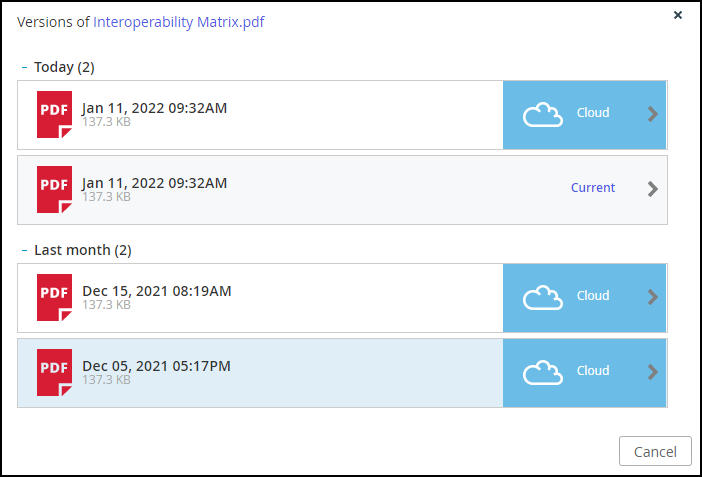
- Click the desired version of the file.
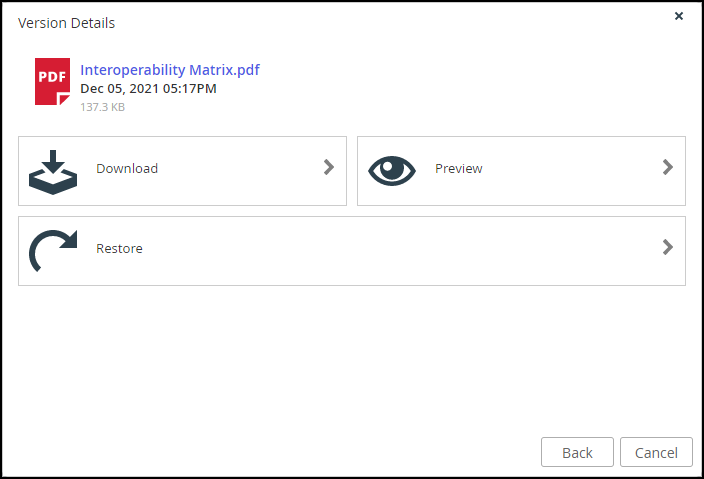
- Select the action for the file version. The options include:
Download – Download the file to your local machine.
Preview – If a preview of the file is possible, this option is displayed.
Restore – Restore the version. If a version of the file exists, the following screen is displayed:
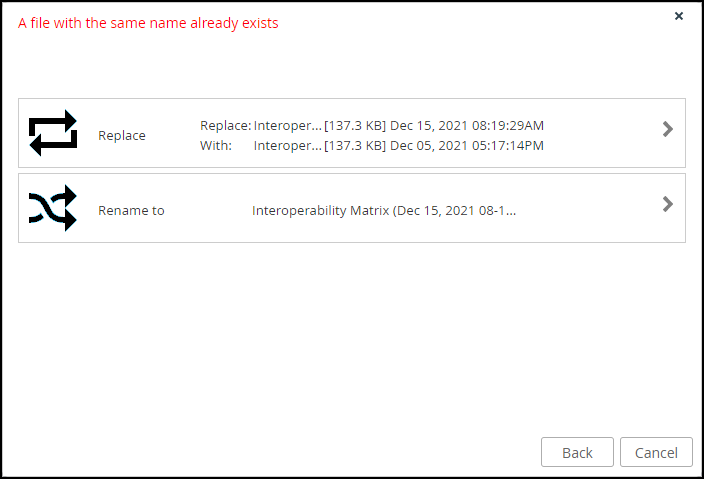
- Select the option you want.
A window is displayed when the restore has completed. - Click OK.
- Select the option you want.
Was this article helpful?