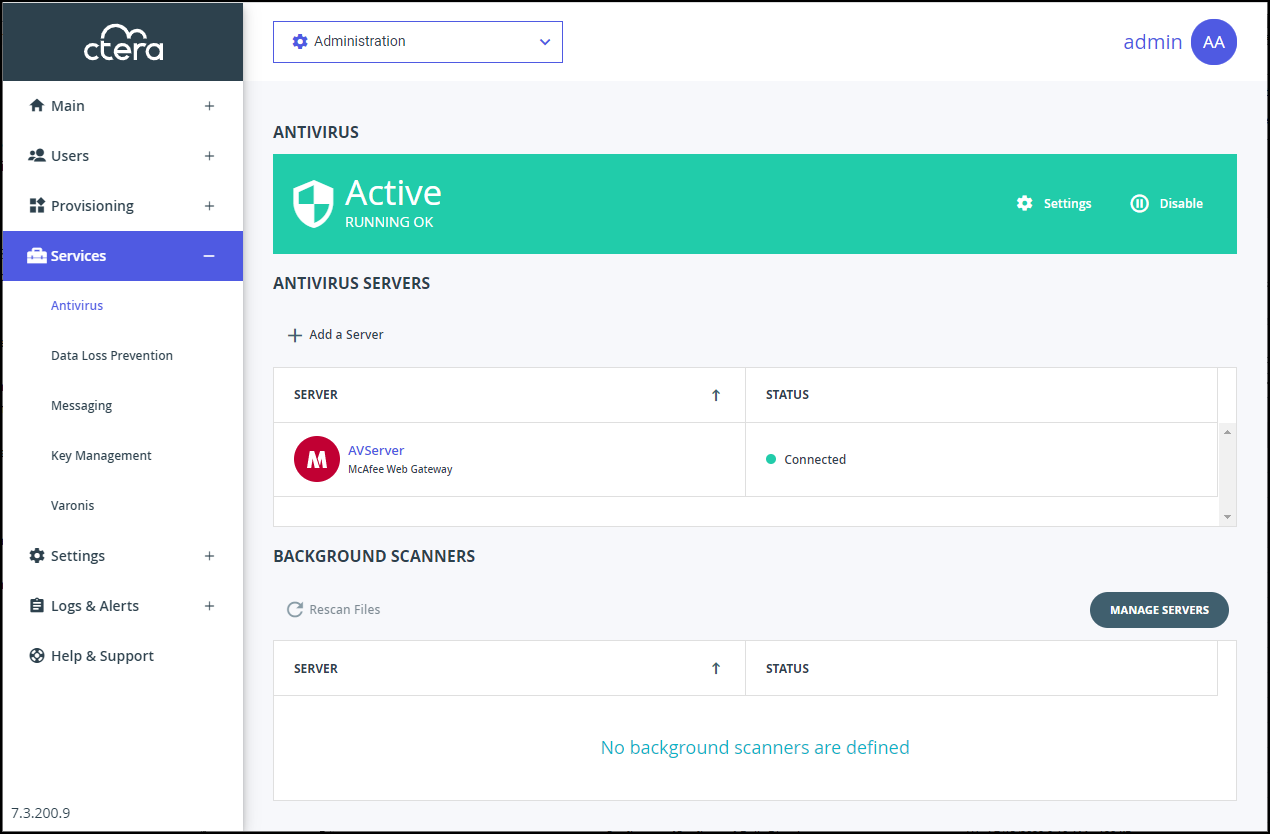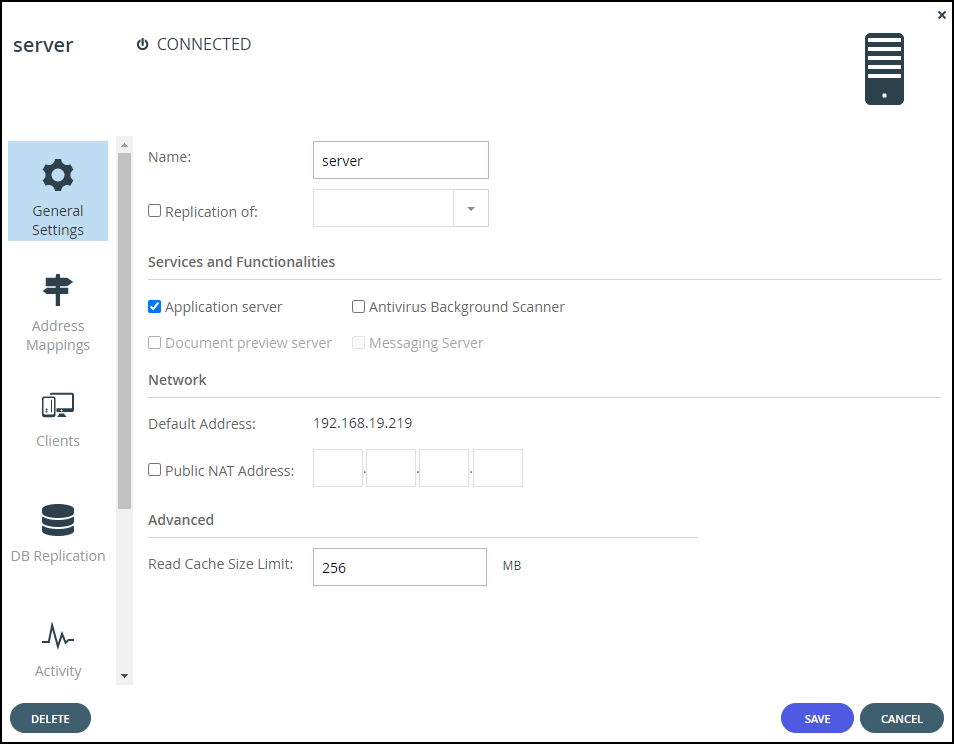- 1 Minute to read
- Print
- DarkLight
- PDF
Background Scanning and Rescanning Files
- 1 Minute to read
- Print
- DarkLight
- PDF
Background scanning checks for files that were not previously scanned, for example, when the antivirus was disabled or not running on a server.
Background scanning scans the following:
- Files that were not previously scanned.
- Cloud drive folders.
- Backup folders that are not passphrase protected.
The background scan runs constantly, scanning new files. If there are no new files to scan, the scan stops for 30 seconds before checking again for new files to scan.
If you need to run a scan on all the portal files, for example, when the antivirus software signatures database is updated with new viruses, you can initiate the scan. This scan checks all the files, both new files and files that were previously scanned.
It is recommended to manually rescan all the files after unquarantining files.
The scan can take a long time, depending on the amount of data in your portal.
The following conditions apply to rescanning files:
- If a background scan has a file to scan when a rescan is initiated, the background scan completes before the rescan proceeds and files scanned during the background scan are not rescanned.
- Renaming a folder is treated as if the folder and the files in the folder are new. During a background scan the files in the folder are scanned first.
To activate background scanning:
- In the global administration view, select Services > Antivirus in the navigation pane.
The ANTIVIRUS page is displayed.
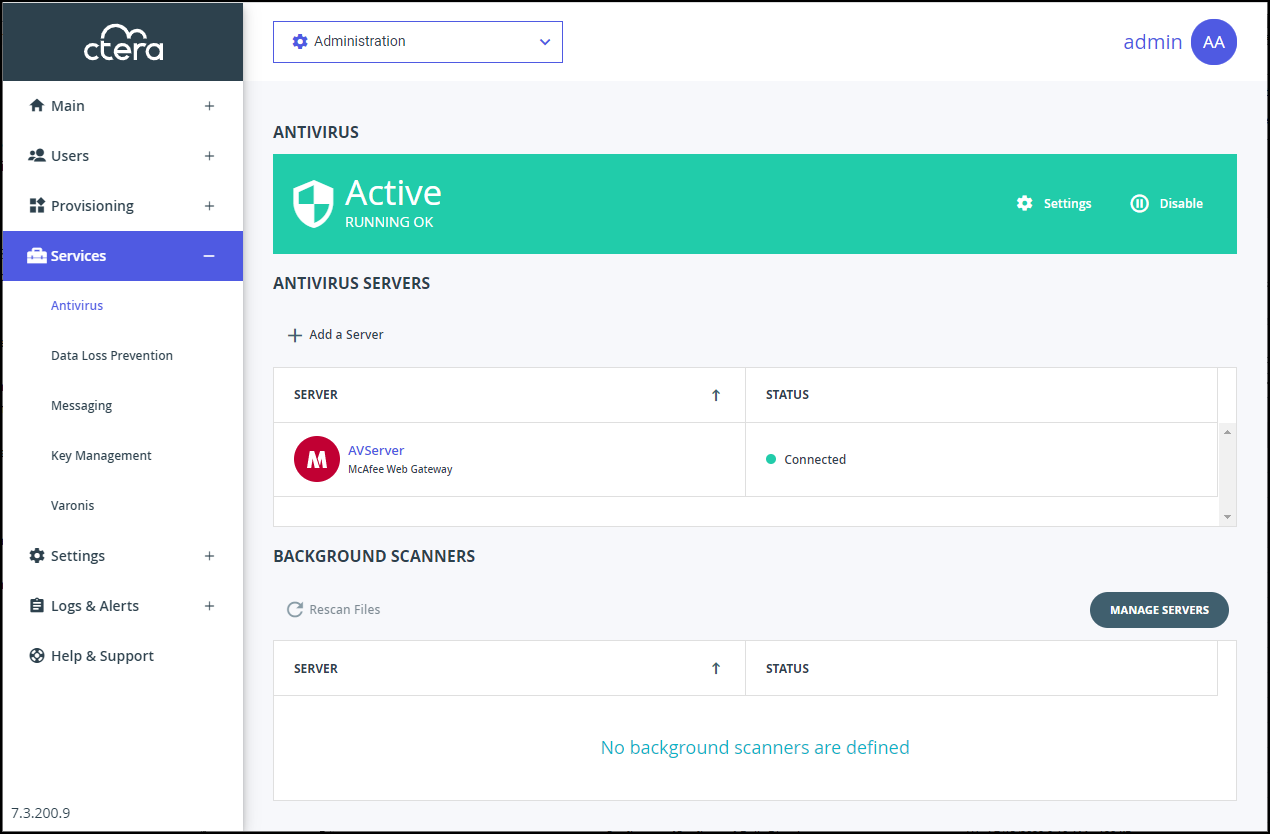
- Click the MANAGE SERVERS.
The SERVERS page is displayed.NoteYou can access this page directly by selecting Main > Servers in the navigation pane.
- Click the server to use to scan in background.
The server window is displayed with the server name as the window title.
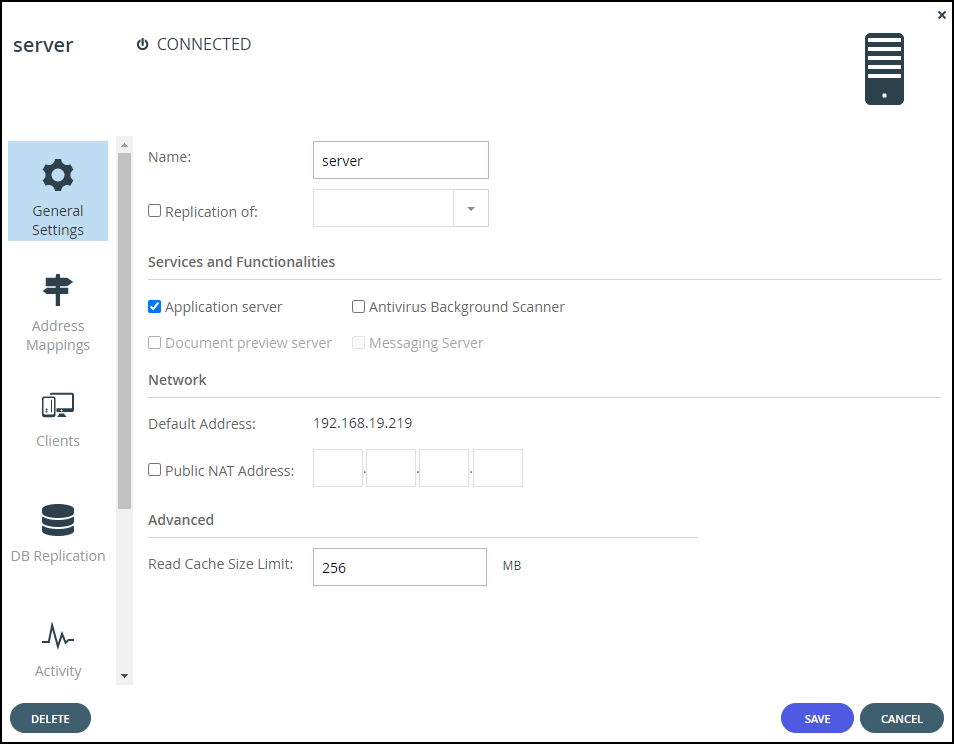
- Check Antivirus Background Scanner.
To rescan files:
- In the global administration view, select Services > Antivirus in the navigation pane.
The ANTIVIRUS page is displayed. - Click Rescan Files.
A confirmation windows is displayed. - Click RESCAN NOW.
Files are scanned for viruses.