- 1 Minute to read
- Print
- DarkLight
- PDF
Changing Your Personal Details
- 1 Minute to read
- Print
- DarkLight
- PDF
You can configure the following personal details:
- Add or change the avatar used to identify you. If an avatar is not used, your initials are used.
- Your email address.
- Your first and last name. If you do not have an avatar, the initials of the first and last name displayed here are used.
- Your company.
To configure your user profile:
- Click your avatar or initials in the upper-right corner and in the menu, click MY PROFILE.
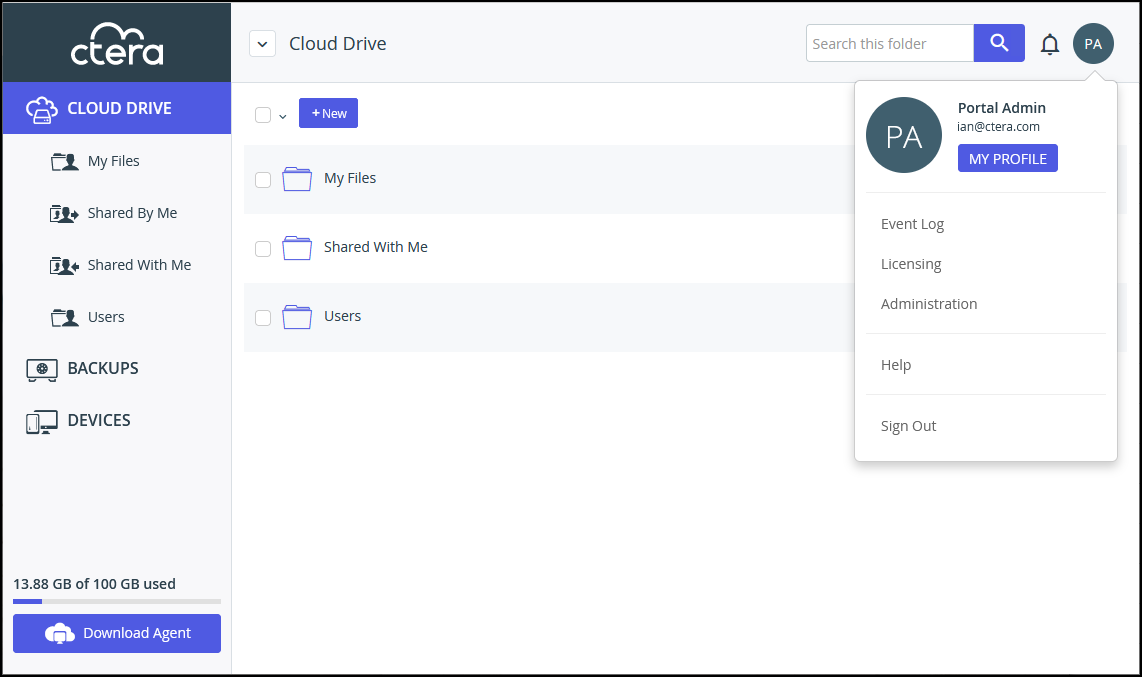
The My Profile details are displayed.
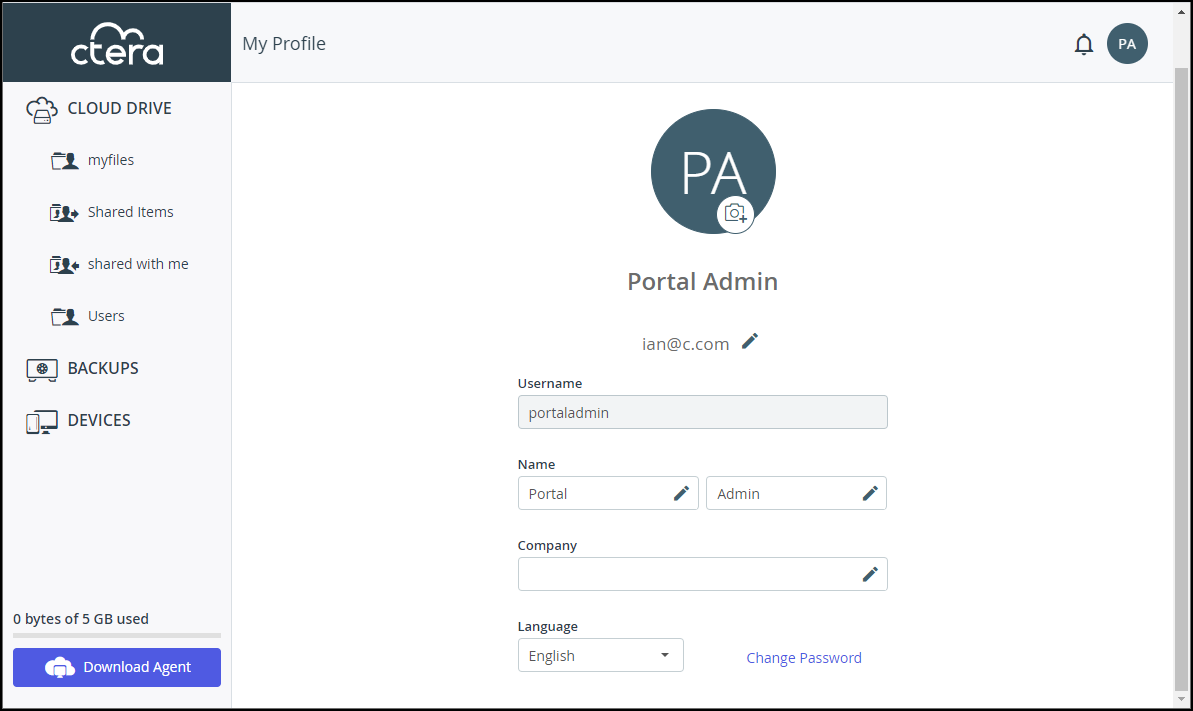 Note
NoteIf Single Sign-on (SSO) is enabled, the Change Password option is not available.
- You can upload an avatar by clicking
 and selecting your picture. The picture must be a JPEG or PNG file.
and selecting your picture. The picture must be a JPEG or PNG file.
The avatar is displayed instead of your initials. - To change information, click
 by the item to change, enter the change and click
by the item to change, enter the change and click  to confirm the change.Note
to confirm the change.NoteTo change your email address you have to enter the and user password to the CTERA Portal and then confirm the email change after receiving a verification email to the new email address.
To exit your profile, click on one of the options in the navigation bar.
Changing the Interface Language
You can change the user interface language from the My Profile page.
- You can also change the language in the sign in page.
To change the user interface language:
- Click your avatar or initials in the upper-right corner and then in the menu click MY PROFILE.
- Select the desired language in the Language drop-down list.
After a few seconds, the interface is refreshed with the chosen language.
Changing Your Password
A user accessing the CTERA Portal using Active Directory or Single Sign-on (SSO), cannot change the password from this page, but must contact the system administrator.
If access to the CTERA Portal is by a local user, You can change your password from the **My Profile **page.
To change the password used to access the CTERA Portal:
- Click the avatar in the upper-right corner, and then in the menu click MY PROFILE.
- Click the Change Password link.
- The Change Password window is displayed.
- Complete the fields, then click Change Password.


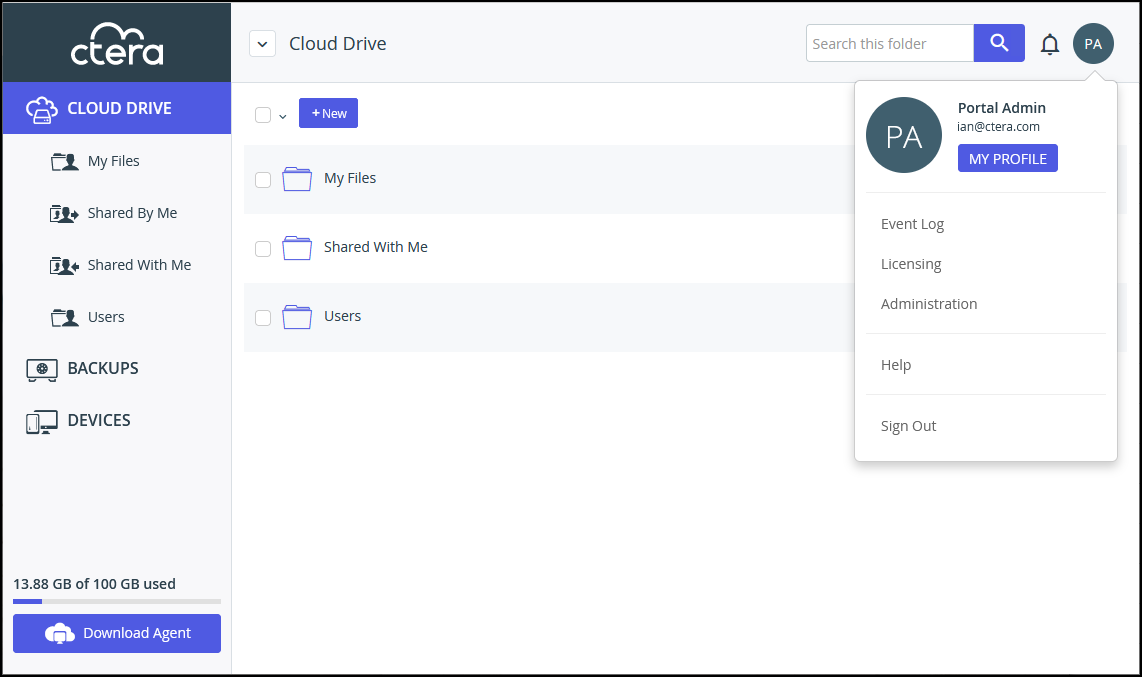
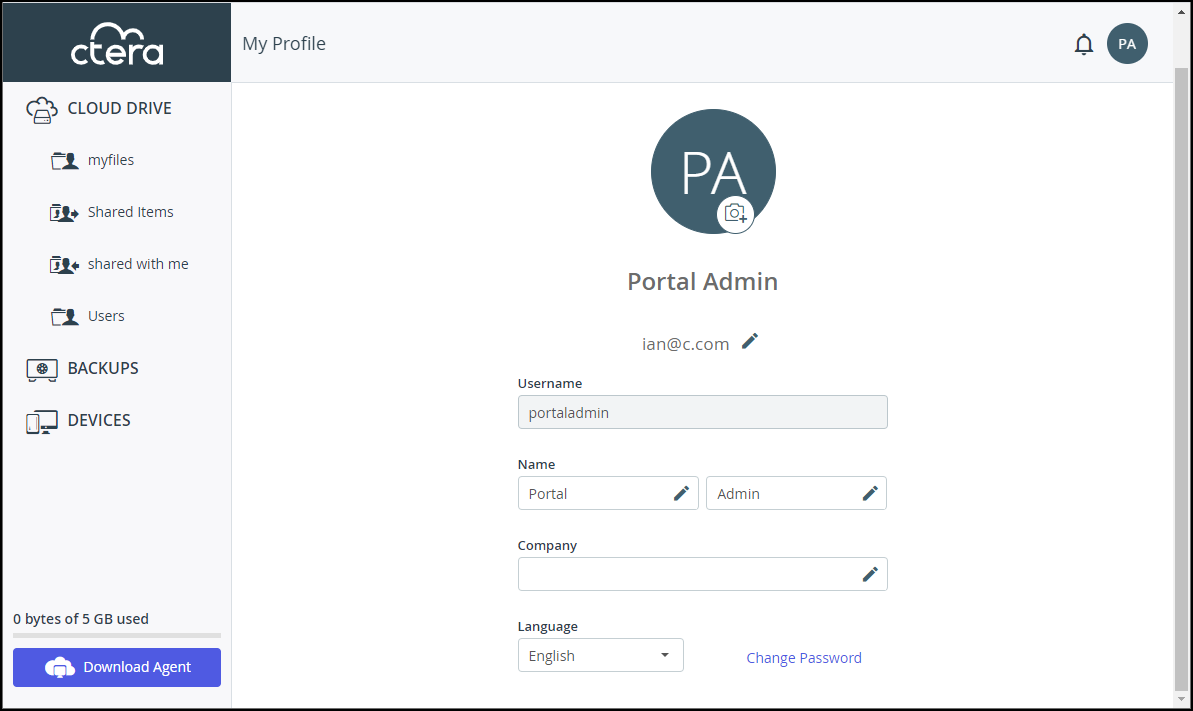
 and selecting your picture. The picture must be a JPEG or PNG file.
and selecting your picture. The picture must be a JPEG or PNG file. by the item to change, enter the change and click
by the item to change, enter the change and click  to confirm the change.
to confirm the change.