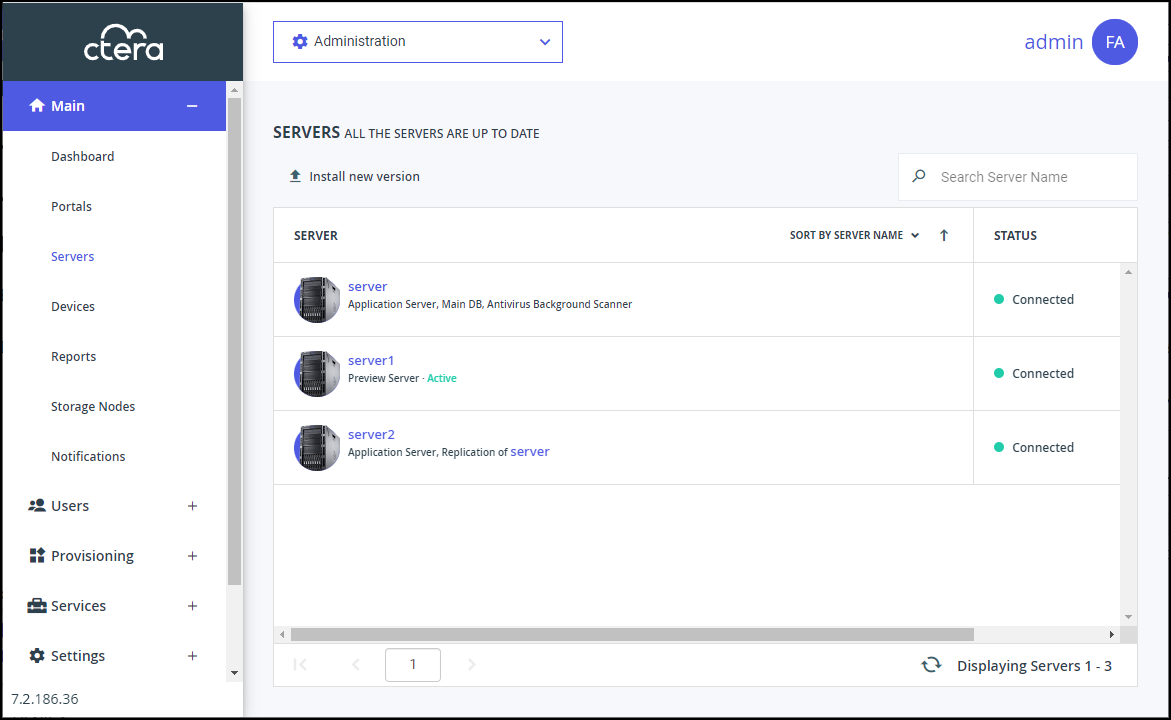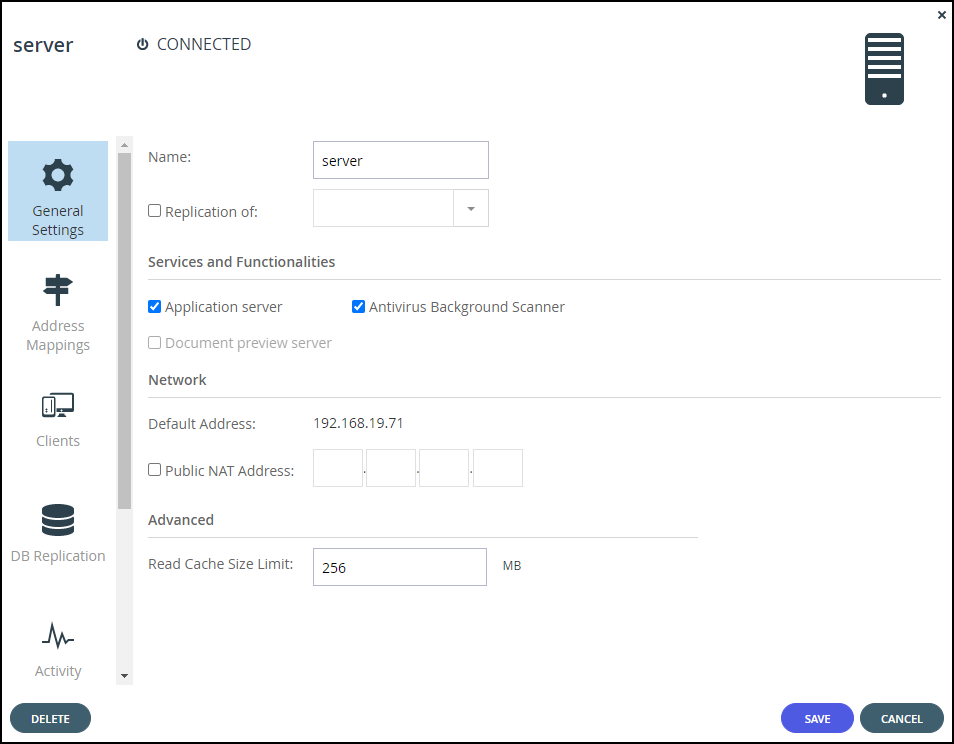Configuring a Public NAT Address
- 1 Minute to read
- Print
- DarkLight
- PDF
Configuring a Public NAT Address
- 1 Minute to read
- Print
- DarkLight
- PDF
Article Summary
Share feedback
Thanks for sharing your feedback!
Immediately after deploying a CTERA Portal instance, the CTERA Portal server will respond to DNS requests with its private internal IP address. In order to make the CTERA Portal available via the Internet, and to enable the CTERA Portal to respond to DNS queries with the public IP address, you must configure the CTERA Portal's public NAT address.
To configure a Public NAT address:
- In the global administration view, select Main > Servers in the navigation pane.
The SERVERS page is displayed, listing all the servers for the CTERA Portal.
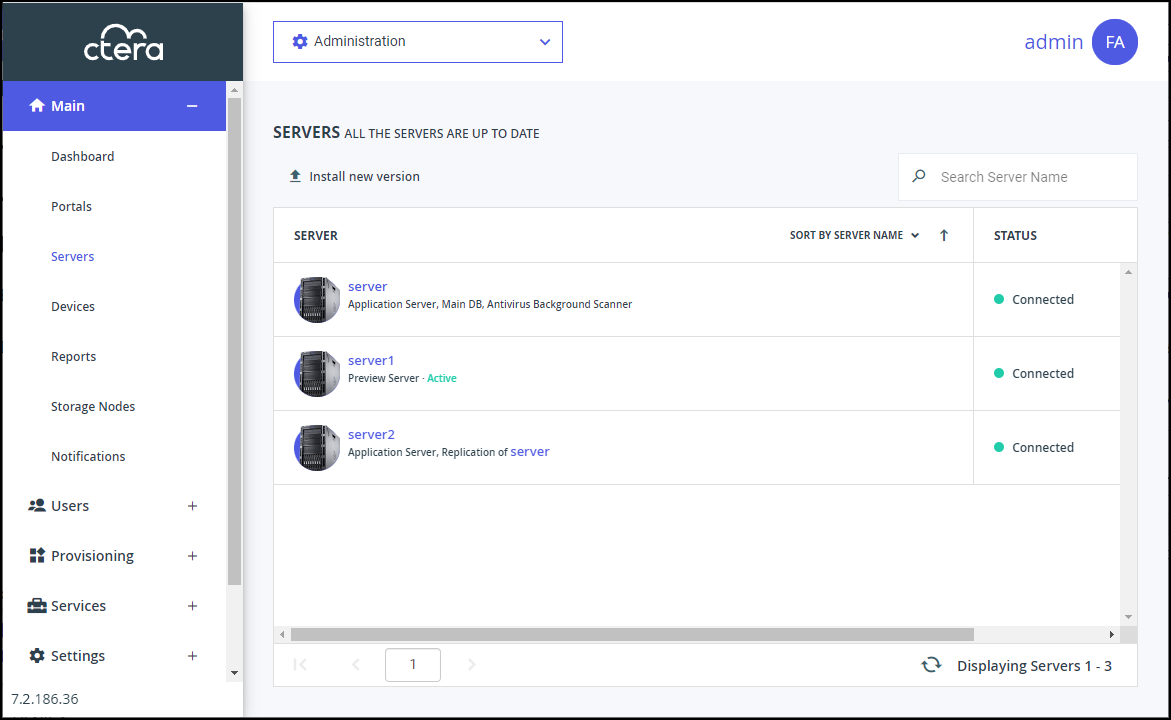
- Click the server to edit.
The server window is displayed with the server name as the window title.
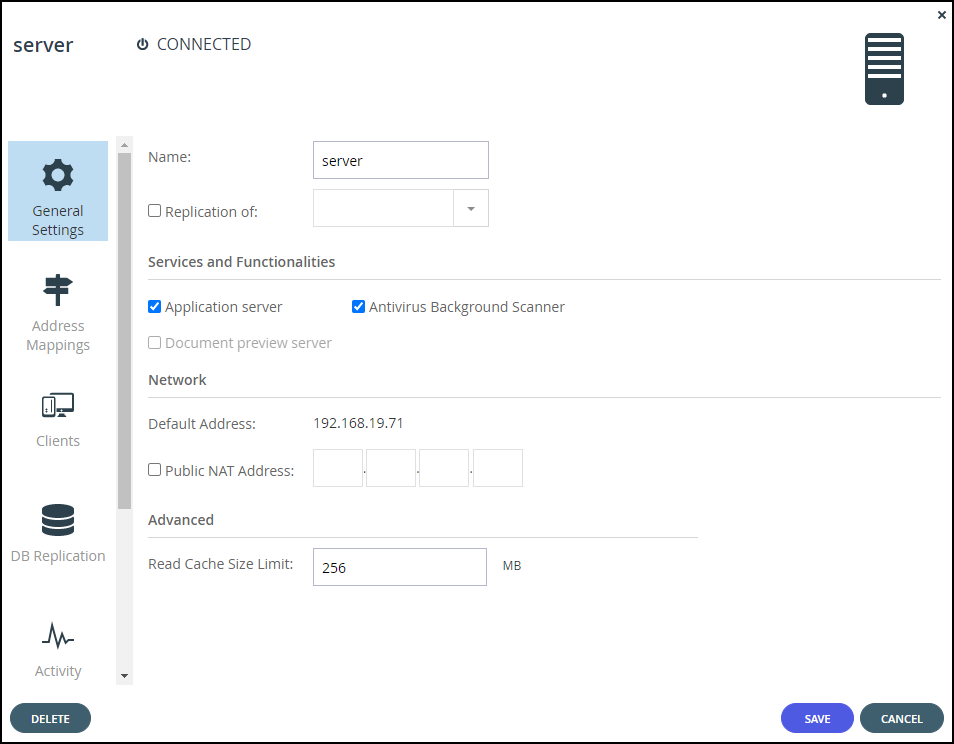
- Check Public NAT Address and enter public IP address.
- Click SAVE.
Was this article helpful?