Configuring an IP-based Access Control List
- 1 Minute to read
- Print
- DarkLight
- PDF
Configuring an IP-based Access Control List
- 1 Minute to read
- Print
- DarkLight
- PDF
Article Summary
Share feedback
Thanks for sharing your feedback!
You can configure an IP-based access control list, specifying the IP address ranges from which administrators can access the CTERA Portal interface.
To configure an IP-based access control list:
- In the global administration view, select Settings in the navigation pane.
The Control Panel page is displayed.
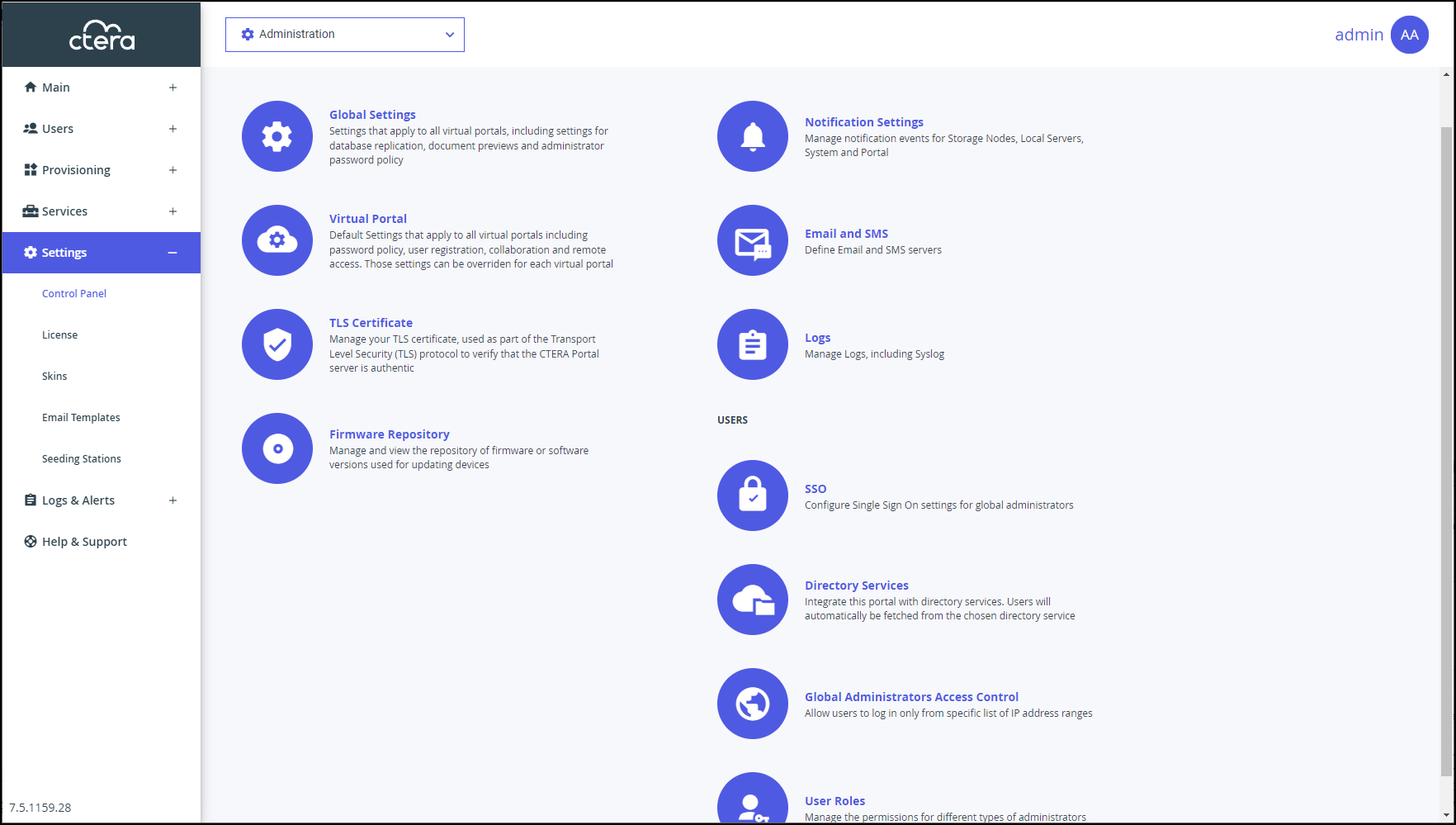
- Select Global Administrators Access Control, under USERS in the Control Panel page.
The IP-Based Access Control List window is displayed.
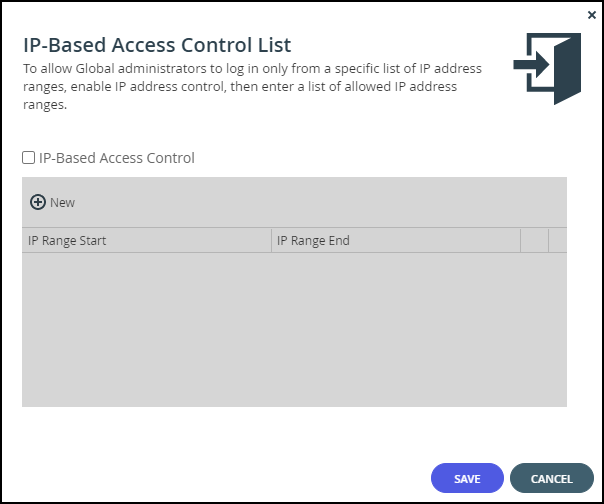
- Check the IP-Based Access Control box.
The IP-based access control list is enabled. - Click New to add an IP address range from which access to the CTERA Portal interface is allowed.
A new row is added to the IP-based access control list.

- Click in the IP Range Start field, and enter the start IP address.
- Click in the IP Range End field, and enter the end IP address.Note
To remove an IP address range, in the IP address range's row, click
 . The IP address range is removed.
. The IP address range is removed. - Click SAVE.
Was this article helpful?


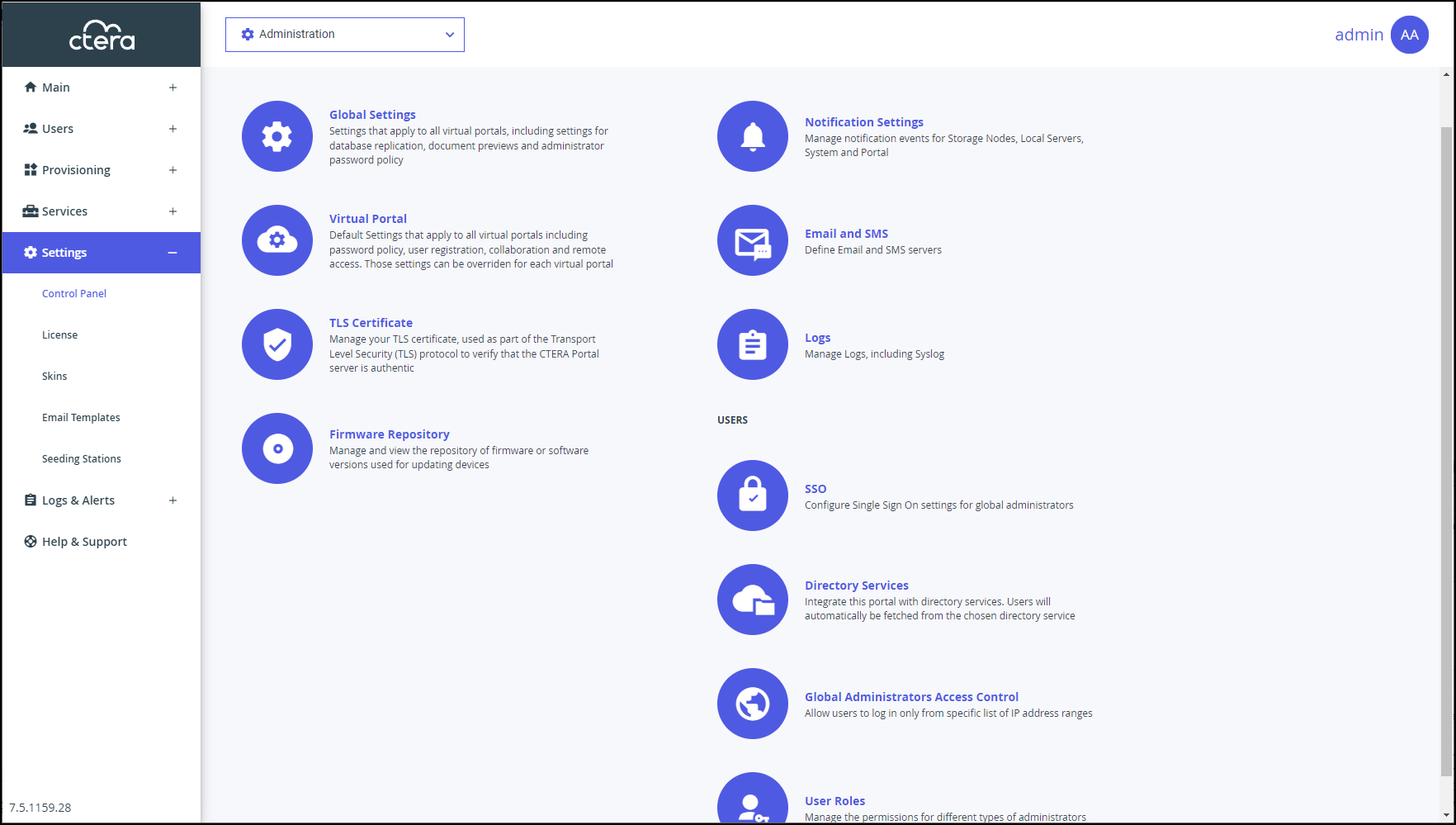
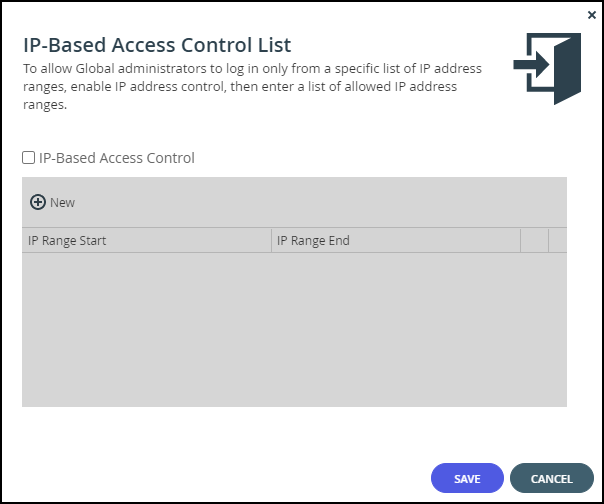

 . The IP address range is removed.
. The IP address range is removed.