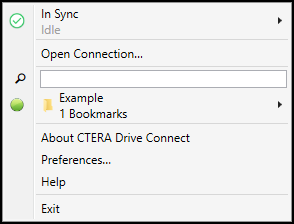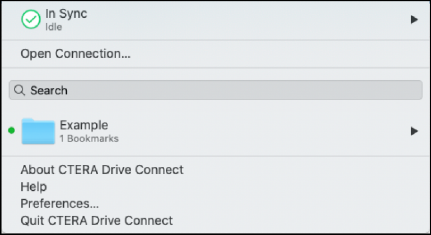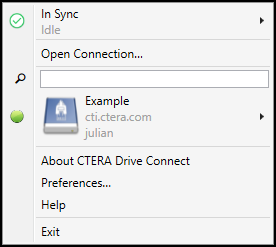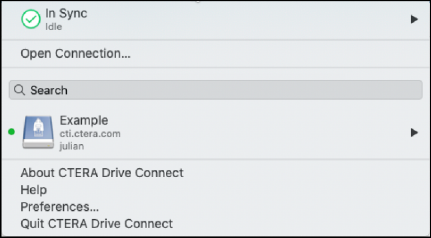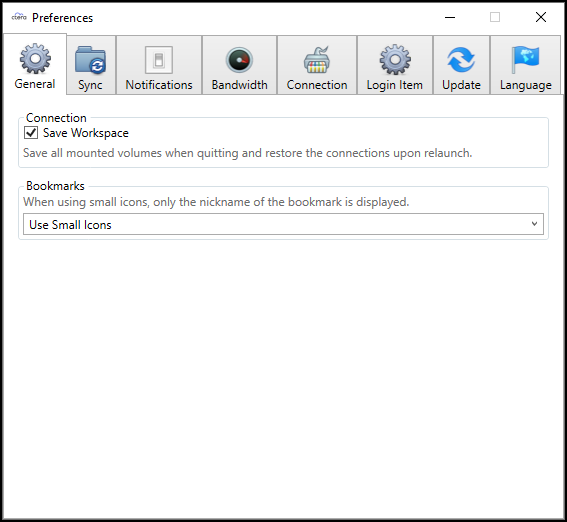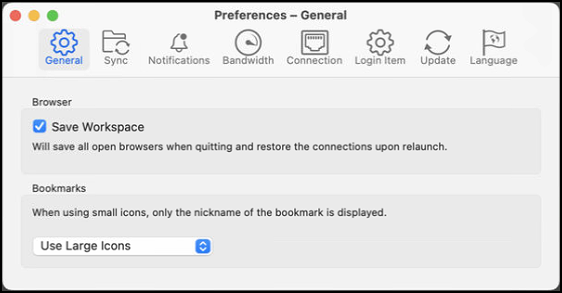Configuring CTERA Drive Connect Preferences
- 1 Minute to read
- Print
- DarkLight
- PDF
Configuring CTERA Drive Connect Preferences
- 1 Minute to read
- Print
- DarkLight
- PDF
Article Summary
Share feedback
Thanks for sharing your feedback!
CTERA Drive Connect preferences enable you to configure such things as the maximum bandwidth to use between the PC and the CTERA Portal for downloads and uploads and the CTERA Drive Connect user interface language.
To set preferences:
Click the CTERA Drive Connect icon.
The CTERA Drive Connect menu is displayed.Windows macOS 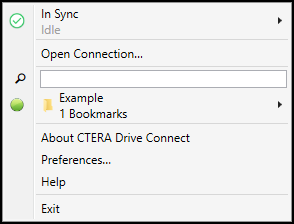
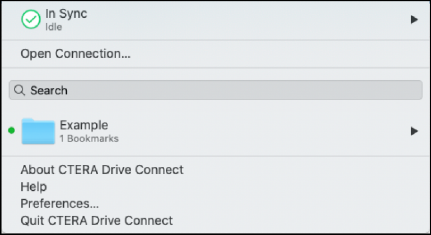
If a label is not specified:
Windows macOS 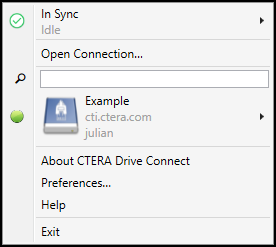
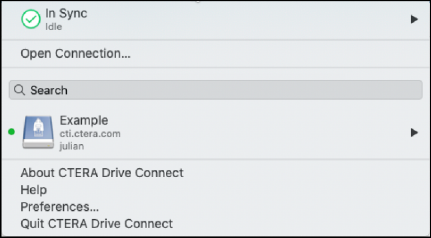
Click Preferences.
The Preferences window is displayed.Windows macOS 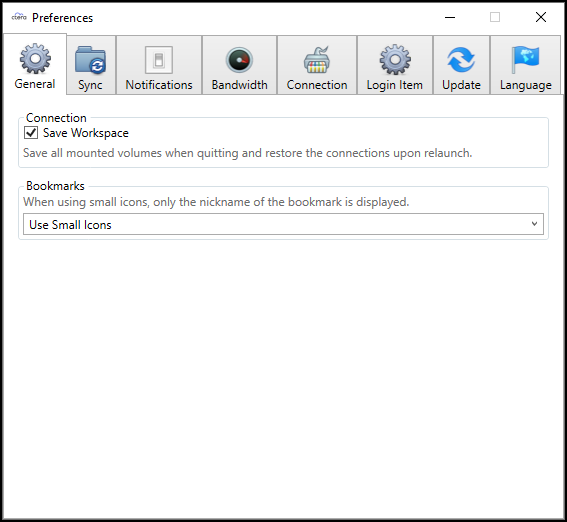
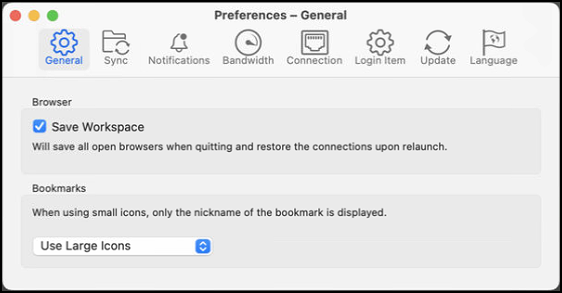
Click the option you want.
Was this article helpful?