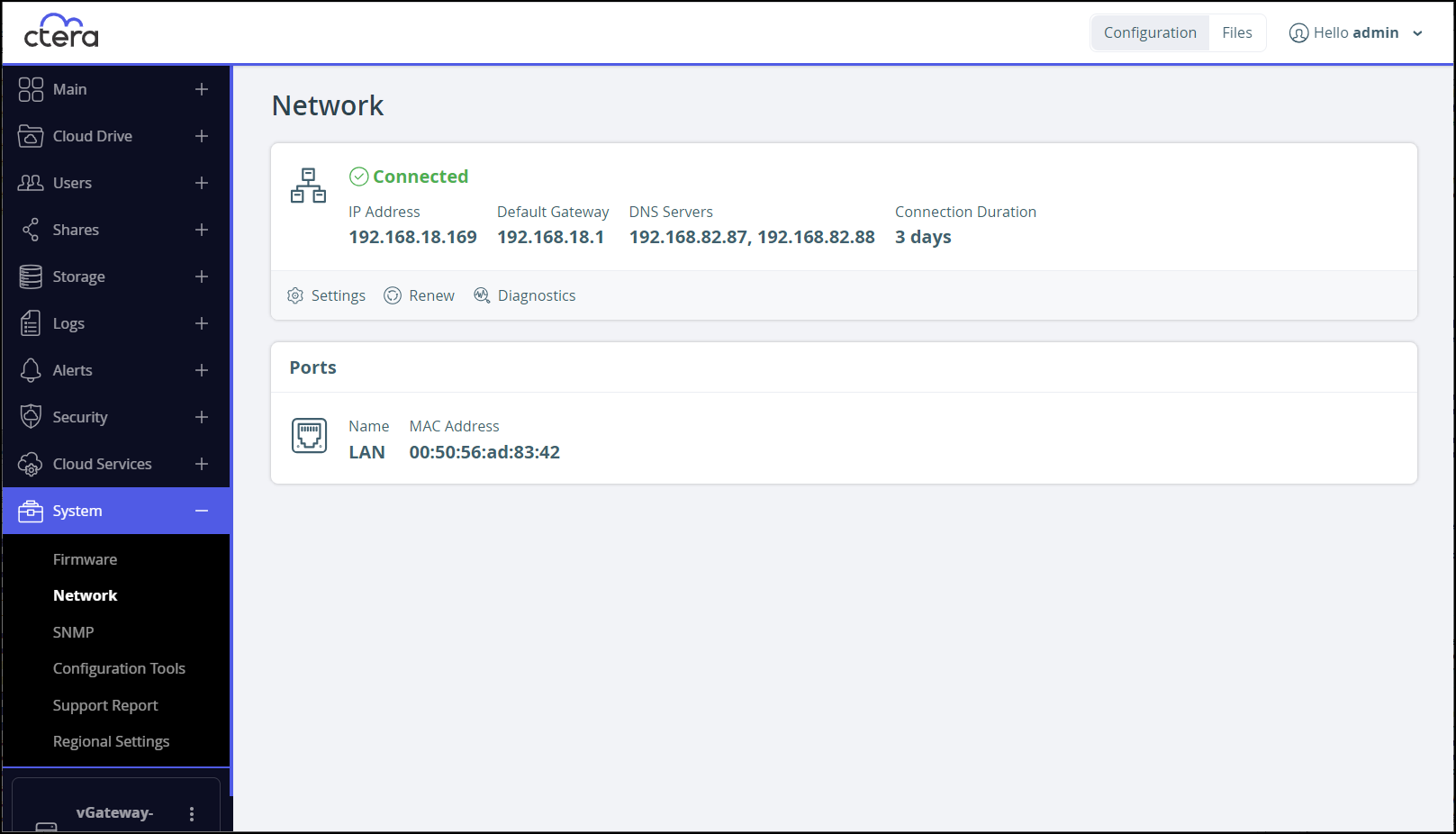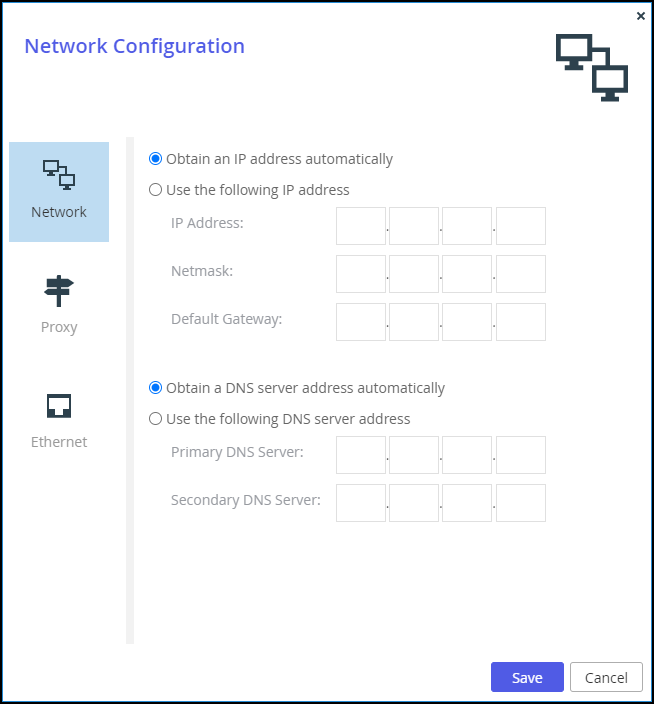Configuring Ethernet Port Settings
- 1 Minute to read
- Print
- DarkLight
- PDF
Configuring Ethernet Port Settings
- 1 Minute to read
- Print
- DarkLight
- PDF
Article Summary
Share feedback
Thanks for sharing your feedback!
By default, the CTERA Edge Filer automatically detects the Ethernet port's link speed and duplex. If desired, you can manually restrict the Ethernet port to a specific link speed and duplex.
You can also configure CTERA Edge Filer to use jumbo frames. While the standard Ethernet frame is 1500 bytes, jumbo frames are larger, with the conventional jumbo frame size being 9000 bytes.
Warning
If you enable jumbo frames, you must configure all computers in the CTERA Edge Filer's network segment to use the same Ethernet frame size (maximum transmission unit, or MTU). If you do not set all computers to the same MTU, you may lose connectivity to the CTERA Edge Filer.
To configure the Ethernet port settings:
- In the Configuration view, select System > Network in the navigation pane.
The Network page is displayed.
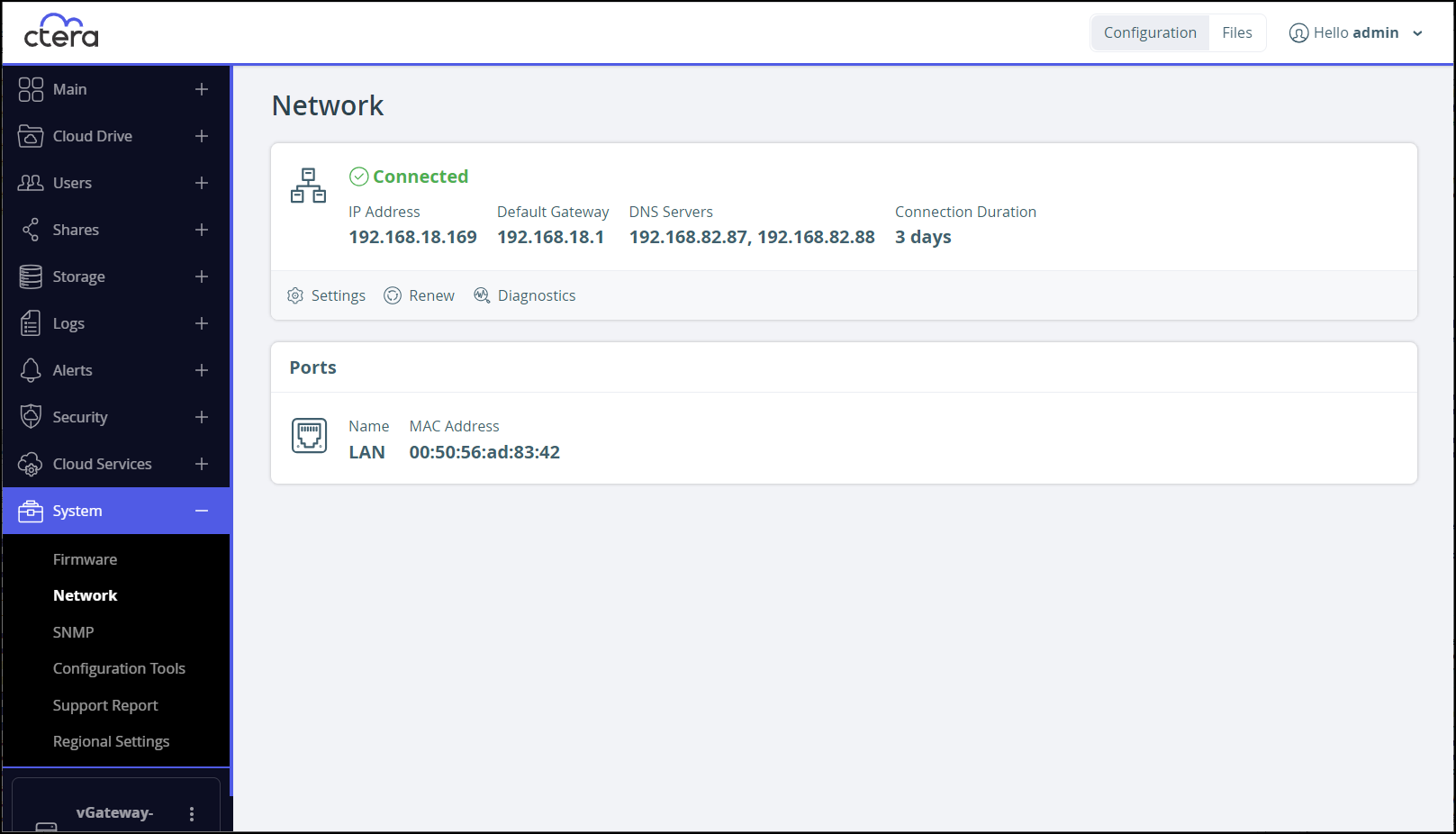
- Click Settings.
The Network Configuration window is displayed.
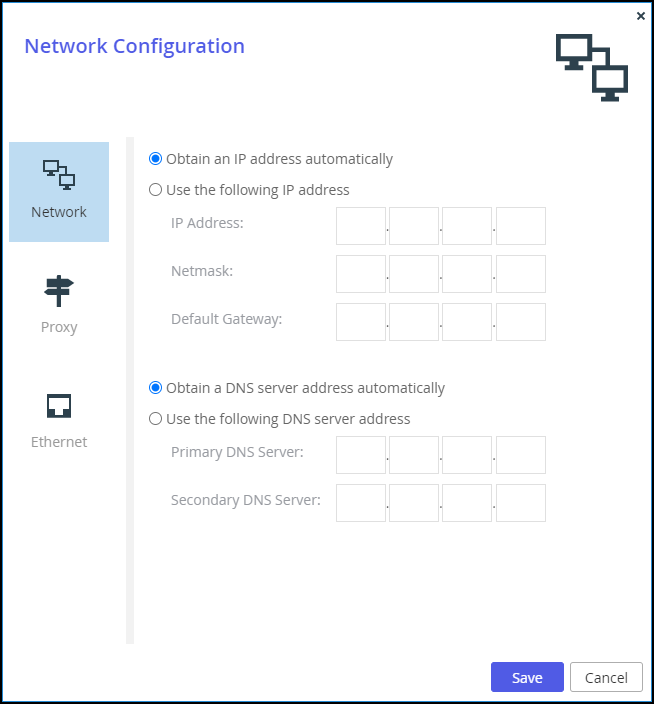
- Select the Ethernet option.

- Specify the Ethernet settings.
Manual MTU – Manually set the maximum transmission unit (MTU), for example for jumbo frames.- MTU – The maximum transmission unit in bytes. The minimum MTU for jumbo frames is 1500.
- Click Save.
Was this article helpful?