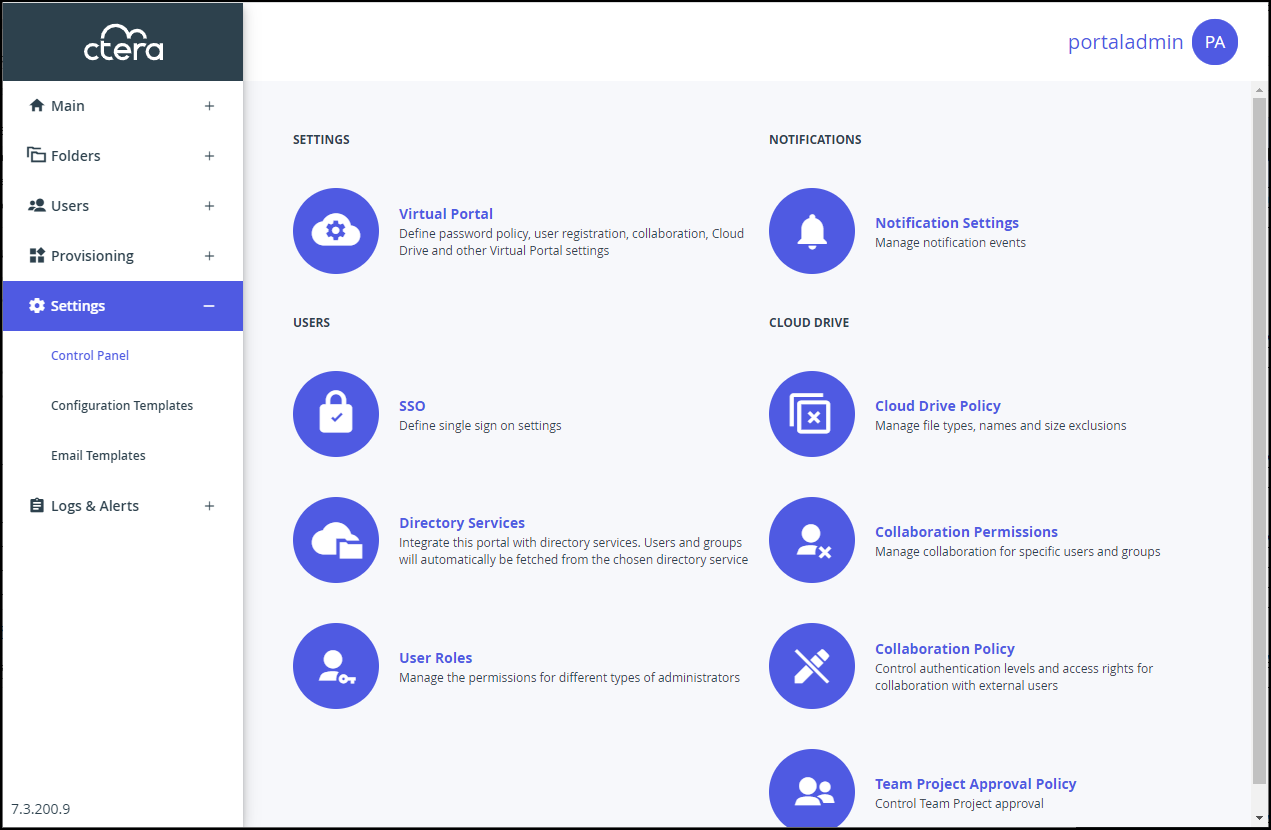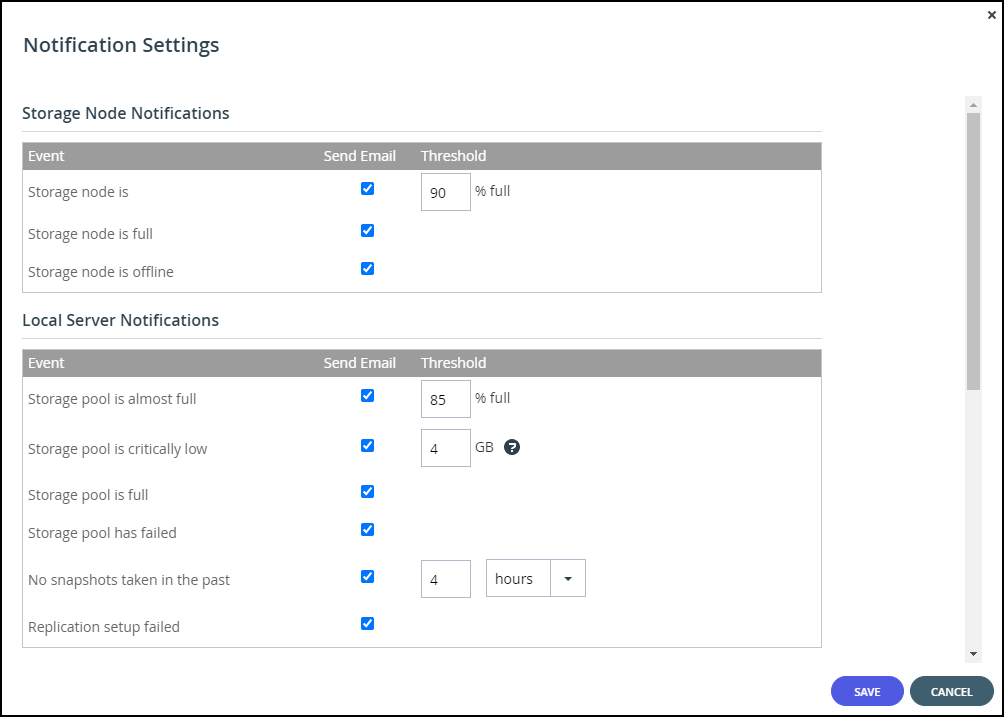Configuring Notification Settings
- 1 Minute to read
- Print
- DarkLight
- PDF
Configuring Notification Settings
- 1 Minute to read
- Print
- DarkLight
- PDF
Article Summary
Share feedback
Thanks for sharing your feedback!
To configure notifications for which emails are sent:
Select Settings in the navigation pane.
The Control Panel page is displayed.
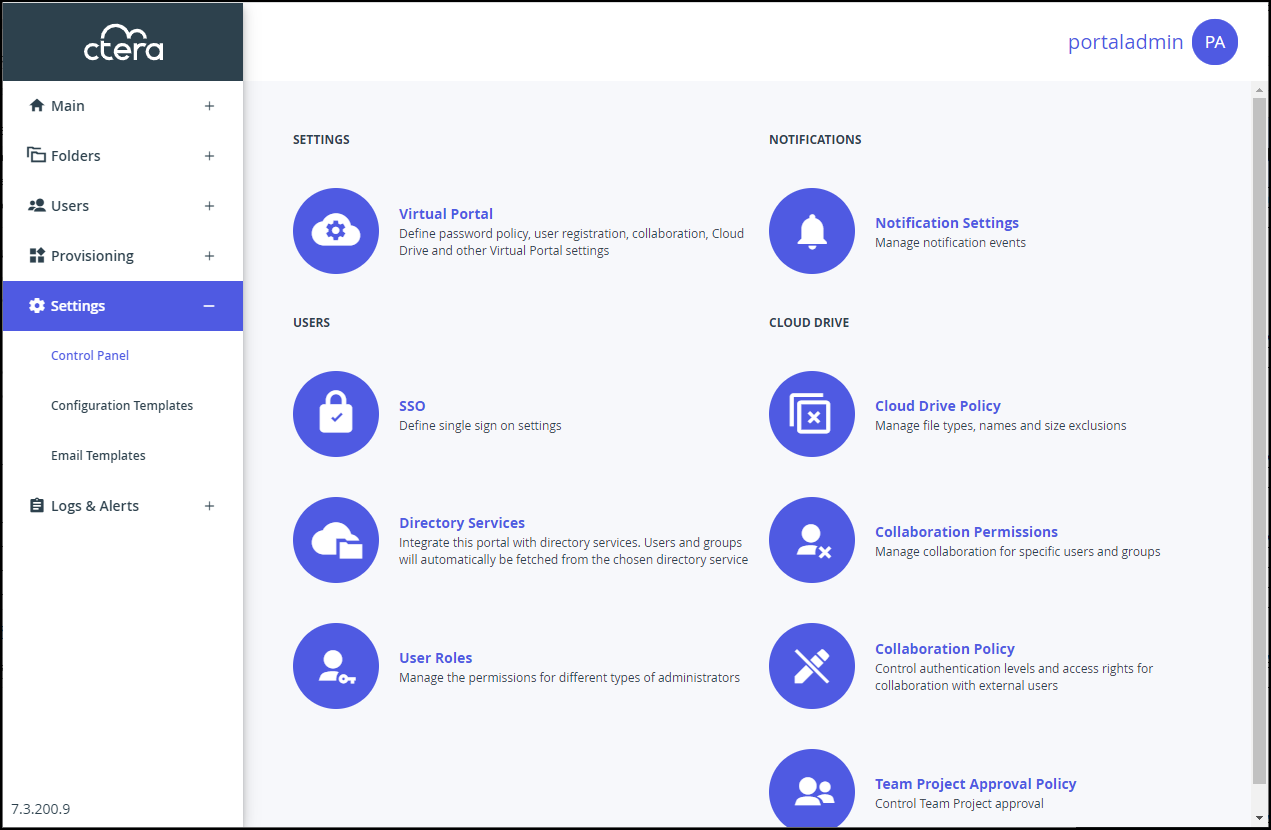
Select Notification Settings, under NOTIFICATIONS AND LOGS in the Control Panel content page.
The Notification Settings window is displayed.
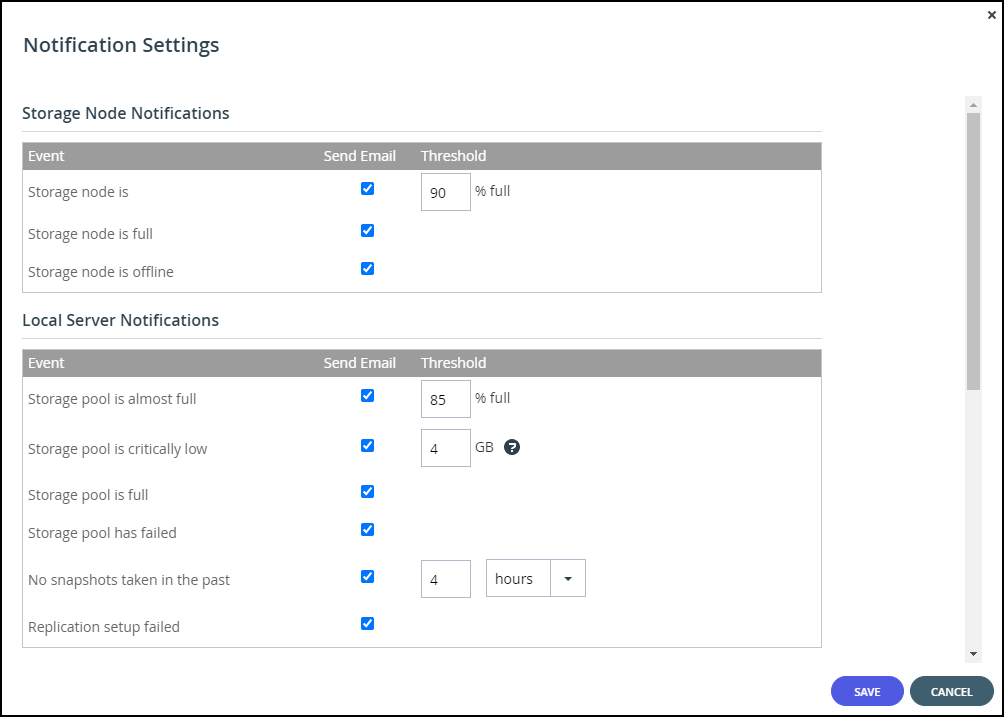
Select the notifications which you want to be informed about via email.
The following notifications can be set:
Device Notifications- A backup completed successfully.
- A backup completed but there were some errors or warnings.
- A backup was not performed as scheduled.
- A device has not synced with the portal for a specified number of hours or days.
- A device has never been backed up to the portal.
- A device has not been connected with the portal for a specified number of hours or days.
- A device connection to the portal is unstable, having disconnected a specified number of times in a specified number of hours or days.
User Account Notifications
- The amount of storage used exceeds the quota.
- The number of devices used exceeds the quota.
- The amount of storage used is over a specified percentage of the quota.
- An account was created.
Report
- A monthly report is sent on a specified day of the month.
Click SAVE.
Was this article helpful?