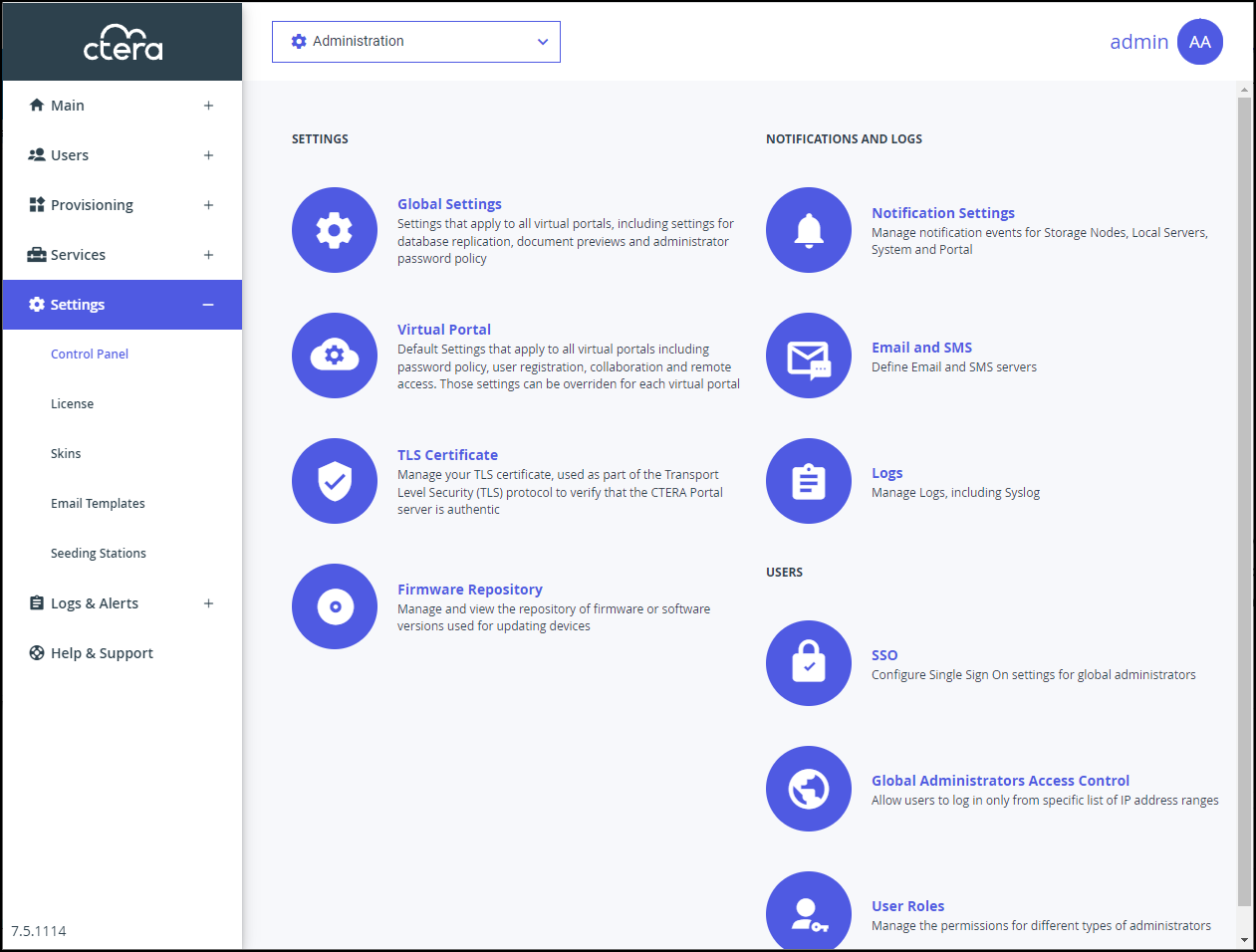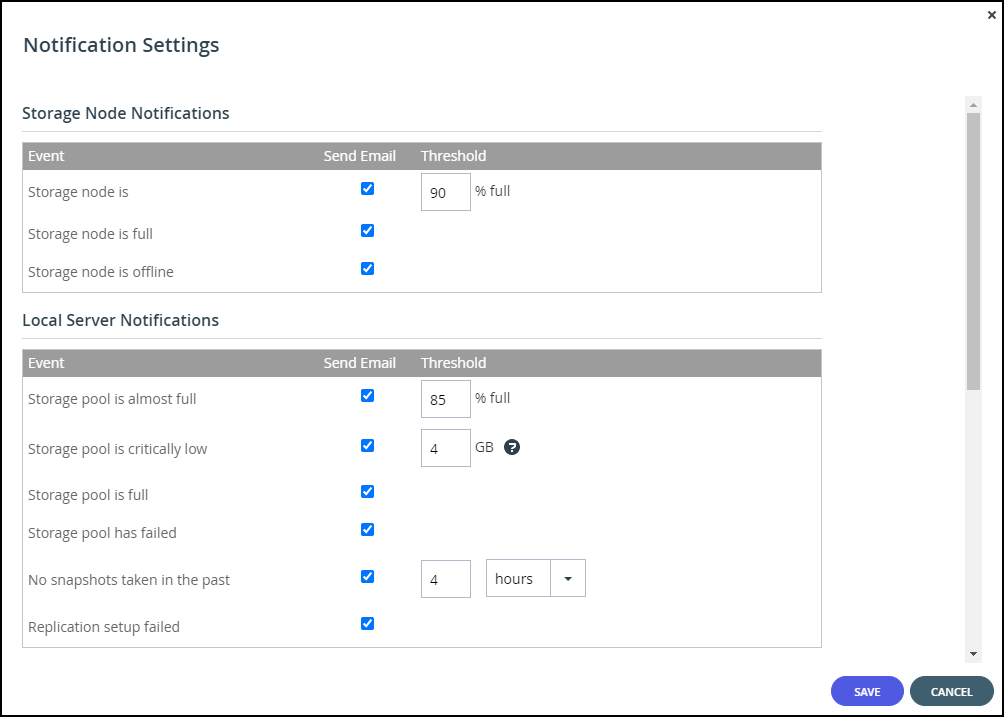Configuring Notification Settings
- 1 Minute to read
- Print
- DarkLight
- PDF
Configuring Notification Settings
- 1 Minute to read
- Print
- DarkLight
- PDF
Article Summary
Share feedback
Thanks for sharing your feedback!
To configure notifications for which emails are sent:
- In the global administration view, select Settings in the navigation pane.
The Control Panel page is displayed.
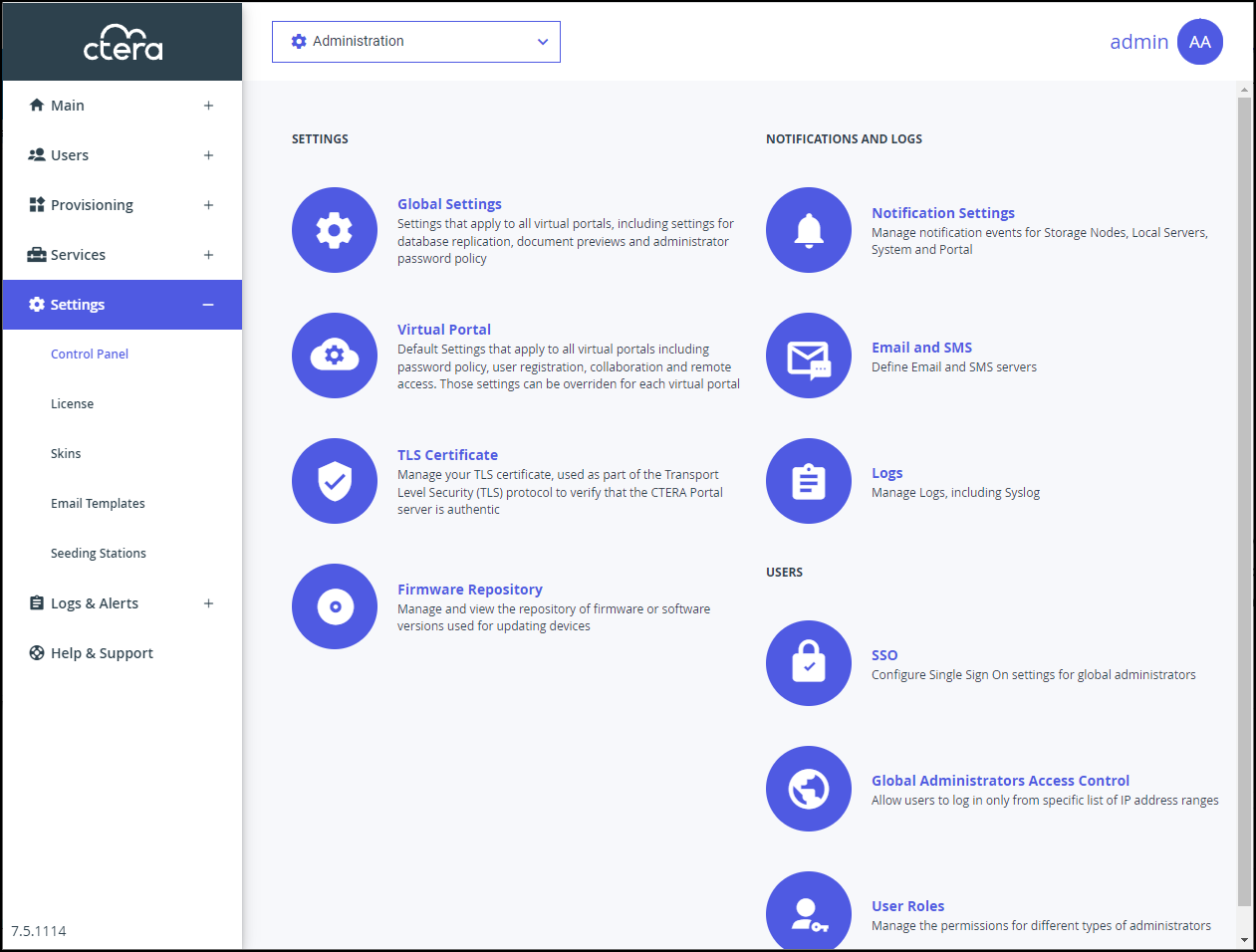
- Select Notification Settings, under NOTIFICATIONS AND LOGS in the Control Panel content page.
The Notification Settings window is displayed.
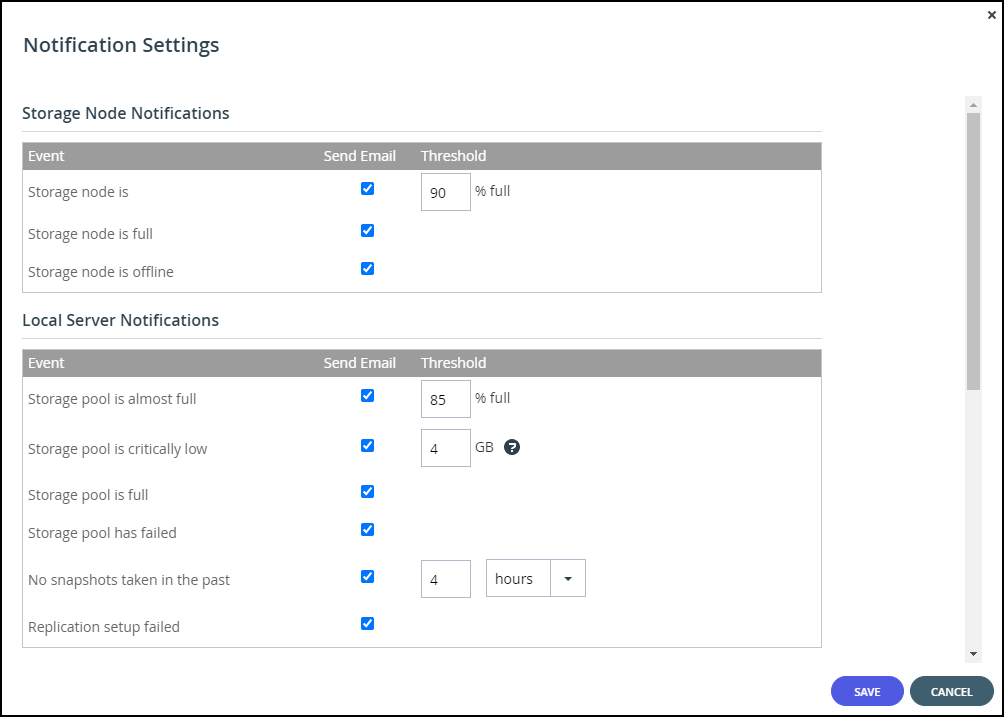
- Select the notifications which you want to be informed about via email.
The following notifications can be set:- Storage node notifications:
- The storage node is a specified percentage full.
- The storage node is 100% full.
- The storage node is offline.
- Local server notifications:
- The storage pool is a specified percentage full.
- The storage pool is almost full, under a specified number of gigabytes.
- The storage pool is full.
- The storage pool has failed.
- Snapshots of the storage pool have not been taken for a specified number of hours or days.
- The storage pool replication failed.
- System notifications:
- The portal certificate has a specified number of days remaining before it expires.
- The catalog database is down.
- The server is offline.
- Portal notifications:
- The portal trial is about to expire.
- The number of devices used exceeds the quota.
- The amount of storage used exceeds the quota.
- The amount of storage used is over a specified percentage of the quota.
- An addon is about to expire.
- An addon has expired.
- Storage node notifications:
- Click SAVE.
Was this article helpful?