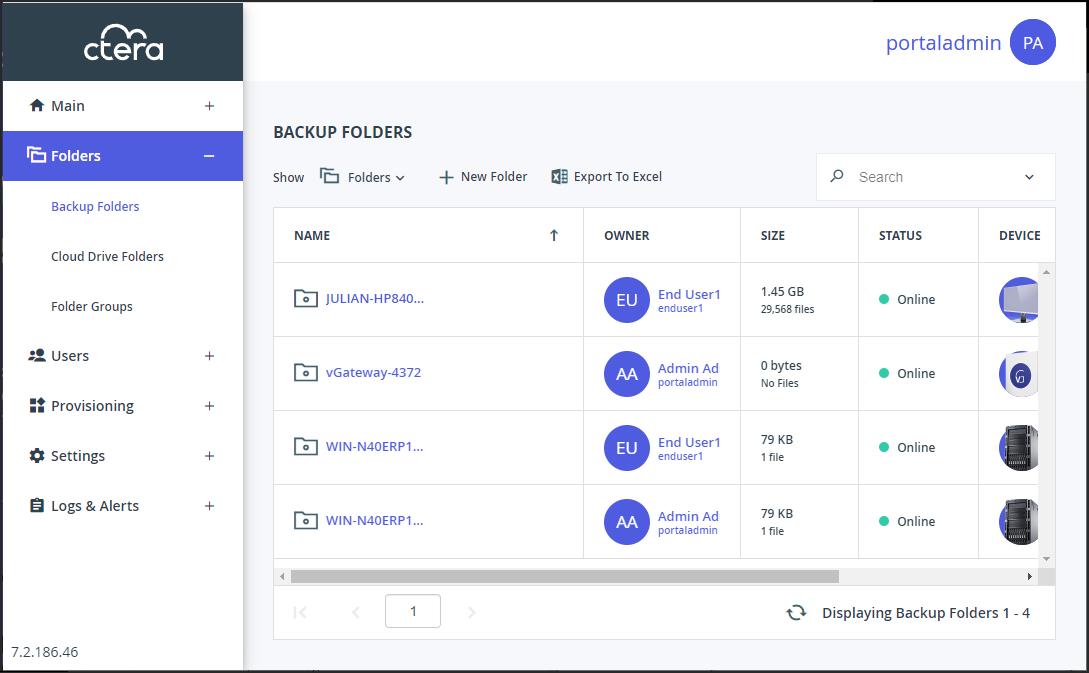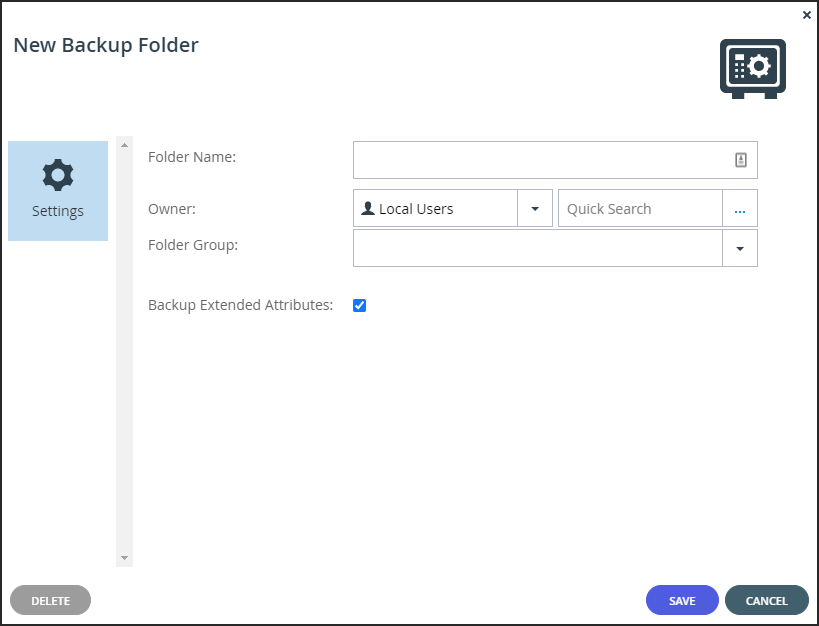Creating or Editing Backup Folders
- 1 Minute to read
- Print
- DarkLight
- PDF
Creating or Editing Backup Folders
- 1 Minute to read
- Print
- DarkLight
- PDF
Article Summary
Share feedback
Thanks for sharing your feedback!
You can create a backup folder for a user, or edit an existing folder.
To create or edit a backup folder:
Select Folders > Backup Folders in the navigation pane.
The BACKUP FOLDERS page opens, displaying all backup folders.
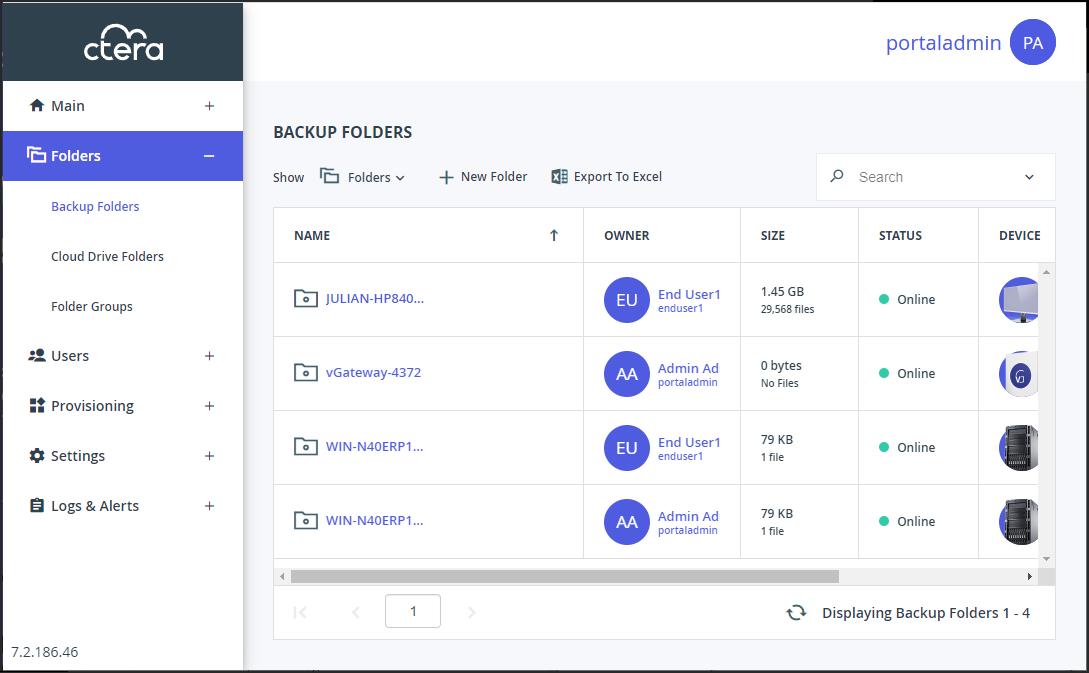
Either,
- Create a new folder, click New Folder.
The New Backup Folder window is displayed.
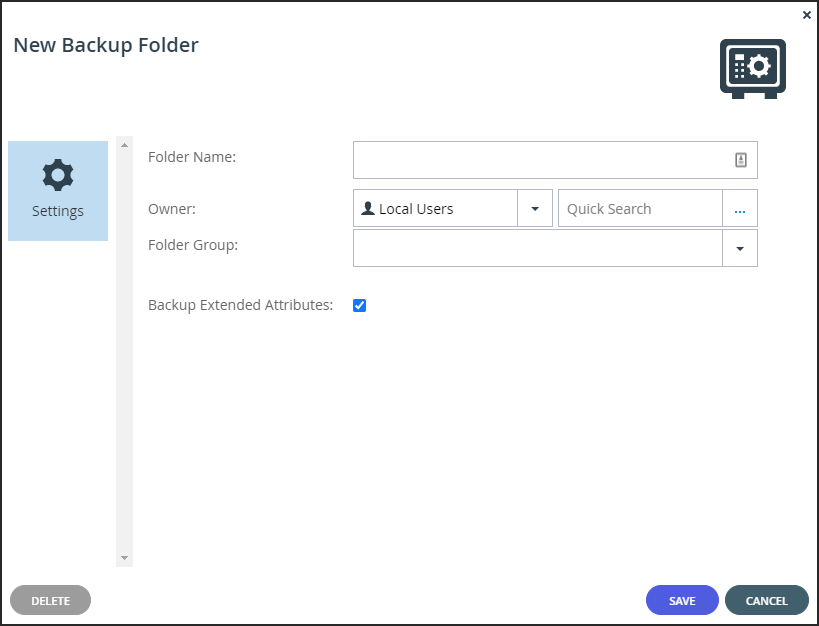
Or,
- Edit an existing folder, click the folder's name.
The folder window is displayed with the folder name as the window title.
- Create a new folder, click New Folder.
Complete the fields:
Folder Name – A name for the folder.
Owner – The user to own the folder. The owner controls access to the folder.
Folder Group – A folder group for the folder. The drop-down list only displays the folders for the selected owner.
Backup Extended Attributes – Back up special file permissions and metadata. This is supported for XFS/EXT3/NEXT3 target volumes.Click SAVE.
Was this article helpful?