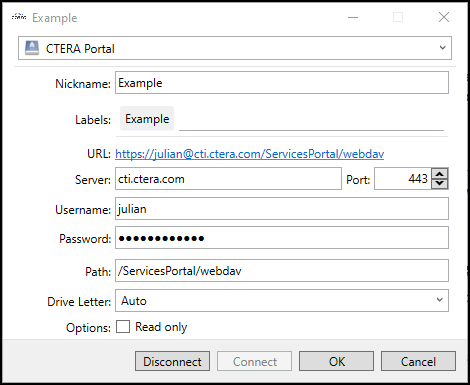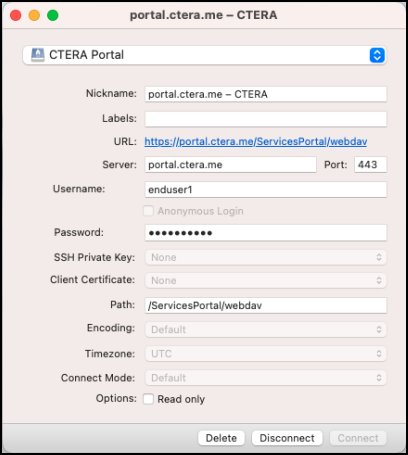- 4 Minutes to read
- Print
- DarkLight
- PDF
CTERA Drive Connect
- 4 Minutes to read
- Print
- DarkLight
- PDF
CTERA Drive Connect enables you to easily view all files on your CTERA Portal storage in Windows File Explorer or macOS Finder. Using CTERA Drive Connect you mount your CTERA Portal cloud drive as a disk in Windows File Explorer or macOS Finder so you can work on it as a local volume.
Documentation consists of:
- Getting Started
- Configuring CTERA Drive Connect Preferences
- Working With CTERA Drive Connect
- Upgrading CTERA Drive Connect
Release Notes
Drive Connect version 4.15.7 (22047) includes the following:
- NT-ACL and WORM support has been implemented on the Windows Client level.
The following bugs have been fixed:
- Windows and macOS platforms:
- Syncing paused intermittently even without user intervention.
- File operations were delayed due to a limit in the connections to the portal.
- The drive connect mount was stuck when a large file was kept offline.
- After renaming the cloud folder in CTERA Drive Connect, the stub file disappeared.
- Application was stuck in Pause mode.
- Many conflict folders were created.
- macOS platform:
- When clicking on show in an error notification, nothing was displayed.
- An error was displayed when trying to open Adobe Premiere project from the Drive Connect mount.
- When copying a large file between folders inside the Drive Connect mount, the mount was stuck.
- Known Issues:
- On a macOS platform, the stub icon does not change when opening files larger than ~250KB.
Drive Connect version 4.15.3 (21820) included the following:
- Performance when listing folders has been improved.
- When the portal is not reachable, synchronization is paused.
The following bug has been fixed:
- The issue for users running macOS 13 or macOS 14 on Intel that occurred when mounting volumes has been fixed.
Drive Connect version 4.15.1 (21679) included the following:
- The Update preferences settings for macOS includes Check Automatically download and install updates. When checked new versions are automatically installed when the user quits CTERA Drive Connect. See Update Settings.
- When trying to sync files with illegal characters or too long names, a clear error message is issued stating that you cannot copy some of these items because their names are too long for the destination volume. You are given the choice of canceling the copy action or skipping the illegal files and continue copying the other files.
The following bugs have been fixed:
- Indexing issues on both Windows and macOS. As a result, the constant refresh of the folder structure, when changing a directory no longer happens.
- Exporting mp4 projects in Adobe Premier no longer results in a strange file extension.
- When the server is offline you cannot connect the volume with the default path.
Drive Connect version 4.14.4.21440 included the following:
When using Adobe Illustrator: Linked Adobe Photoshop files (PSD files) can now be opened.
Drive Connect version 4.14.3 included the following:
Improvements when using Adobe products:
- Duplicate and conflict files were left behind after encoding with Adobe Premier.
- Problems synchronizing files saved from Adobe After Effects have been fixed.
This version fixes the following:
- New folders that were downloaded recursively were located in a folder marked as Keep Offline on Local Disk.
- The modification date not updated after saving Microdsoft documents, such as Microsoft Word and Microsoft Excel.
Drive Connect version 4.14.0 included the following:
- The remaining local disk space is displayed in Windows Explorer or macOS Finder.
- While syncing with the portal is paused, there are no attempts to retrieve files from the portal.
- Bug fixes:
- Incorrect CTERA Drive Connect versions were being pushed to customerNote
Customers that still experience this issue must do the following:
- Uninstall the CTERA Drive Connect.
- Run
defaults delete com.ctera - Reinstall the new CTERA Drive Connect from www.ctera.com.
- If CTERA Drive Connect freezes, the impact on Windows Explorer or macOS Finder is less.
- The following performance problems have been fixed:
- The transfer throughput for large file uploads.
- High memory allocation when copying large files and the failure to open files in AutoCAD, both in a Windows environment.
- The Disconnect and Delete buttons mismatch for bookmarks and the Show in Finder relating to the volume and not the content, both in a macOS environment.
- Incorrect CTERA Drive Connect versions were being pushed to customer
Drive Connect versions 4.13.x included the following:
- With the Windows version, folder content can be refreshed from the portal immediately by clicking F5. For full details, see Working With CTERA Drive Connect.
- You can disconnect from the portal from within the connection window.
Windows macOS 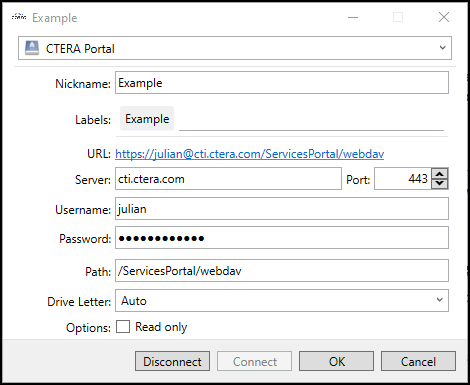
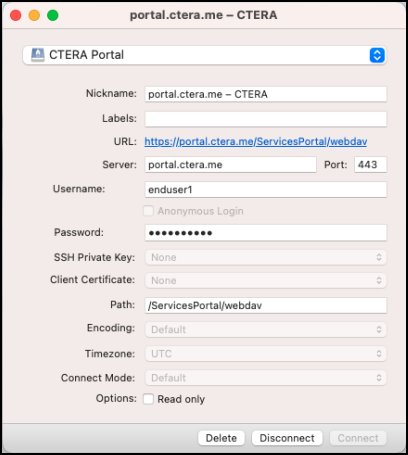
- Folder content is refreshed from the portal periodically. For full details, see Working With CTERA Drive Connect.
- The Copy URL and Open URL right-click menu options in Windows Explorer and macOS Finder now access the content in the portal preview server. See The Right-click Menu.
- When defining a connection to a portal, the connection mode option has been removed and the only option in Sync preferences for Connect Mode is Smart Synchronization. See Sync Settings.
- In Sync preferences Purge files in cache not opened after has been set to the recommended 30 days and Limit cache size to has been set to the recommended 100GB. See Sync Settings.
- Temporary files from Adobe Creative Suite were added to the list of files excluded from synchronization.
- Bug fixes:
- CPU improvements on macOS machines.
- Windows no longer block access to the taskbar.
- The time taken to delete files has been improved.
- In rare cases, the status bar icon on macOS machines stopped being displayed.
- Saving file applications could have created an additional backup file.
- Minor fixes.
Known Issues with CTERA Drive Connect
- Renaming cloud folders or files on a portal or edge filer that are cached locally is treated as a move operation by Drive Connect. The local data is removed from the PC and the renamed data is displayed as stubs.
- Deleting a cloud folder from Drive Connect does not delete all the content in the portal and after a few seconds the folder is restored on the Drive Connect side.
- Adding files where the filename includes illegal characters result in an
insufficient storageerror in a macOS environment.