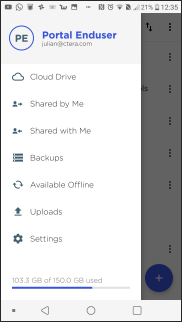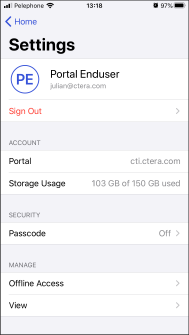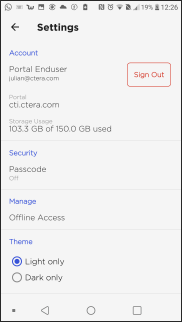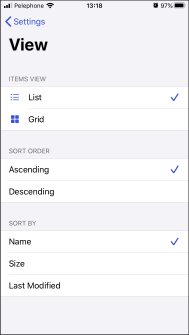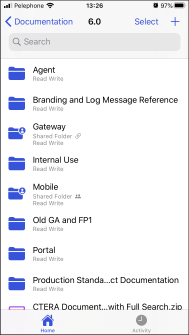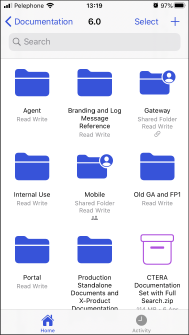- 1 Minute to read
- Print
- DarkLight
- PDF
CTERA Mobile App Settings
- 1 Minute to read
- Print
- DarkLight
- PDF
CTERA Mobile App Settings
You can see details about the CTERA Mobile app and sign out using the Settings option in the CTERA Mobile app menu.
To configure CTERA Mobile app settings:
For iOS: Tap
 in the top right of the app Home screen.
in the top right of the app Home screen.
For Android:- Tap
 in the top left corner.
in the top left corner.
The CTERA Mobile app menu is displayed.
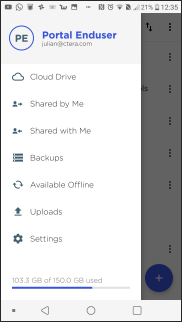
NoteAdministrators also have the Users option displayed.
- Tap Settings.
The Settings screen is displayed.
iOS Android 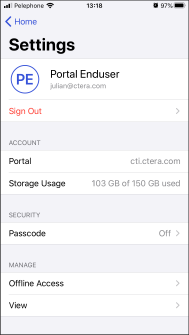
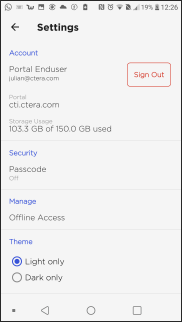
- Tap
The Settings screen includes the following:
Name – The name of the user signed in to the CTERA Portal.
Email – The email address of the user signed in to the CTERA Portal.
Sign Out – Sign out of the CTERA Mobile app, as described in [Signing out].
Portal – The name of the CTERA Portal signed in to.
Storage Usage – The current storage used for the user.
Under security:
- Off – A 4-digit PIN passcode is not required to access the mobile App.
- On – A 4-digit PIN passcode is required to access the mobile App.
See Adding Additional Security to the CTERA Mobile App.
Under manage:
Offline Access – Files are saved on the mobile device, so that access is faster. See [Managing Offline Access].
iOS only:
View – Manage how you want to view and order the folders and files.
Tap View and the View screen is displayed.
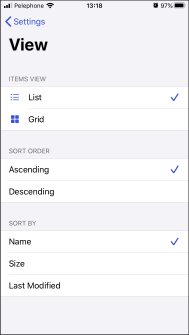
The screen displays how the folders and files are displayed.
ITEMS VIEW – Choose to view the folders and files as a list or as a grid.List View Grid View 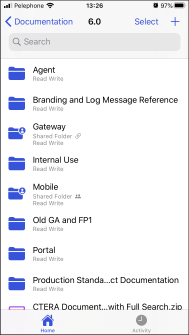
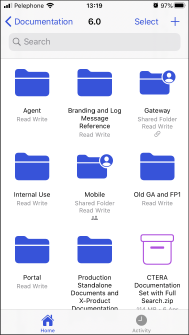
SORT ORDER – Sort the screen contents, either ascending or descending according to the SORT BY option.
SORT BY – Sort the screen contents by name, size or last modified date.
Android only: Theme
- Light only – The theme is light, regardless of the Android theme setting.
- Dark only – The theme is dark, regardless of the Android theme setting.
| Light Display | Dark Display |
|---|---|
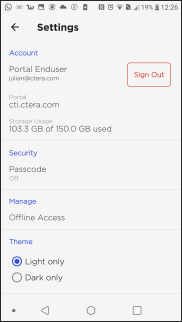 | 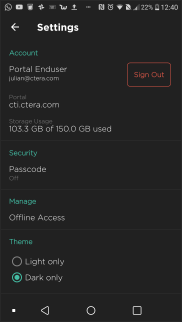 |
For iOS, to set light or dark mode, see iOS devices: Dark and light display.
Under feedback:
- Send Logs – Send the mobile App logs. See Sending Logs.
Under about:
- Version – The CTERA Mobile app version.
- End User License Agreement – The license agreement to use the CTERA Mobile app. A copy is also available from https://www.ctera.com/eula/.


 in the top right of the app Home screen.
in the top right of the app Home screen. in the top left corner.
in the top left corner.