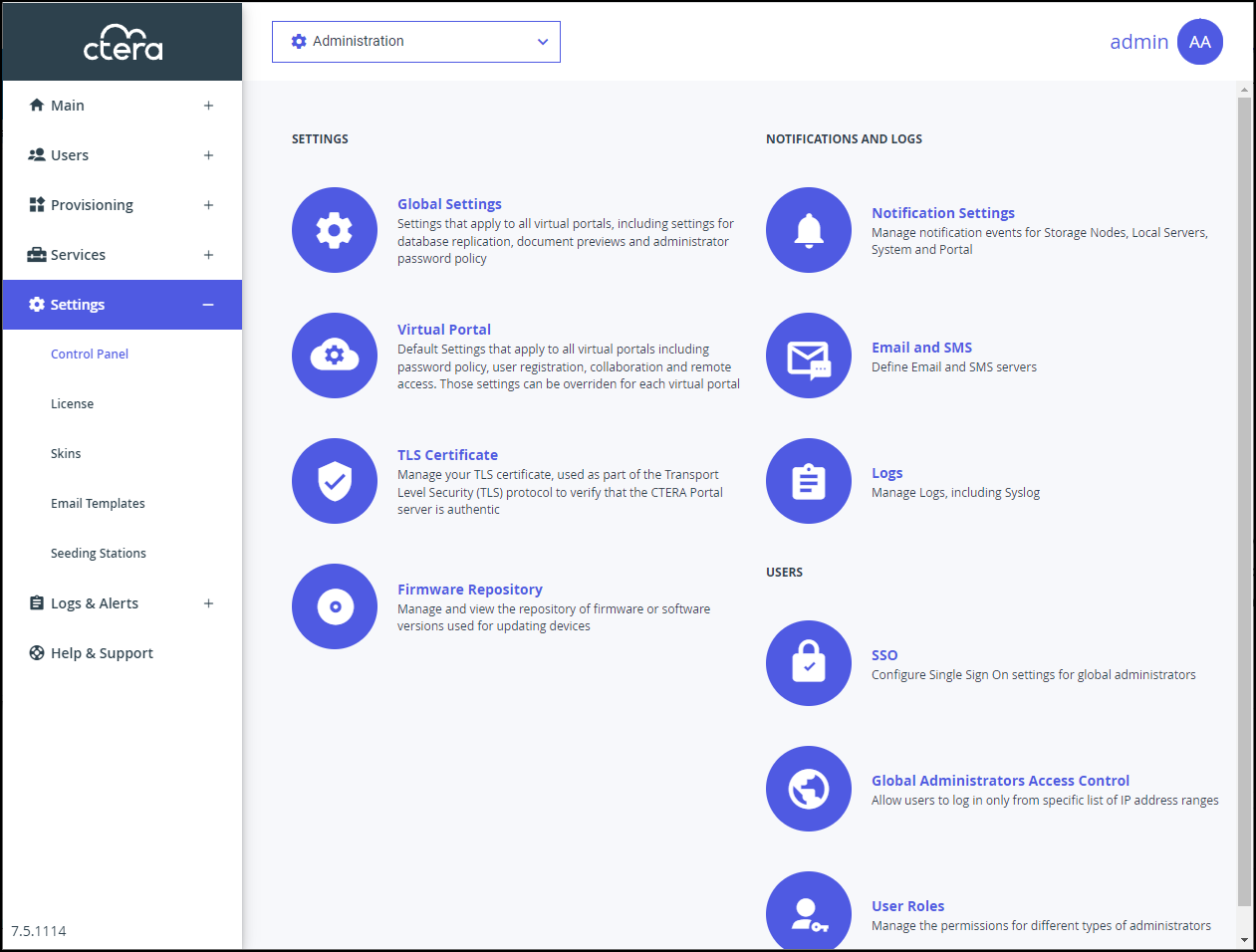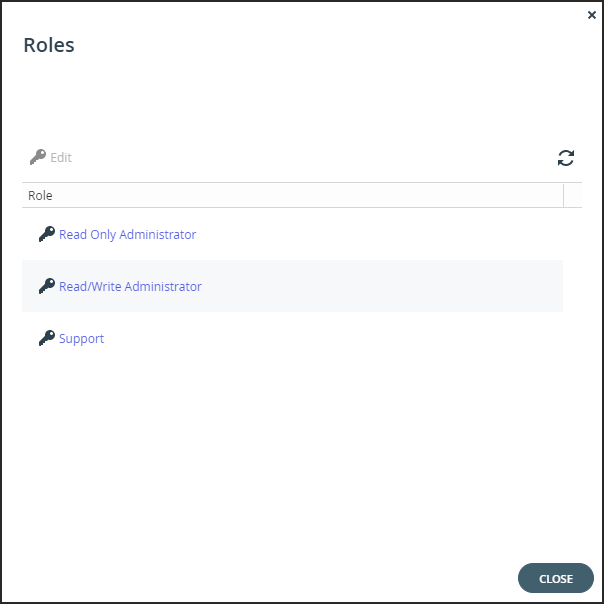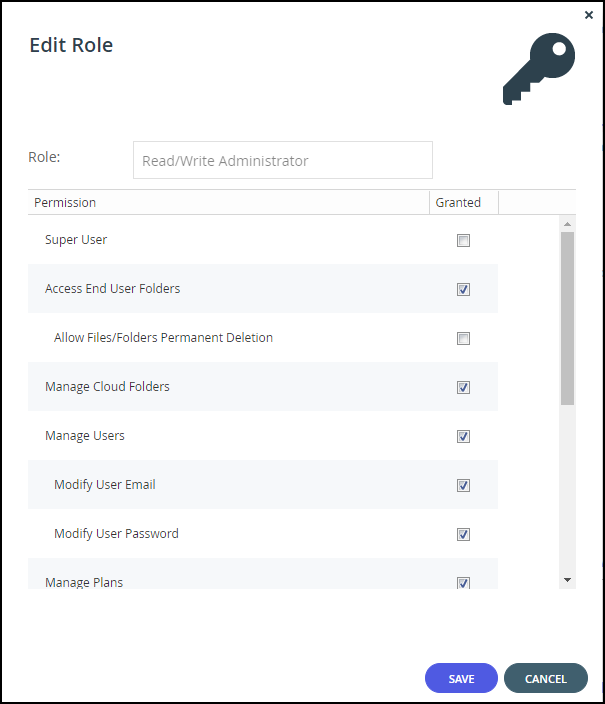- 3 Minutes to read
- Print
- DarkLight
- PDF
Customizing Administrator Roles
- 3 Minutes to read
- Print
- DarkLight
- PDF
CTERA Portal includes the following roles for global administrators:
Read/Write Administrator – The administrator has read/write permissions throughout the CTERA Portal.
Read Only Administrator – The administrator has read-only permissions throughout the CTERA Portal.
Support – The administrator has read/write access to devices, user accounts, folders, and folder groups, and read-only access to all other settings in the CTERA Portal.
You can customize these roles, adding or removing permissions.
To customize an administrator role:
In the global administration view, select Settings in the navigation pane.
The Control Panel page is displayed.
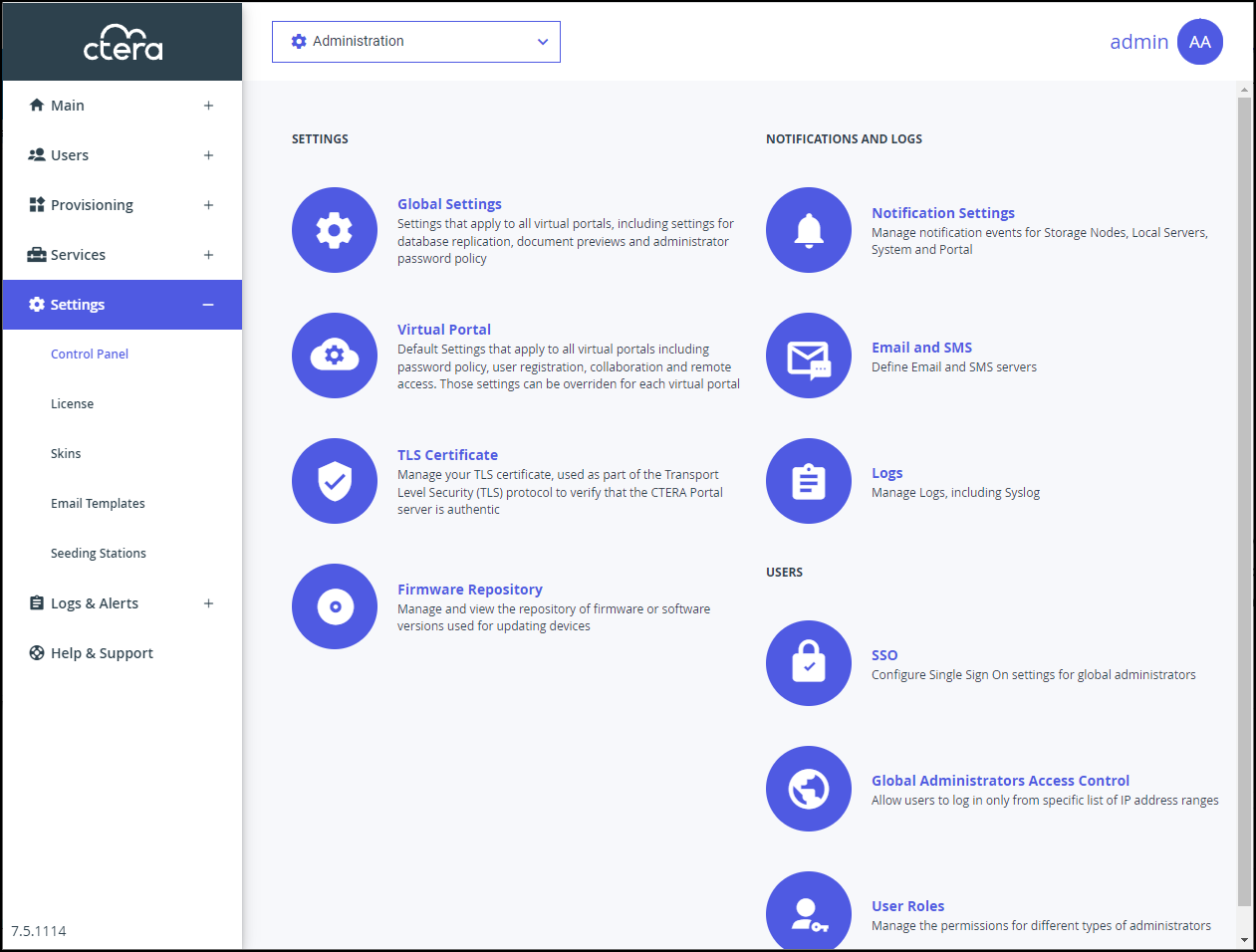
Select User Roles, under USERS in the Control Panel page.
The Roles window is displayed.
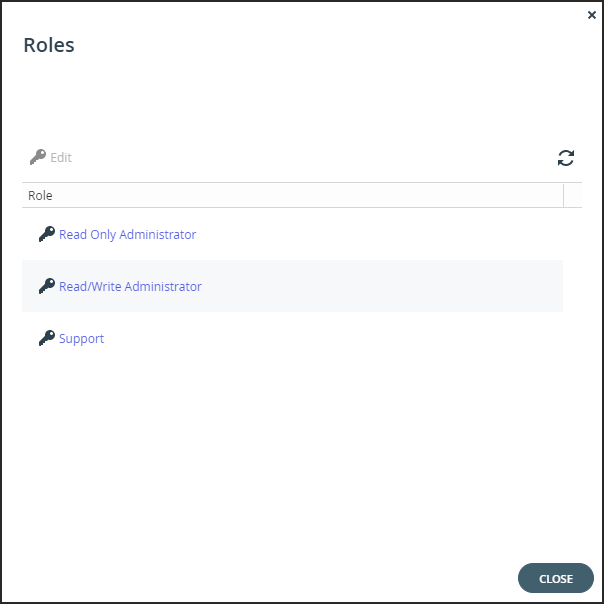
Either click a role or select a role's row and click Edit.
The Edit Role window is displayed.
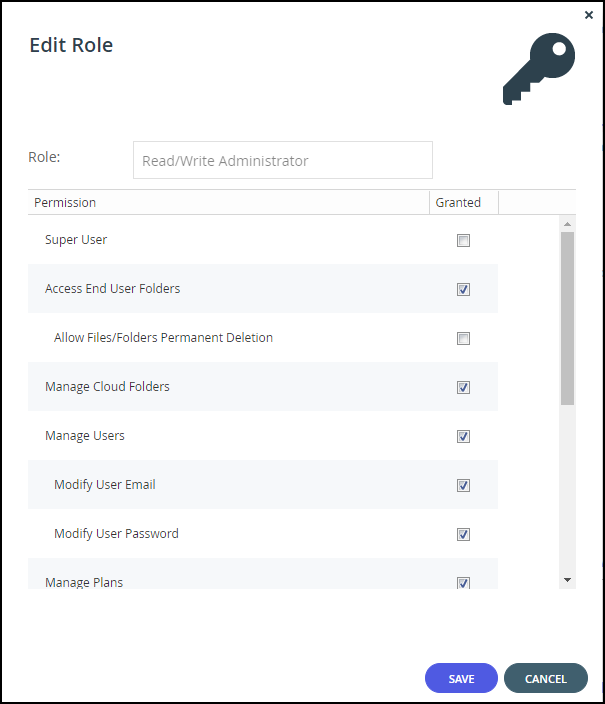
Check the permissions you want to include in the role, and uncheck those that you don't want to include.
Super User – Give all permissions to administrators and allow administrators to use the CTERA Portal API to perform Single Sign-on, on behalf of users.
Access End User Folders – Allow administrators to access and modify end user files and folders. If this option is not selected, and an administrator with this role attempts to access an end user's folder, the administrator will be prompted to enter the folder owner’s password.- Allow Files/Folders Permanent Deletion – Allow administrators to permanently delete end users files and folders. Permanent deletion means that the file is not saved for the amount of time specified for the The numbers of days to keep deleted files value in the snapshot retention policy, but it and all versions saved in previous snapshots are deleted as well as the version on all devices.
Manage Cloud Folders – Allow administrators to remove, rename and change the owner of cloud folders. Without this permission, an administrator has only read-only access to the projects, backup folders and personal folder objects unless the administrator is the folder owner and the administrator or a user group the administrator belongs to has collaboration permissions for the folder.
NoteA Read/Write Administrator with both Access End User Folders and Manage Cloud Folders roles can also share the end user cloud folders.
Manage Users – Allow administrators to edit user emails and passwords and add, edit, and delete users.
- Modify User Email – Allow administrators to modify the email addresses associated with user accounts.
- Modify User Password – Allow administrators to modify the passwords associated with user accounts.
Manage Plans – Allow administrators to add, edit, delete, assign, set defaults, and remove default plans.
Modify Virtual Portal Settings – Allow administrators to modify virtual portal settings. This option is selected by default and cannot be modified.
Modify Roles – Allow administrators to modify administrator roles.
Allow Single Sign On to Devices – Allow administrators to remotely manage devices for which Remote Access with single sign on (SSO) is enabled, without entering the username and password for accessing the device.
Allow Remote Wipe for Devices – Allow administrators to perform remote wipe of CTERA Mobile devices.
Allow Seeding Export – Allow administrators to perform seeding export.
Allow Seeding Import – Allow administrators to perform seeding import.
Manage Log Settings – Allow administrators to access the log settings.- Allow Files/Folders Permanent Deletion – Allow administrators to permanently delete end users files and folders. Permanent deletion means that the file is not saved for the amount of time specified for the The numbers of days to keep deleted files value in the snapshot retention policy, but it and all versions saved in previous snapshots are deleted as well as the version on all devices.
Click SAVE.
Permissions Available to Roles
The different administrator roles have different permissions.
| Permission | Read/Write Administrator | Read Only Administrator | Support |
|---|---|---|---|
| Super User | Yes | No | No |
| Access End User Folders | Yes | Yes | Yes (Default is No) |
| Allow Files/Folders Permanent Deletion | Yes (Default is No) | No | Yes (Default is No) |
| Manage Cloud Folders | Yes | No | Yes |
| Manage Users | Yes | No | Yes |
| Modify User Email | Yes | No | Yes |
| Modify User Password | Yes | No | Yes |
| Manage Plans | Yes | No | Yes |
| Modify Virtual Portal Settings | Yes | No | Yes (Default is No) |
| Modify Roles | Yes | No | Yes (Default is No) |
| Allow Single Sign On to Devices | Yes | Yes (Default is No) | Yes (Default is No) |
| Allow Remote Wipe for devices | Yes | Yes (Default is No) | Yes (Default is No) |
| Allow Seeding Export | Yes | Yes (Default is No) | Yes |
| Allow Seeding Import | Yes | Yes (Default is No) | Yes |