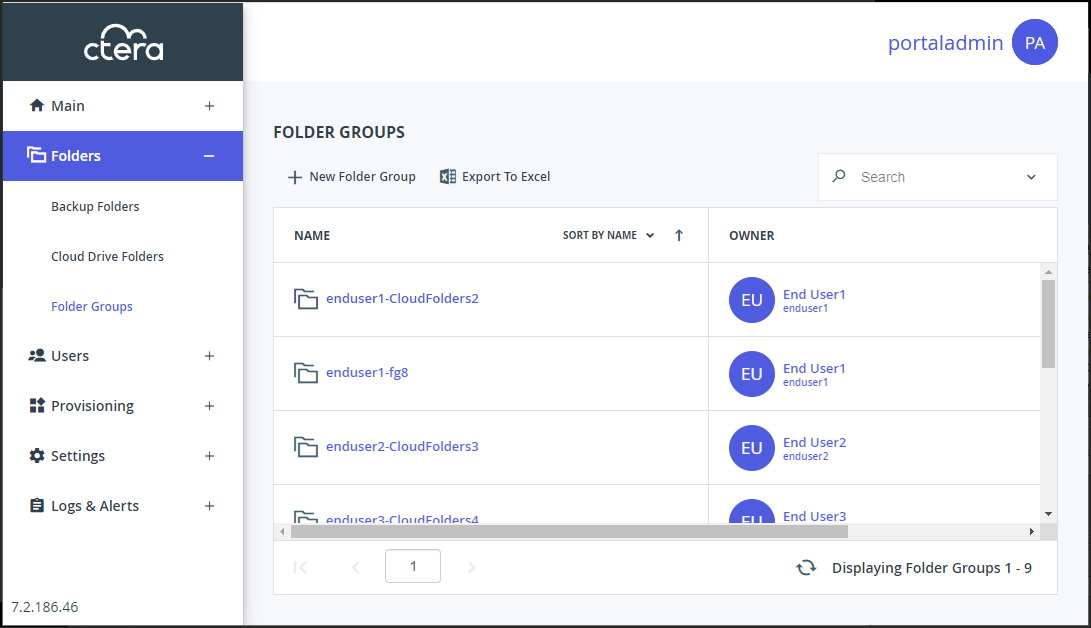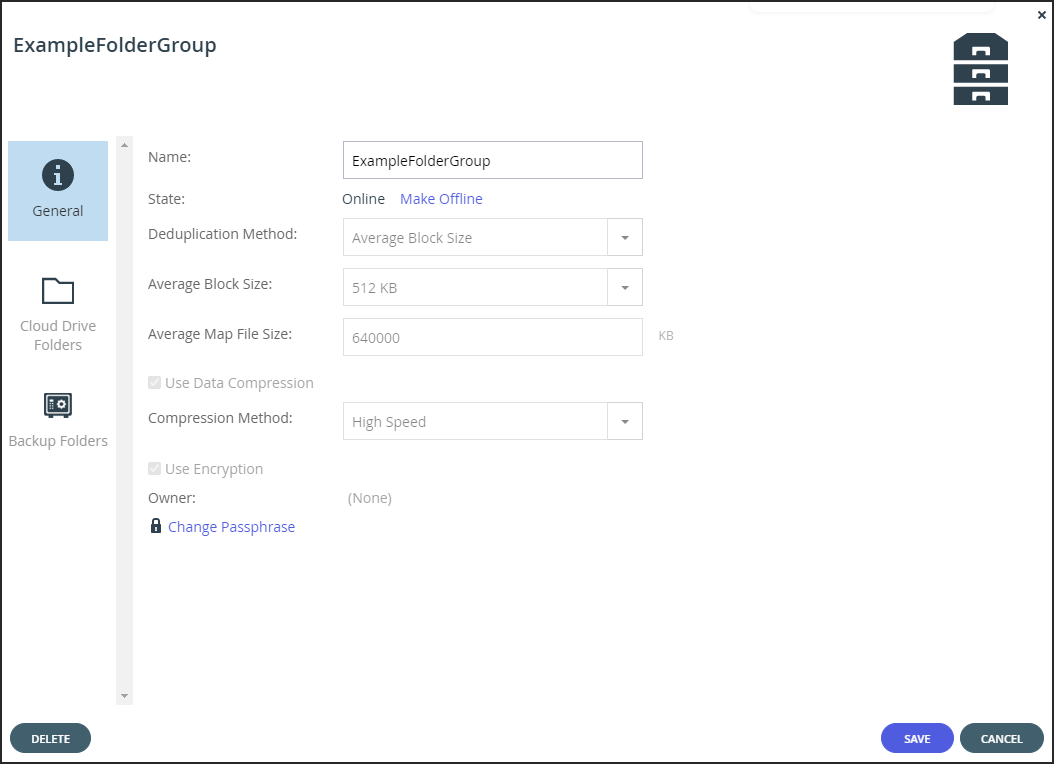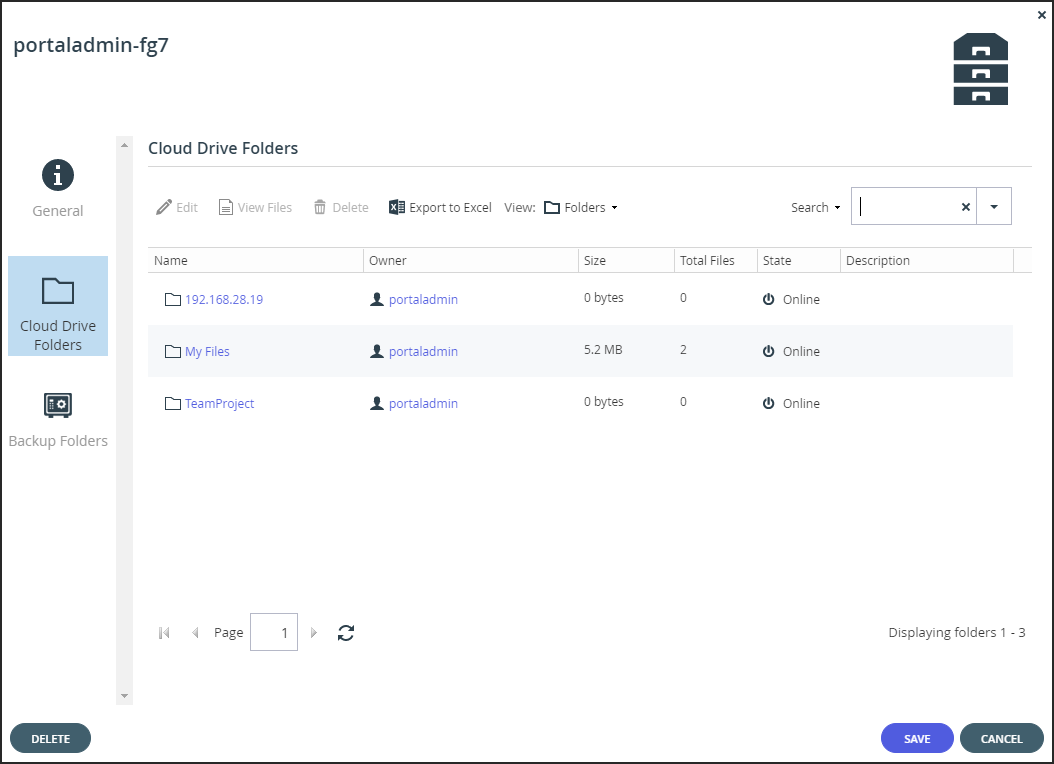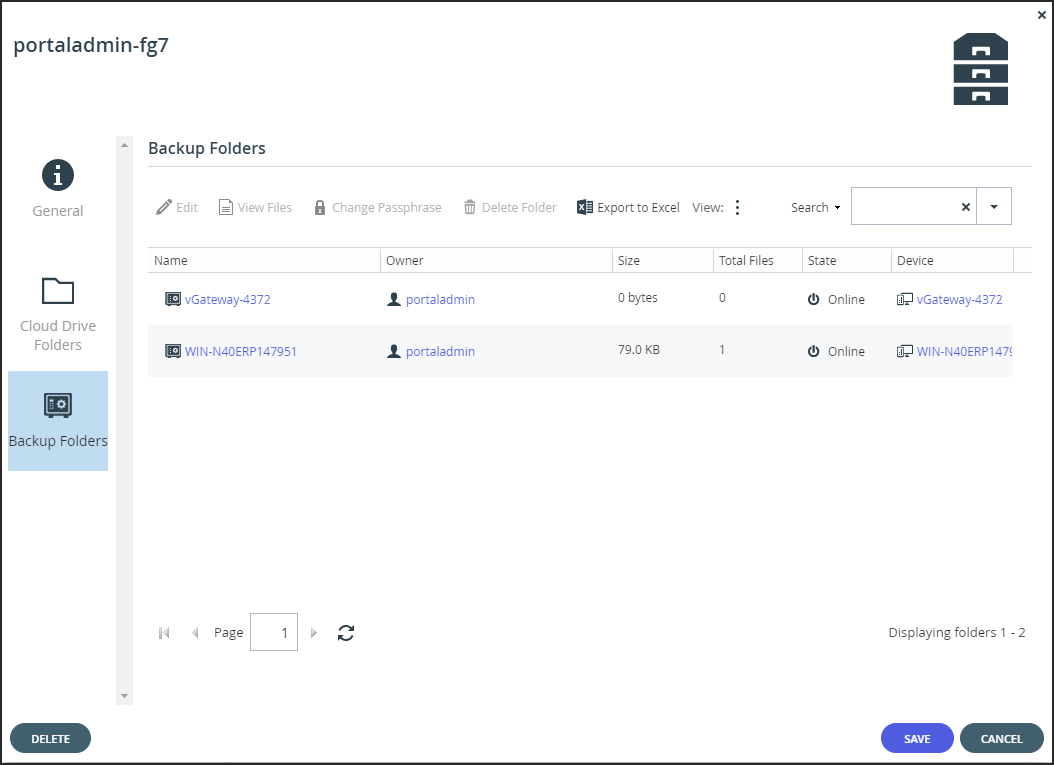- 1 Minute to read
- Print
- DarkLight
- PDF
Editing a Folder Group
- 1 Minute to read
- Print
- DarkLight
- PDF
You can edit folder group properties.
To edit a folder group:
Select Folders > Folder Groups in the navigation pane.
The FOLDER GROUPS page opens, displaying all folder groups.
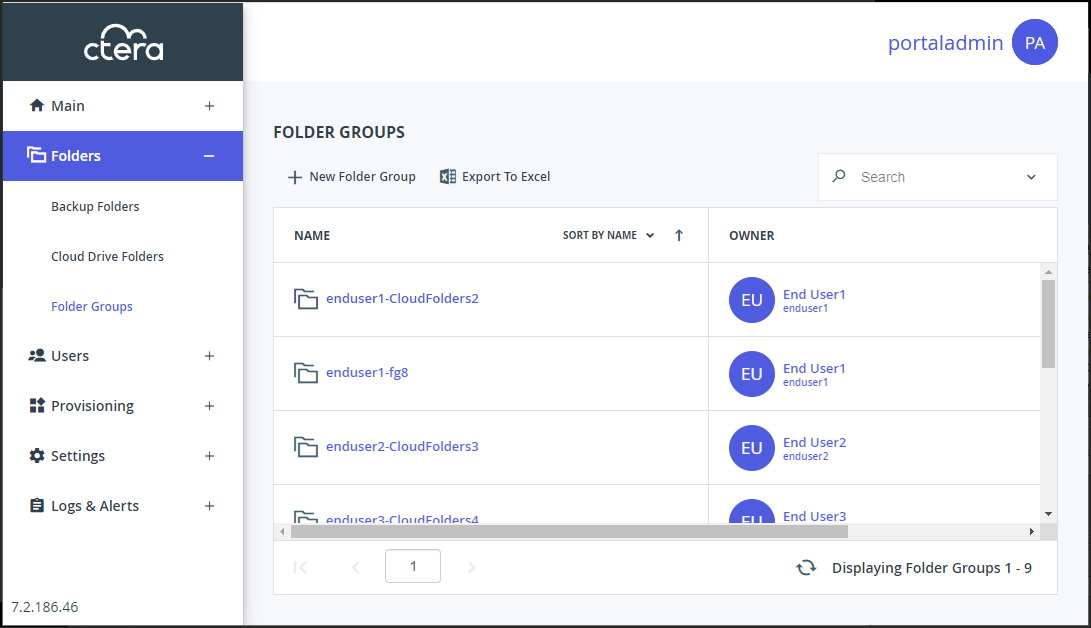
Click the folder group’s name.
The folder group window is displayed with the folder group name as the window title and options for Cloud Drive Folders and Backup Folders.
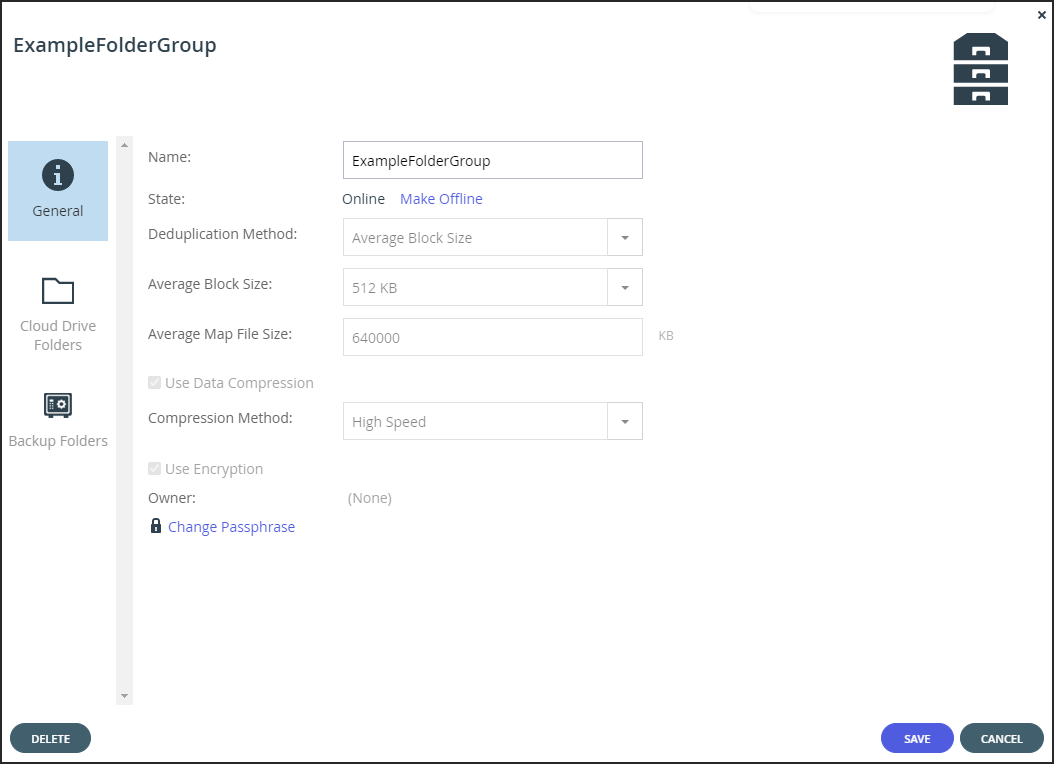
Edit enabled fields in the General option.
Name – The name for the folder group.
State – The folder group's state:- Online– The folder group is online. Click Make Offline to change the state to offline.
- Offline – The folder group is offline. Click Make Online to change the state to online.
All member folders will inherit the folder group's state.
Owner – The owner for the folder group. When editing a folder group, you can click on the owner's name to open the User Account Manager and manage the owner's user account. For information on managing user accounts, see Managing Users.
Change Passphrase – Click the link to change a passphrase, as described in Changing a Folder Group Passphrase.To manage cloud drive folders in a folder group, click the Cloud Drive Folders option.
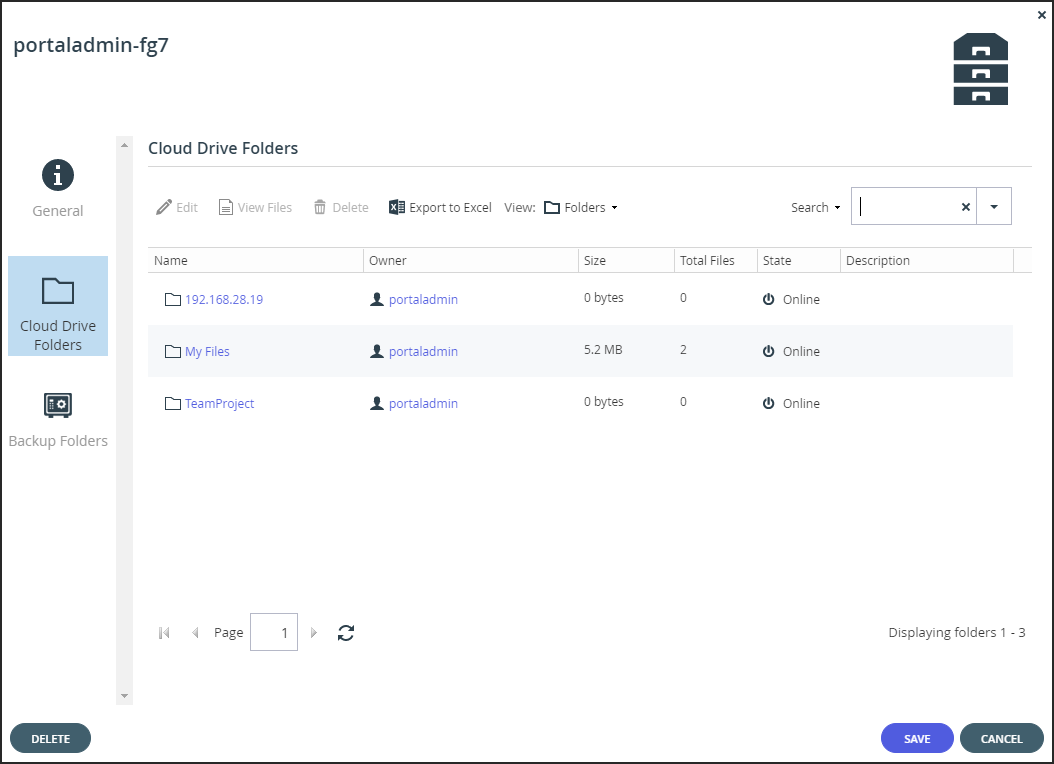
Perform any folder task.
To manage backup folders in a folder group, click the Backup Folders option.
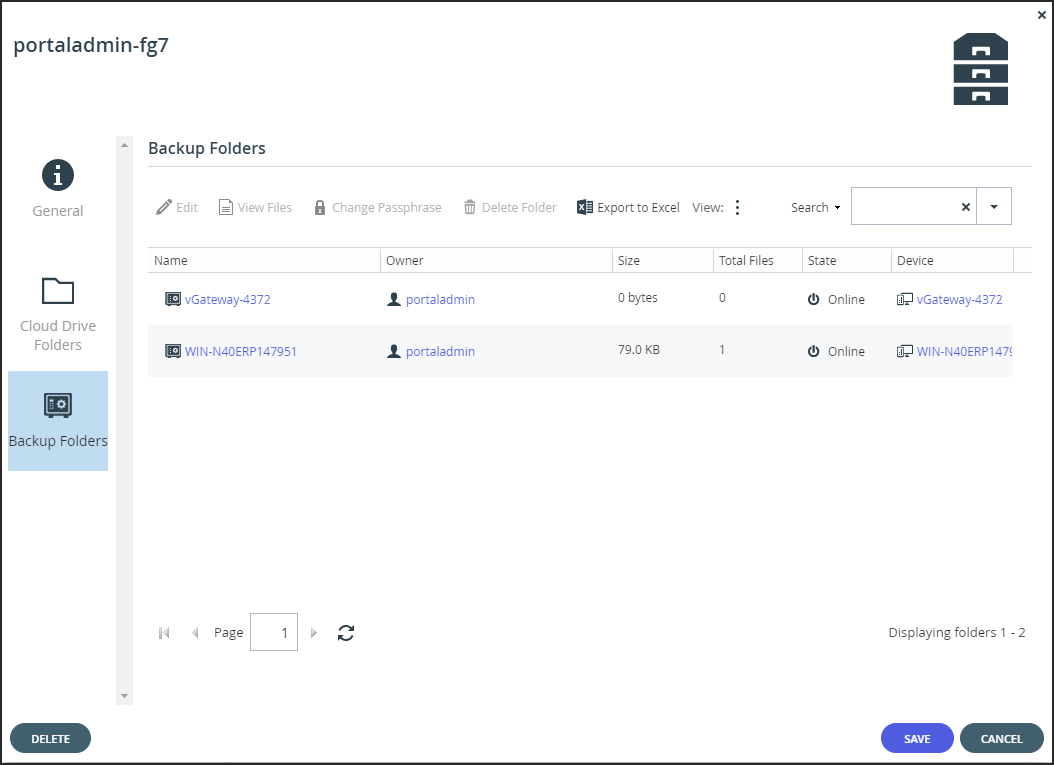
Perform any backup folder task.
Click SAVE.