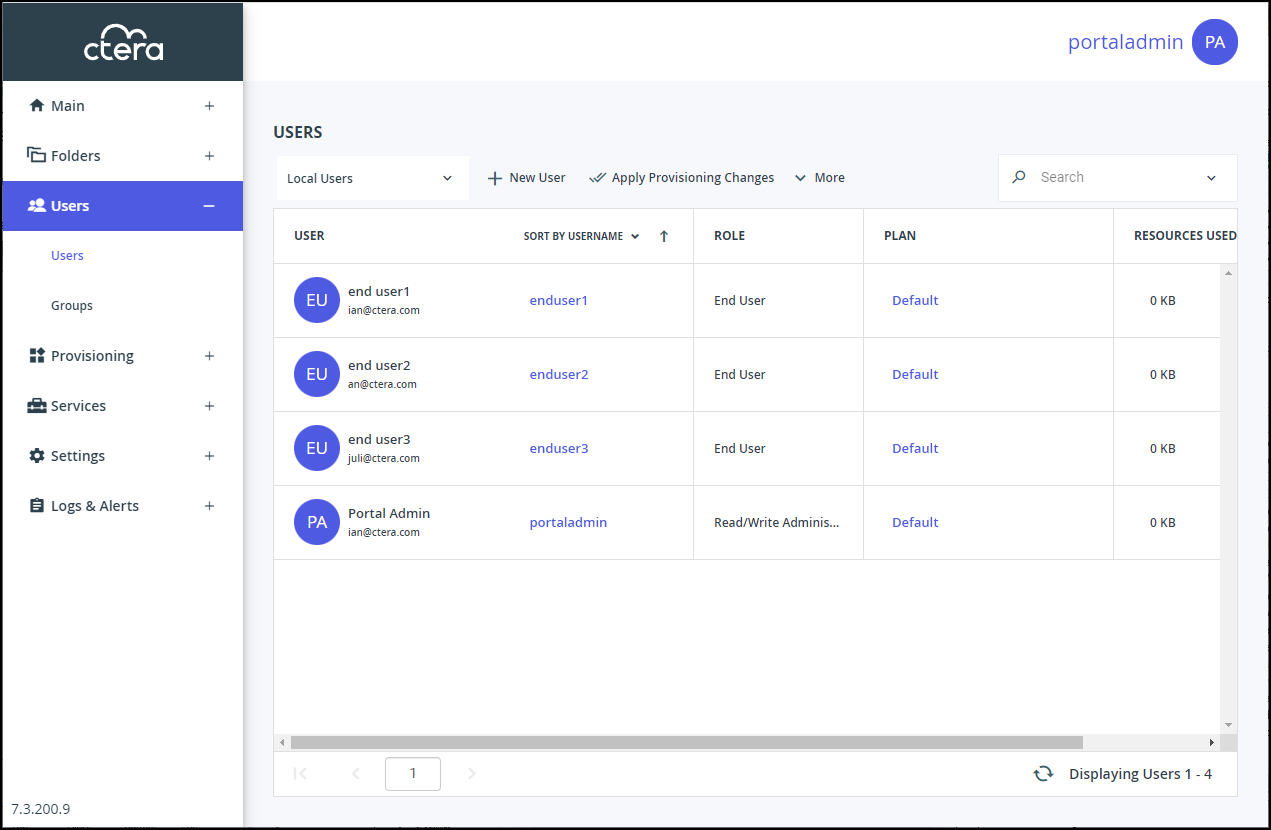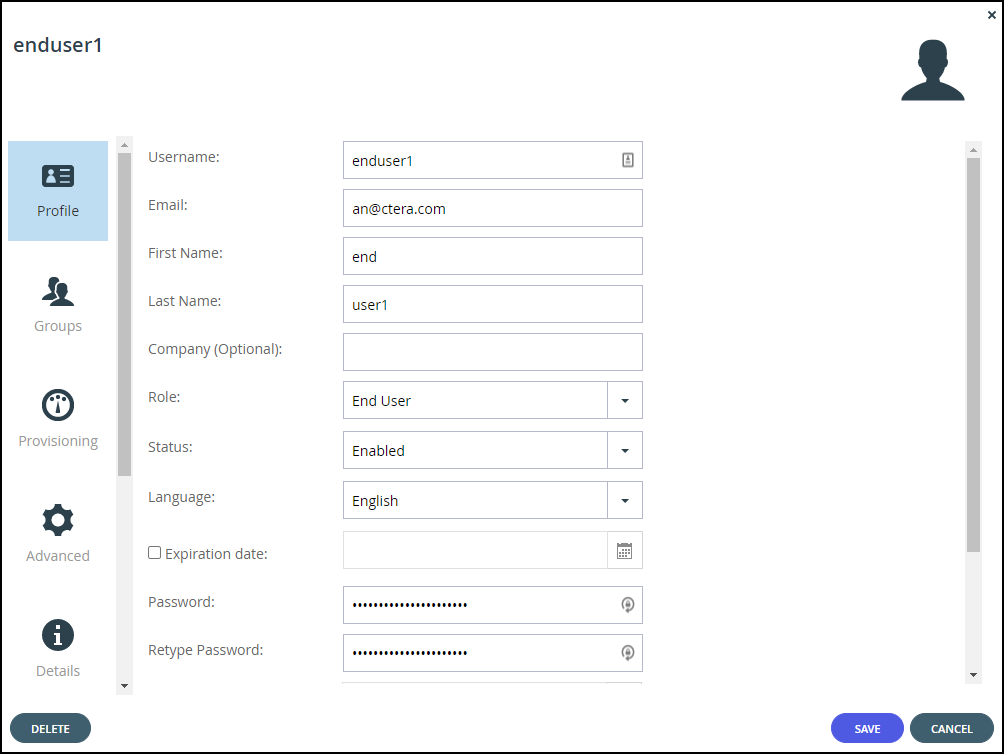Enabling or Disabling User Accounts
- 1 Minute to read
- Print
- DarkLight
- PDF
Enabling or Disabling User Accounts
- 1 Minute to read
- Print
- DarkLight
- PDF
Article Summary
Share feedback
Thanks for sharing your feedback!
You can disable or enable a user account. Disabling the account prevents the user from accessing the portal, without removing the user or associated folders and files from the portal.
To enable a user account:
- Select Users > Users in the navigation pane.
The USERS page opens, displaying the users for the portal.
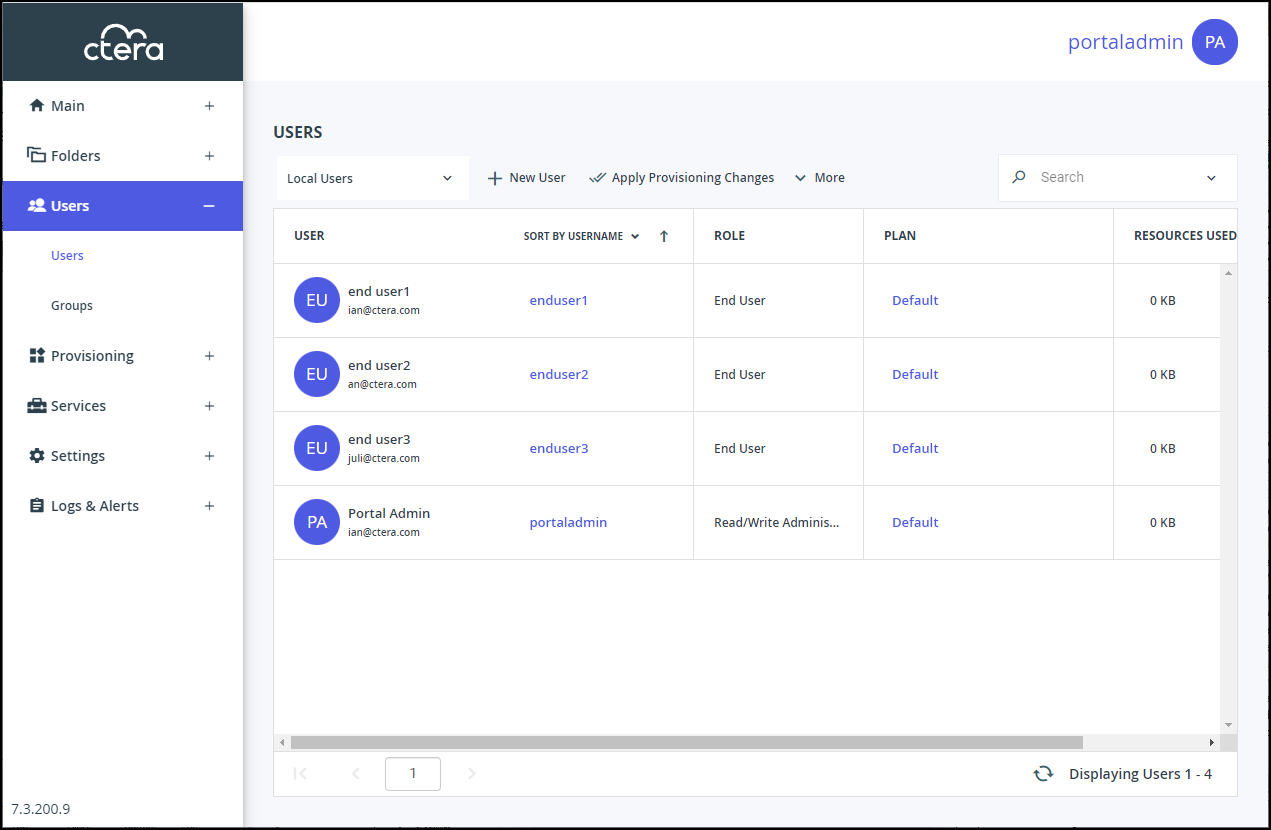
- Click the user to disable or enable.
The user window is displayed with the user name as the window title.
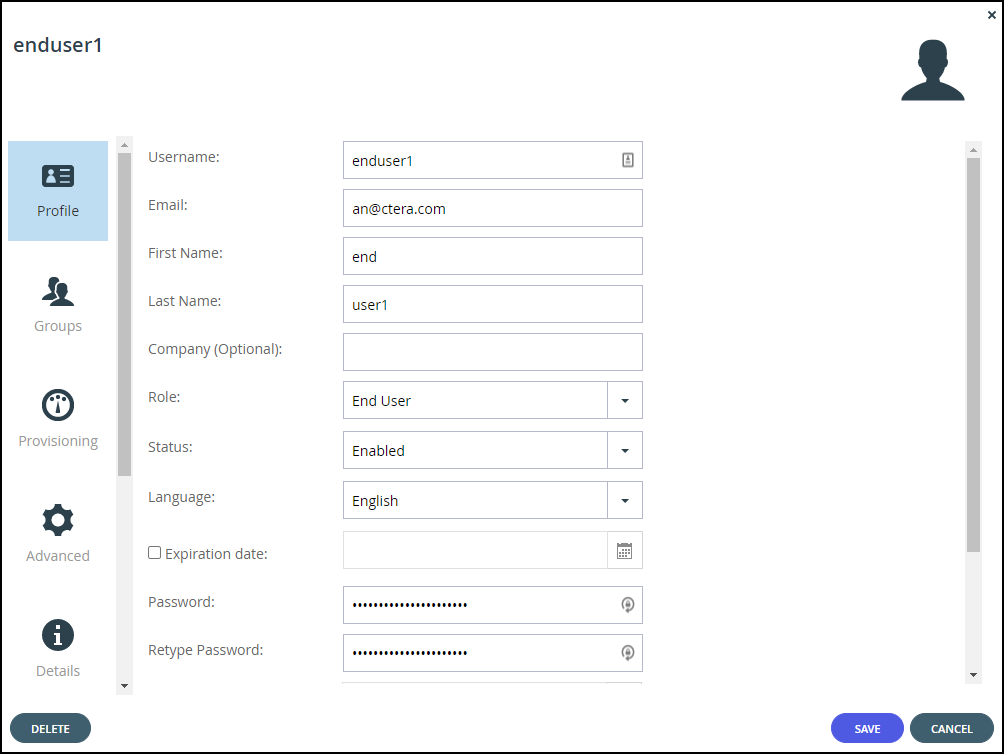
- In the Status field, select Enabled or Disabled as required.
- Click SAVE.
Was this article helpful?