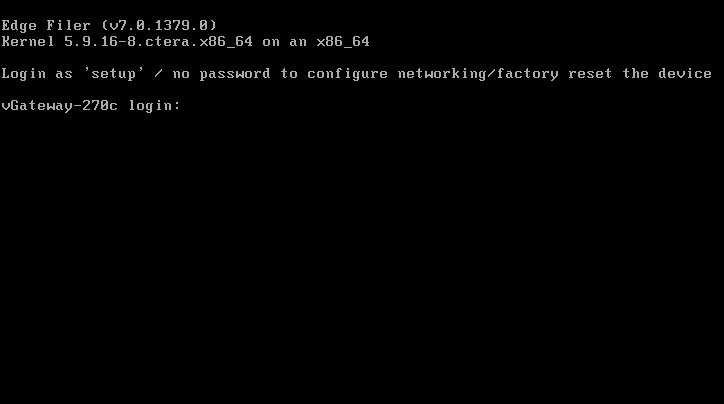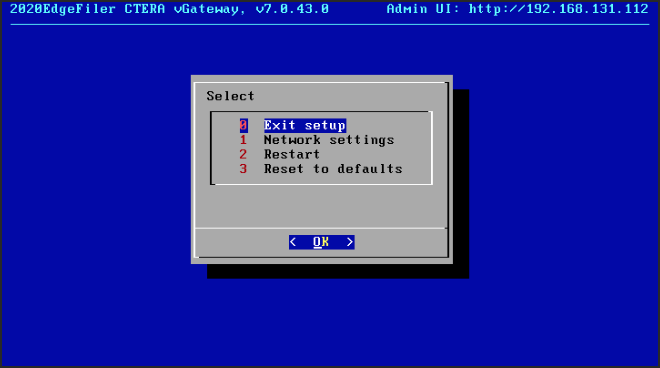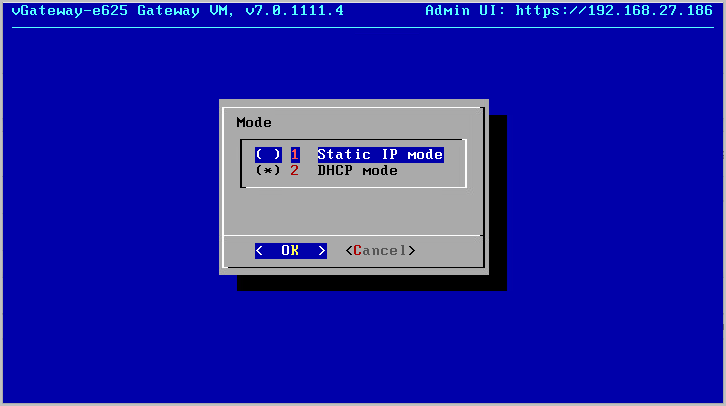- 4 Minutes to read
- Print
- DarkLight
- PDF
ESXi
- 4 Minutes to read
- Print
- DarkLight
- PDF
Installing the CTERA Edge Filer in an ESXi Environment
Installing the CTERA Edge Filer involves creating and configuring a virtual machine and then performing an initial configuration, described in First Time Setup.
The CTERA Edge Filer can be installed in a VMware vSphere environment, with the following:
- VMware ESXi 6.7U1 or later. CTERA recommends using VMware ESXi 7.0 and later as VMware has announced that version 6.7U1 has reached the end of life.
- Access to the CTERA Edge Filer ova image file from the vSphere Host Client or Client console.
- The CTERA Edge Filer can be managed in VMware vCenter and in VMware vCloud Director.
The latest CTERA Edge Filer OVA file is available from CTERA Edge Filer support.
The CTERA Edge Filer installation must be done using the OVA file and not by cloning an existing CTERA Edge Filer.
The following procedure uses the vSphere Client.
To install the CTERA Edge Filer using the vSphere Client:
- In the vSphere Client, create a virtual machine by deploying an OVF template.
- In the wizard, click Choose Files, and browse to the CTERA Edge Filer OVA file.
- Click NEXT.
- Continue through the wizard specifying the following information, as required for your configuration:
- A name to identify the CTERA Edge Filer in vCenter.
- The location for the CTERA Edge Filer: either a datacenter or a folder in a datacenter.
- The host or cluster to run the CTERA Edge Filer.
- The virtual disk format for the CTERA Portal software and the storage to use for this software. Refer to VMware documentation for a full explanation of the disk provisioning formats. Select either Thick Provision Lazy Zeroed or Thick Provision Eager Zeroed according to your preference.
Thick Provision Lazy Zeroed – Creates a virtual disk in a default thick format. Space required for the virtual disk is allocated when the virtual disk is created. Data remaining on the device is not erased during creation, but is zeroed out on demand at a later time on first write from the virtual machine. Using the default flat virtual disk format does not zero out or eliminate the possibility of recovering deleted files or restoring old data that might be present on this allocated space.
Thick Provision Eager Zeroed – Creates a virtual disk that supports clustering features such as Fault Tolerance. Space required for the virtual disk is allocated at creation time. In contrast to the flat format, the data remaining on the device is zeroed out when the virtual disk is created. It might take much longer to create disks in this format than to create lazy zeroed disks. - The network that the CTERA Edge Filer will use.
- Review the configuration details and click FINISH.
The CTERA Edge Filer is created. - Right-click the CTERA Edge Filer and select Edit Settings.
The configuration is displayed for the CTERA Edge Filer.Change the CPU, Memory and other virtual machine settings, based on the company policy and the CTERA Edge Filer license.
- For an EV16 license the maximum number of CPUs is 4 and the maximum RAM is 8GB.
- For an EV32 license the maximum number of CPUs is 8 and the maximum RAM is 16GB.
- For an EV64 license the maximum number of CPUs is 16 and the maximum RAM is 32GB.
- For an EV128 license the maximum number of CPUs is 32 and the maximum RAM is 64GB.
- For an EV256 license the maximum number of CPUs is 64 and the maximum RAM is 128GB.
Click ADD NEW DEVICE and select Hard Disk from the drop-down menu.
Specify the disk size. CTERA Edge Filer recommends storage at least 20% of the CTERA Portal Global Name Space. Whenever possible, CTERA Edge Filer recommends that the maximum storage is defined as a single disk. The maximum storage is dependent on the license.
- For an EV16 license the maximum is 16TB.
- For an EV32 license the maximum is 32TB.
- For an EV64 license the maximum is 64TB.
- For an EV128 license the maximum is 128TB.
- For an EV256 license the maximum is 256TB.
NoteA VMware ESXi host limits disks to a maximum of 62TB. To support storage greater than 62TB, you need to create multiple disks, each less than 62TB and then create a volume combing the disks in the CTERA Edge Filer user interface.
Expand the New Hard disk item and set Disk Provisioning.
NoteRefer to VMware documentation for an explanation of the disk provisioning formats.
Click OK.
- Power on the virtual machine.
Using DHCP, after a few seconds the IP address to access the CTERA Edge Filer is displayed in the vSphere Client.
To set the virtual machine IP address:
- Access the virtual machine.
The following login screen is displayed:
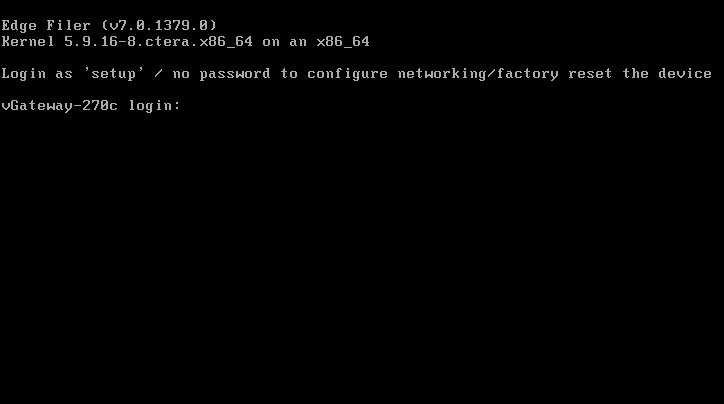
- Login in with the username setup and no password, as instructed.
The console is displayed.
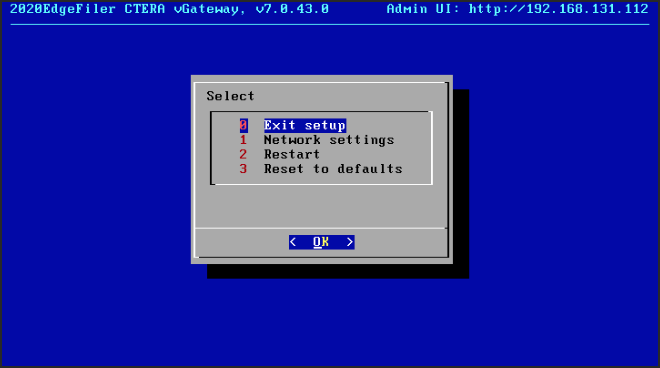 Note
NoteThe console might have other options.
- Click in the console to transfer the keyboard control to the console and, if necessary, use the arrow keys to scroll to Network settings.
- Press Enter.
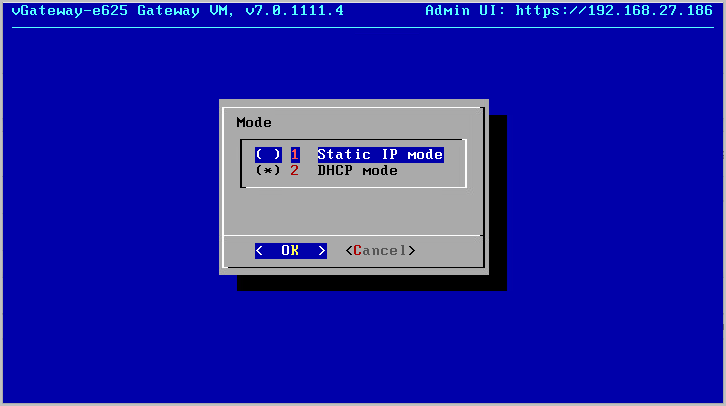
- Select Static IP mode and press OK.
- Complete the configuration for static mode by entering the static IP, netmask, default CTERA Edge Filer IP and the primary and secondary DNS server IPs.
- Press OK.