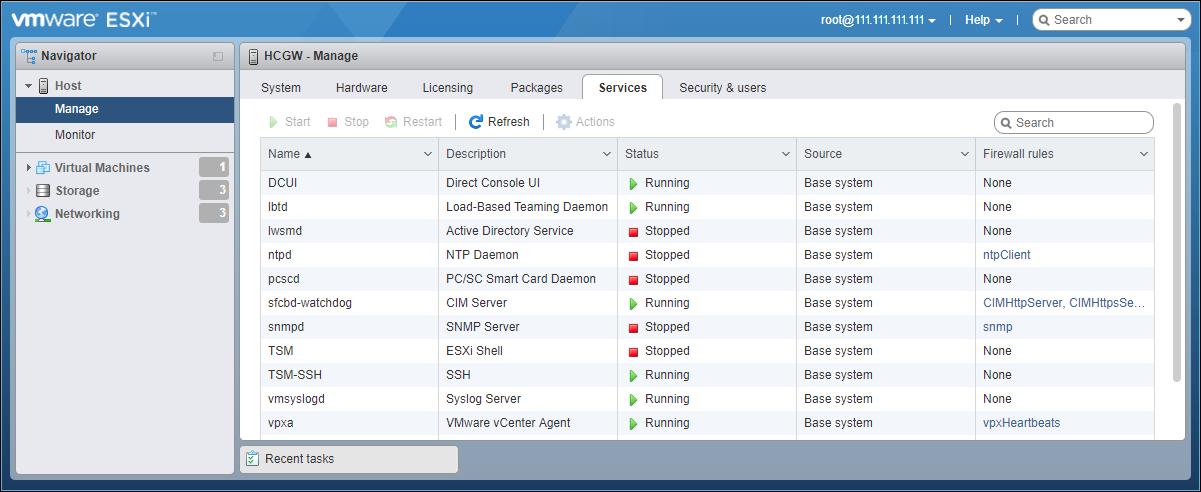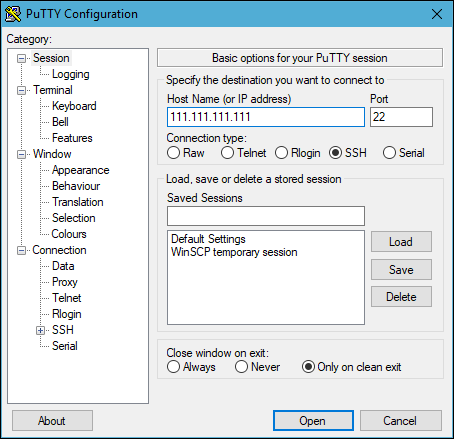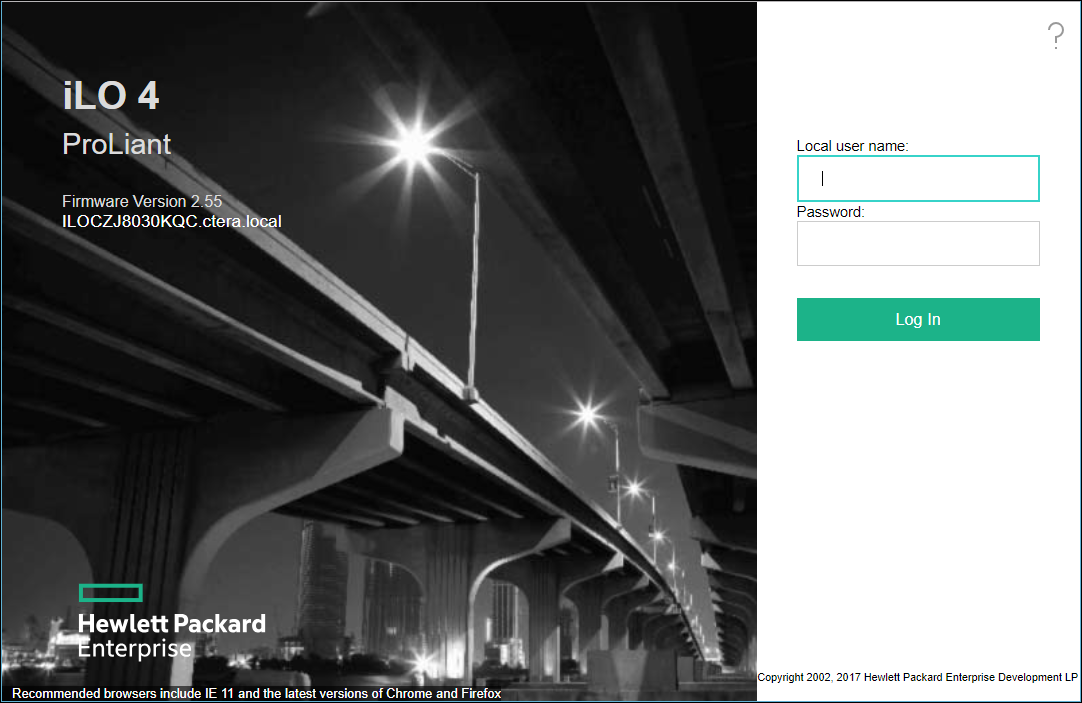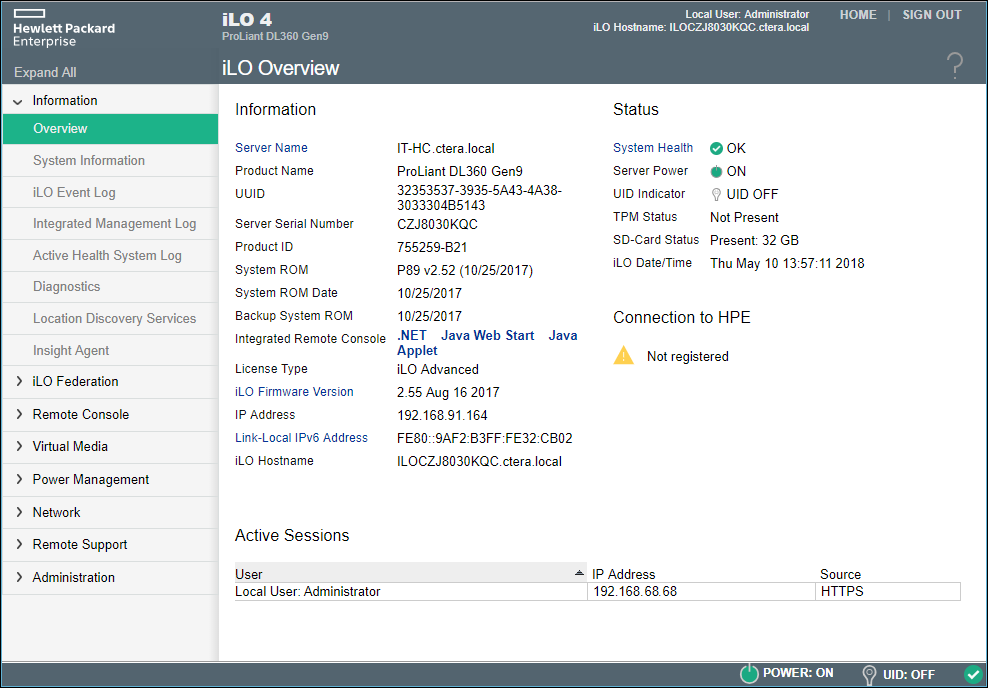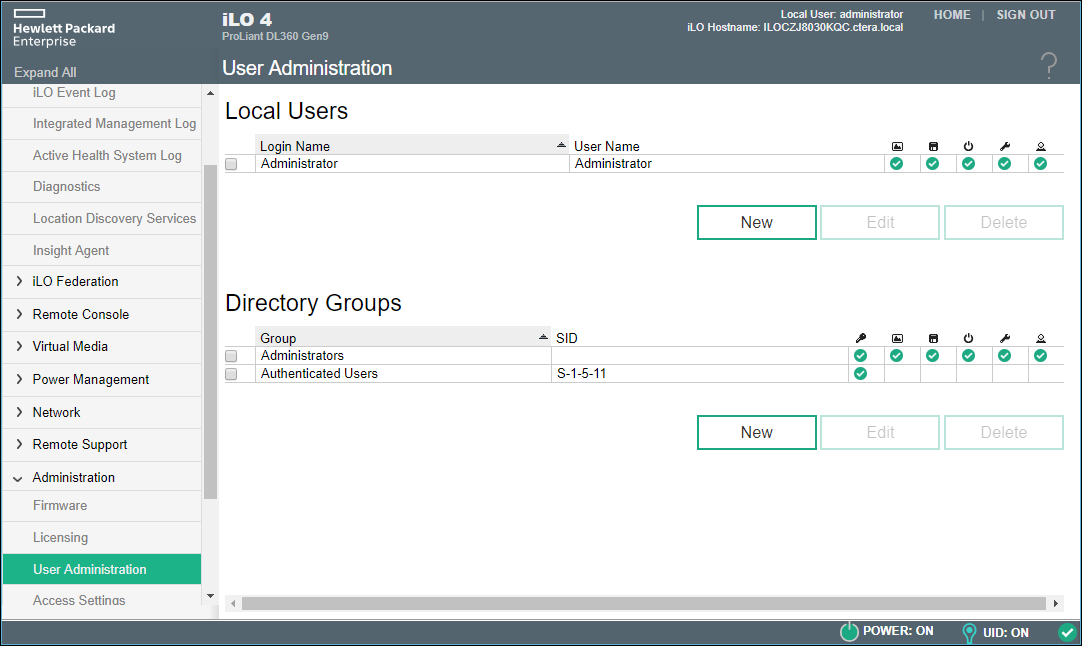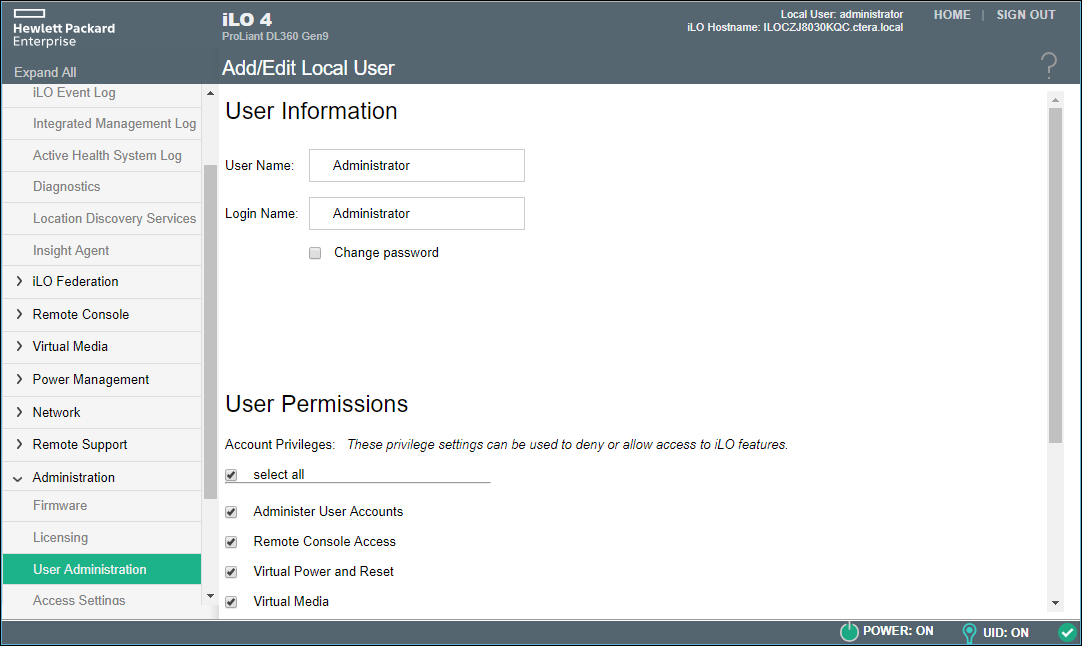- 4 Minutes to read
- Print
- DarkLight
- PDF
HC400T
- 4 Minutes to read
- Print
- DarkLight
- PDF
Monitoring the CTERA Edge Filer
You can monitor the HC400T CTERA Edge Filer from the VMware Host Client, by using the HPE Smart Storage Administration CLI or, if included as an additional feature of the HC400T CTERA Edge Filer, using HPE Integrated Lights Out (iLO).
- Monitoring the CTERA Edge Filer From the VMware Host Client
- Using HPE Smart Storage Administration CLI
- Using HPE Integrated Lights Out (iLO)
Monitoring the CTERA Edge Filer From the VMware Host Client
You can monitor the CTERA Edge Filer using the VMware Host Client.
The ESXi hypervisor cannot be managed in a VMware vCenter.
To log in to the VMware Host Client:
- Get the ESXi IP address from the system administrator.
- In a browser access the VMware Host Client by entering the IP address.
- Enter the username and password.
The user is by default root and the password is CTERA123!.WarningCTERA recommends changing this password.
NoteIf you see a warning message when displaying the HC400T virtual machine that the configured guest OS does not match the guest currently running, you can ignore the warning.
Unless included as a procedure in this chapter, all tasks in the VMware Host Client, except for monitoring, are not allowed. The following monitoring is available from the VMware Host Client:
- Under Hosts > Monitor, you can monitor:
- Performance tab – From the drop-down box you can select one of the following to monitor at the ESXi host level:
- CPU
- Memory
- Network
- Disk
- Hardware tab – From the drop-down box you can select one of the following to monitor:
- System sensors
- Storage
- Events tab
- Tasks tab
- Logs tab – Scroll to the log you want and click to see the log.
- Notifications tab
- Performance tab – From the drop-down box you can select one of the following to monitor at the ESXi host level:
- Under Virtual Machines select the Monitor option under the CTERA Edge Filer virtual machine to monitor at the virtual machine level:
- Performance tab – From the drop-down box you can select one of the following to monitor:
- CPU
- Memory
- Network
- Disk
- Events tab
- Tasks tab
- Logs tab – Scroll to the log you want and click to see the log.
- Notifications tab
For full details refer to VMware ESXi documentation.
- Performance tab – From the drop-down box you can select one of the following to monitor:
Using HPE Smart Storage Administration CLI
Use HPE Smart Storage Administration CLI to monitor the HC400T CTERA Edge Filer. For details, refer to the Using the HPE SSA CLI section in the HPE Smart Storage Administrator User Guide: http://support.hpe.com/hpsc/doc/public/display?docId=c03909334
CTERA recommends using the HP Smart Array CLI commands on ESXi, which is accessed via SSH using the ESXi server management IP address.
To access the HP Smart Array CLI commands on ESXi:
- In the VMware Host Client, select Host > Manage > Services.
The following window is displayed.
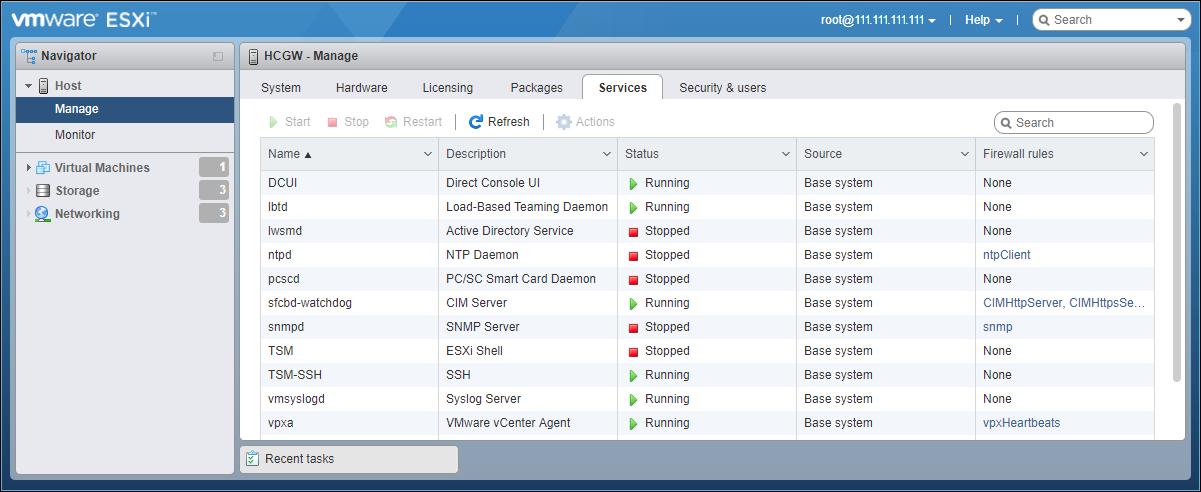
- Start the TSM-SSH service.
- Using an SSH tool such as PuTTY, log on to the ESXi host.
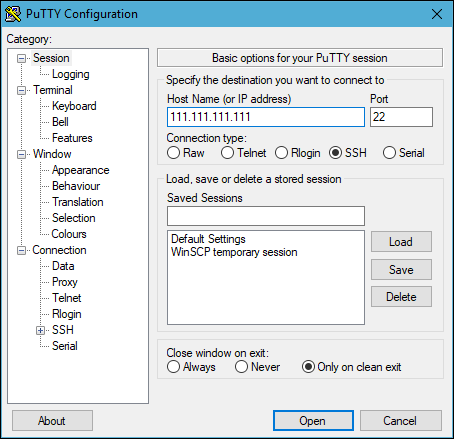
- Enter the user and password that you used to access VMware Host Client.
- Enter the command, using the following format:
esxcli ssacli cmd --cmdopts="commandToRun"
where commandToRun is one of the following:
ctrl all show config– Show configuration.
ctrl all show status– Controller status.
ctrl all show detail– Show detailed controller information for all controllers.
ctrl slot=0 show detail– Show detailed controller information for controller in slot 0.
ctrl slot=0 pd all show status– Physical disk status.
ctrl slot=0 pd all show detail– show detailed physical disk information.
ctrl slot=0 ld all show status– Logical disk status.
ctrl slot=0 ld 2 show– View detailed logical disk status.
ctrl all diag file=filePathAndName– Output diagnostic information about the controller in slot 0 as a zip file to a file, where filePathAndName is the output file path and name.
ctrl slot=0 diag file=filePathAndName– Output diagnostic information about all controllers as a zip file to a file, where filePathAndName is the output file path and name.
ctrl slot=0 ld 2 modify led=on– Turn on Blink Physical Disk LED.
ctrl slot=0 ld 2 modify led=off– Turn off Blink Physical Disk LED.
For example, to display the configuration, use the following command:esxcli ssacli cmd --cmdopts="ctrl all show config". - Stop the TSM-SSH service.
CTERA recommends keeping SSH disabled.
Using HPE Integrated Lights Out (iLO)
HPE iLO enables remote HC400T CTERA Edge Filer monitoring seamlessly from anywhere in the world. The first time you log on to iLO, CTERA recommends changing the password.
To Access iLO:
- Attach a network cable to the iLO port.
To change the password to access iLO:
- Log in to iLO.
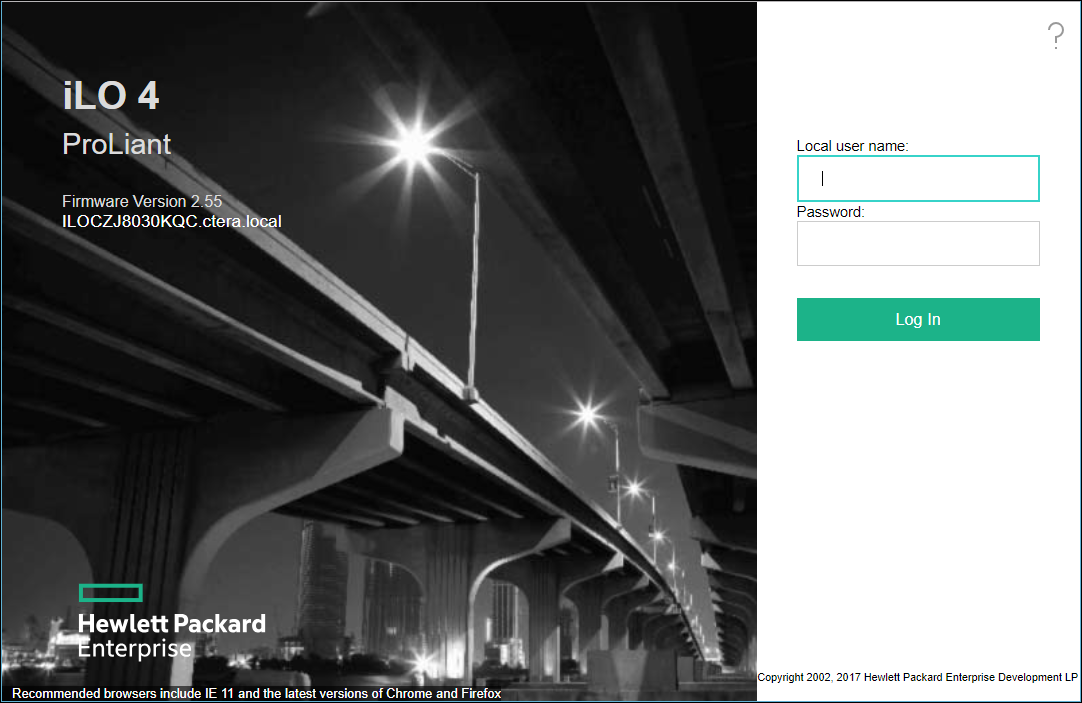
- Use
Administratoras the user name andCTERAiLO4for the password.
The iLO console is displayed.
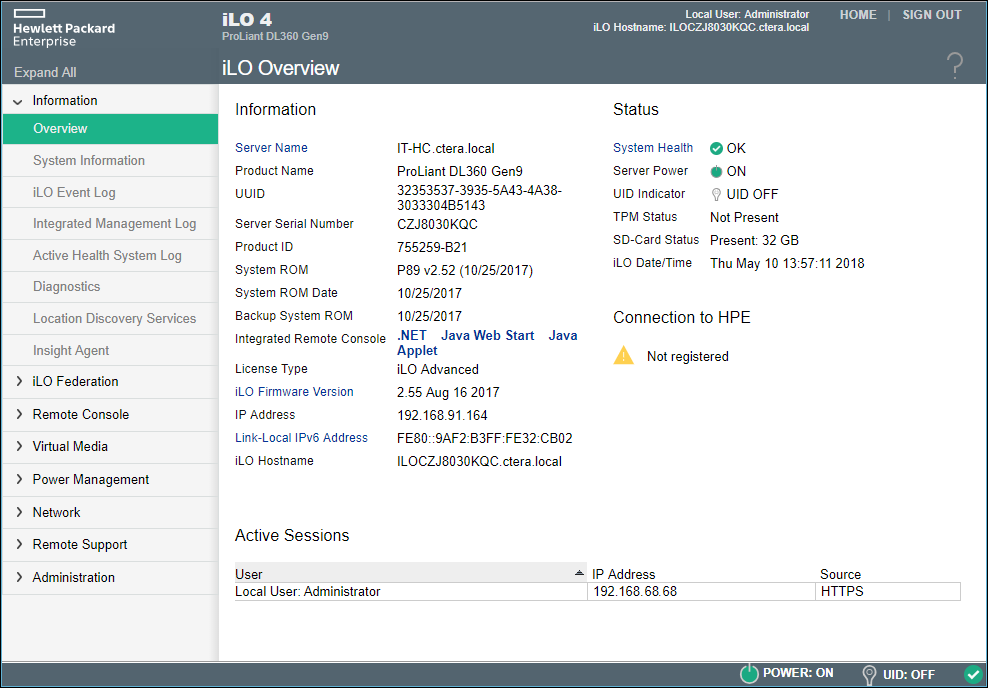
- In the iLO console, access Administration > User Administration.
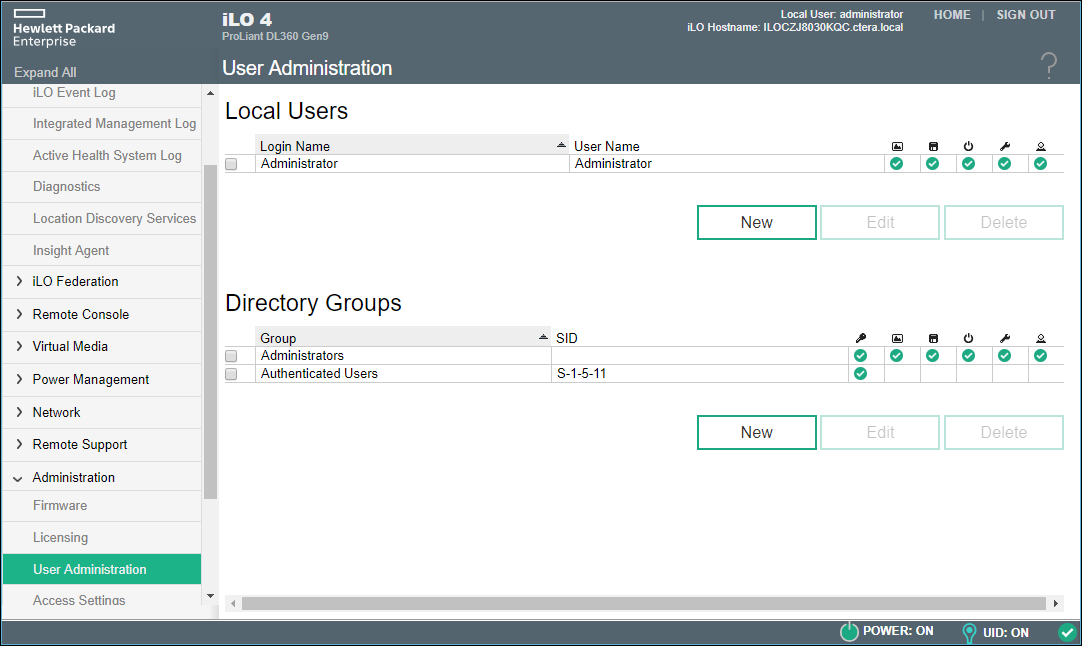
- Click Administrator under Local Users.
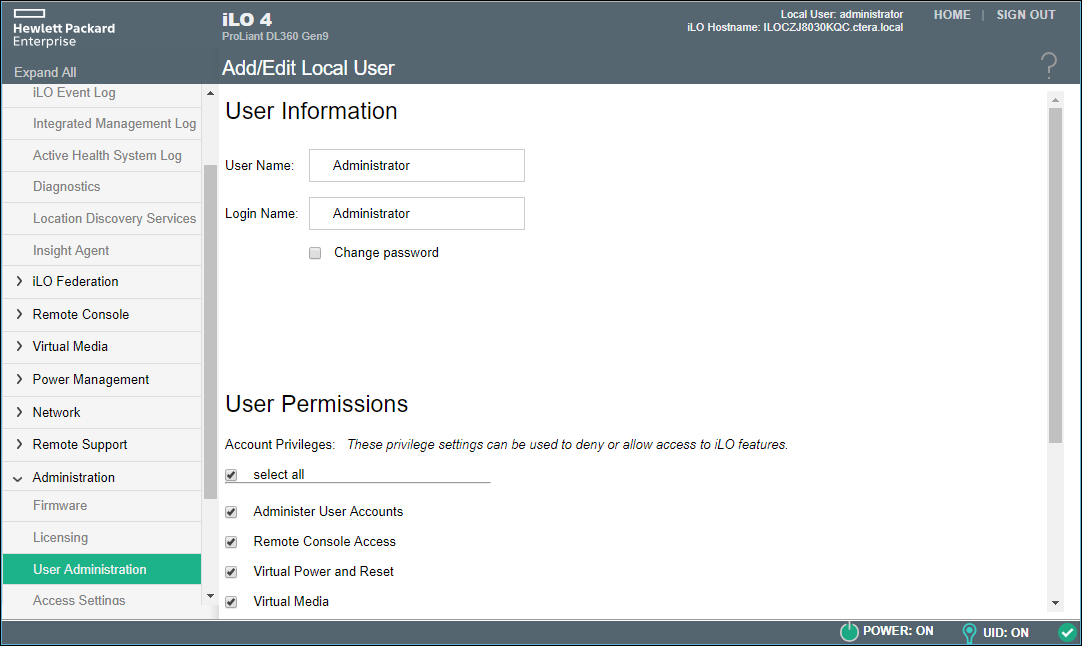
- Check the Change Password box and click Update User.
- Enter a new password and then confirm it.
You can also reset the password, for example, if you forget it, as described in the CTERA knowledge base: Change the HPE iLO Password for an Edge Filer.
Using iLO, you can monitor the sever, including the following:
- Set up SNMP monitoring under Administration > Management > SNMP Settings. For more details, see http://www.youtube.com/watch?v=x8lP3tjcNqk or for SNMPv3, http://www.youtube.com/watch?v=eSyk1pX8TZ8. You can also set up SNMP monitoring of the CTERA Edge Filer, described in Using SNMP Monitoring.
- Set up email alerts under Administration > Management > Alert Mail. For more details, see http://www.youtube.com/watch?v=N_gZ5eFZws4.
- System information. Click System Information in the navigation pane to view the status of the server subsystems and devices, such as the status of the fans, power, storage, and temperature. For example, by selecting the Storage tab, you can check the status of all the SATA drives.
- System diagnostics. Click Diagnostics in the navigation pane for server diagnostics.