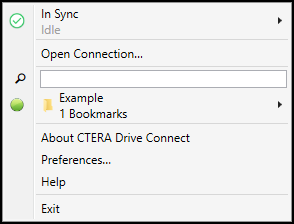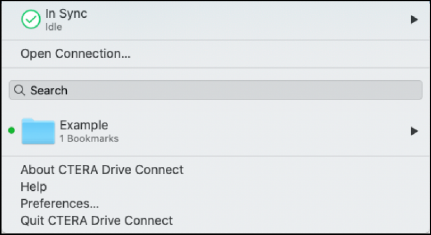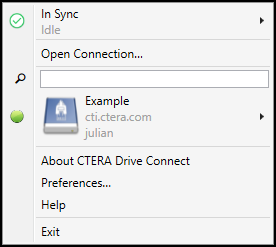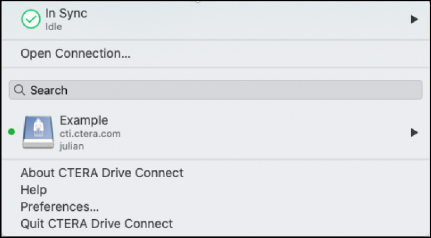- 1 Minute to read
- Print
- DarkLight
- PDF
Language Settings
- 1 Minute to read
- Print
- DarkLight
- PDF
You can select the language to use for the CTERA Drive Connect user interface from any of the language supported by the PC.
| Windows | macOS |
|---|---|
 |  |
To set the language for CTERA Drive Connect:
In the Preferences window, click Language.
Select the language from the Language drop-down box.
Click the CTERA Drive Connect icon in the Windows taskbar, or macOS menu bar.
The CTERA Drive Connect menu is displayed.Windows macOS 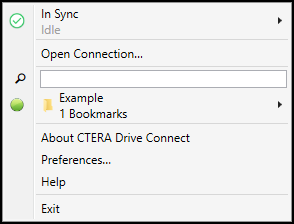
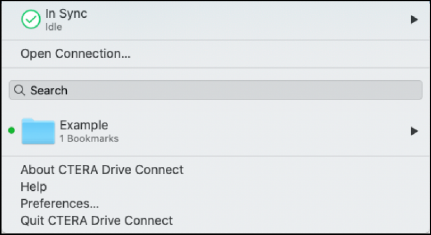
Or, with a connection and a label was not specified:
Windows macOS 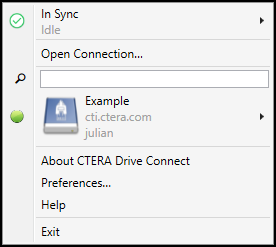
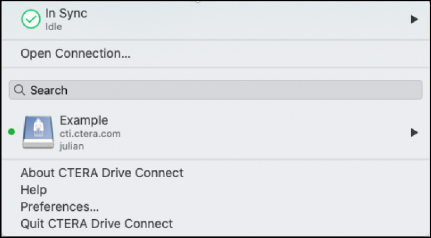
Close CTERA Drive Connect.
Windows: Click Exit.
macOS: Click Quit CTERA Drive Connect.Start CTERA Drive Connect:
Windows: In Windows search look for CTERA Drive Connect and click the App.
macOS: In Finder select Applications and then click CTERA Drive Connect from the list.
The CTERA Drive Connect user interface is displayed using the selected language.