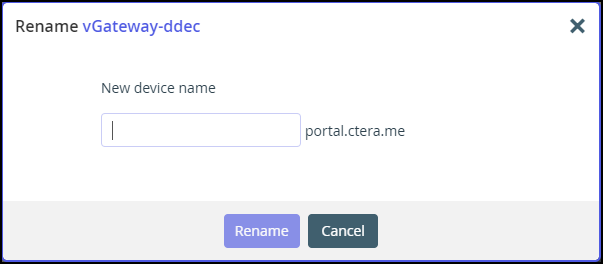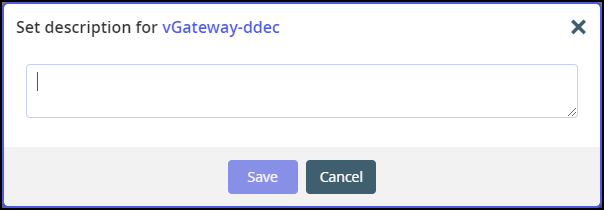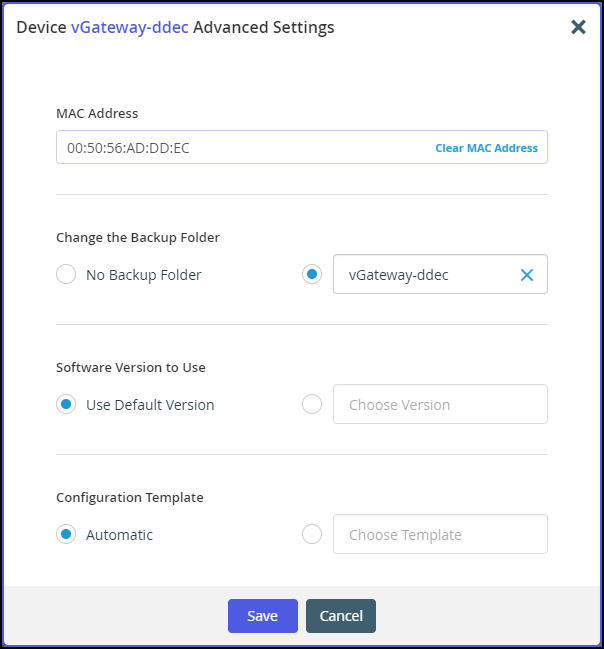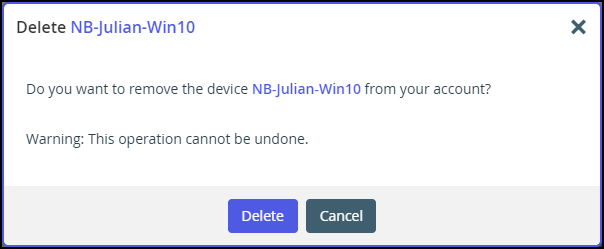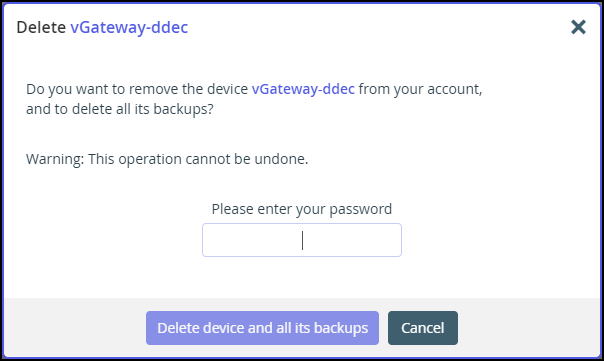Managing Individual Device Details
- 1 Minute to read
- Print
- DarkLight
- PDF
Managing Individual Device Details
- 1 Minute to read
- Print
- DarkLight
- PDF
Article Summary
Share feedback
Thanks for sharing your feedback!
You can manage the following details for a device:
- The device name.
- A description of the device. You can use this to add comments about the device, for example backup details.
- Advanced settings, including:
- The MAC address
- The backup folder, either to not have a backup folder or to one of the current backup folders.
- The software version.
- The configuration template, either the default template or another templates defined in the portal.
In addition, administrators can restart devices and delete devices from the portal, for example inactive devices that are using a license can be deleted to free up a license.
To manage individual device details:
- Select Main > Devices in the navigation pane.
The DEVICES page opens, displaying all the devices registered to the portal.
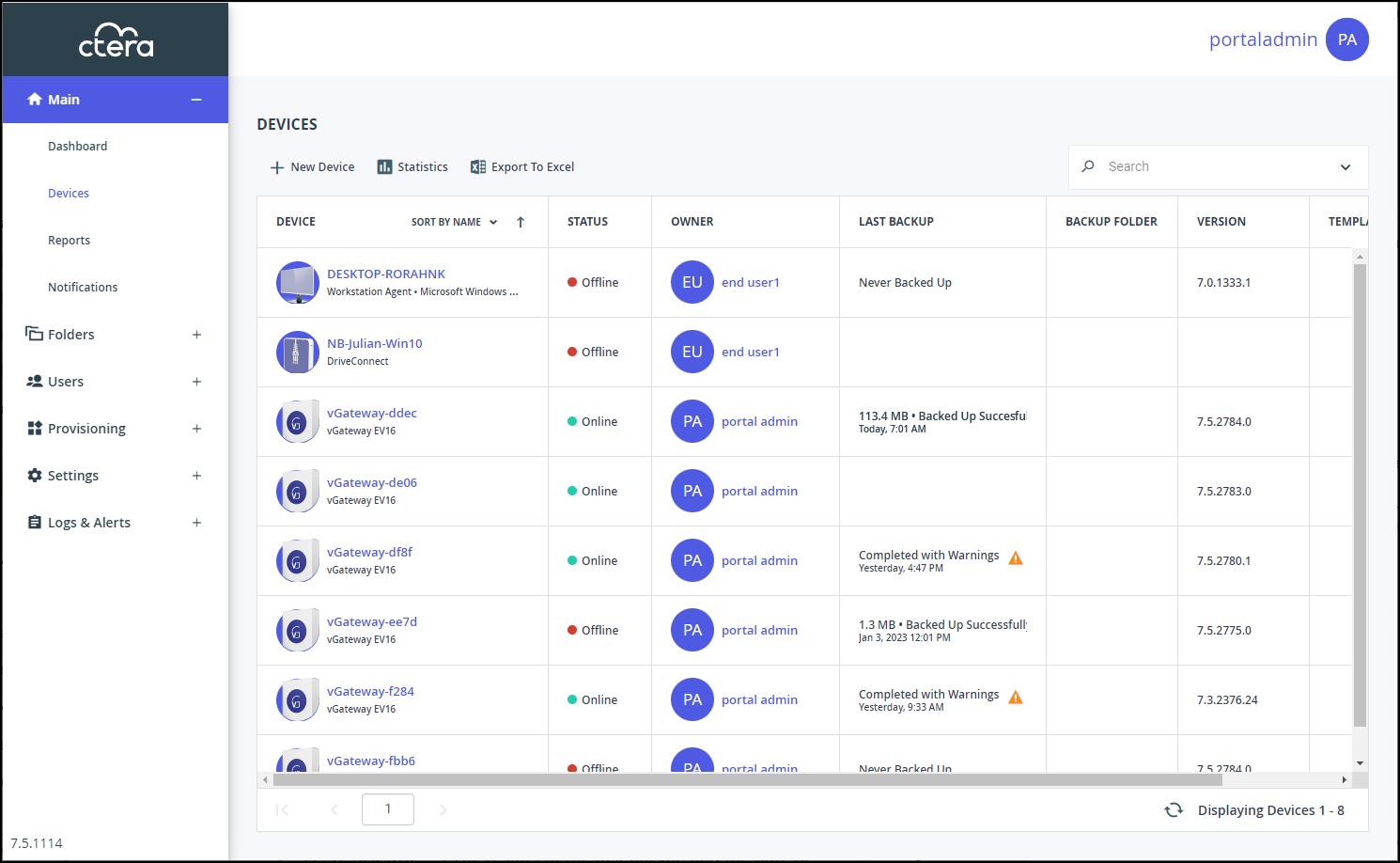
- Click the device name.
The device details are displayed in a new browser window.
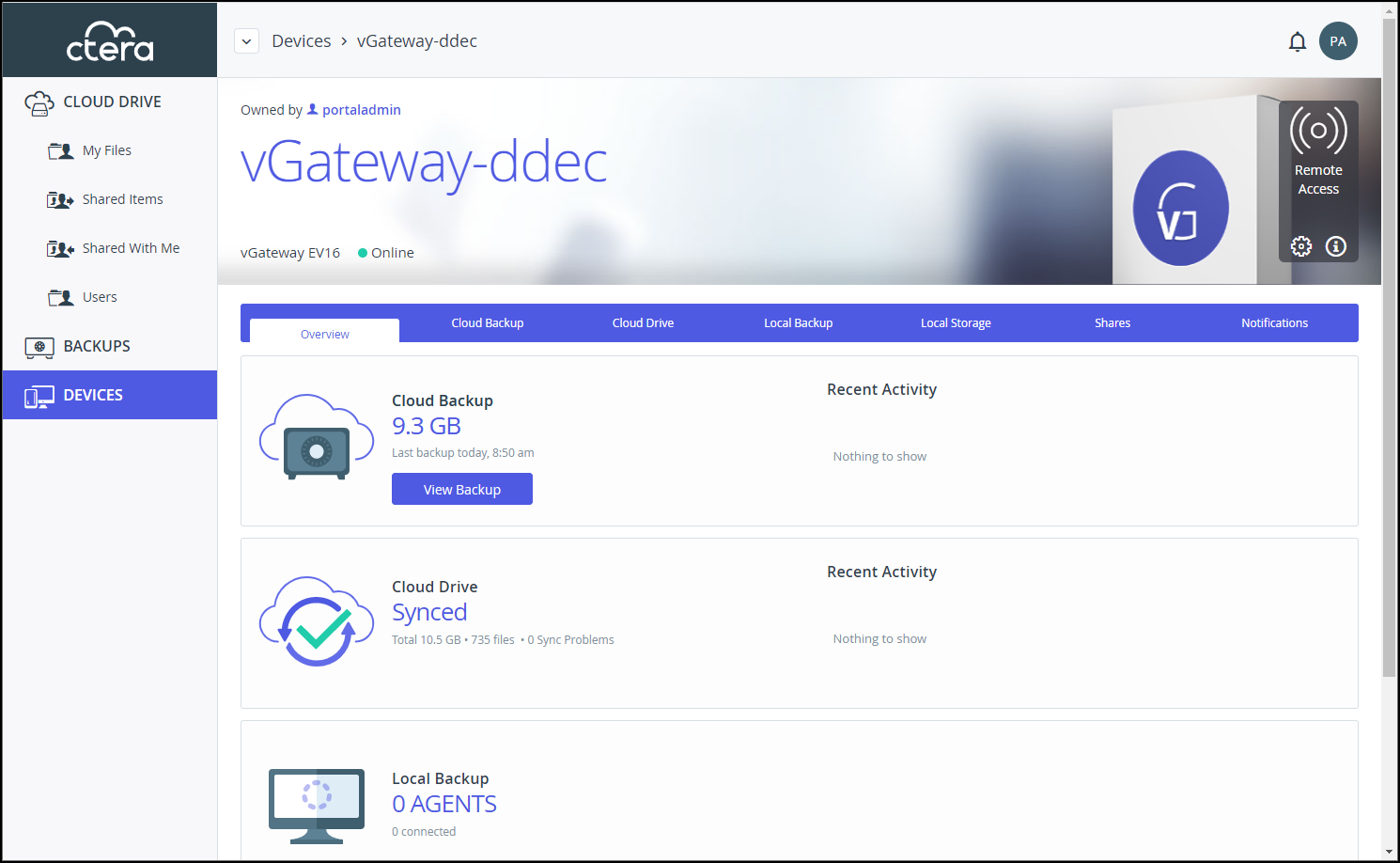
The details are different for each type of device and whether the device is currently connected to the portal. - Click the
 icon and select the option required for the device.
icon and select the option required for the device.The list of available options is dependent on the device. For example, mobile devices do not have the devices do not have the Advanced Settings option and only connected devices have a Restart Device option.
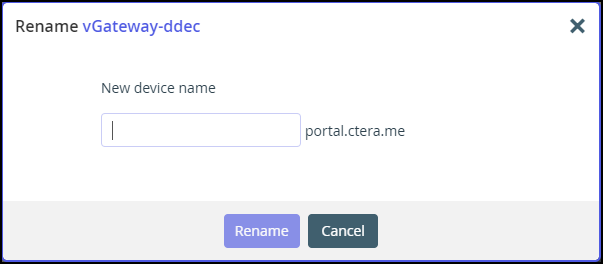
Enter the new device name and click Rename. The device is offline for a few seconds as the name change is applied.
When Set Description is selected, the Set Description window is displayed.
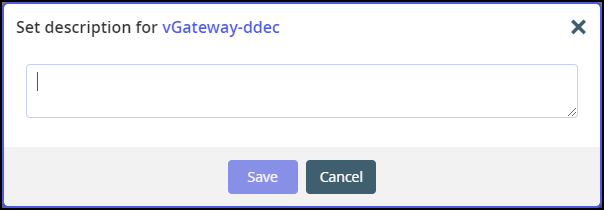
Enter any information you want to describe the device and click Save.
When Restart Device is selected, the Restart Device window is displayed prompting the restart. Only connected devices display the Restart Device option. Click Restart to restart the device.
When Advanced Settings is selected, the Device Advanced Settings window is displayed.
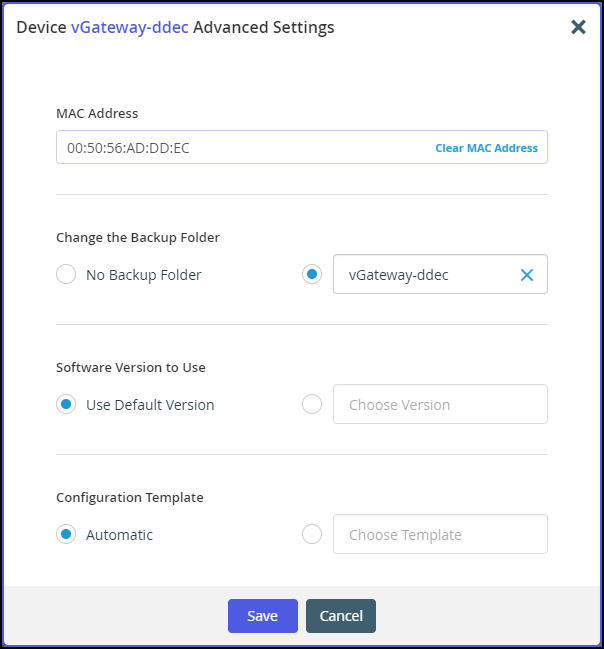
Enter the configuration you want for the device and click Save.
When Delete Device is selected, the Delete deviceName window is displayed.
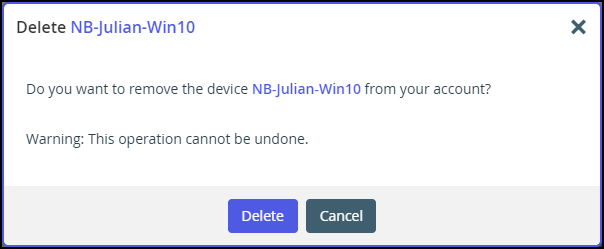
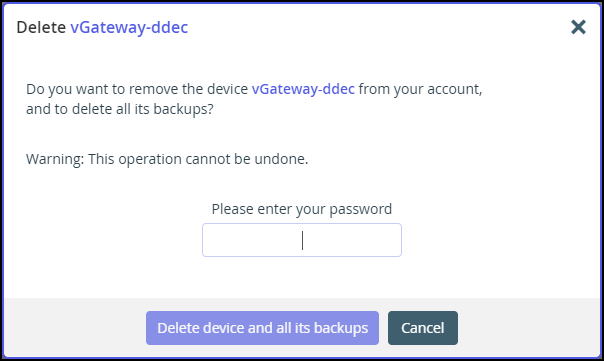
If requested, enter the password. Click the delete option to remove the device from the portal. This does not delete the actual device, but the device in no longer registered with the portal.
Was this article helpful?


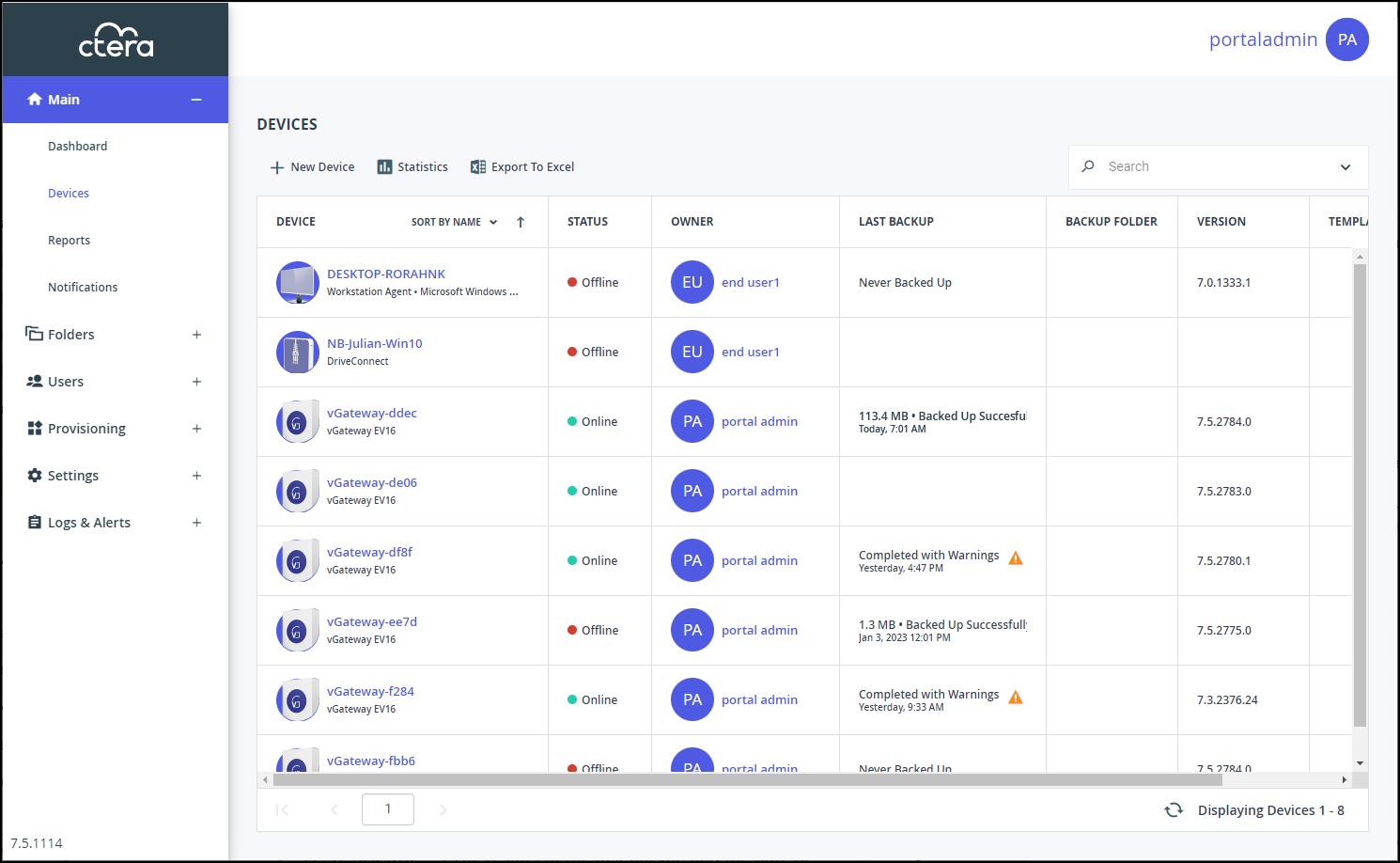
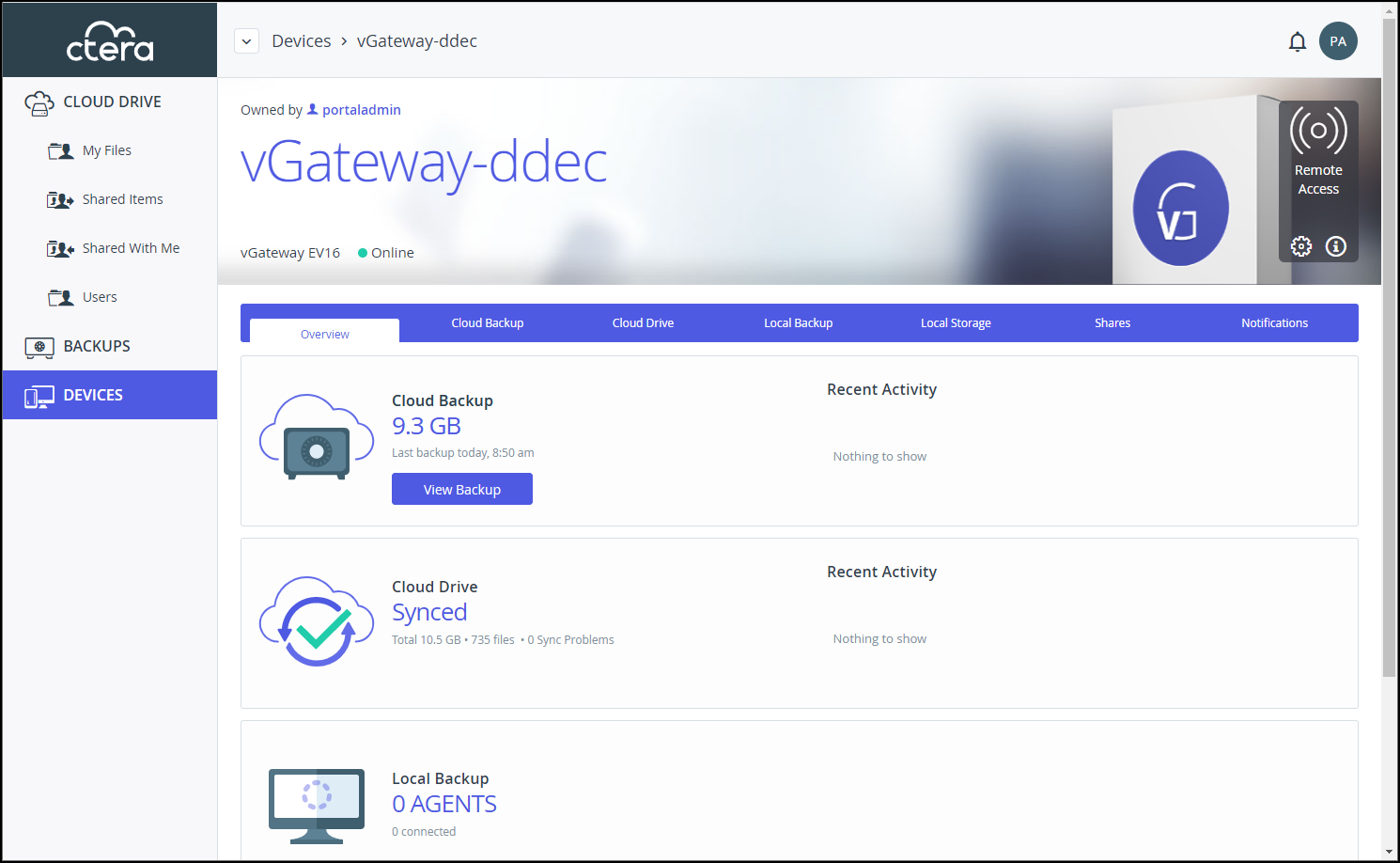
 icon and select the option required for the device.
icon and select the option required for the device.