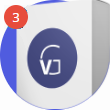- 3 Minutes to read
- Print
- DarkLight
- PDF
Managing the Devices Connected to the CTERA Portal
- 3 Minutes to read
- Print
- DarkLight
- PDF
You can see the list of devices that have connected to the CTERA Portal with details of each device.
To manage devices:
Click the DEVICES option in the navigation pane.
This page displays all the devices that have been connected to your account. For example, any laptops, CTERA Edge Filers and mobile phones.
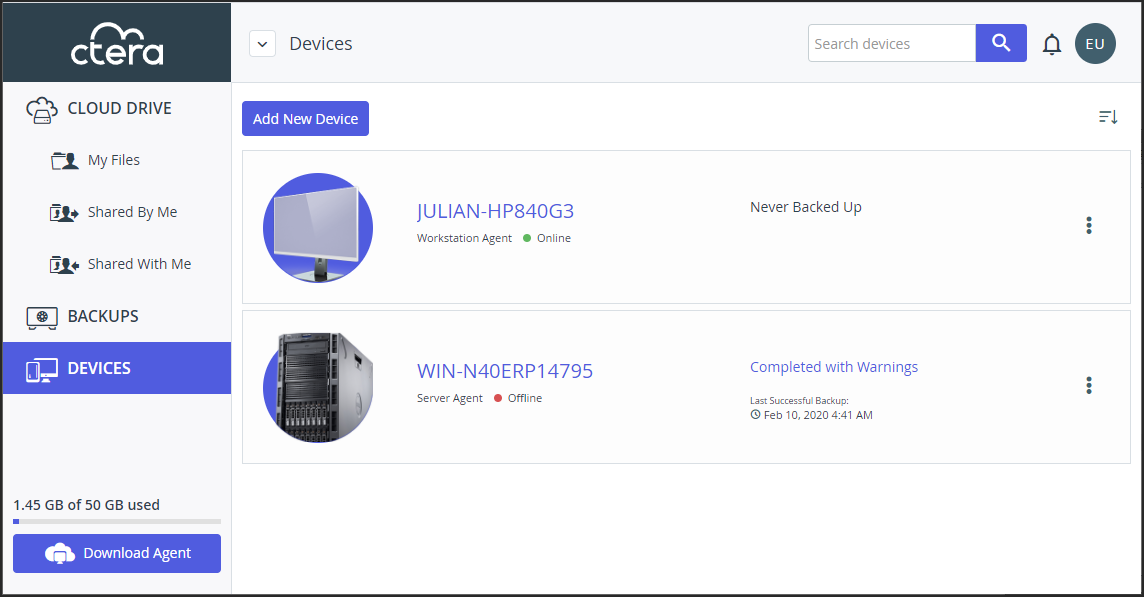
For each device, the following information is displayed:- The device type, as a graphic. For example:
- PC.
- CTERA Edge Filer.
- A mobile device.
Clicking the graphic displays more information about the device.
- The device name, along with a the type of device and a circle indicating whether the device is currently online, green, or not, red. Clicking the device name displays more information about the device.
- The size and date of the last backup, if backups were enabled and run for this device. Clicking View Backup displays the list of backed up files, as described in Managing Backed Up Devices.
- The version of the device if an agent runs on the device or the device is a CTERA Edge Filer. If this information is not displayed, widen the browser window to display it.
- The operating system of the device, if applicable. If this information is not displayed, widen the browser window to display it.
- The device type, as a graphic. For example:
To display more details about a device, click the graphic of the device or the name.
The device details are displayed.
The details are different for each type of device and whether the device is connected to the CTERA Portal or not. For example, the details for a mobile device displays an option to wipe and CTERA Portal data from the remote device.
A CTERA Agent device:
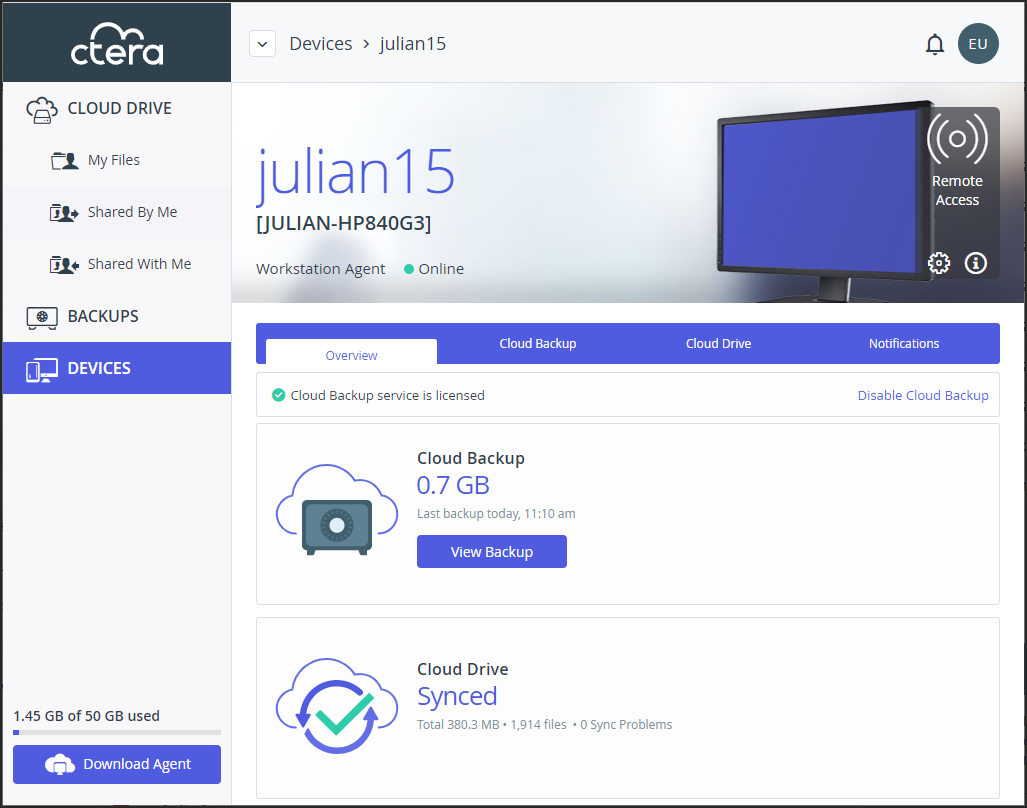
A CTERA Edge Filer device:
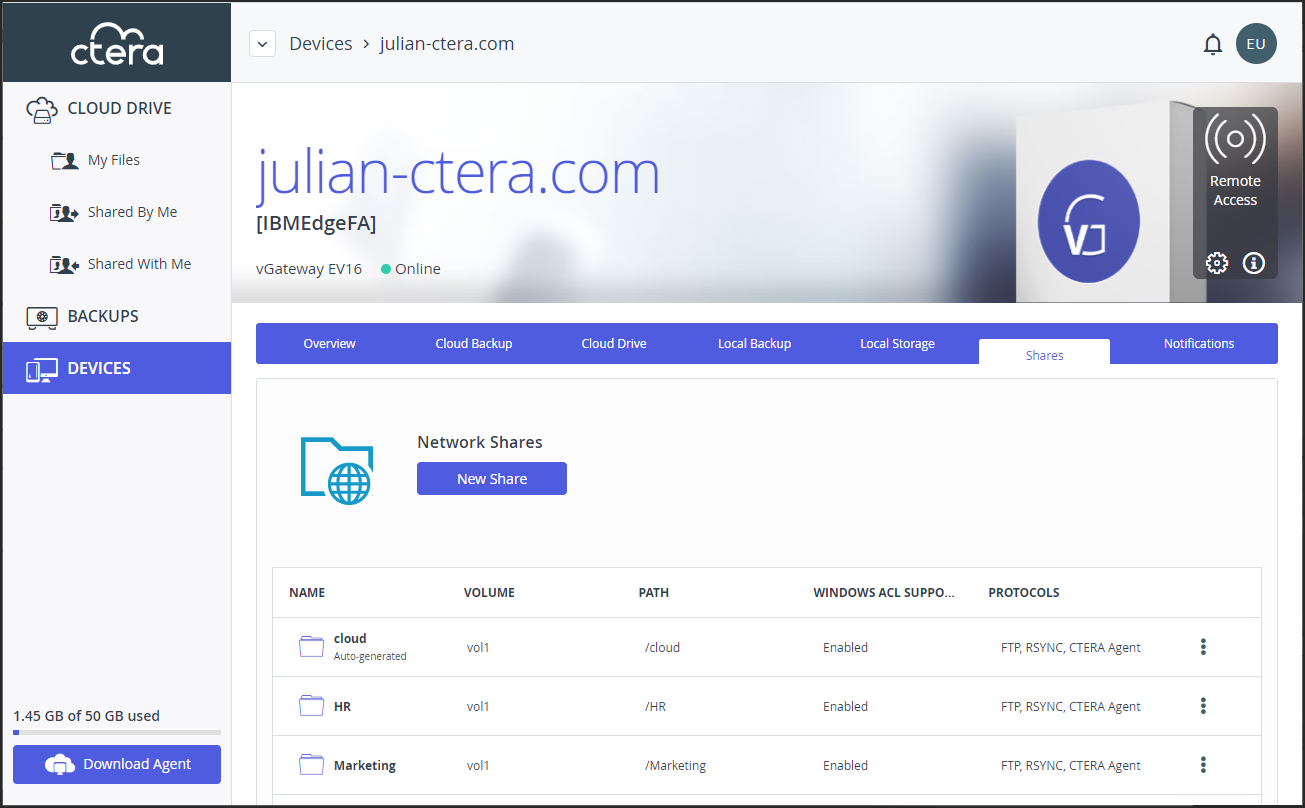
From the device window:- Click Remote Access to access the device over the Internet for administration or to access files. The CTERA Portal administrator must enable Remote Access.Note
For a PC, the CTERA Agent must be installed on the PC and connected to the CTERA Portal. For a CTERA Edge Filer, the device must be connected to the CTERA Portal. Access to the device configuration with the CTERA Portal is then available.
- Click the
 icon to rename or delete the device. This is equivalent to clicking
icon to rename or delete the device. This is equivalent to clicking  next to the device in the list of devices.
next to the device in the list of devices. - Click the
 icon to view information about the device: The IP address, software version, serial number, MAC address, firmware version and physical location. The license is also displayed and if required and enabled, can be changed. You can also download a support report for the device.
icon to view information about the device: The IP address, software version, serial number, MAC address, firmware version and physical location. The license is also displayed and if required and enabled, can be changed. You can also download a support report for the device.
- Click Remote Access to access the device over the Internet for administration or to access files. The CTERA Portal administrator must enable Remote Access.
The device details are divided over a number of tabs.
The agent details include the following tabs:
Overview – An overview of backup and cloud sync between the agent and the CTERA Portal.
Cloud Backup – When the next backup is scheduled and when the last backup was run. You can also run a backup from this tab, as described in Running a Backup.
Cloud Drive – File sync details. You can also sync a folder, as described in Managing a Device Synced to the CTERA Portal.
Notifications – A list of notifications for this device.
The color of the exclamation mark to the left of each notification indicates the severity.- Blue – Information
- Orange – Warning
Devices with notifications are also marked with the number of notification in the DEVICES page. For example:

The edge filer details include the following tabs:
Overview – Details of the CTERA Edge Filer, including cloud backup, the cloud drive status, local backup, including the number of agents that can backup to the device and local storage.
Cloud Backup – When the next backup is scheduled and when the last backup was run. You can also run a backup from this tab, as described in Running a Backup.
Cloud Drive – File sync details. You can also sync a folder, as described in Managing a Device Synced to the CTERA Portal.
Local Backup – Backup details for every agent that can connect to the CTERA Edge Filer, for edge filers prior to version 7.0.x.
Local Storage – Details about the CTERA Edge Filer volumes and array storage utilization.
Shares – Details about the shares, as described in Managing Shares.
Notifications – A list of notifications for this device.
The color of the exclamation mark to the left of each notification indicates the severity.- Blue – Information
- Orange – Warning
When the list of all the devices is displayed, devices with notifications are also marked with the number of notification. For example:
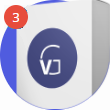


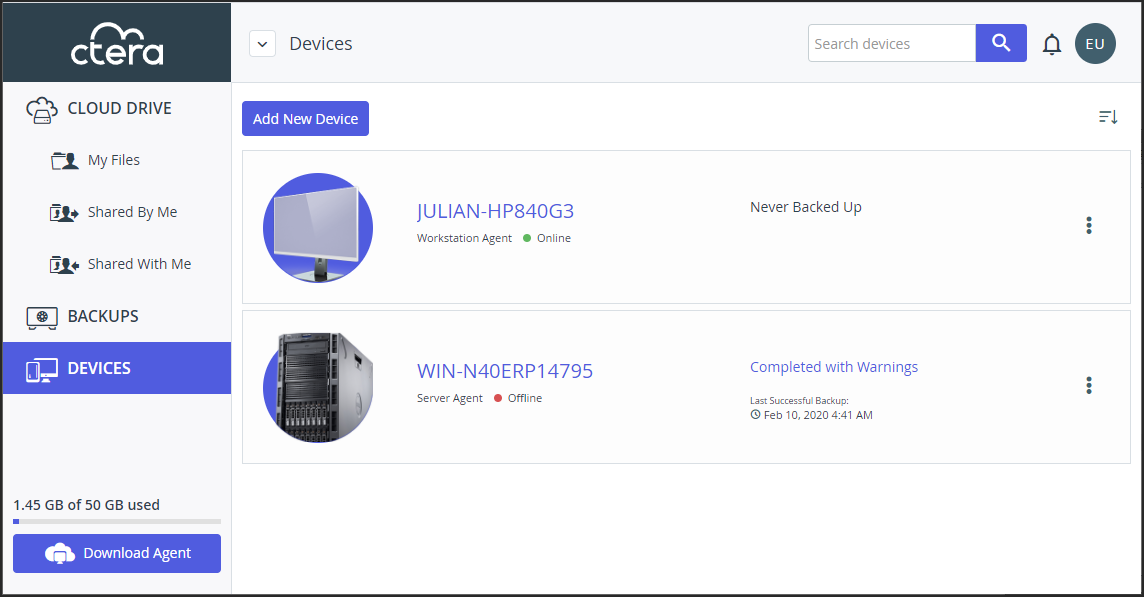
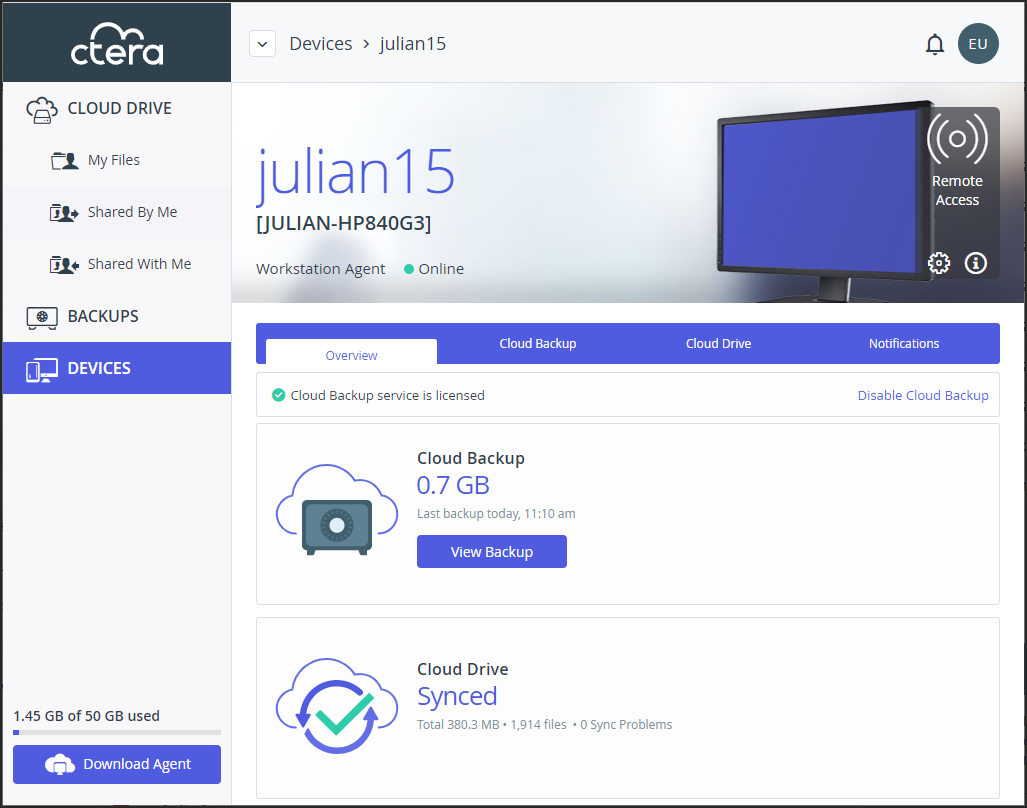
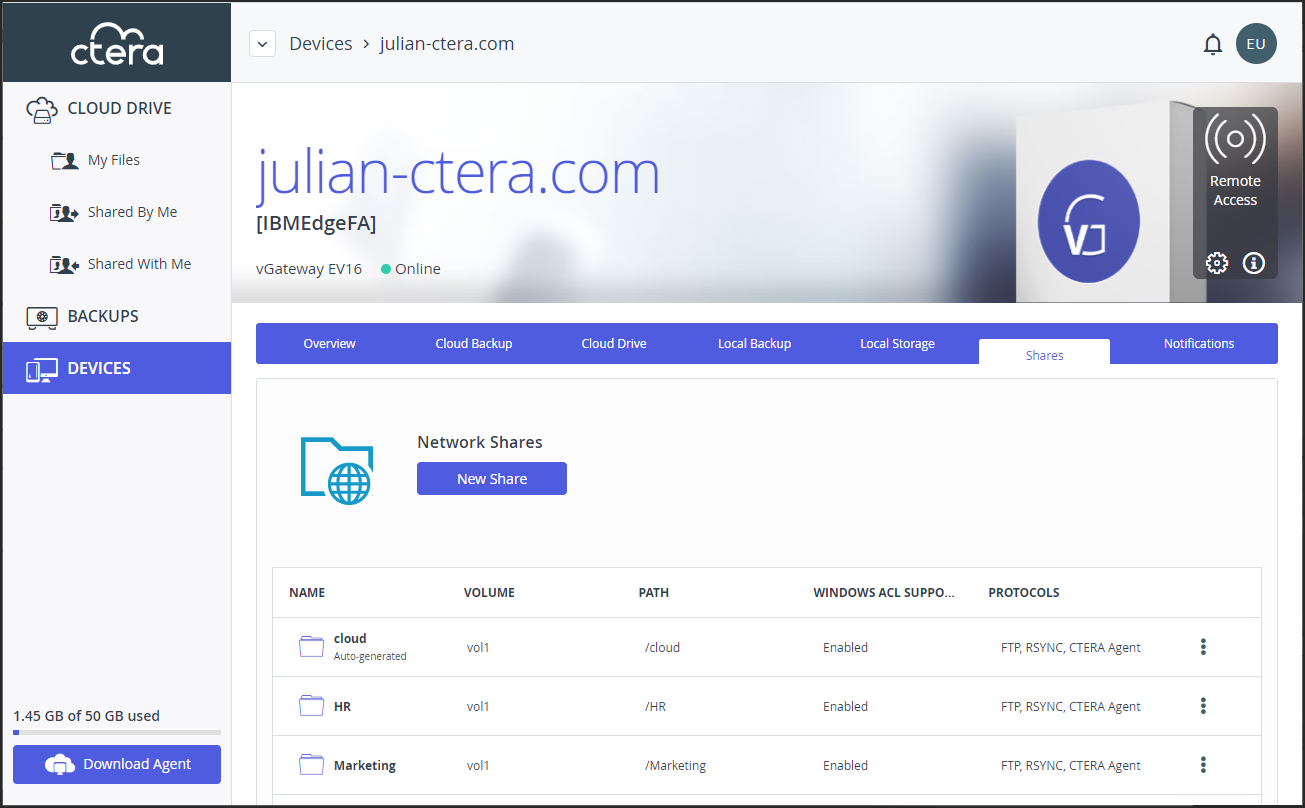
 icon to rename or delete the device. This is equivalent to clicking
icon to rename or delete the device. This is equivalent to clicking  next to the device in the list of devices.
next to the device in the list of devices. icon to view information about the device: The IP address, software version, serial number, MAC address, firmware version and physical location. The license is also displayed and if required and enabled, can be changed. You can also download a support report for the device.
icon to view information about the device: The IP address, software version, serial number, MAC address, firmware version and physical location. The license is also displayed and if required and enabled, can be changed. You can also download a support report for the device.