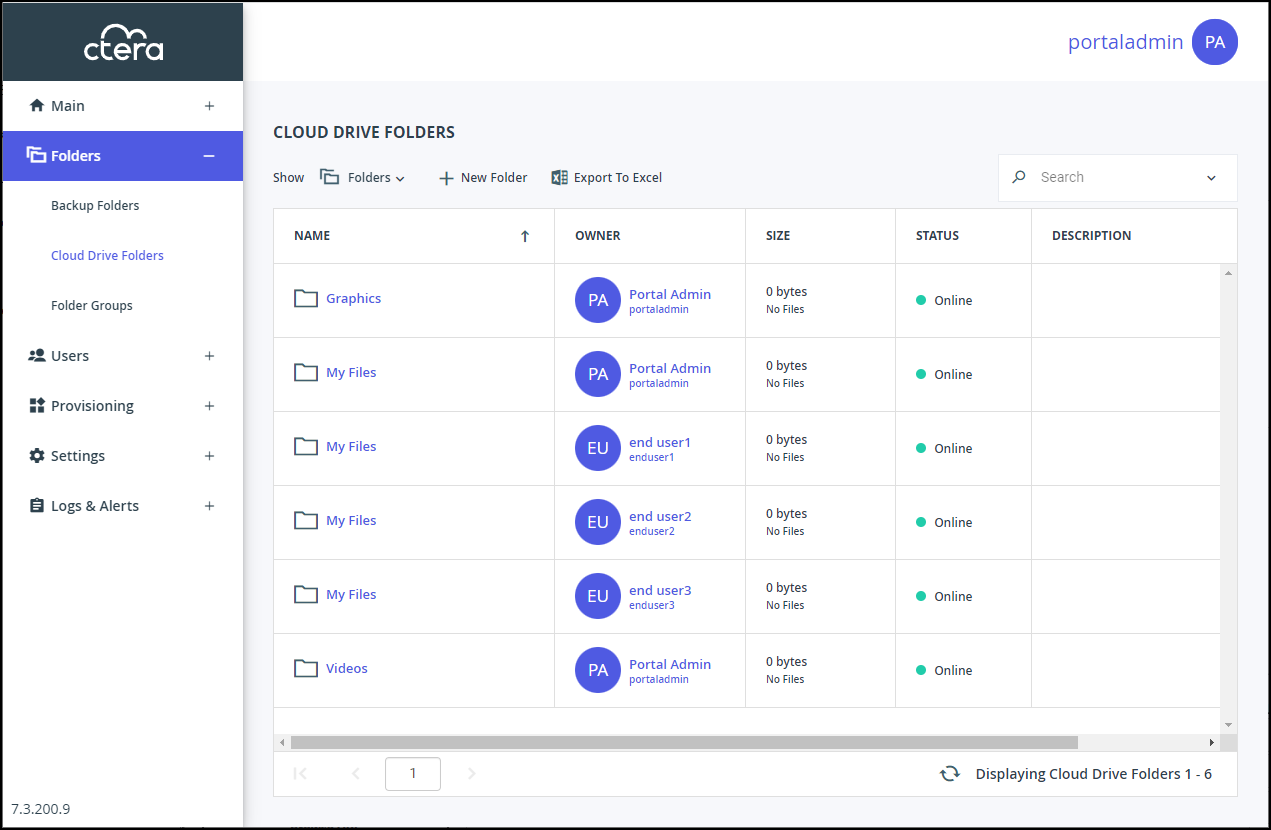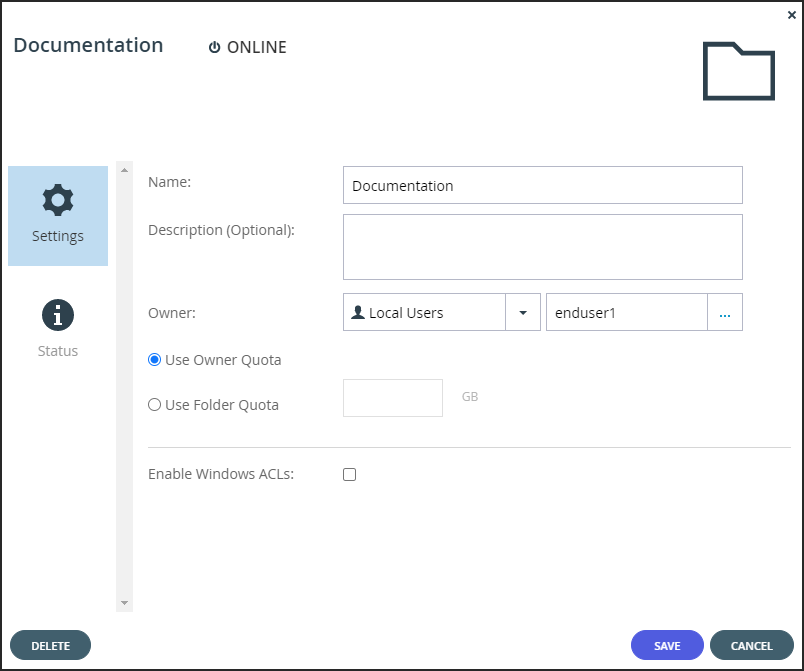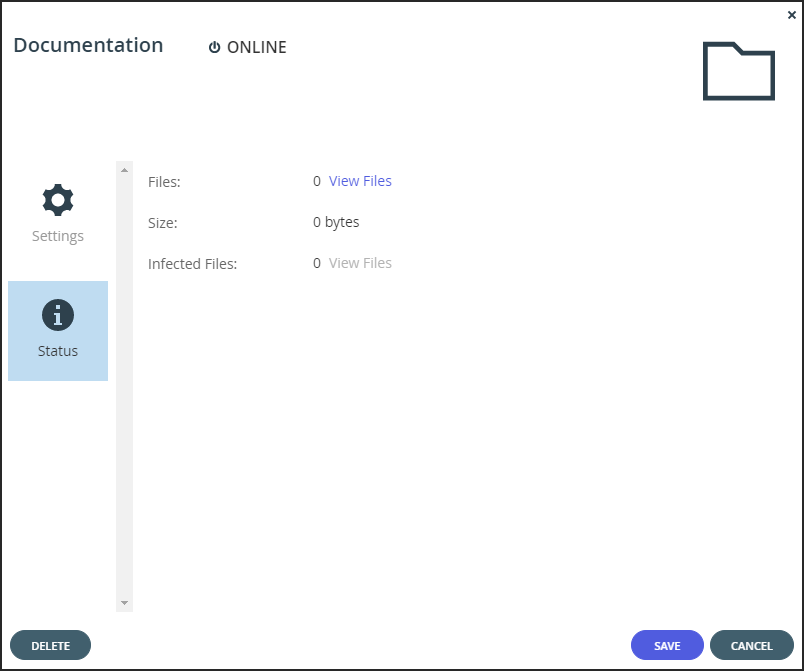Monitoring Folder Usage
- 1 Minute to read
- Print
- DarkLight
- PDF
Monitoring Folder Usage
- 1 Minute to read
- Print
- DarkLight
- PDF
Article Summary
Share feedback
Thanks for sharing your feedback!
To monitor folder usage:
- Select Folders > Cloud Drive Folders in the navigation pane.
The CLOUD DRIVE FOLDERS page opens, displaying all cloud drive folders.
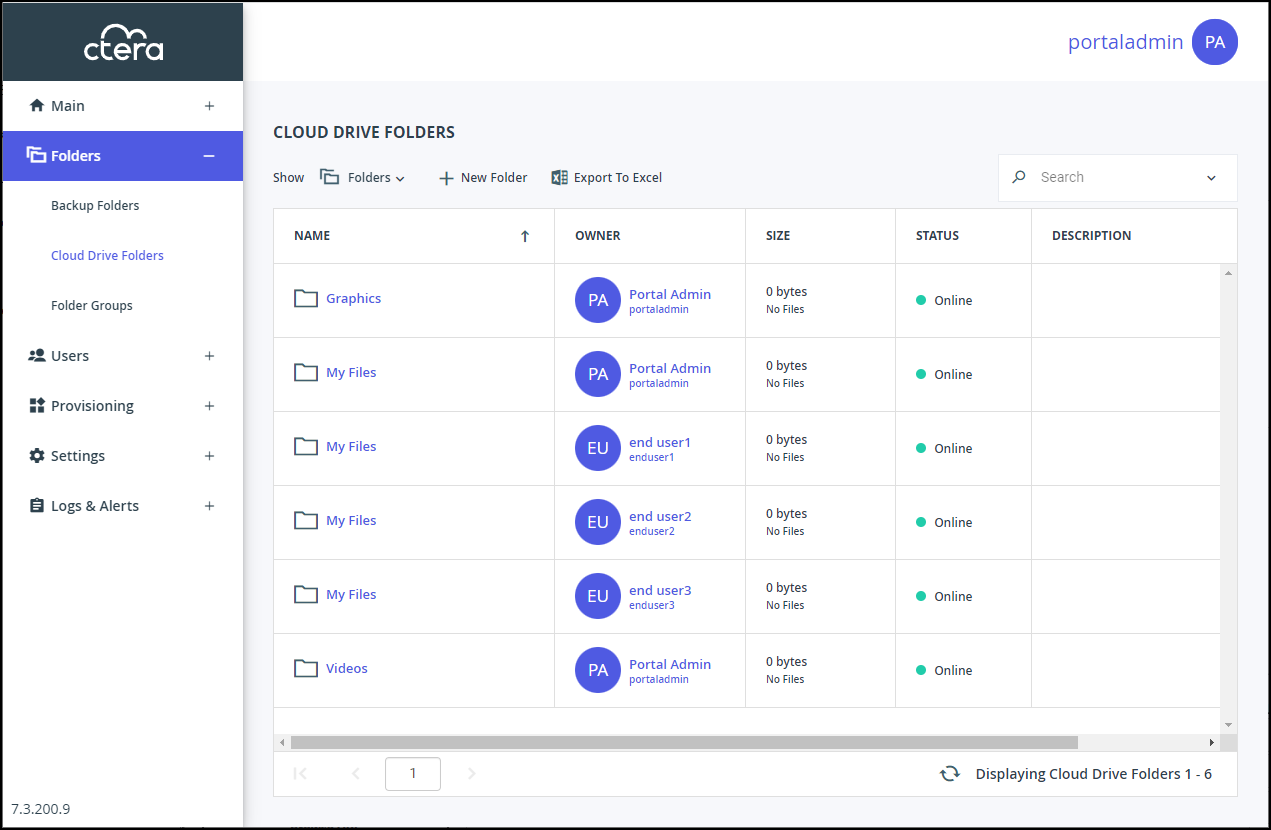
- Click the folder's name.
The folder window is displayed with the folder name as the window title.
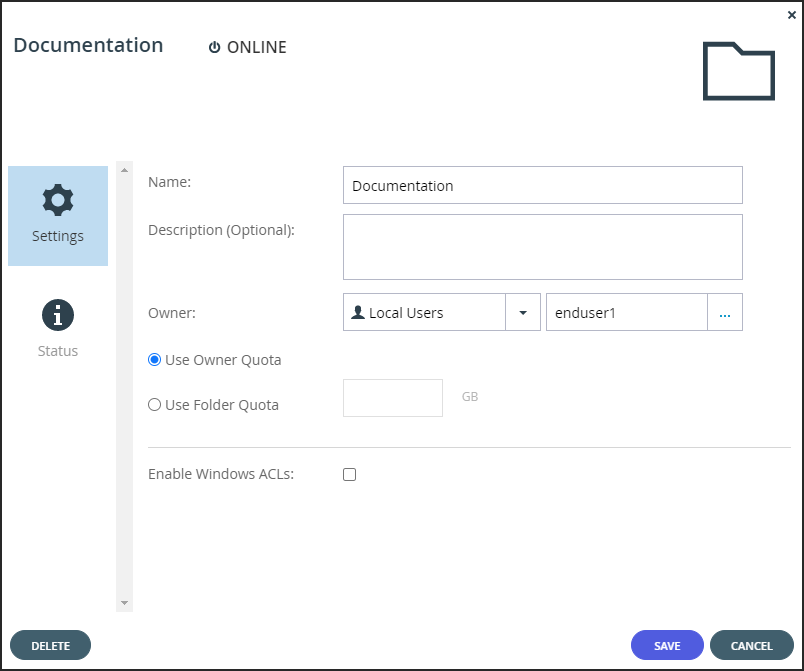
- Click Status.
The folder status is displayed.
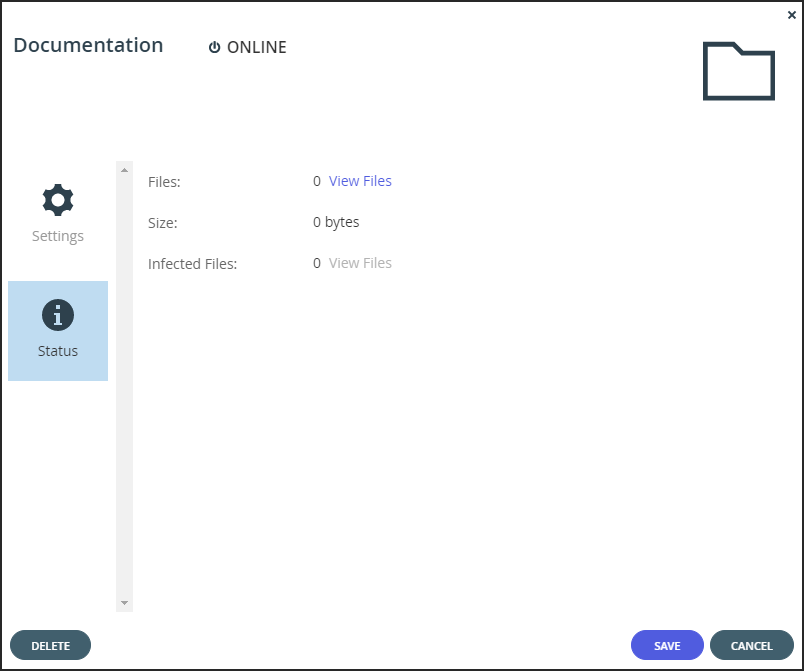
You can see the following information about the folder:
- The number of files in the team project. Click View Files to open the portal displaying the team project folder. You are prompted for the user password to gain access to the files.
- The amount of storage that has been used. If the folder is a team project folder, the amount of storage used is shown as the percentage of storage allocated to the team project folder.
- The folder group the of the folder.
- When antivirus protection is configured, the number of files found to contain malware. Click View Files to view the list of infected files.
- When data loss prevention is configured, the number of files that have sensitive content. Click View Files to view the list of sensitive files.
Was this article helpful?