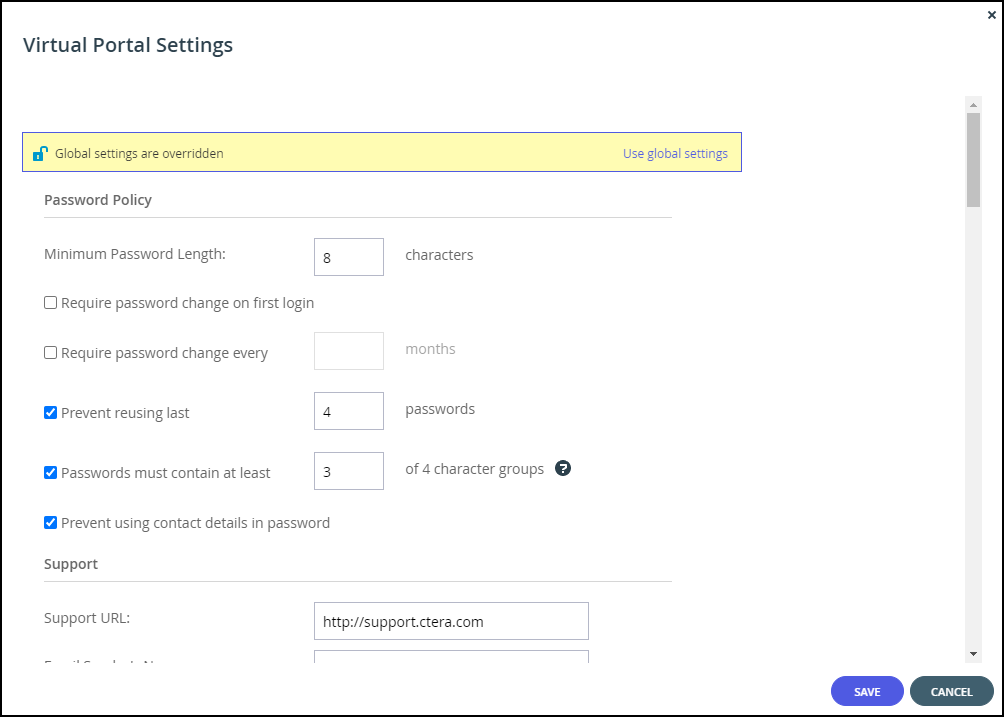Overriding Settings for a Specific Virtual Portal
- 1 Minute to read
- Print
- DarkLight
- PDF
Overriding Settings for a Specific Virtual Portal
- 1 Minute to read
- Print
- DarkLight
- PDF
Article Summary
Share feedback
Thanks for sharing your feedback!
To override the global virtual portal settings for a specific virtual portal:
- Open the portal drop-down list in the top bar.
- Select the virtual portal you want to manage. You can start typing the name of the portal in the drop-down to filter the names displayed in the drop-down.
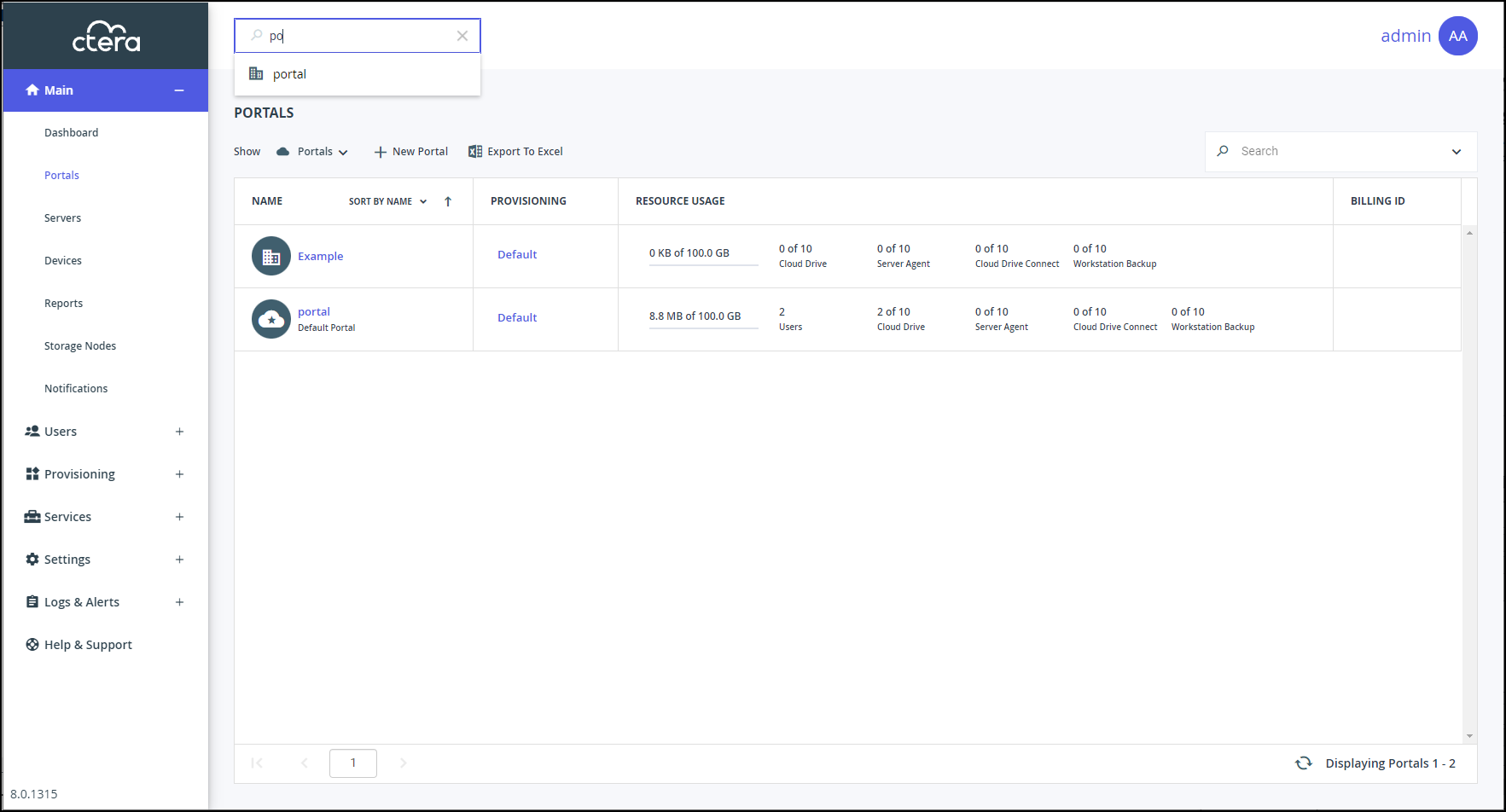 Note
NoteIf there are too many portals to list in the drop-down, you can also choose Main > Portals in the navigation pane of the administration view and scroll to the portal you want.
Click the icon in the NAME column to open the administration view for the portal.
icon in the NAME column to open the administration view for the portal. - Select Settings in the navigation pane.
- Select Virtual Portal, under SETTINGS in the Control Panel content page.
The Virtual Portal Settings page is displayed.

- Click Override to enable changing the default settings for the virtual portal.
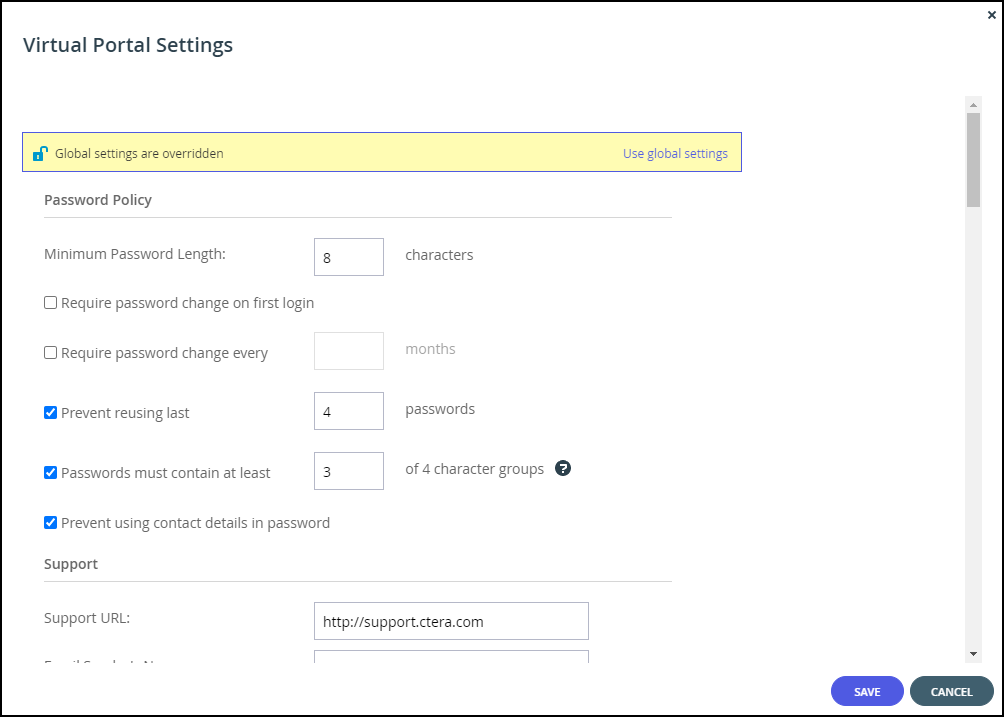 Note
NoteTo revert to global settings, click Use global settings.
- Make the required specific changes to the portal's settings.
- Click SAVE.
Was this article helpful?


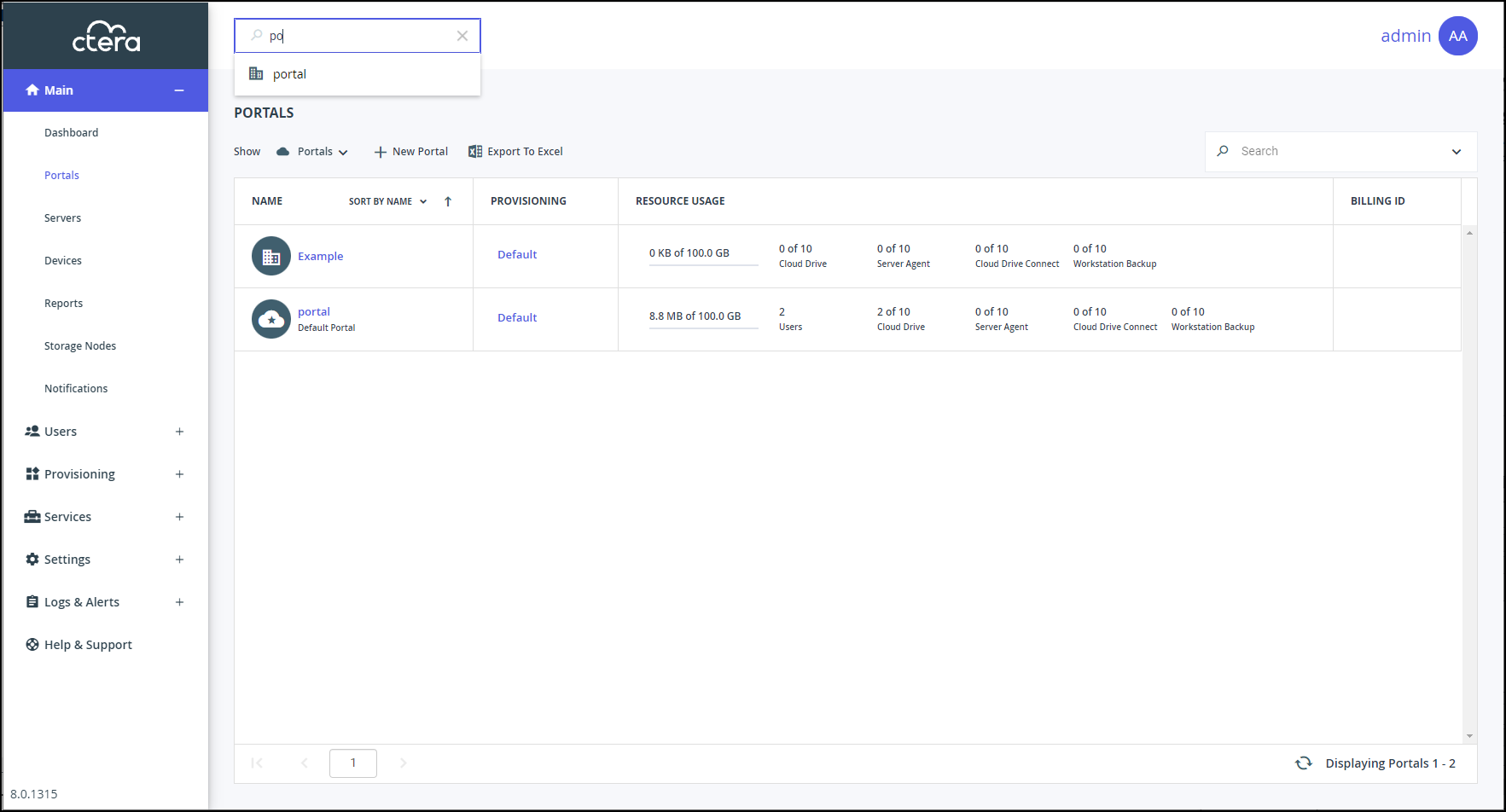
 icon in the NAME column to open the administration view for the portal.
icon in the NAME column to open the administration view for the portal.