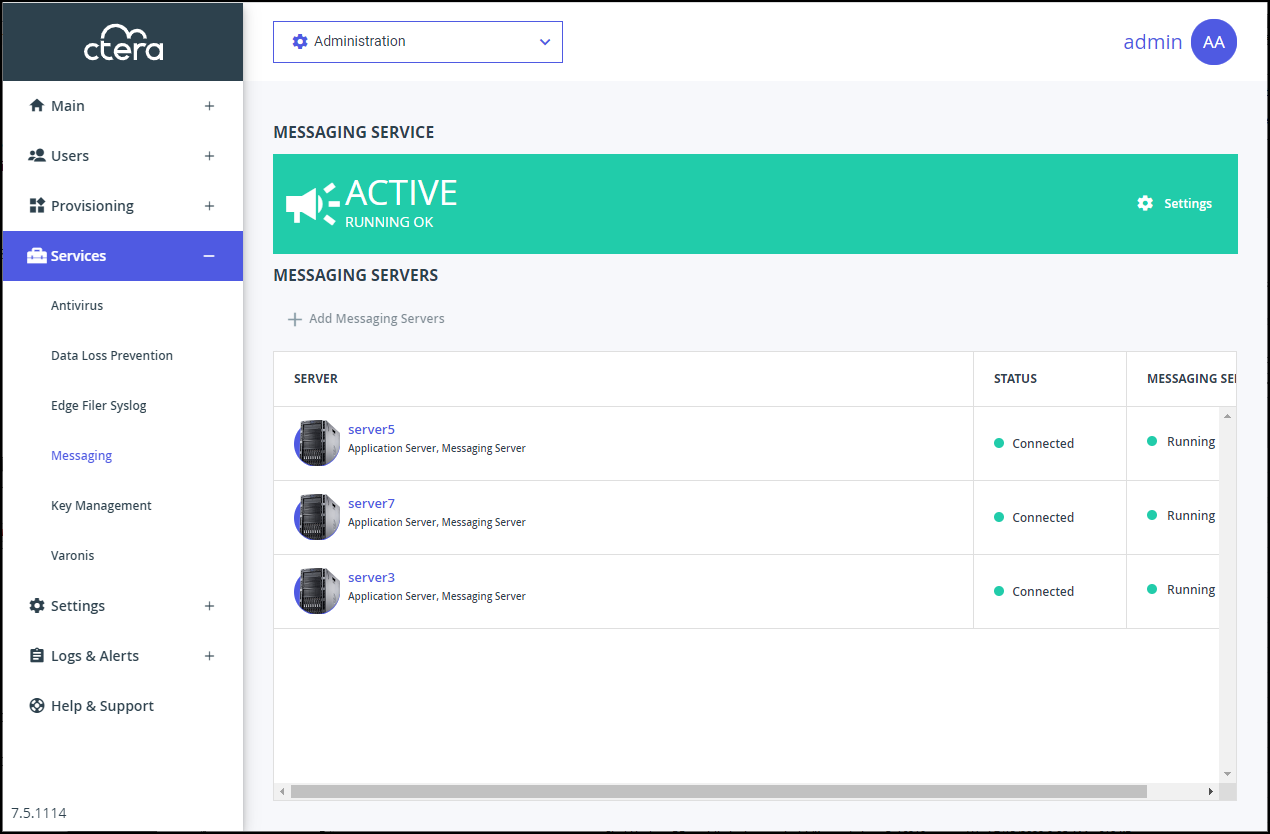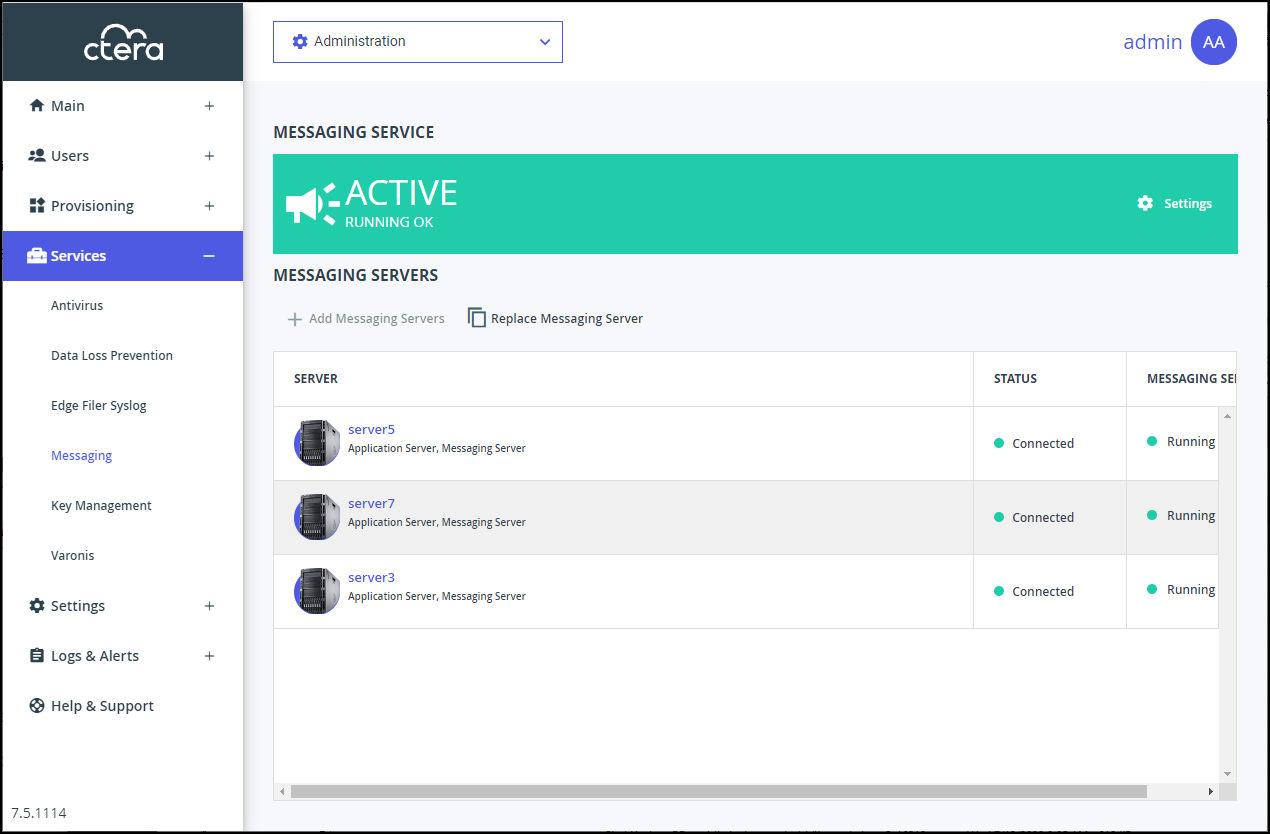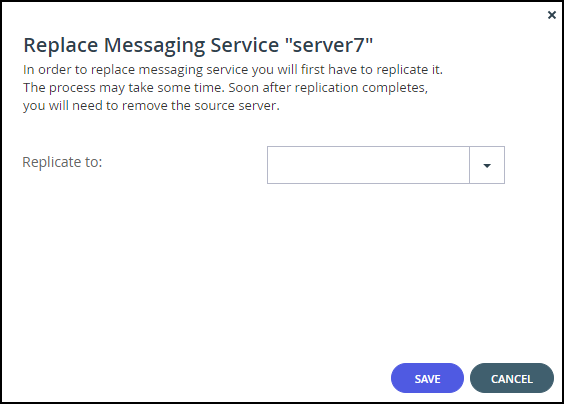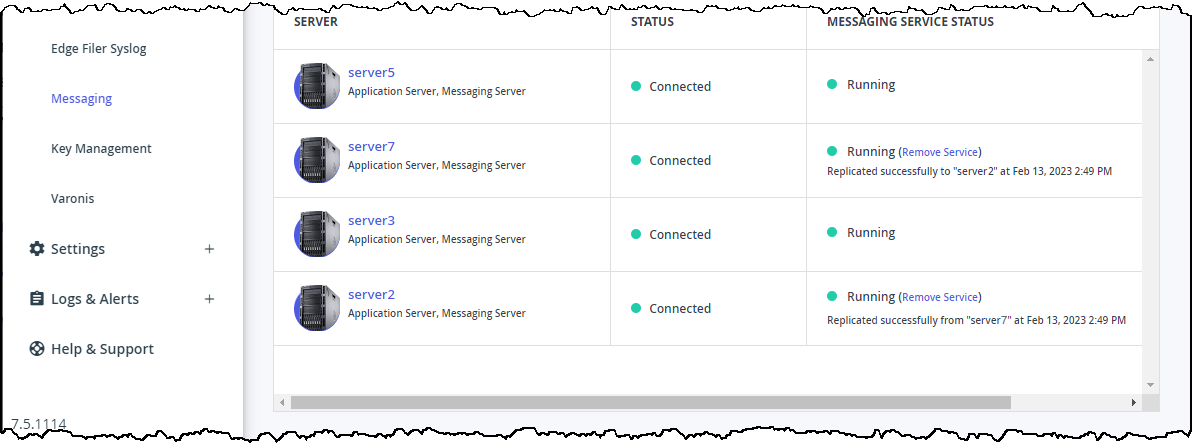Replacing a Messaging Server
- 1 Minute to read
- Print
- DarkLight
- PDF
Replacing a Messaging Server
- 1 Minute to read
- Print
- DarkLight
- PDF
Article Summary
Share feedback
Thanks for sharing your feedback!
You can replace a messaging server with another server.
Note
When 3 servers are specified as messaging servers, you cannot add another server, but only replace an existing messaging server.
To replace a messaging server:
- In the global administration view, select Services > Messaging in the navigation pane.
The MESSAGING SERVICE page is displayed.
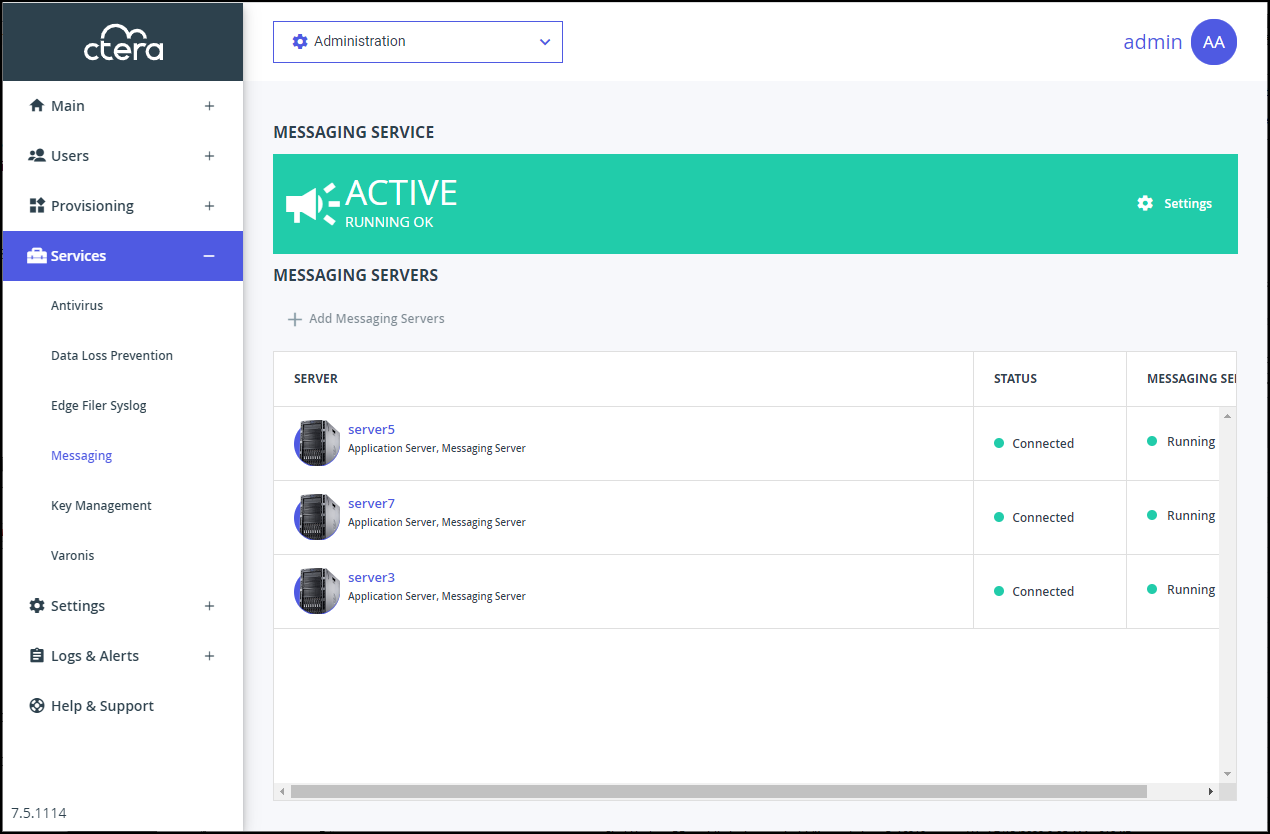
- Select the row for the messaging server to replace.
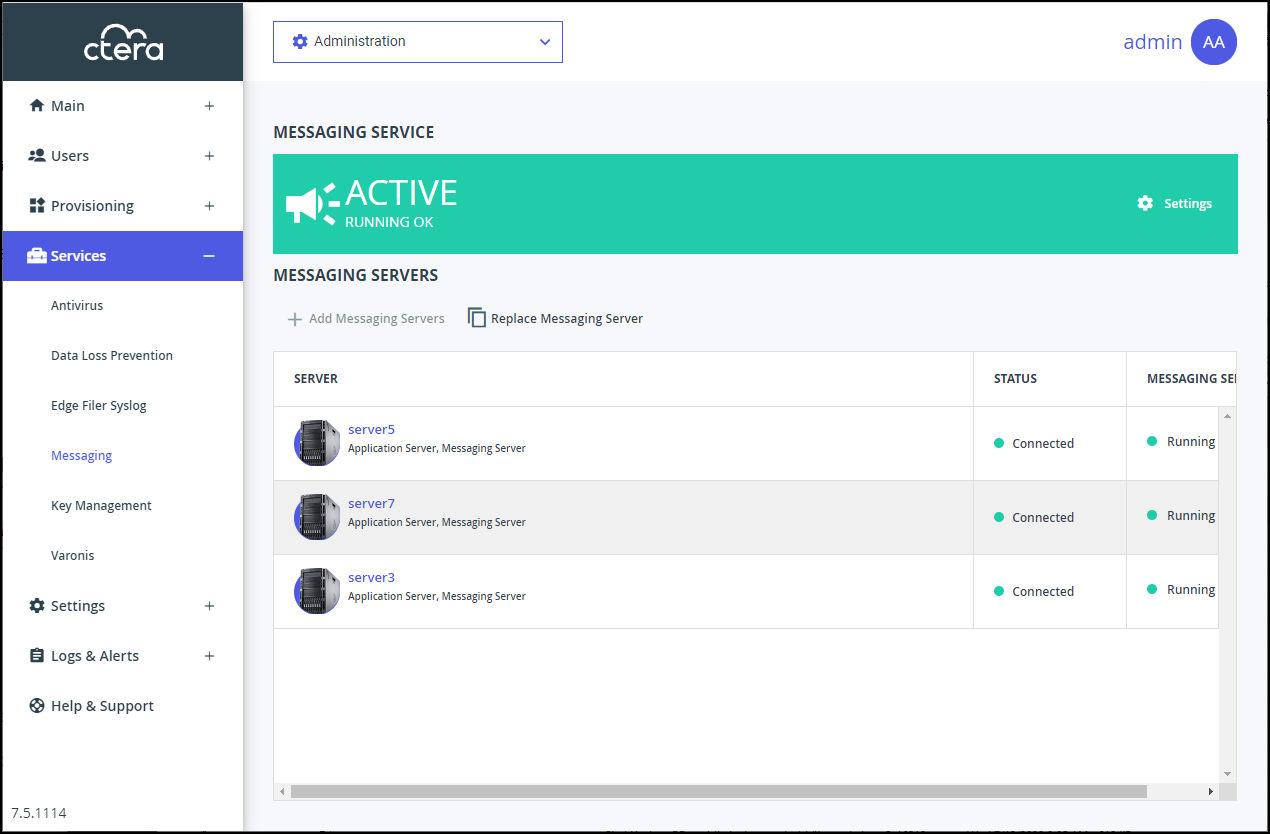 Note
NoteThe Replace Messaging Server option is only available if there is a server that can be used to as a replacement.
- Click Replace Messaging Server.
The Replace Messaging Server serverName window is displayed.
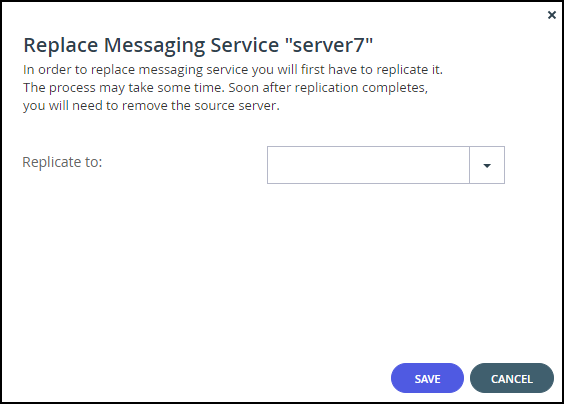
- Select the replacement server from the Replicate to list box.
- Click SAVE.
The server is replaced. This can take a few minutes.
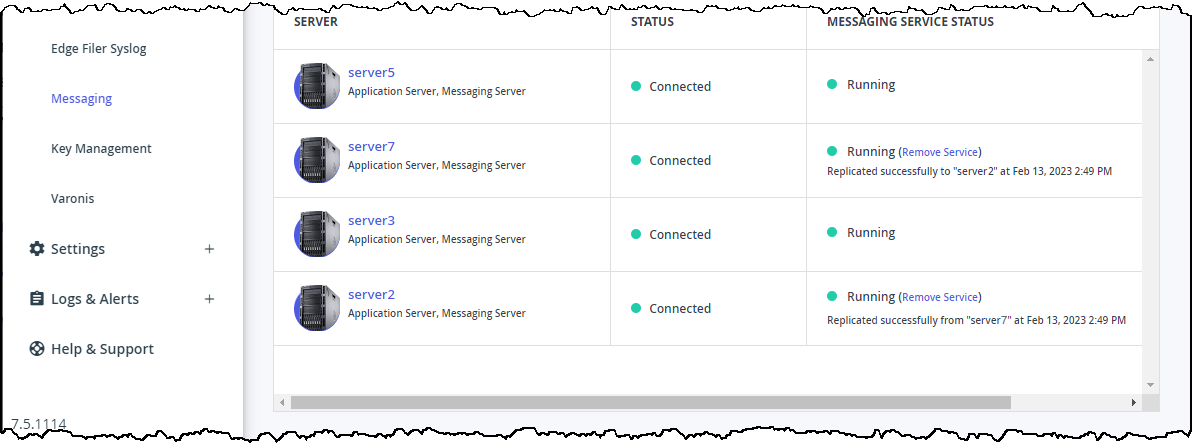
- Click Remove Service from the original server and then click REMOVE in the confirmation window that is displayed.
The server is removed from the list of servers.
Was this article helpful?