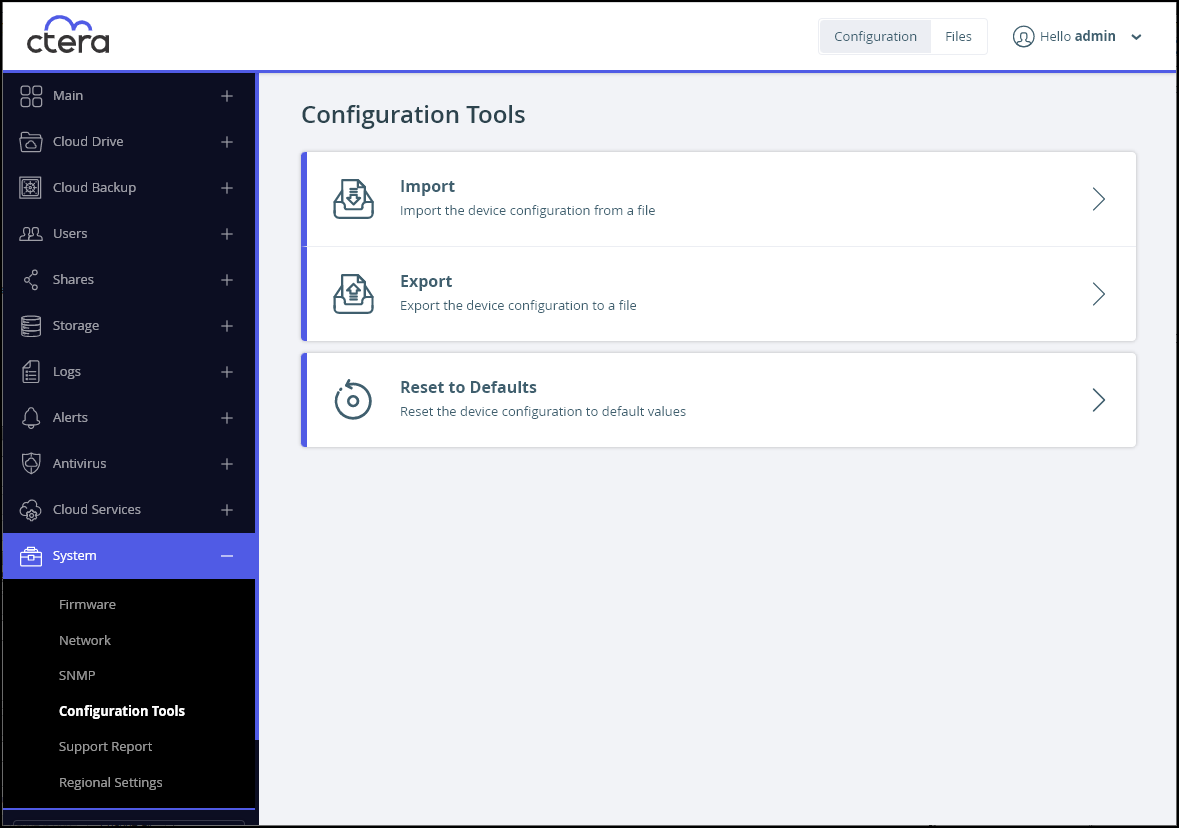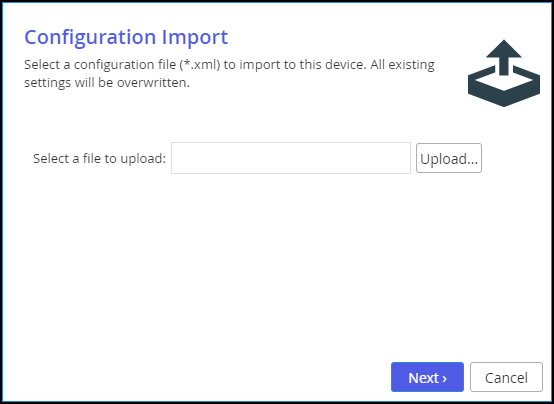Saving CTERA Edge Filer Settings
- 1 Minute to read
- Print
- DarkLight
- PDF
Saving CTERA Edge Filer Settings
- 1 Minute to read
- Print
- DarkLight
- PDF
Article Summary
Share feedback
Thanks for sharing your feedback!
You can manually export the CTERA Edge Filer configuration to an XML file on your computer, and use this file to restore the CTERA Edge Filer settings as needed.
Exporting the Configuration
To export the CTERA Edge Filer configuration to an XML file:
- In the Configuration view, select System > Configuration Tools in the navigation pane.
The Configuration Tools page is displayed.
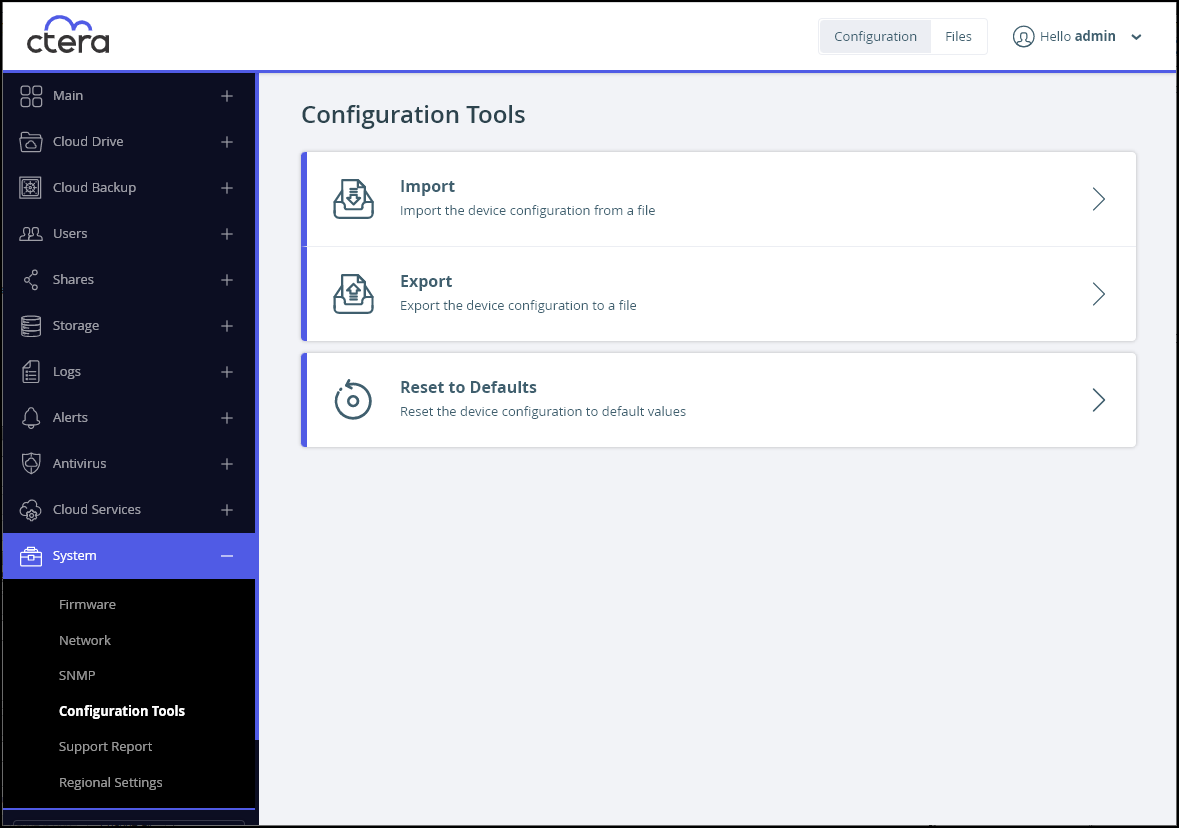
- Click Export.
The CTERA Edge Filer configuration is exported to an XML file in your computer's download folder.
Note
For security reasons, all passwords are stored in an encrypted format. However, the export file information is sensitive and it is therefore recommended that you keep it in a safe place.
Importing the Configuration
Note
Before importing a configuration to a CTERA Edge Filer, a volume must be configured on the edge filer.
To import a CTERA Edge Filer configuration from an XML configuration file:
- In the Configuration view, select System > Configuration Tools in the navigation pane.
The Configuration Tools page is displayed. - Click Import.
The Configuration Import wizard opens, displaying the Configuration Import window.
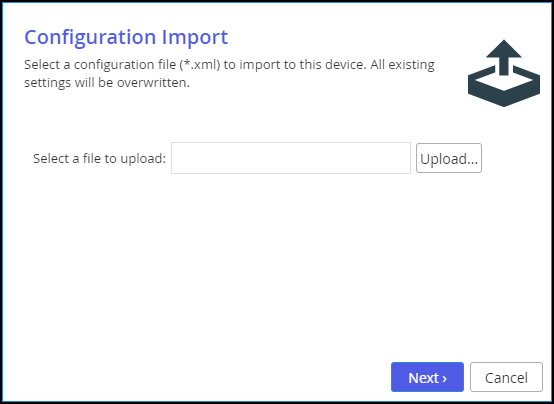
- Click Upload and browse to the desired configuration file and click Open.
The configuration file is imported.
When the upload is complete, the Configuration Import Completed screen is displayed.
If any errors occurred during the import, they are displayed. - Click Finish.
Was this article helpful?