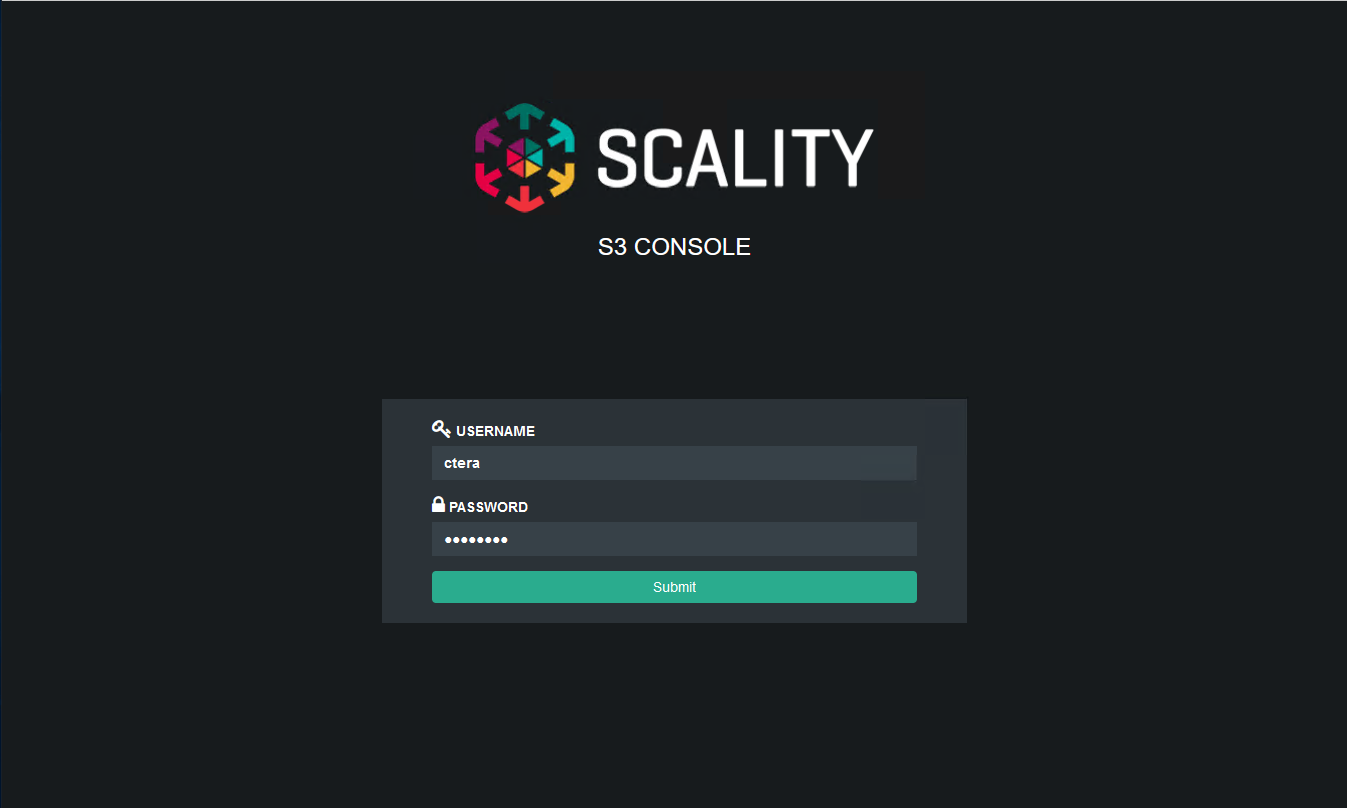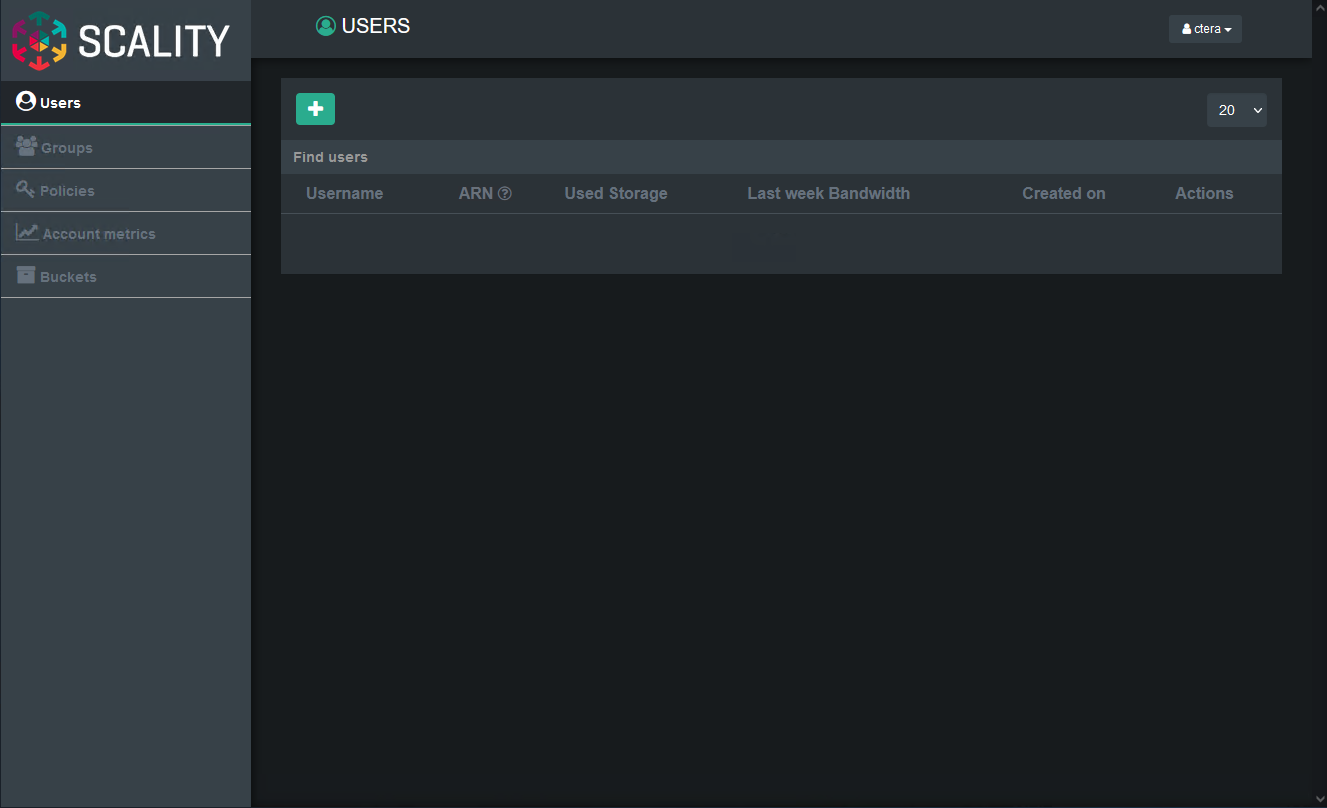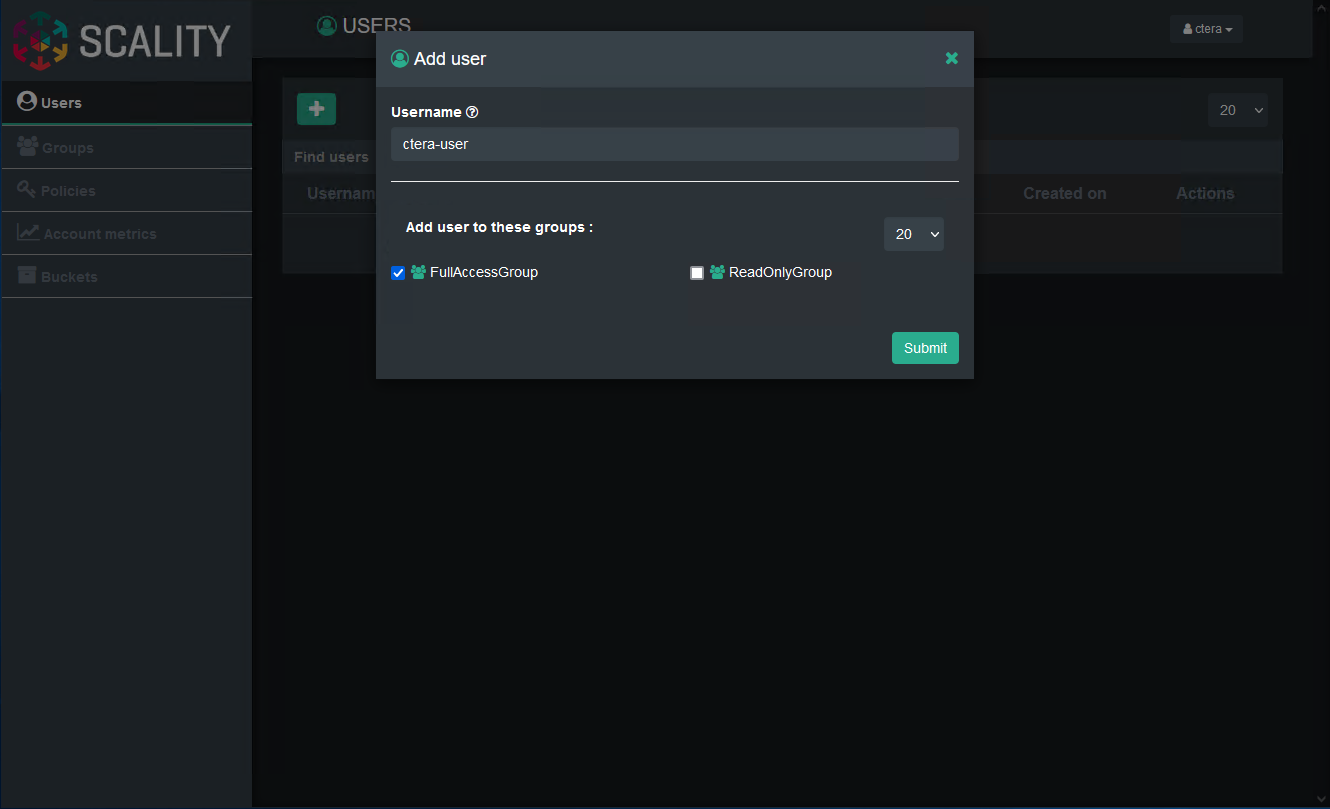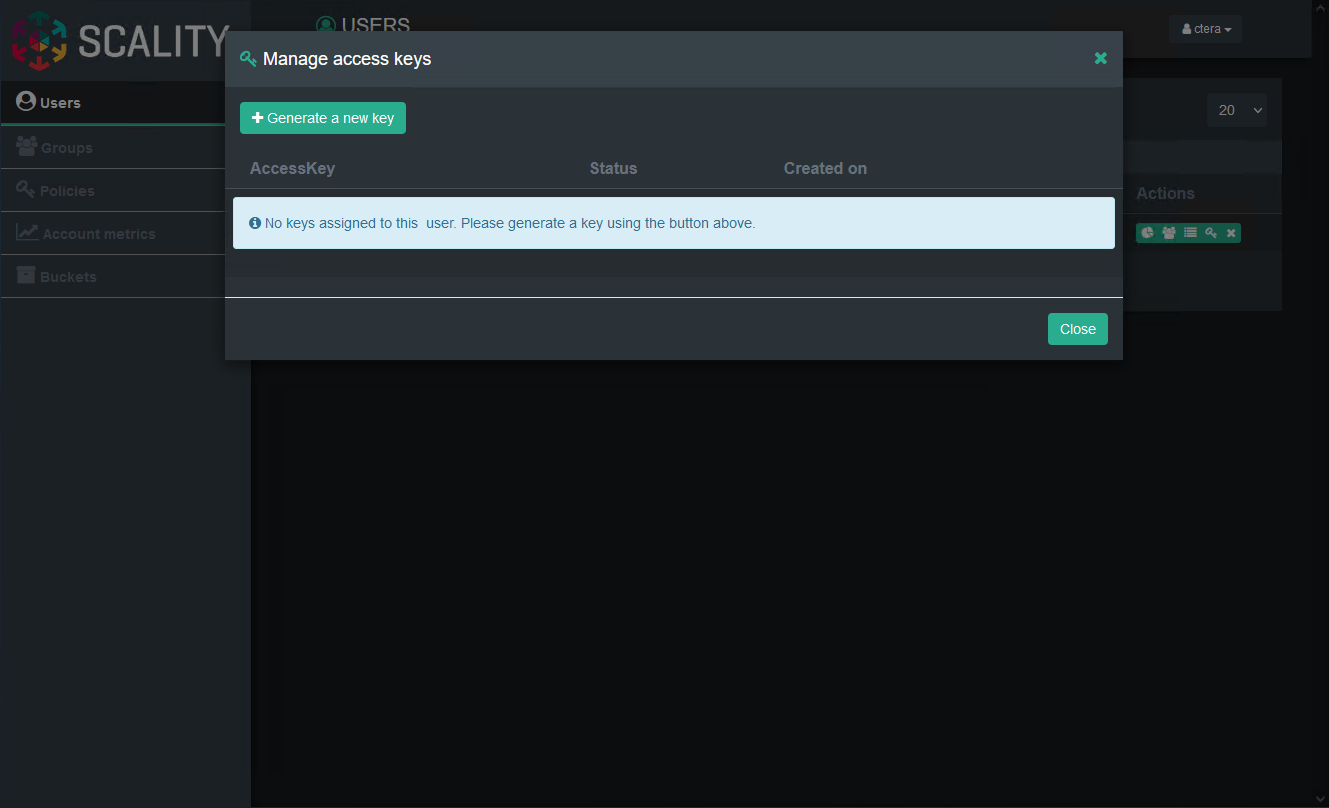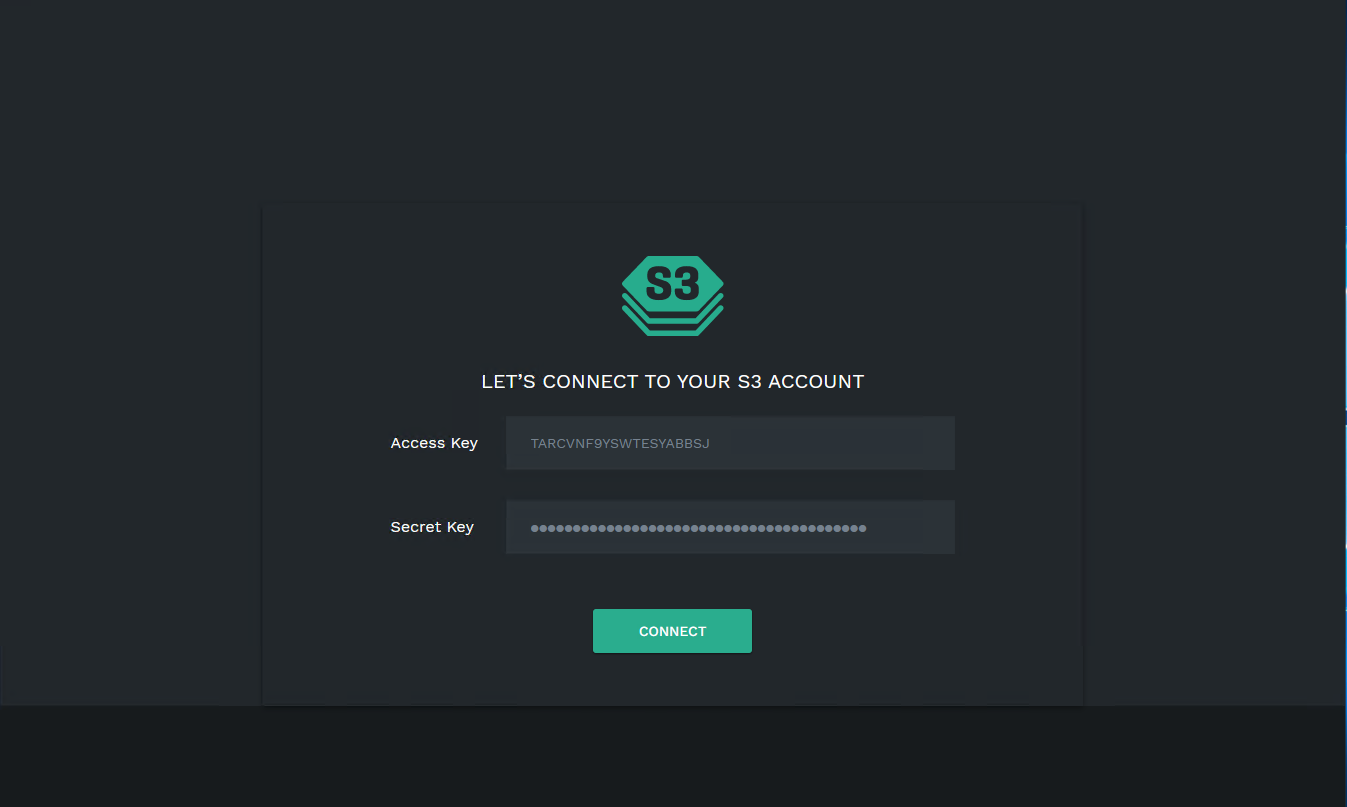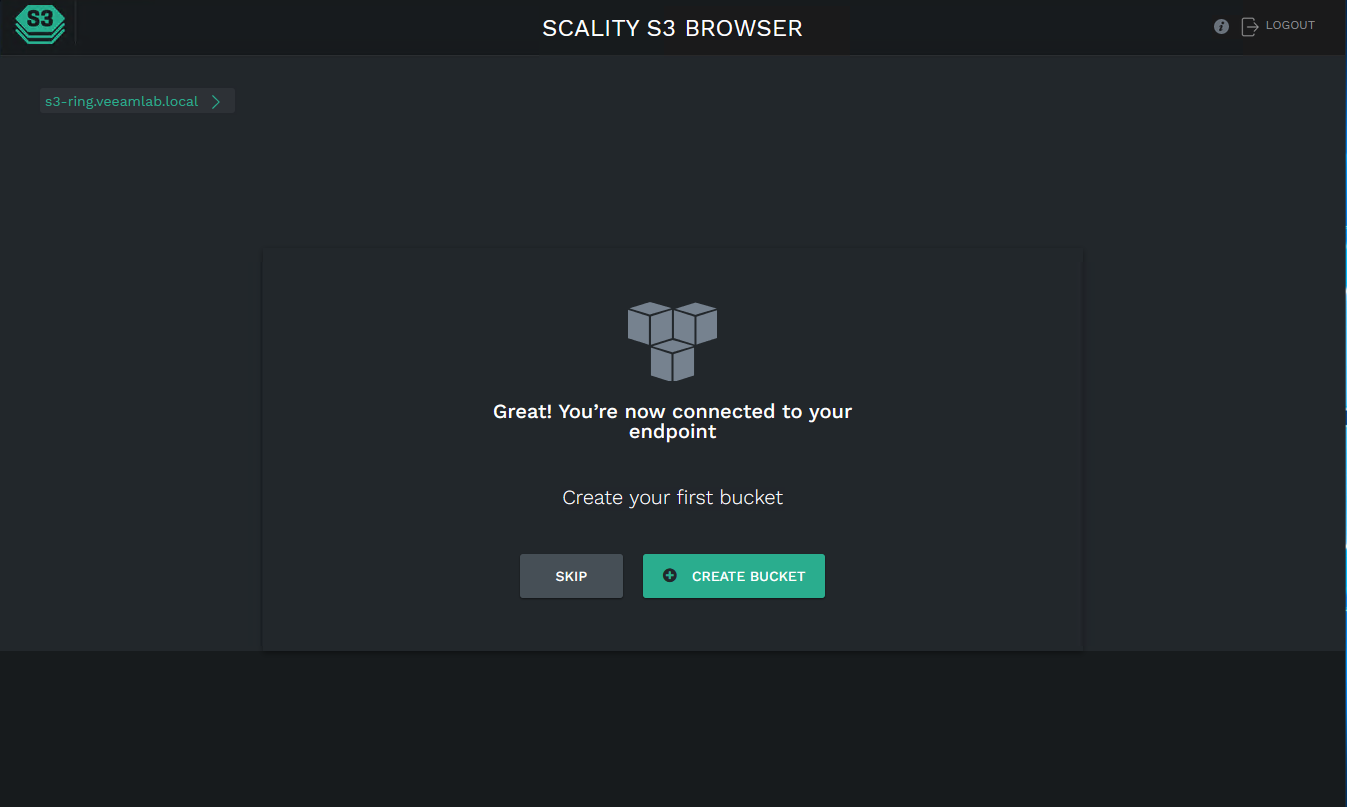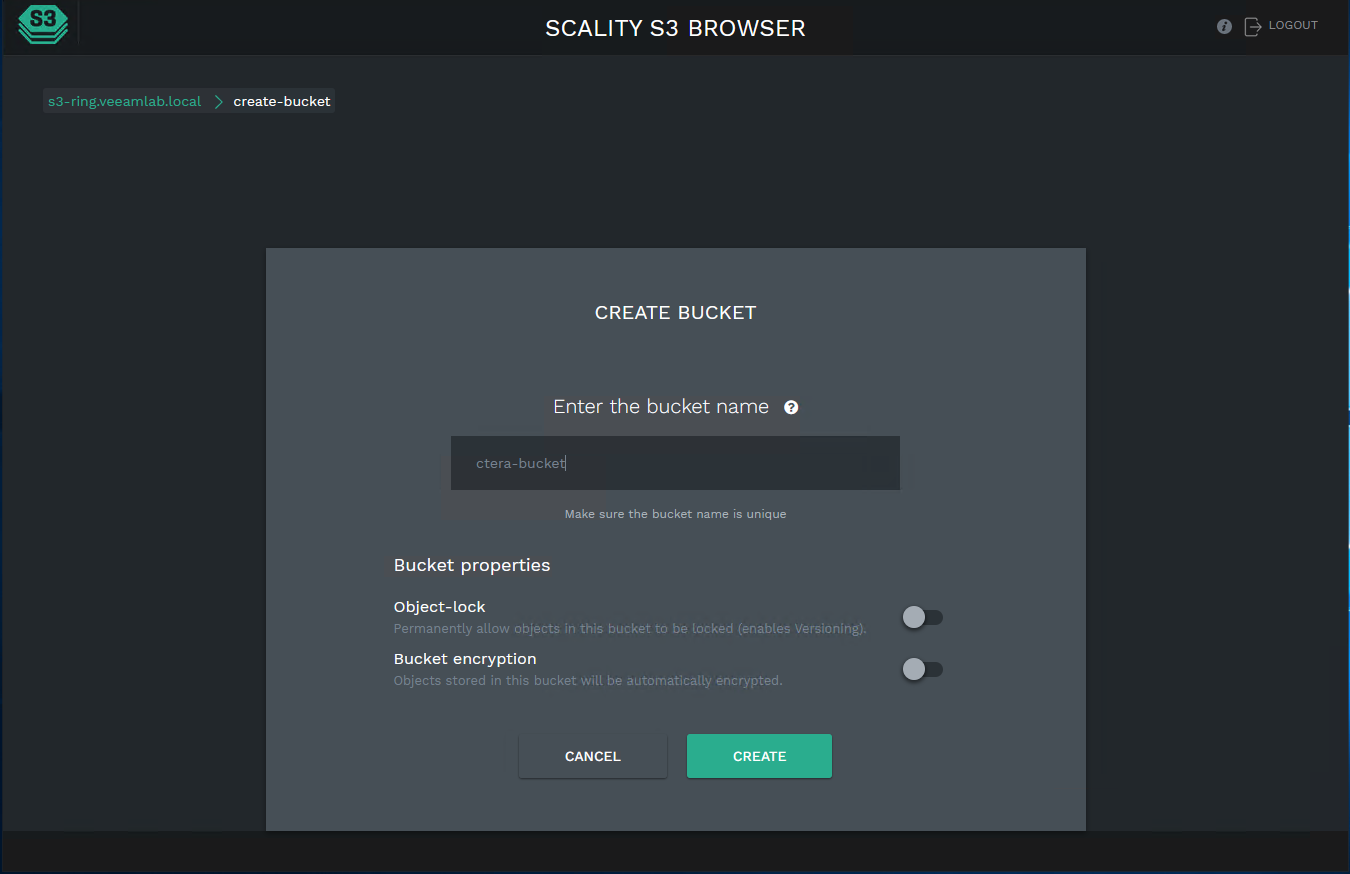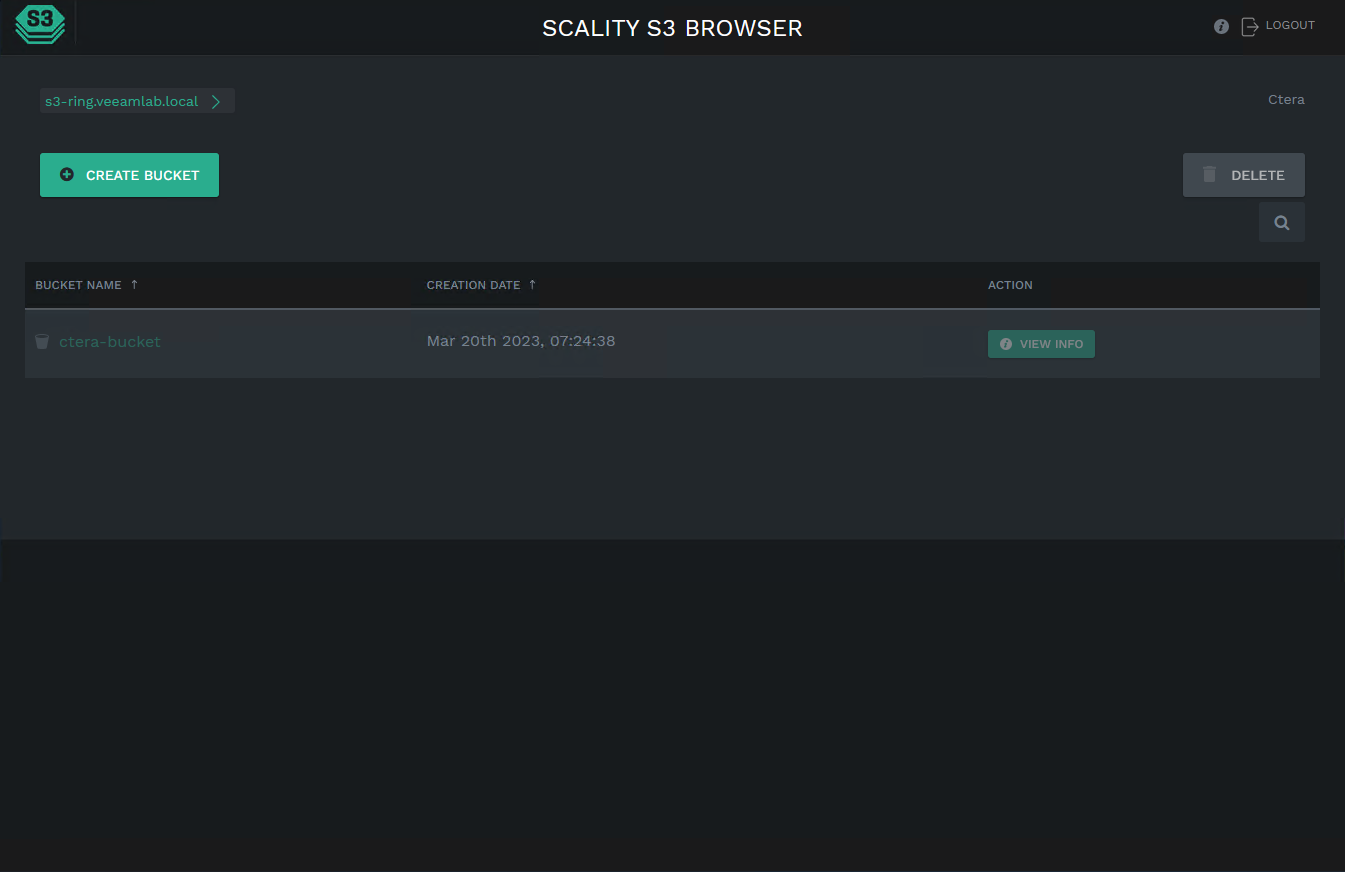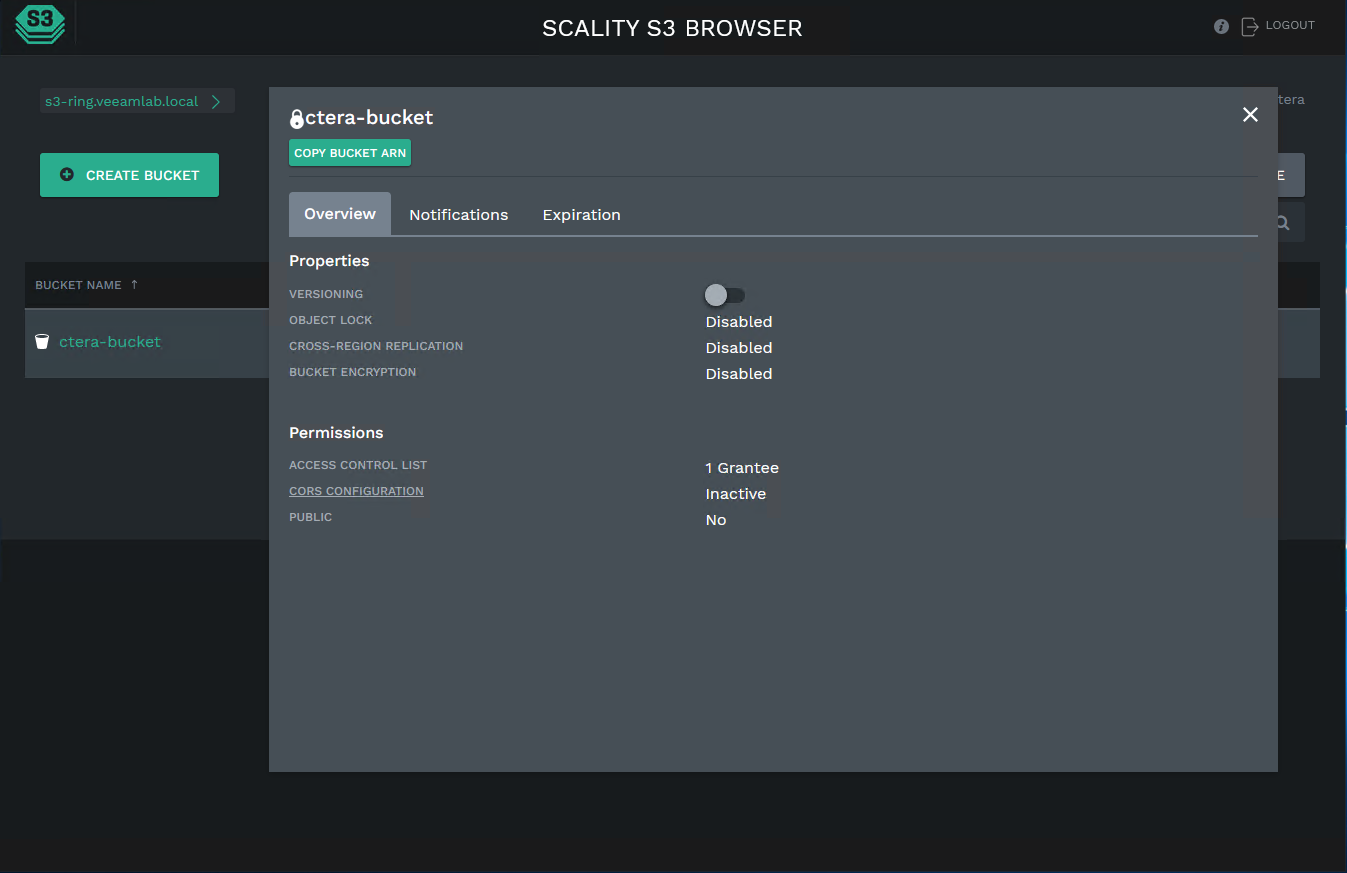- 3 Minutes to read
- Print
- DarkLight
- PDF
Scality RING
- 3 Minutes to read
- Print
- DarkLight
- PDF
The Scality RING file system is a high-performance cluster file system, providing concurrent access to a single file system or set of file systems from multiple nodes. These nodes can be all SAN attached, or a combination of SAN and network attached. This enables high performance access to a common set of data, in order to support a scale-out solution or provide a high availability platform.
When using CTERA Portal with Scality RING, CTERA Portal servers have active-active access to the stored data. This means that each CTERA Portal server has equal and independent access to the data stored by all other CTERA Portal servers. If one CTERA Portal server fails, another server immediately and transparently takes its place.
In addition, the CTERA Portal database can be stored on the Scality RING file system.
CTERA recommends using Generic (S3) to benefit from direct mode. See Generic (S3) storage node.
Creating a Scality RING Bucket
In Scality RING you need an account under which you create the bucket. For details refer to your Scality documentation.
- Sign in to the Scality S3 CONSOLE with the relevant account to own the Scality RING bucket.
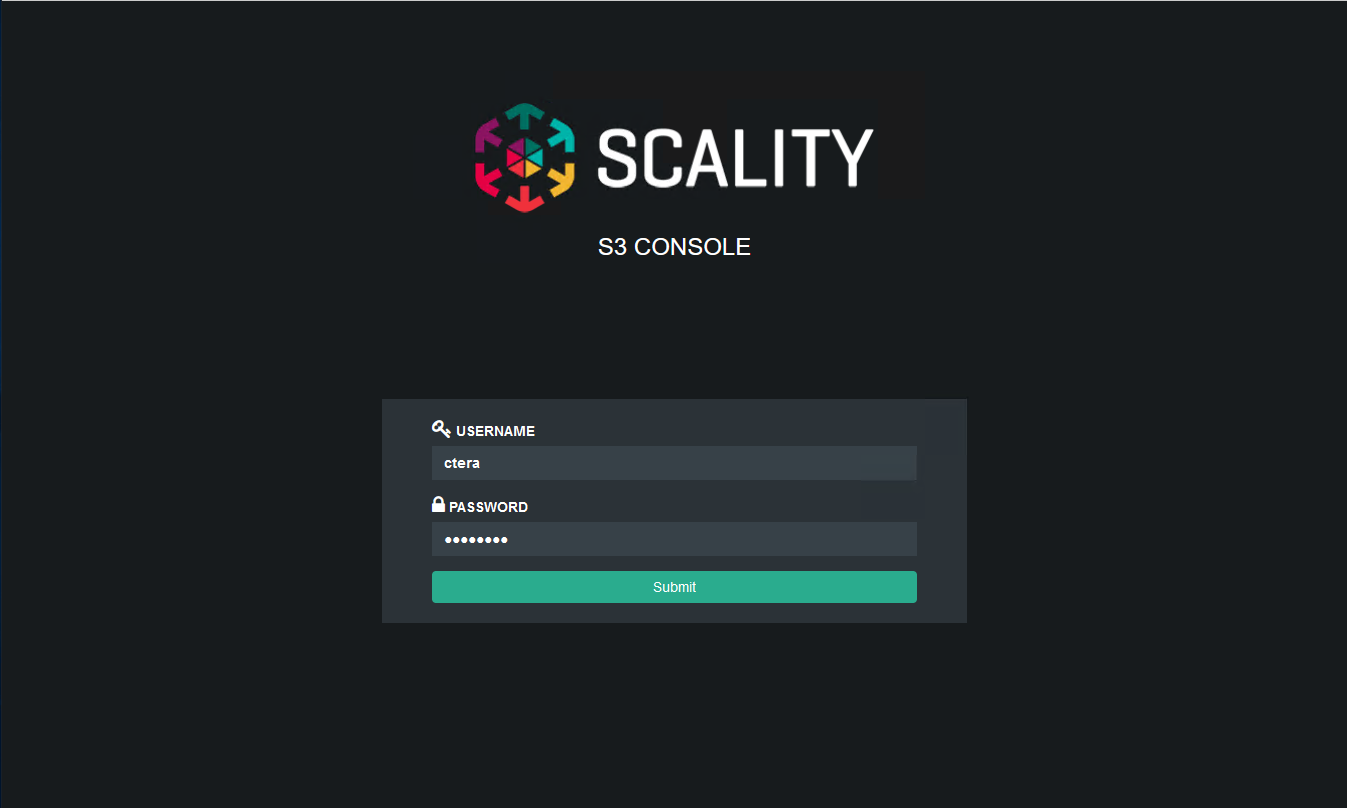
- Select Users in the navigation pane to create a user for the account to own the bucket.
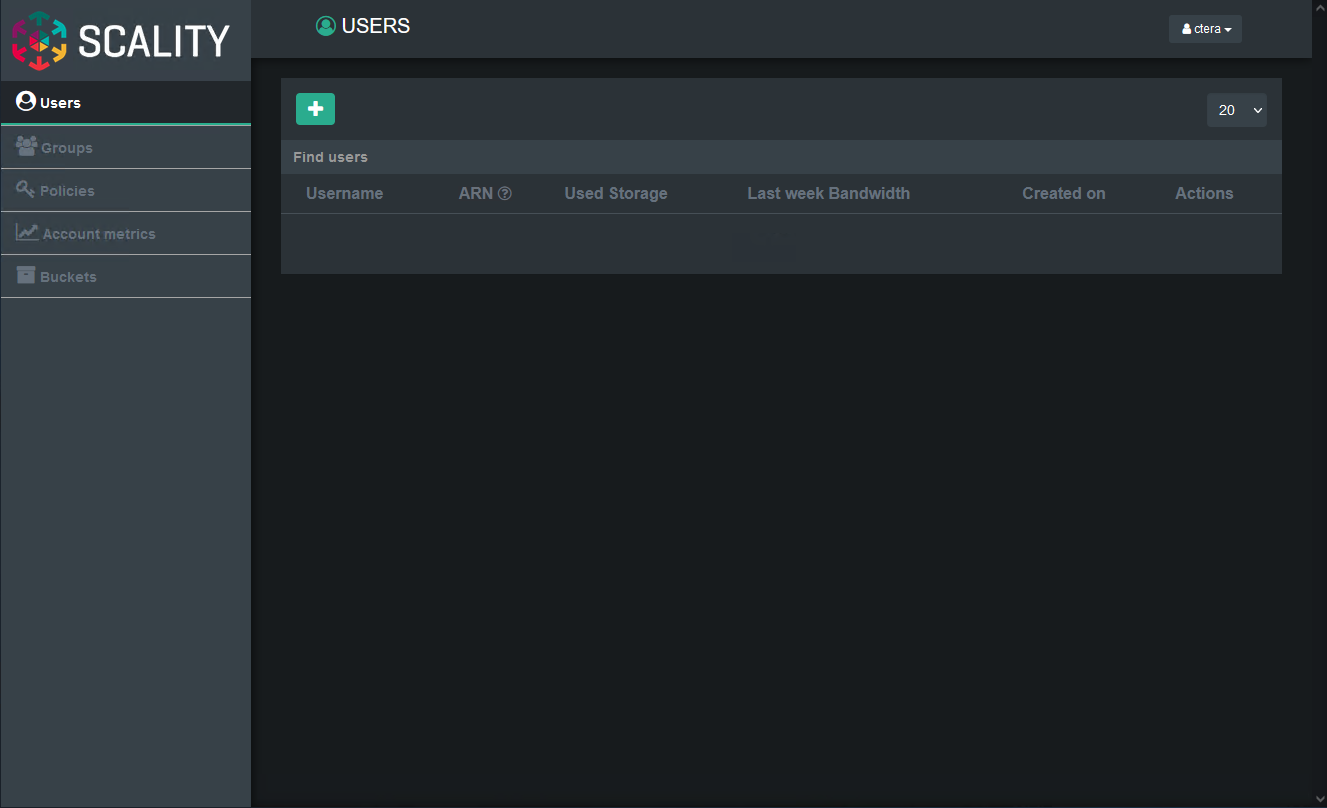
- Click the plus (+) button
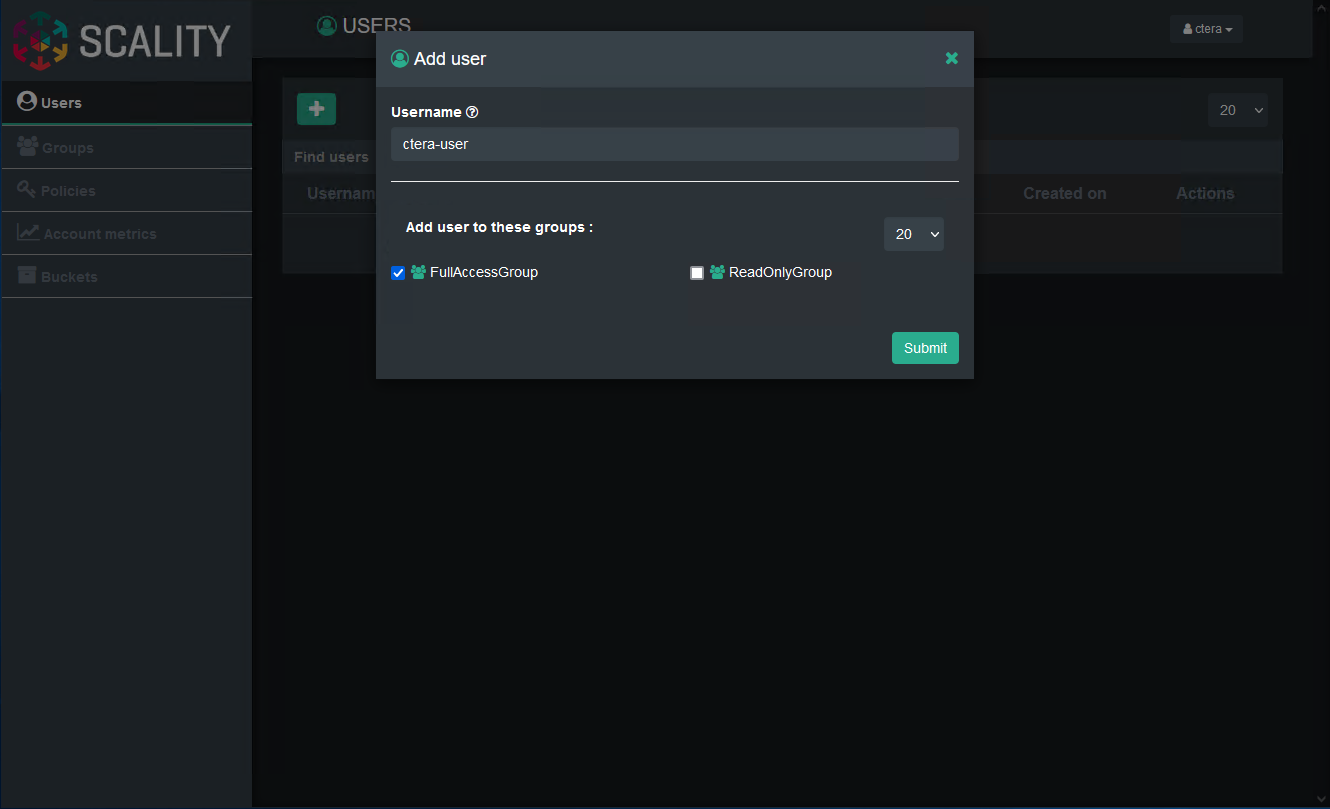
- Enter a unique user name and click Submit.
- Add an access key for the user.
- Click Generate new key.
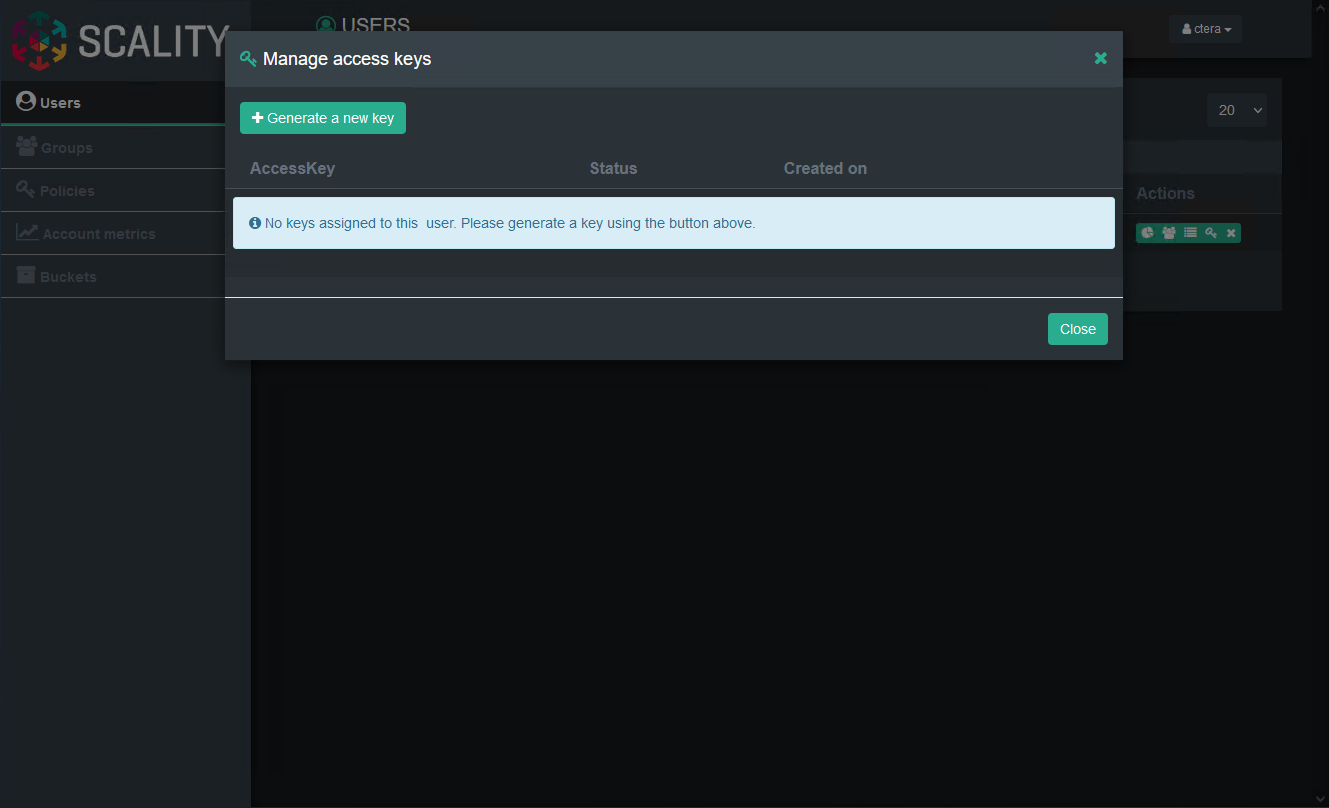
The key is generated.

- Click Show to display the SecretAccessKey and then copy both the AccessKey and SecretAccessKey to a safe place. You need these values to create a Scality RING storage node in CTERA Portal.
- Use the access key and secret key to access the S3 account.
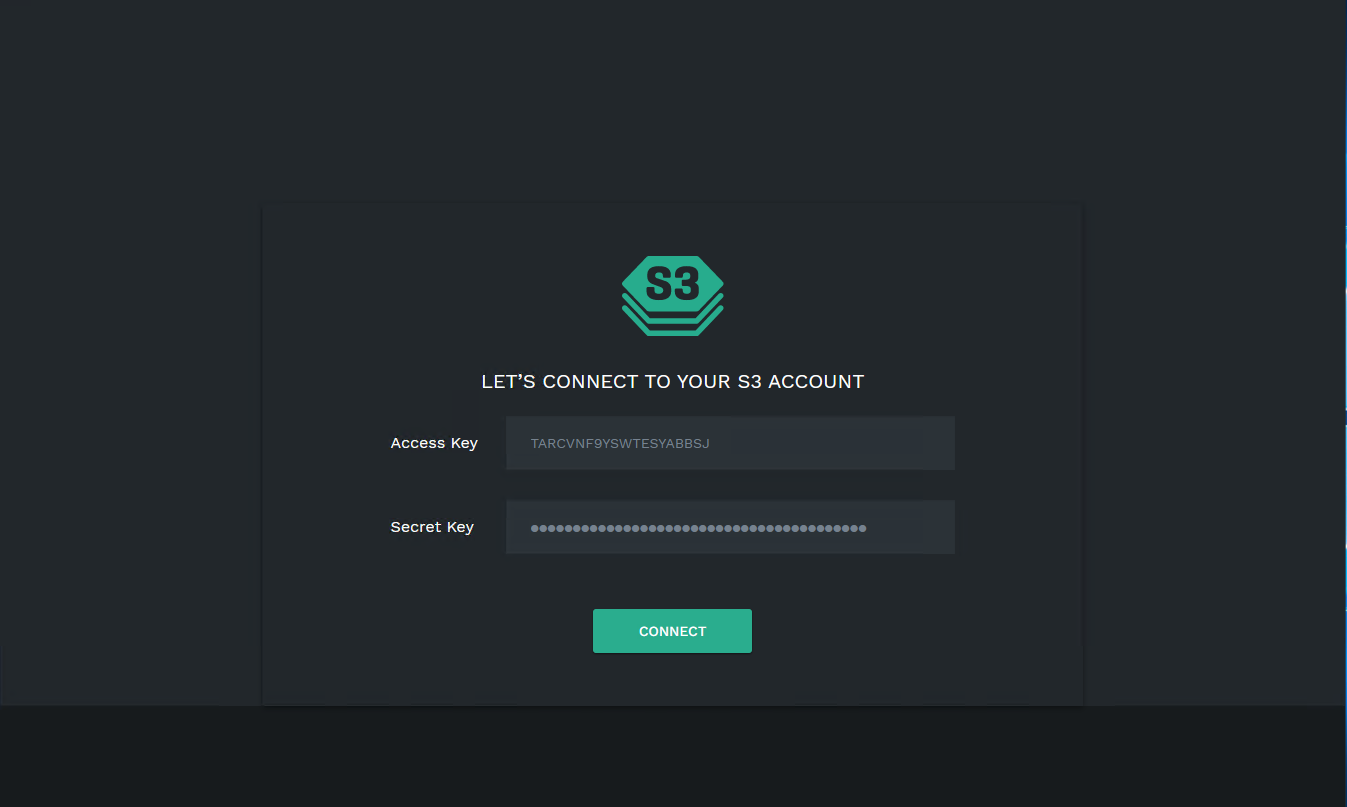
- Click CONNECT.
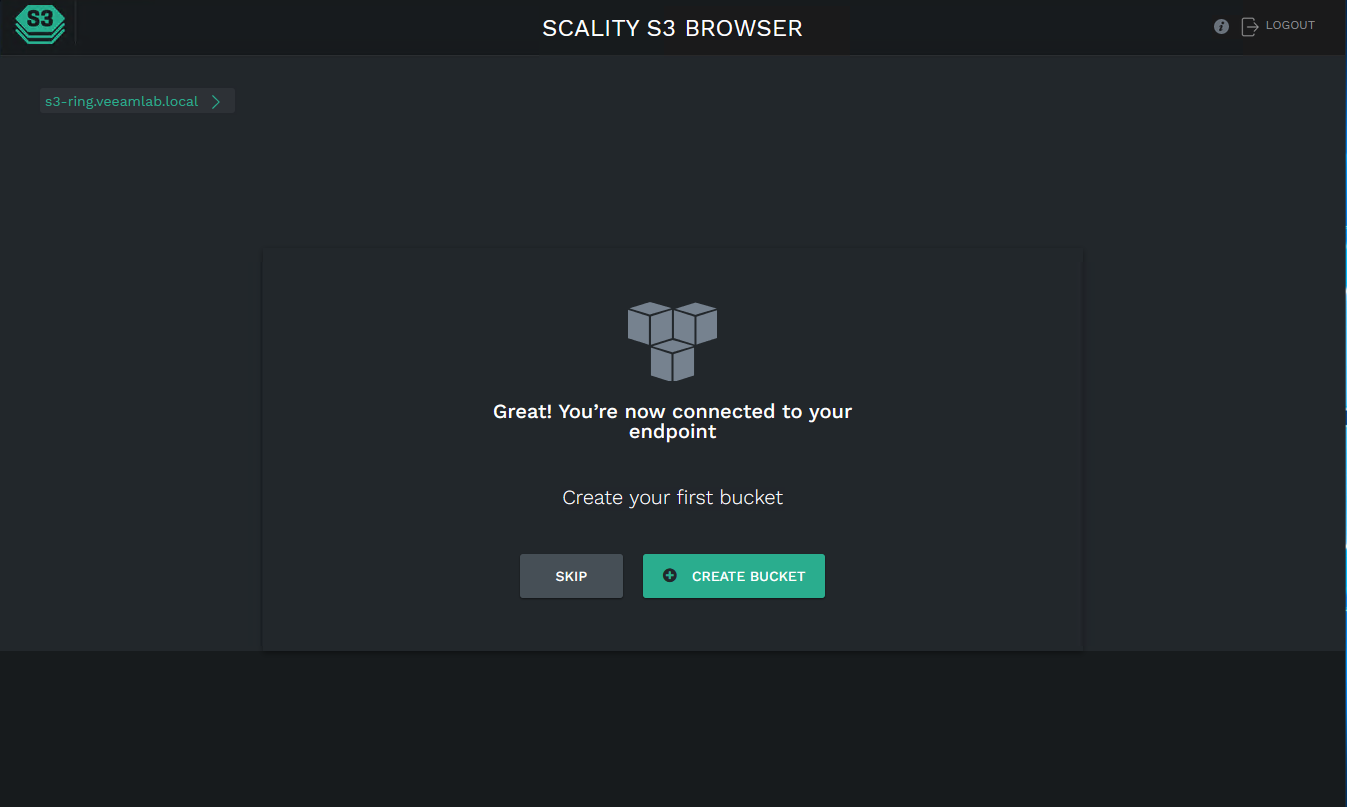
- Click CREATE BUCKET.
The CREATE BUCKET window is displayed.
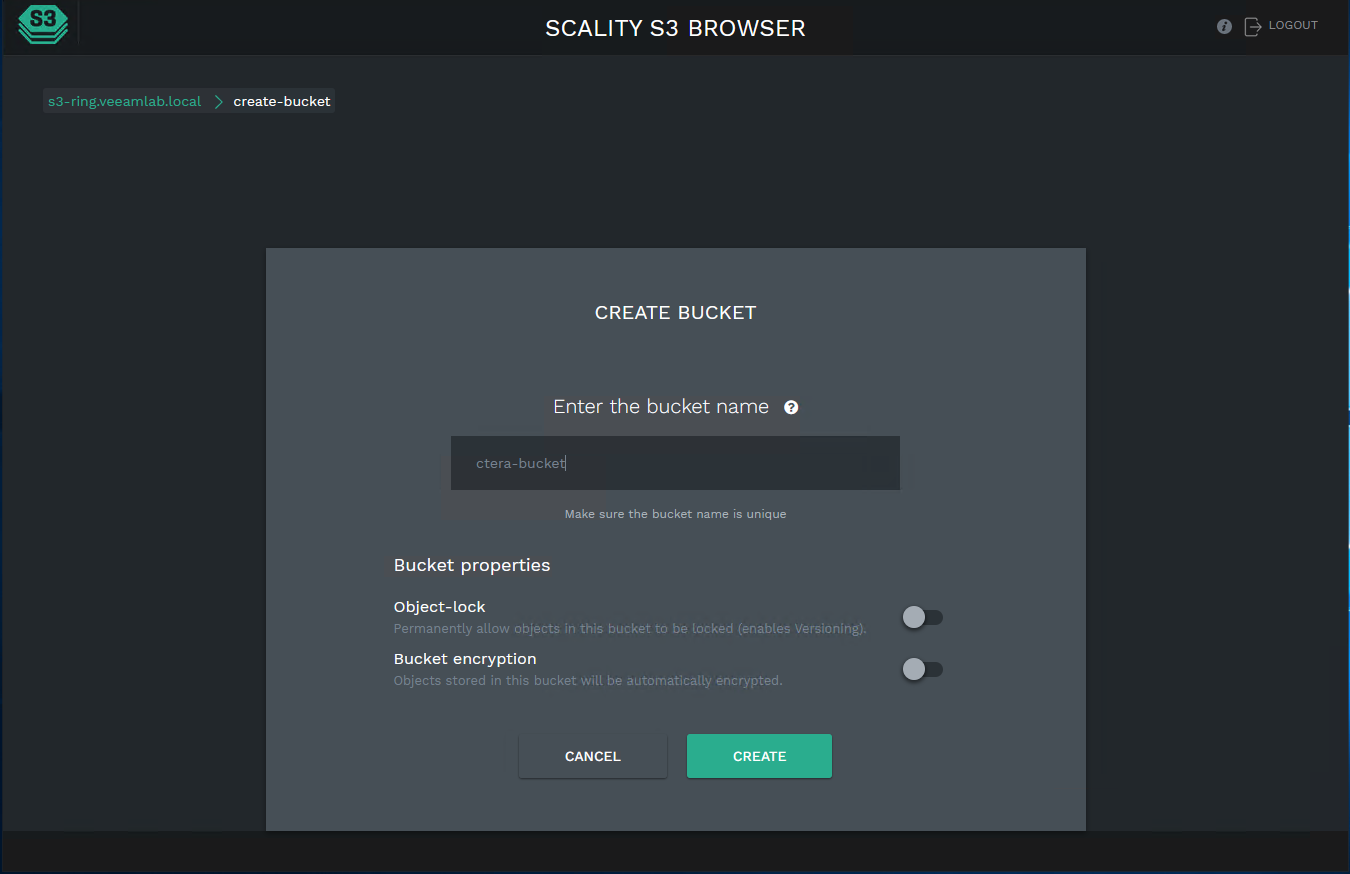
- Enter a unique bucket name and click CREATE.
The bucket is added to the list of buckets in the SCALITY S3 BROWSER.
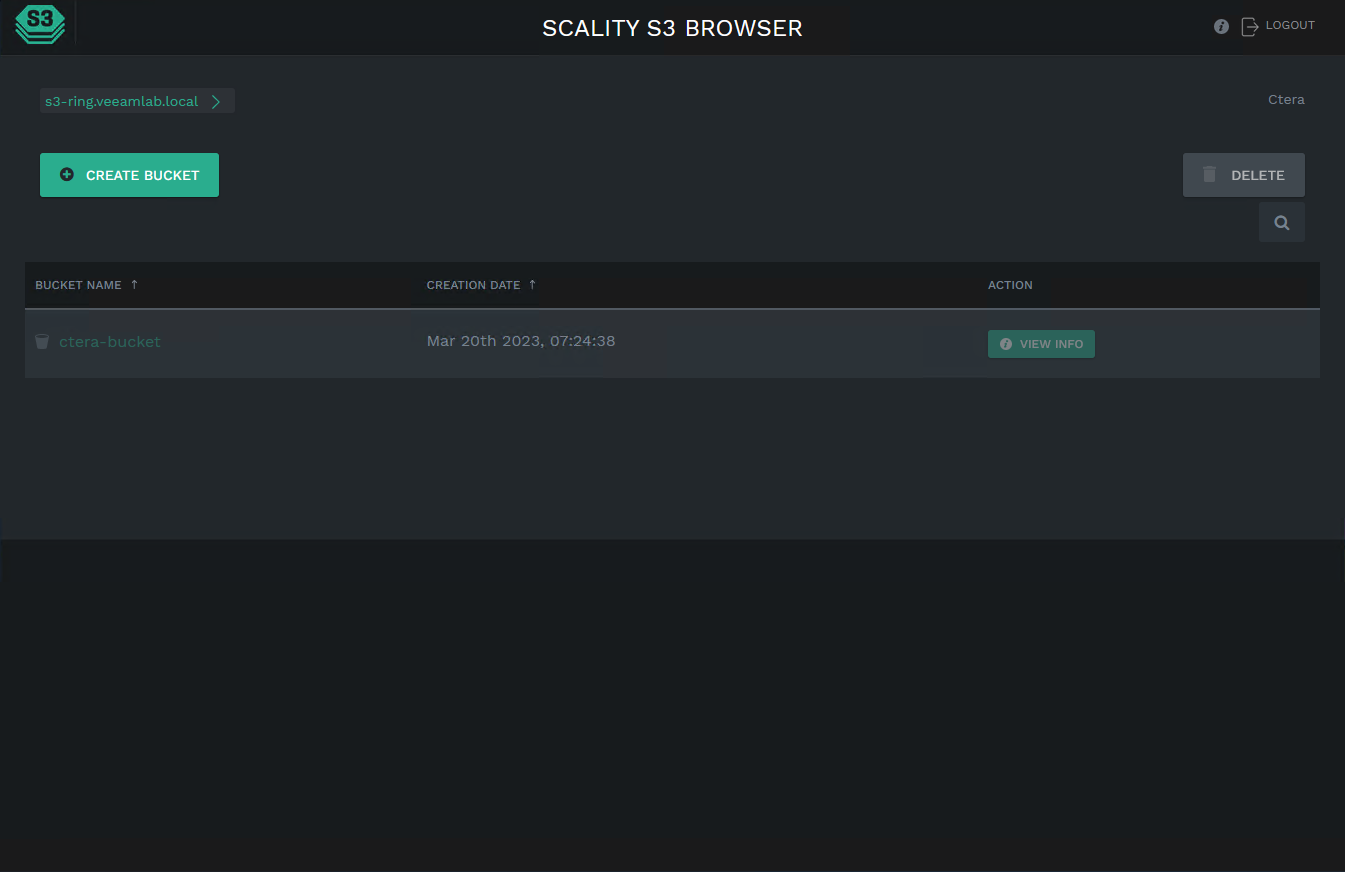
- Click VIEW INFO to view the bucket properties.
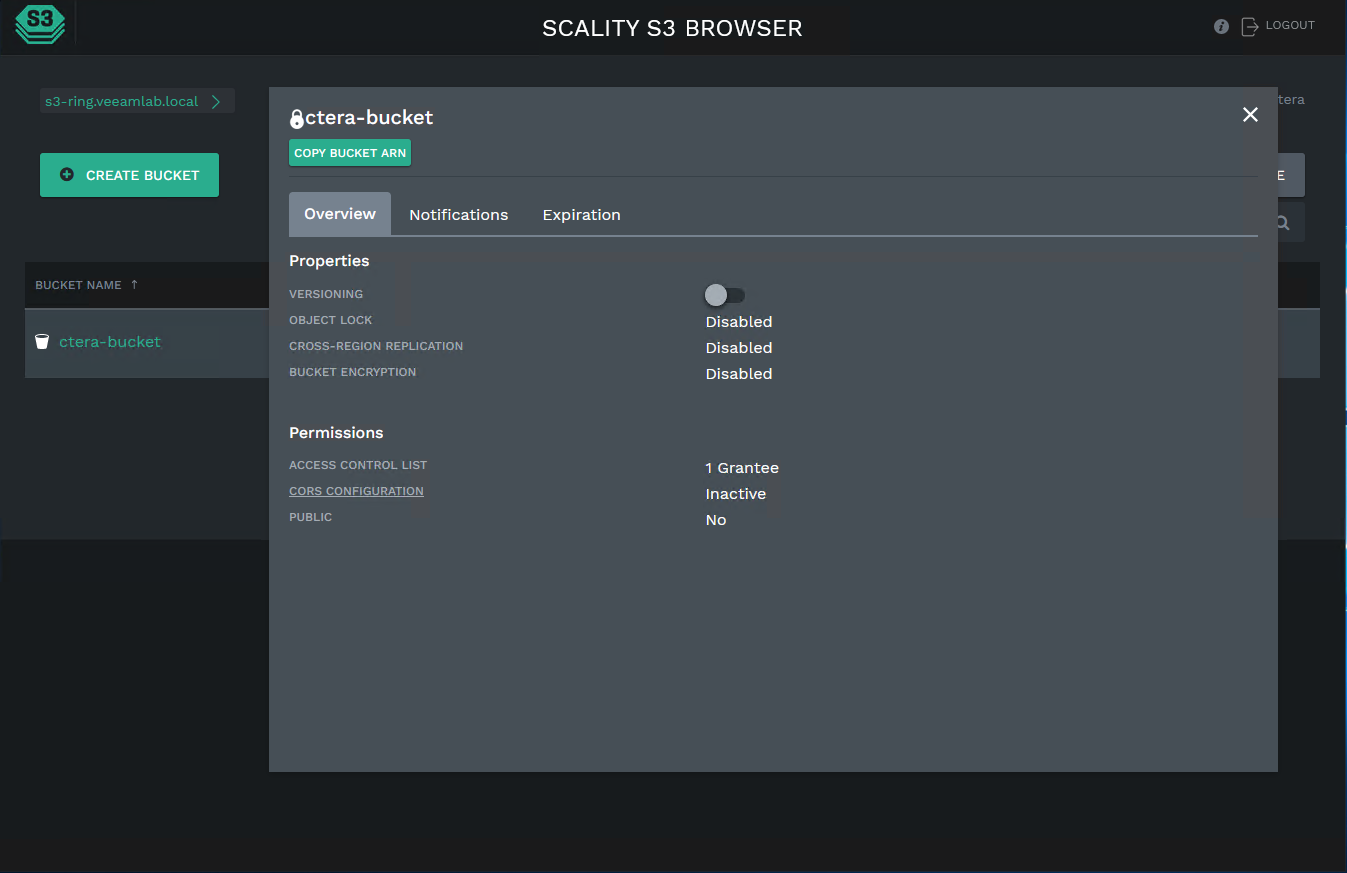
When creating the Scality RING storage node you need the AccessKey and SecretAccessKey and the Scality RING endpoint. The endpoint is displayed in the RING Supervisor, under Storage Services.

Defining the Storage Node Using Direct Mode

Bucket Name – The unique name of the Scality RING bucket that you want to add as a storage node.
Access Key ID– The Scality RING access key ID.
Secret Access Key – The Scality RING secret access key.
Endpoint – The endpoint name of the Scality RING service. The port for the endpoint can be customized by adding the port after the URL, using a colon (:) separator. The default port is 80.
Use HTTPS – Use HTTPS to connect with the storage node.
- Trust all certificates – Do not validate the certificate of the object storage. Normally this is unchecked.
Direct Mode – Data is uploaded and downloaded directly to and from the storage node and not via the portal. If direct mode is defined for the storage node, CTERA recommends setting the deduplication method to fixed blocks and keeping the default 4MB fixed block size. For details, see Default Settings for New Folder Groups.
Once Direct Mode is set, the Use HTTPS option is also checked and cannot be unchecked.
Defining the Storage Node Without Using Direct Mode

CTERA recommends setting the deduplication method to Average Block Size and keeping the default 512KB: Select Settings in the navigation pane and then select Virtual Portal under SETTINGS in the Control Panel. In the Virtual Portal Settings window that is displayed, set Average Block Size for the Deduplication Method, under Default Settings for New Folder Groups.
Storage Path – The path where files should be stored in the Scality RING file system.
Files per Folder – The maximum number of files to store in a folder. The default value is 1024.
Use fsync – Blocks of data should be flushed to disk immediately. Using fsync prevents data loss in the event of a power failure.