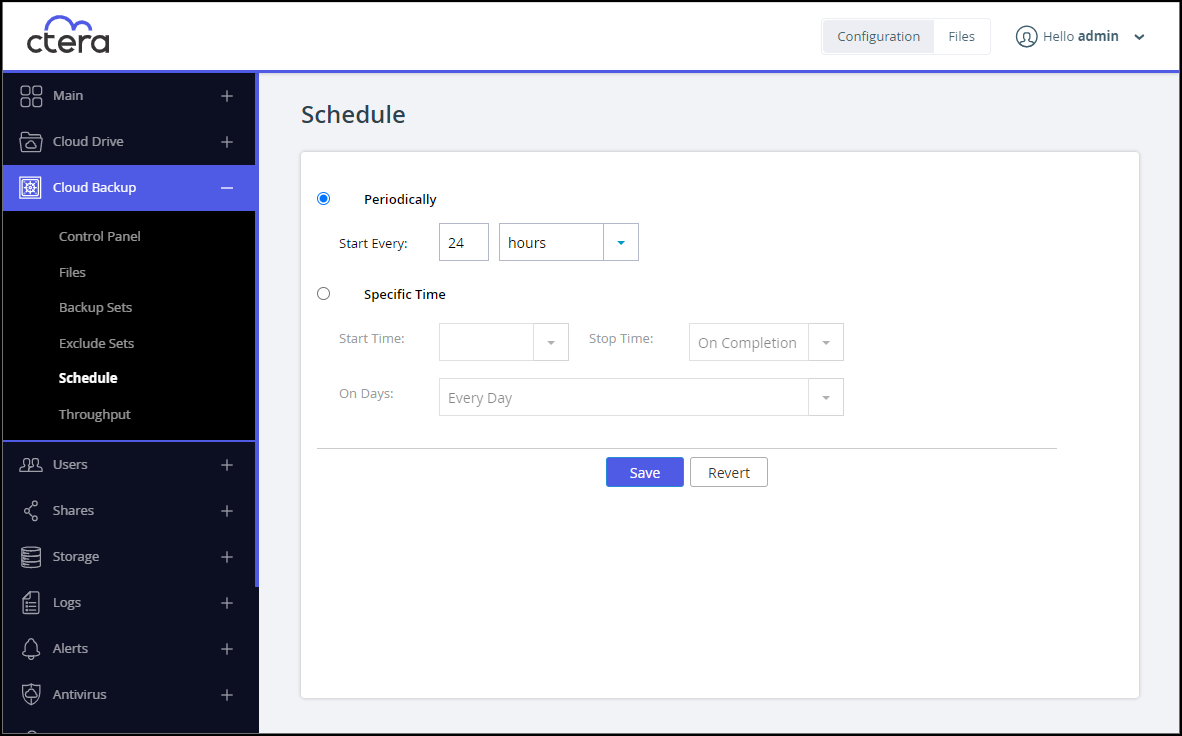Scheduling Automatic Backup
- 1 Minute to read
- Print
- DarkLight
- PDF
Scheduling Automatic Backup
- 1 Minute to read
- Print
- DarkLight
- PDF
Article Summary
Share feedback
Thanks for sharing your feedback!
In the Configuration view, click Cloud Backup > Schedule in the navigation pane.
The Schedule page is displayed.
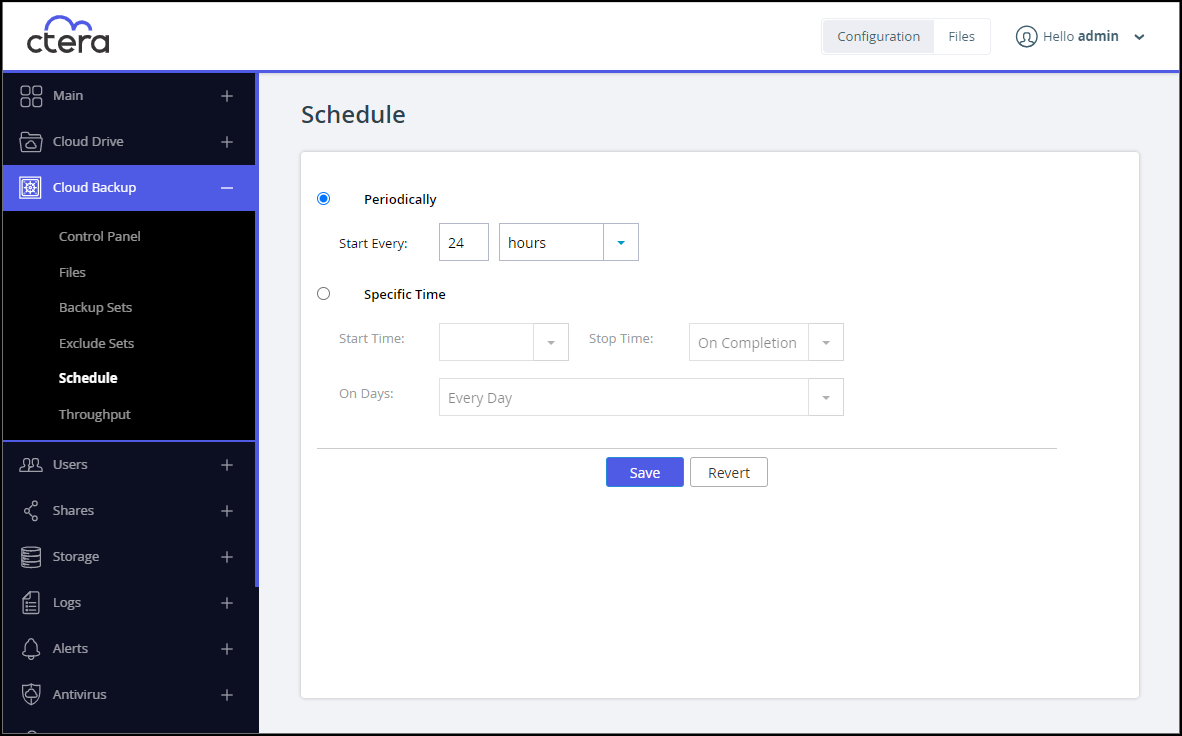
Schedule backups:
Periodically – Specify the length of time between starting each full backup in either minutes or hours.- Start Every – The amount of time, minutes or hours, between each full backup.
If a given backup extends past the scheduled time for the next automatic backup, the next automatic backup will commence immediately upon completion of the prior backup.
Specific Time – Specify a fixed time to start the backup each day and either an end time or let the backup run to completion.
- Start Time – The time to start the full backup.
- Stop Time – The time to stop the backup, whether it has completed or not, or to stop on completion.
- On Days – The days to run the full backup.
NoteIt is recommended to schedule a full backup not more than once every 24 hours and use the transaction log to back up incremental changes.
- Start Every – The amount of time, minutes or hours, between each full backup.
Click Save.
Was this article helpful?