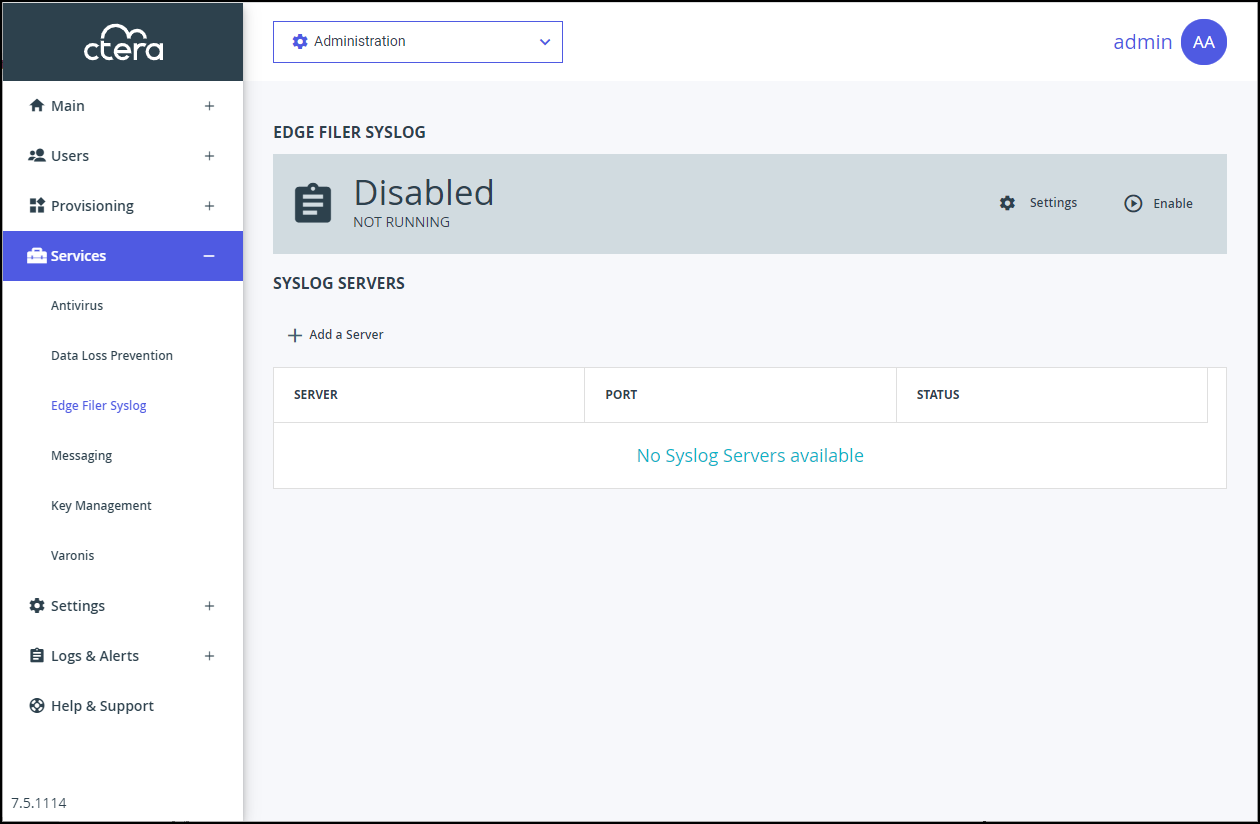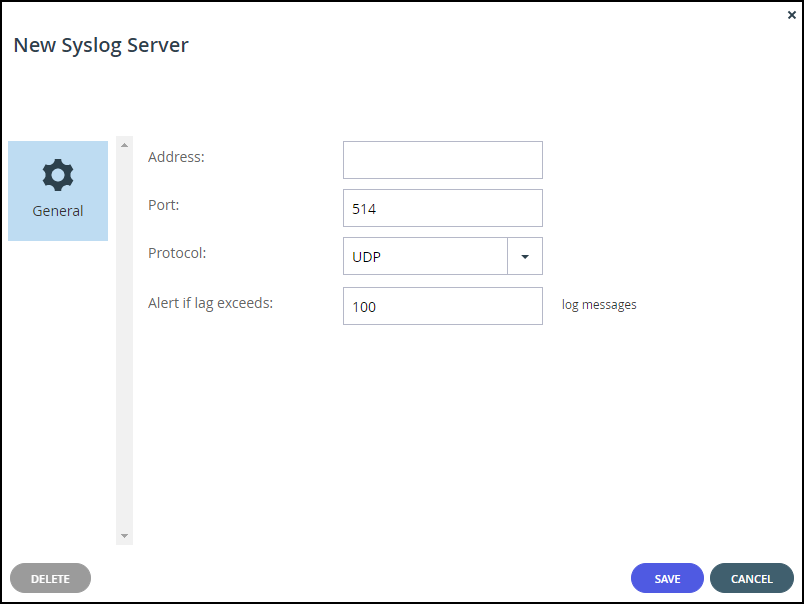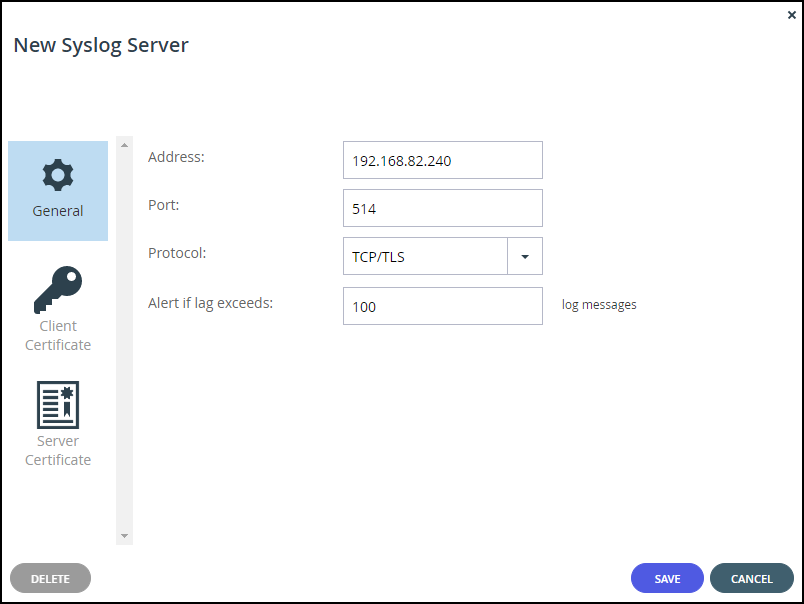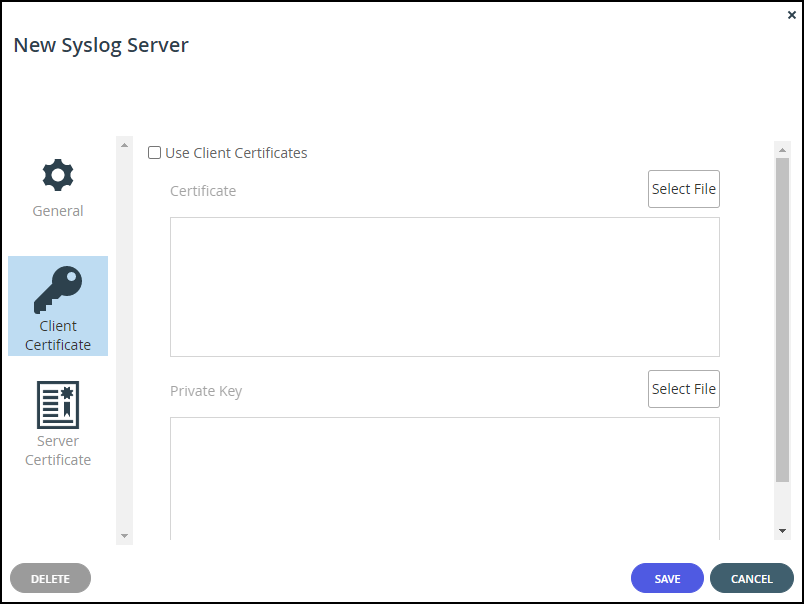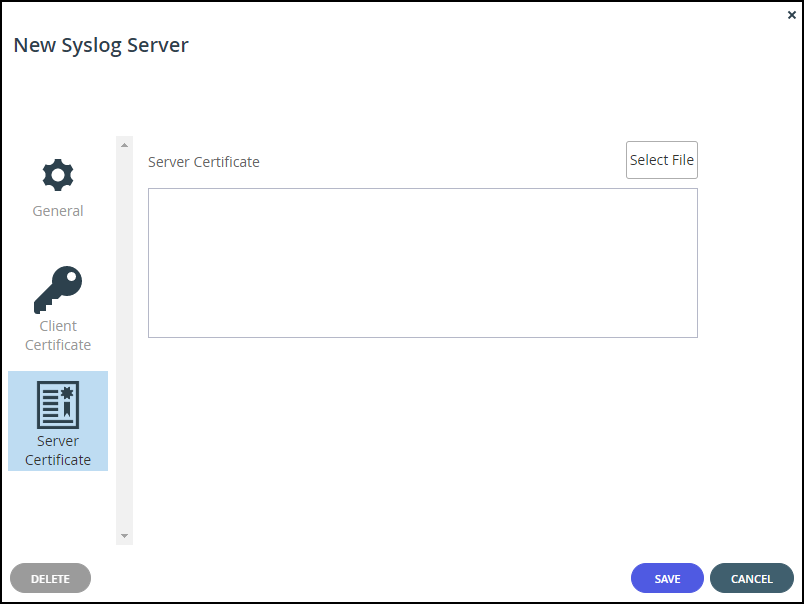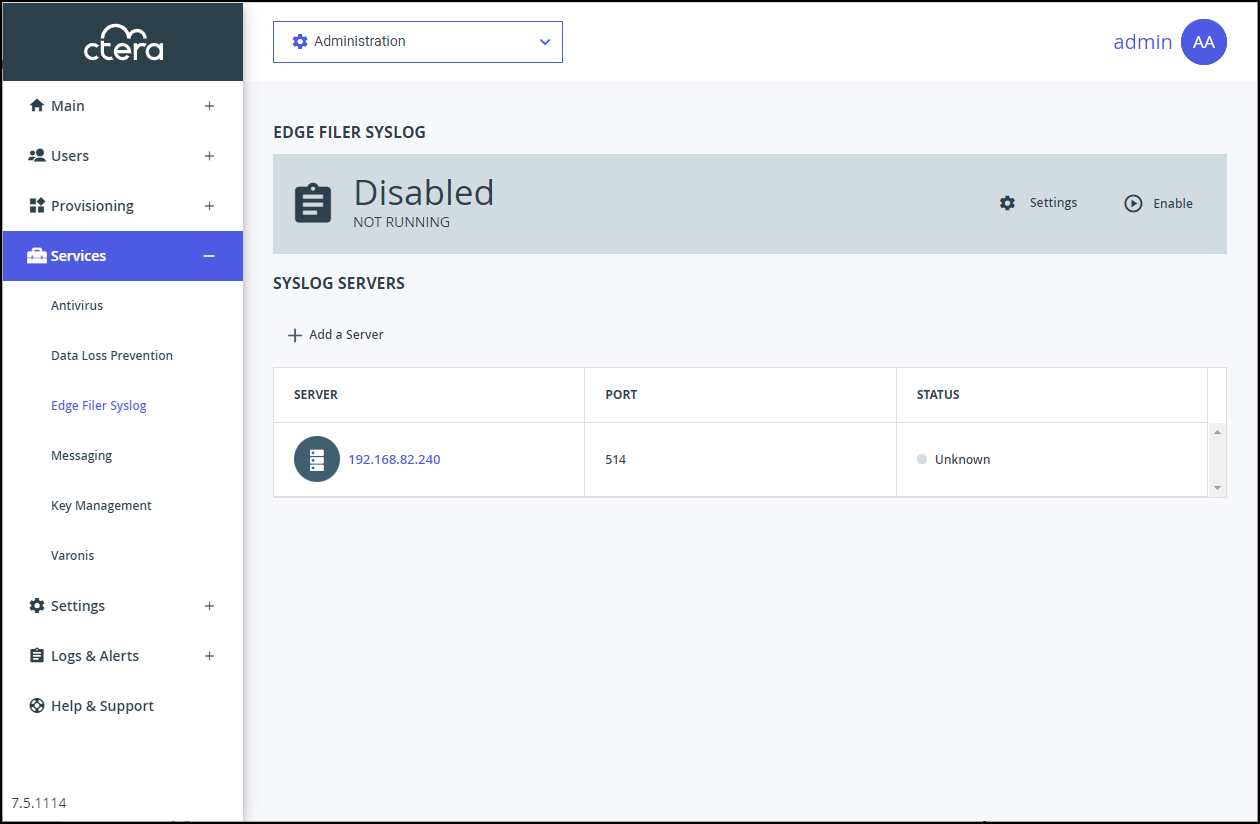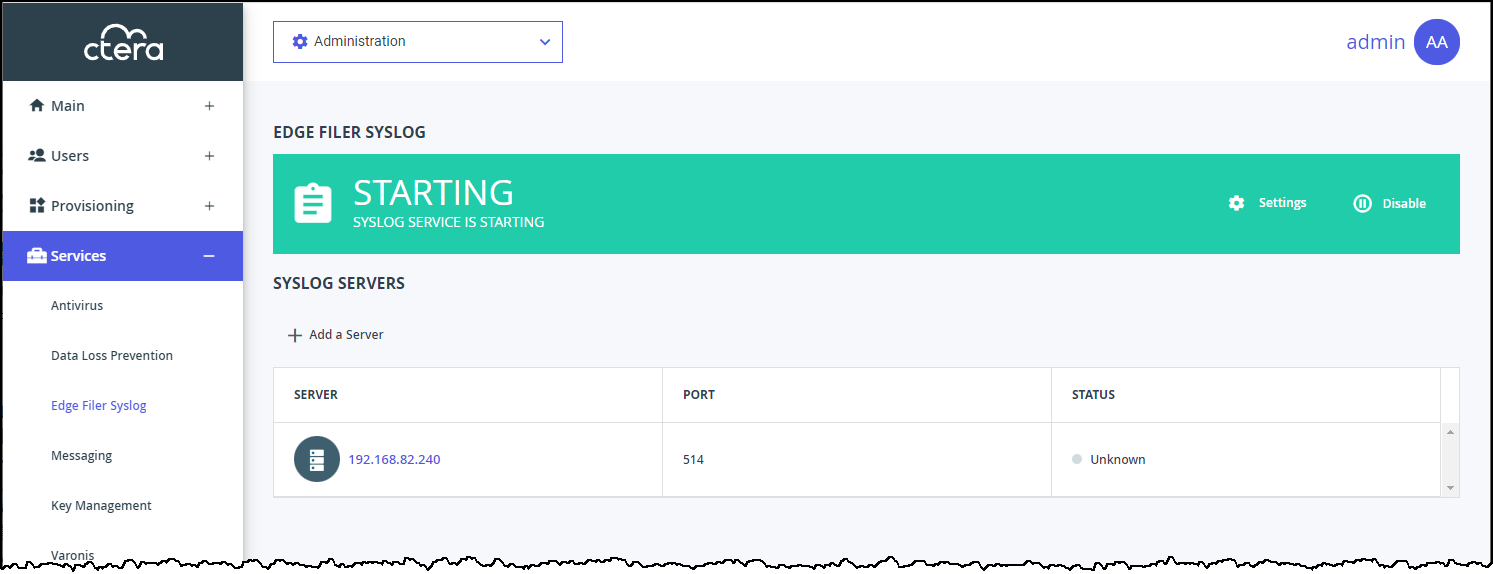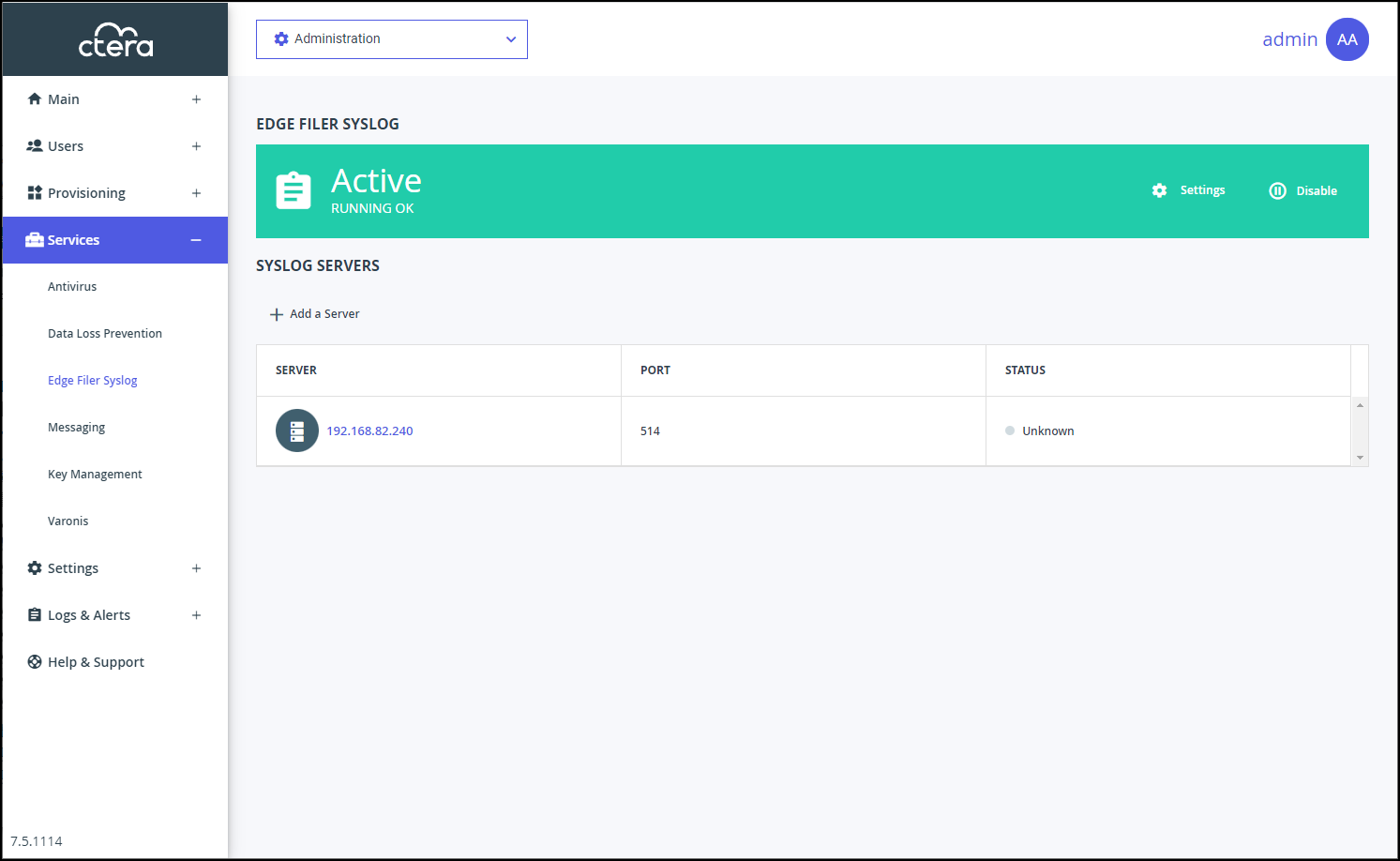- 1 Minute to read
- Print
- DarkLight
- PDF
Setting Up the Edge Filer Syslog Service
- 1 Minute to read
- Print
- DarkLight
- PDF
To set up the Edge Filer Syslog service:
In the global administration view, select Services > Edge Filer Syslog in the navigation pane.
The EDGE FILER SYSLOG page is displayed.
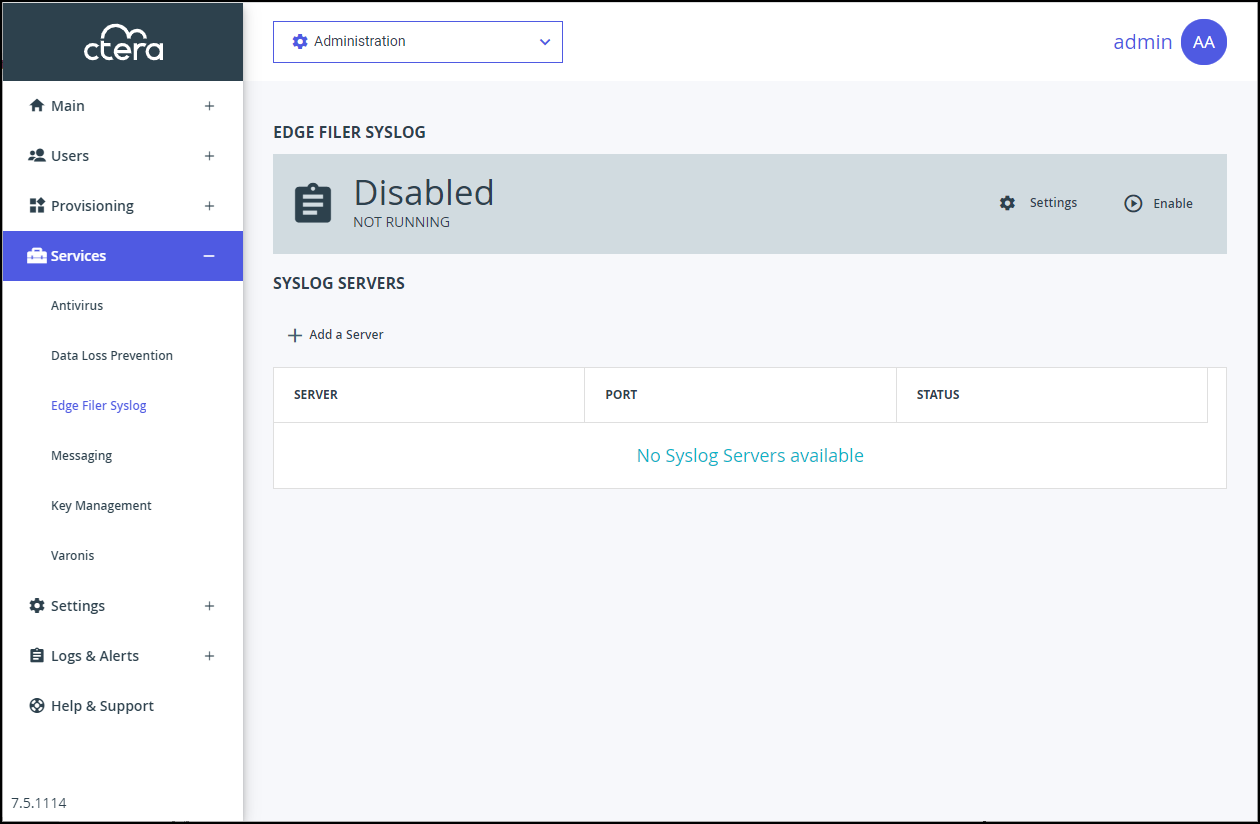
Click Add a Server to define the Syslog Server:
The New Syslog Server window is displayed.
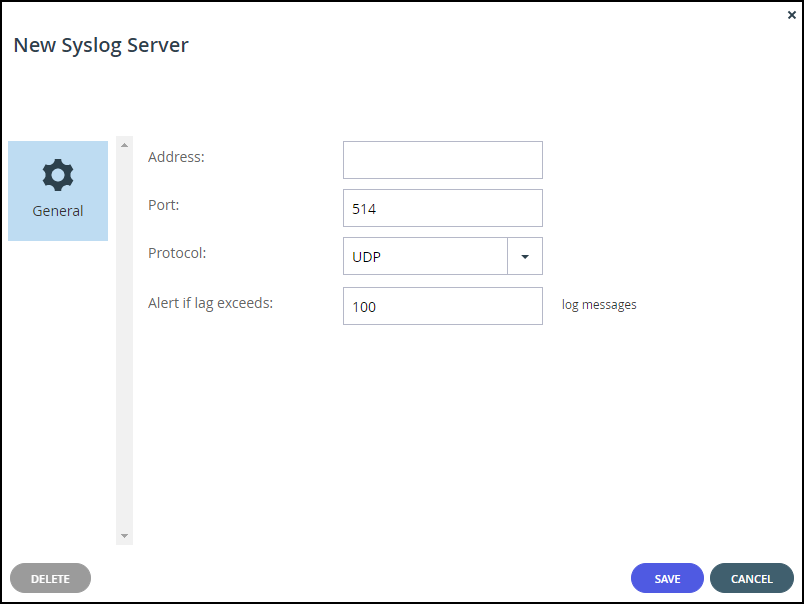
Address – The address of the Syslog server.
Port – The syslog server's port number. The default port used by a syslog server when Protocol Type isUDPis 514. The default port used by a syslog server when Protocol Type isTCP/TLSis 6514.
Protocol – The protocol to use for sending logs to the syslog server:UDPorTCP/TLS.
IfTCP/TLSis chosen the New Syslog Server window changes:
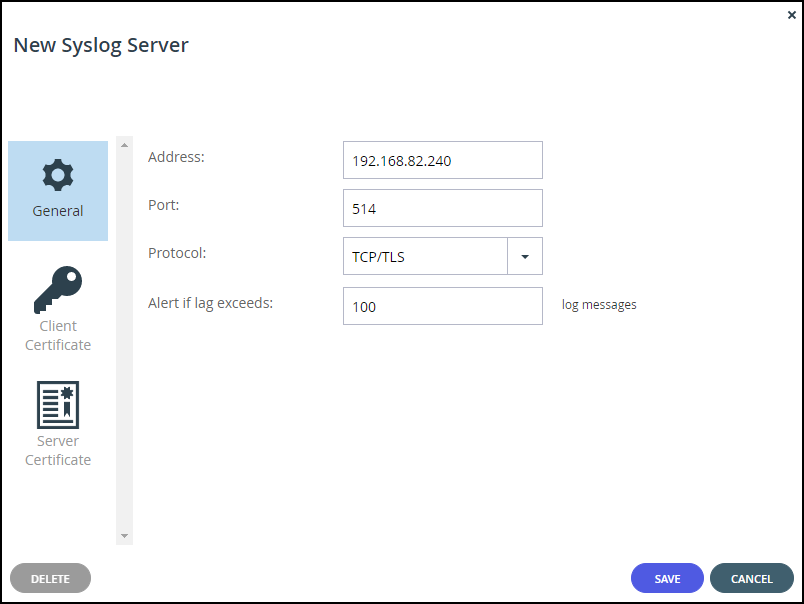
- Click Client Certificate to upload the client certificate.
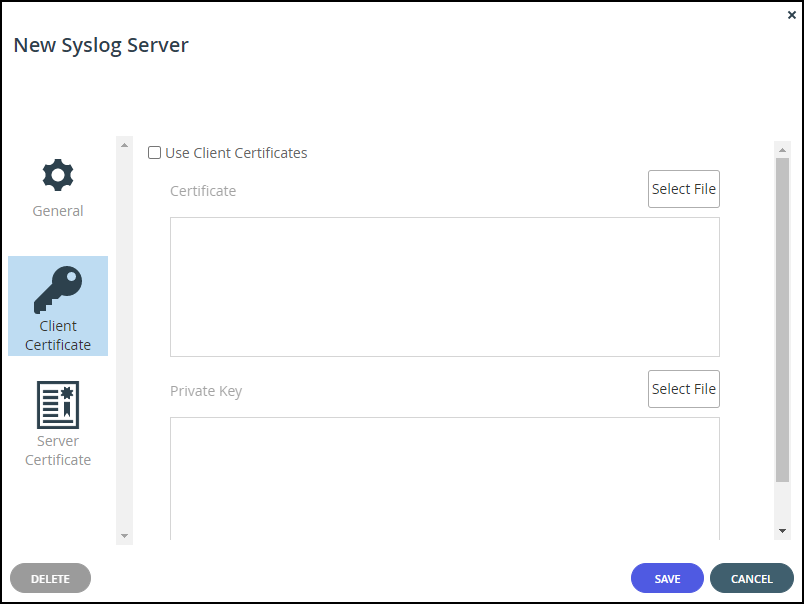
- Click Select File to select the .pem file client certificate to use.Note
Only pem files are allowed.
- Click Select File to select the private key. The private key must match the certificate.
- Click Server Certificate to upload the server certificate.
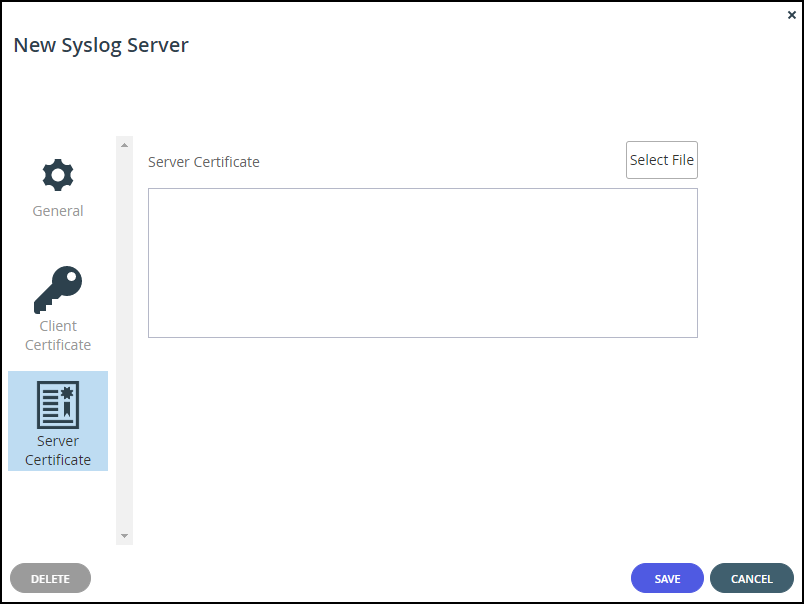
- Click Select File to select the .pem file server certificate to use.Note
Only pem files are allowed. The certificate must match the client certificate.
- Click SAVE.
If there is a problem with the TCP connection or with the TLS certificate, for example the client and server certificates do not match or a certificated has expired, an error is displayed, with additional information written to the system log.
Alert if lag exceeds – The number of messages that are not sent to the Syslog server before an alert is issued,
- Click Client Certificate to upload the client certificate.
Click SAVE.
The server is added to the list of servers.
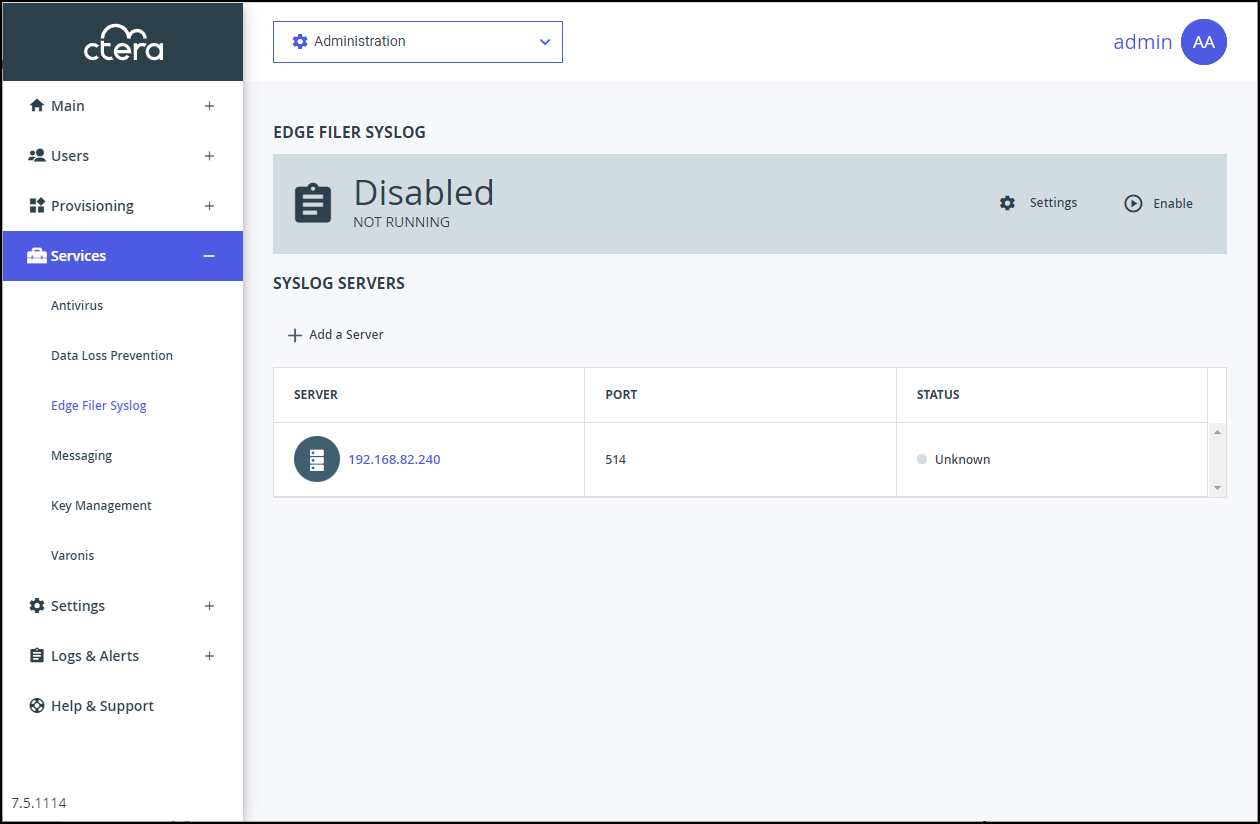
The STATUS field isUnknownif the UDP protocol is used and eitherConnectedorNot Connectedif the TCP protocol is used.Click Enable in the status bar.
The Edge Filer Syslog service starts.
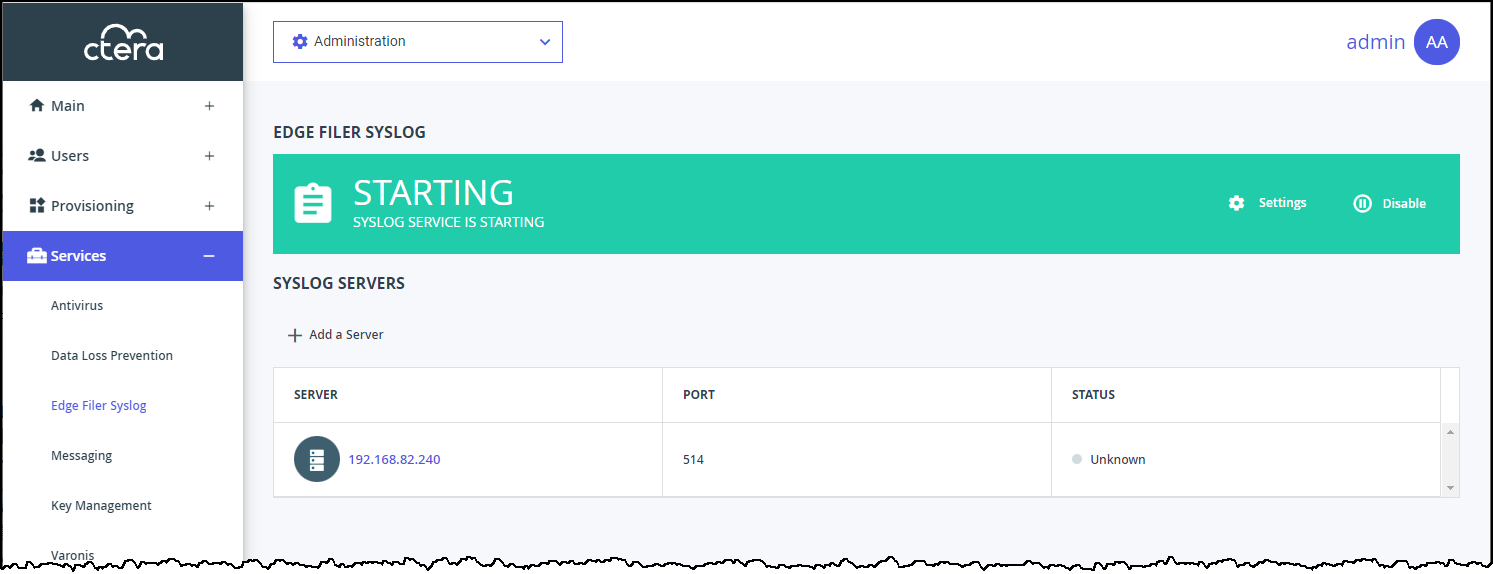
When the service has finished starting the status changes to Active and RUNNING OK.
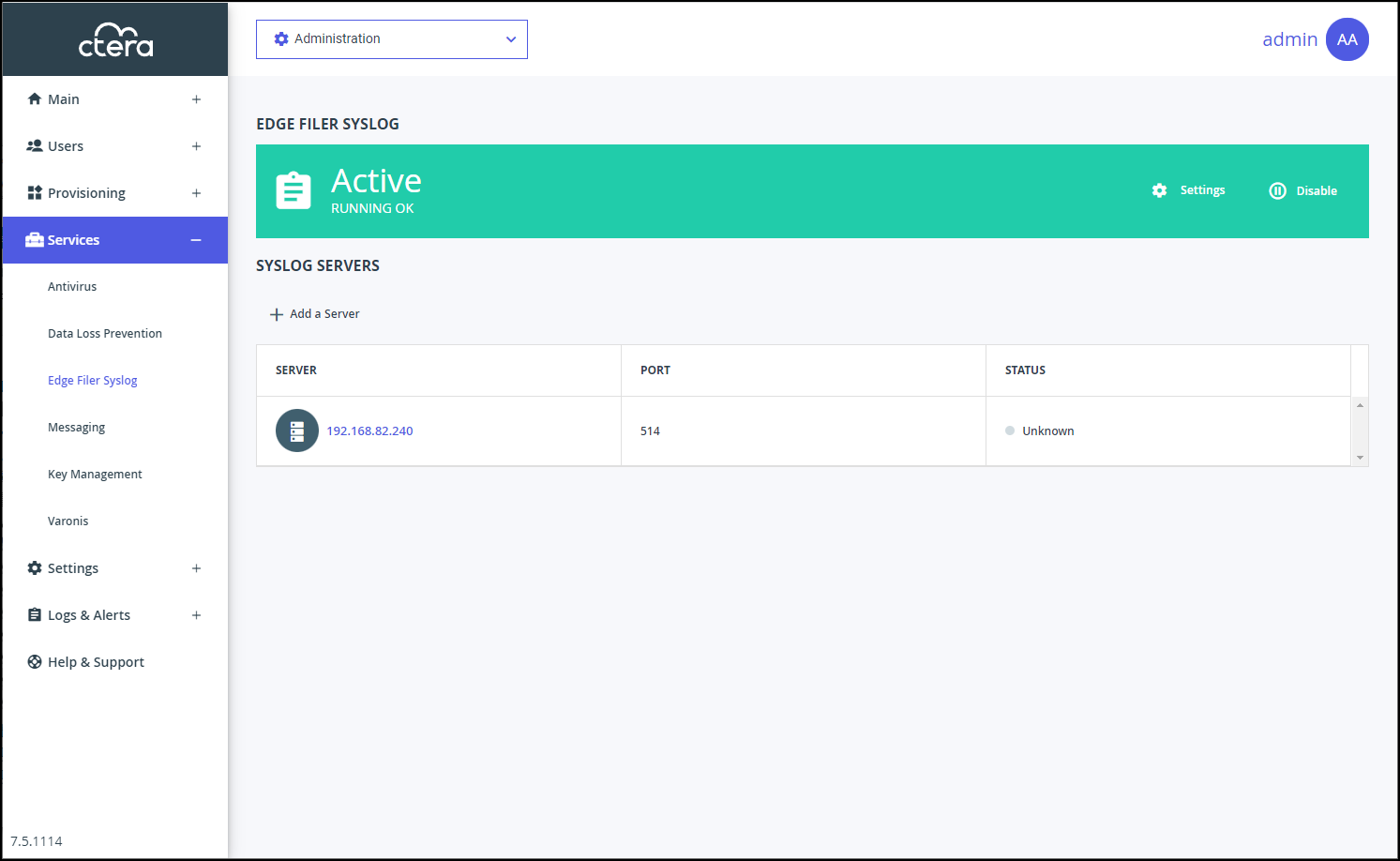
Enable CIFS/SMB Audit Logs on every CTERA Edge Filer you want to use with the Edge Filer Syslog service.