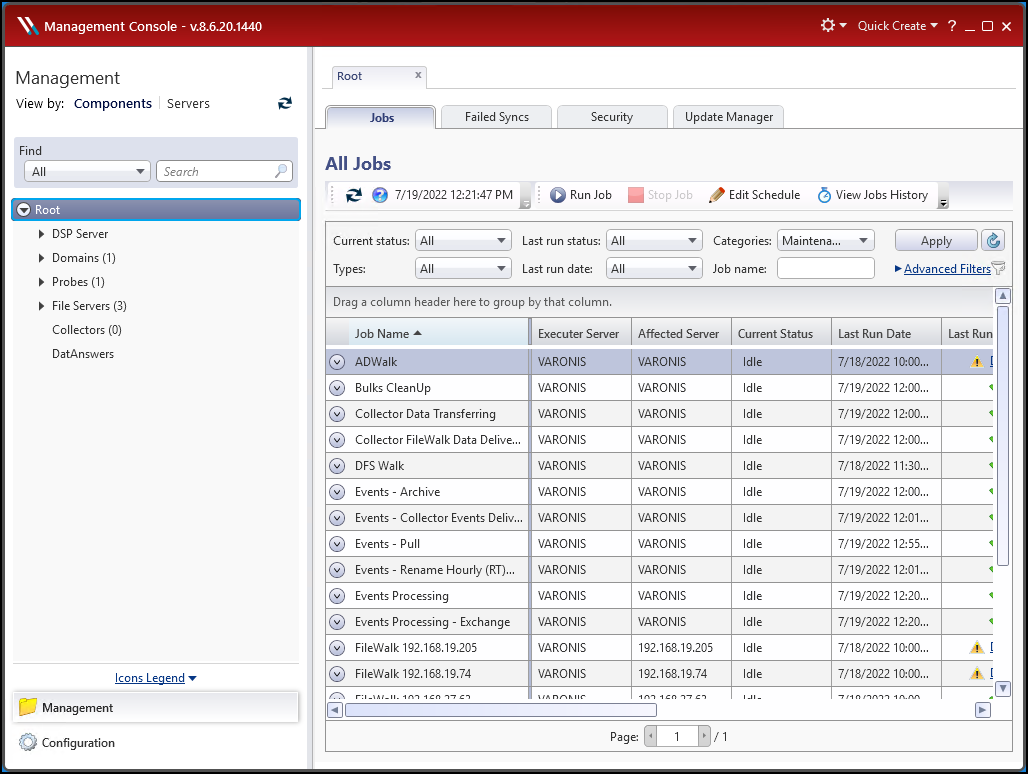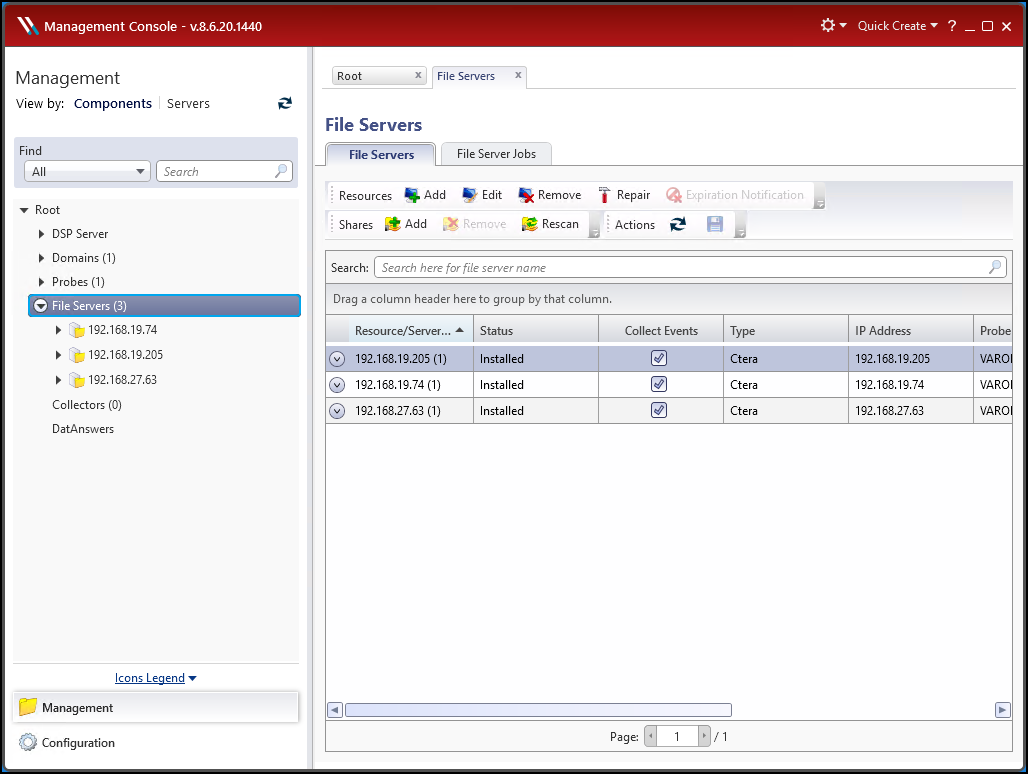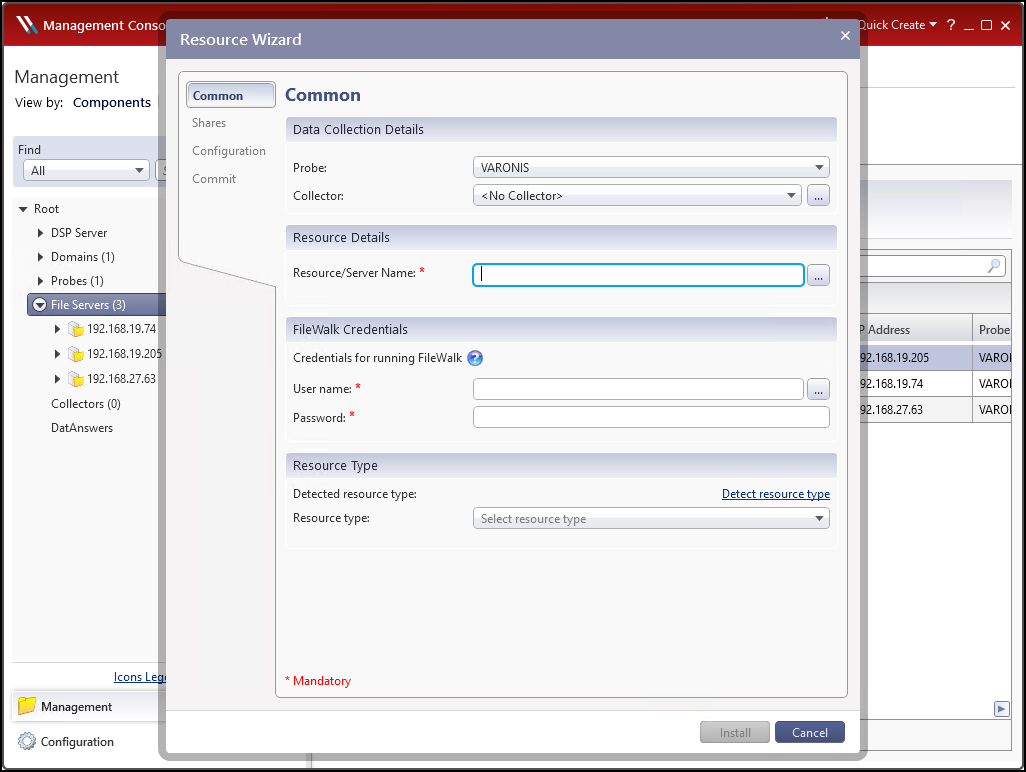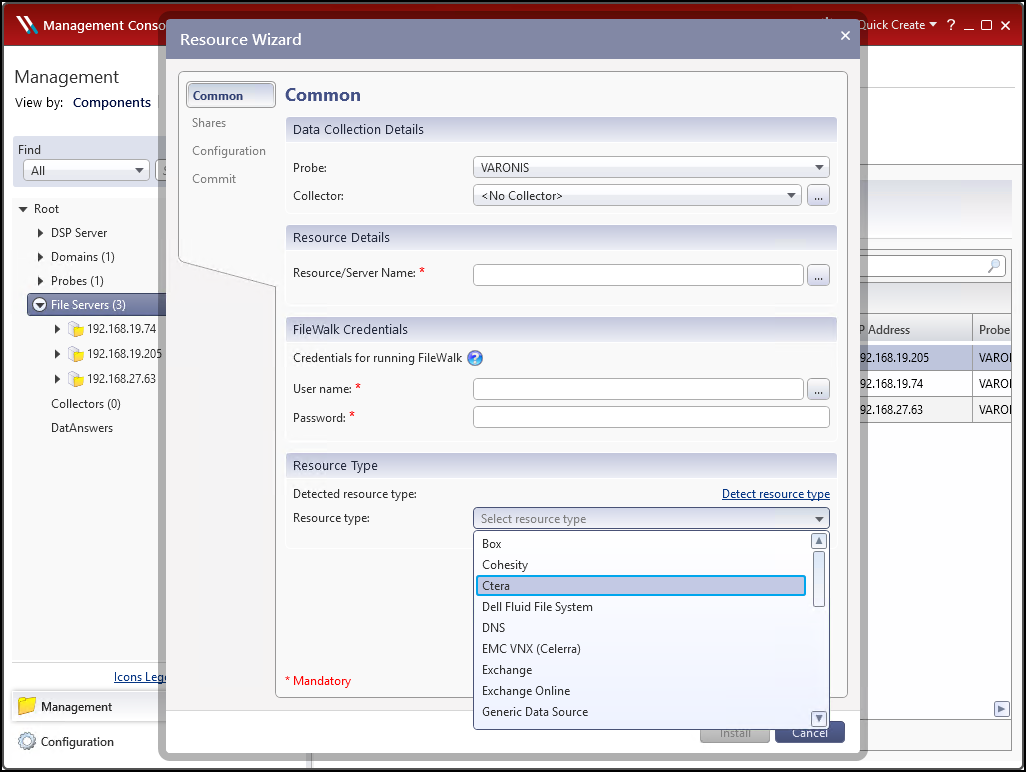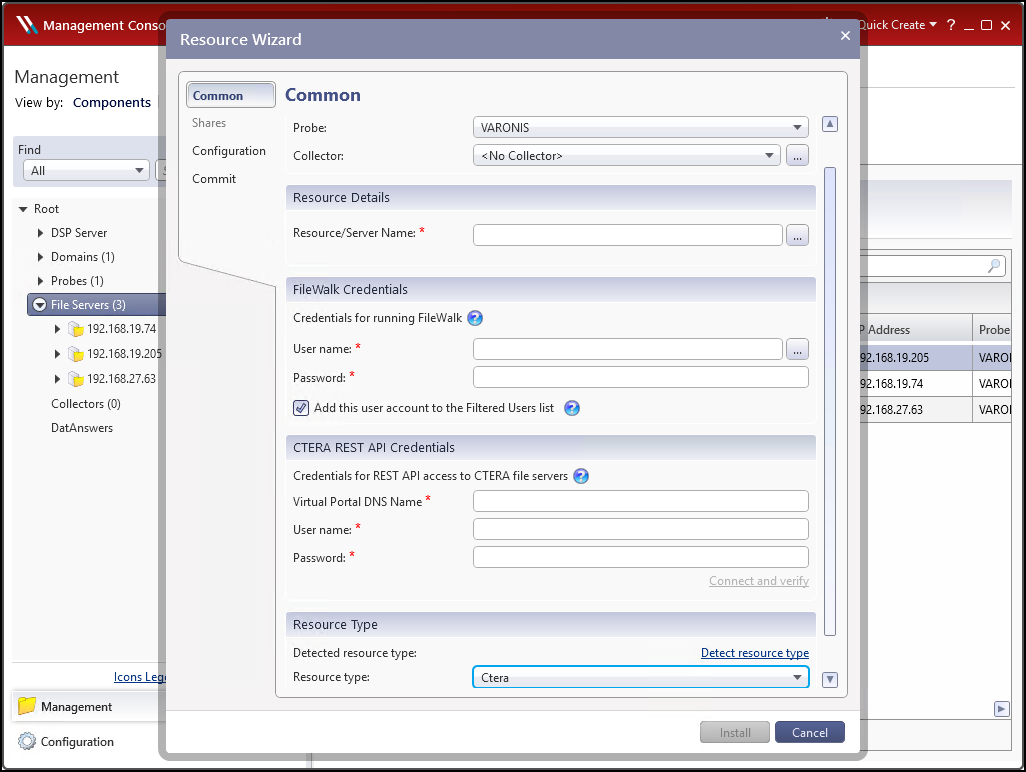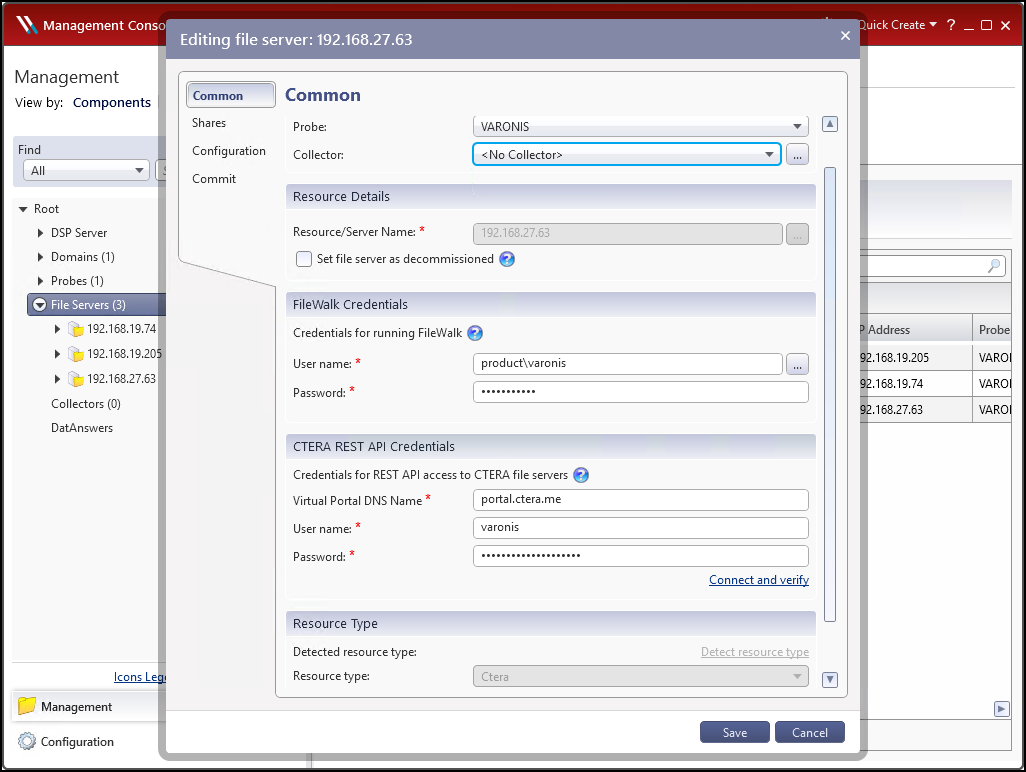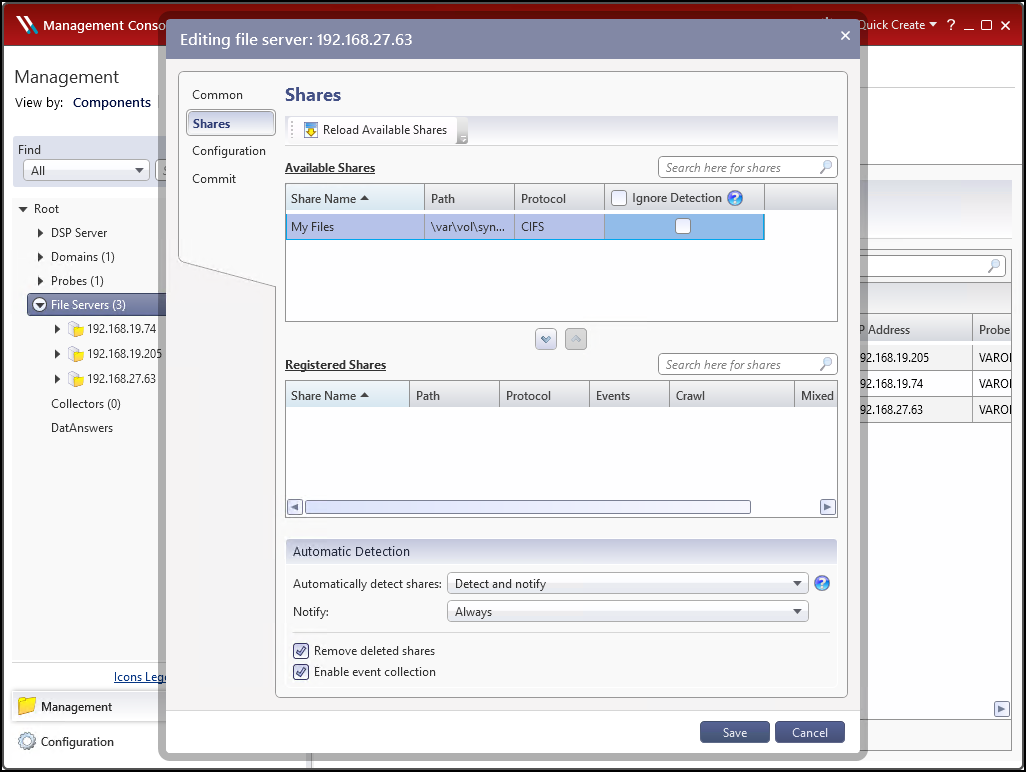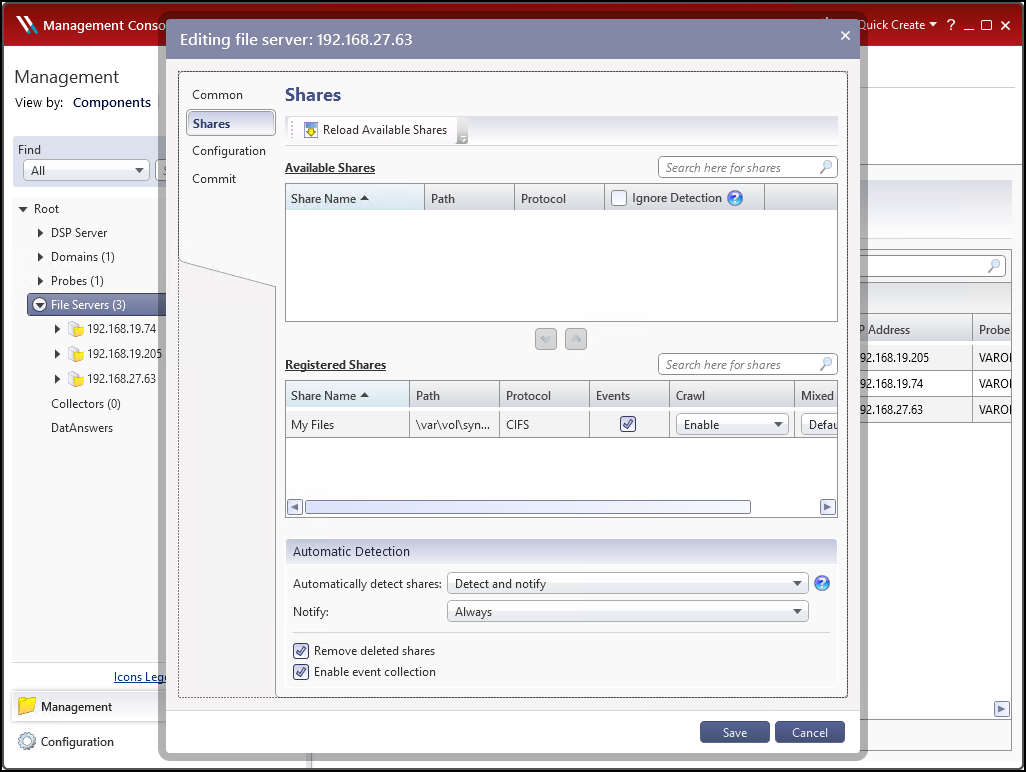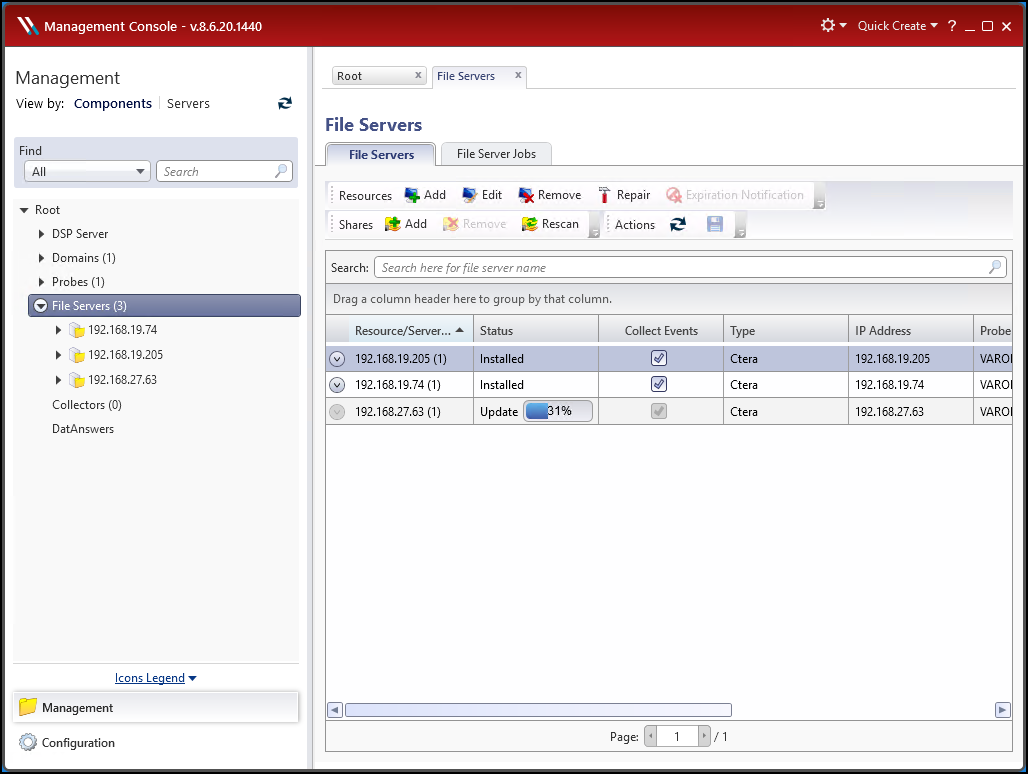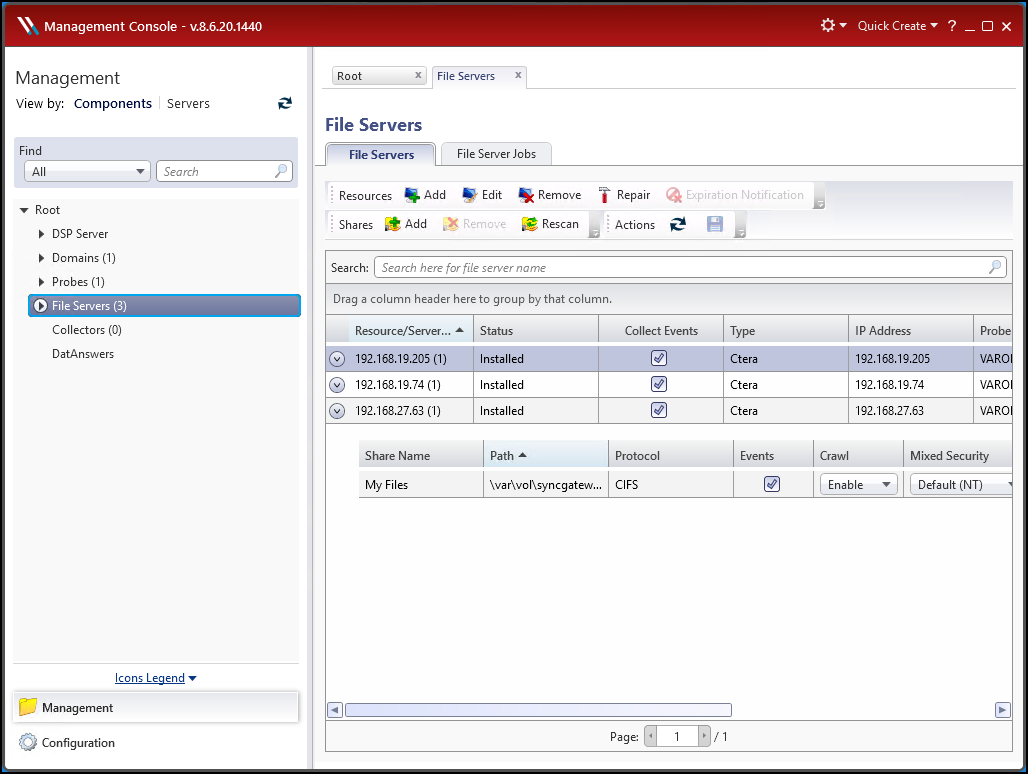- 3 Minutes to read
- Print
- DarkLight
- PDF
Setting Up the Integration Between CTERA and Varonis
- 3 Minutes to read
- Print
- DarkLight
- PDF
To set up the Varonis Integration:
- In the global administration view, select Services > Varonis in the navigation pane.
The VARONIS page is displayed.
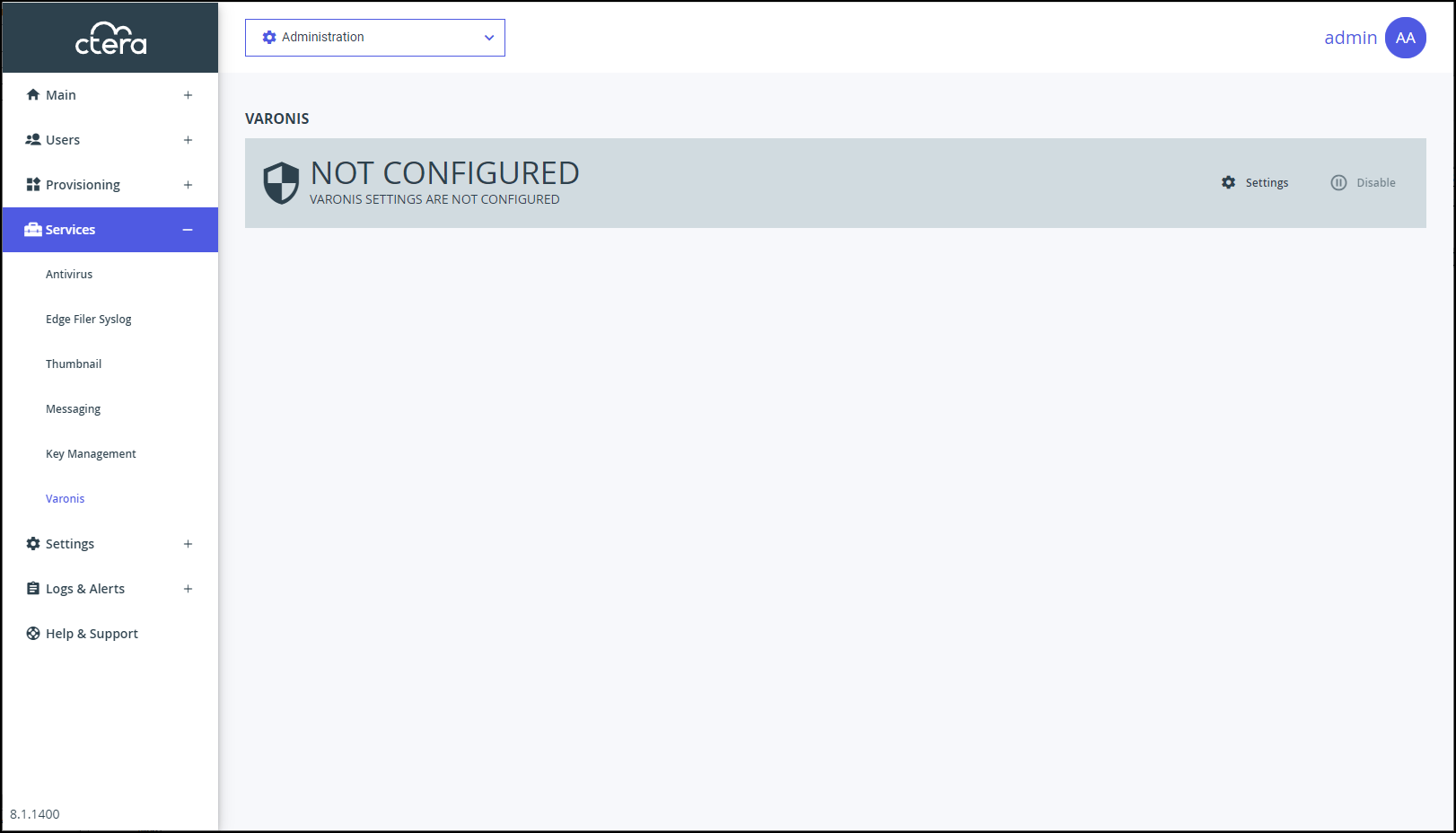 Note
NoteYou require a license to integrate Varonis. If you do not have a license, after accessing the VARONIS page in CTERA Portal, the following page is displayed.
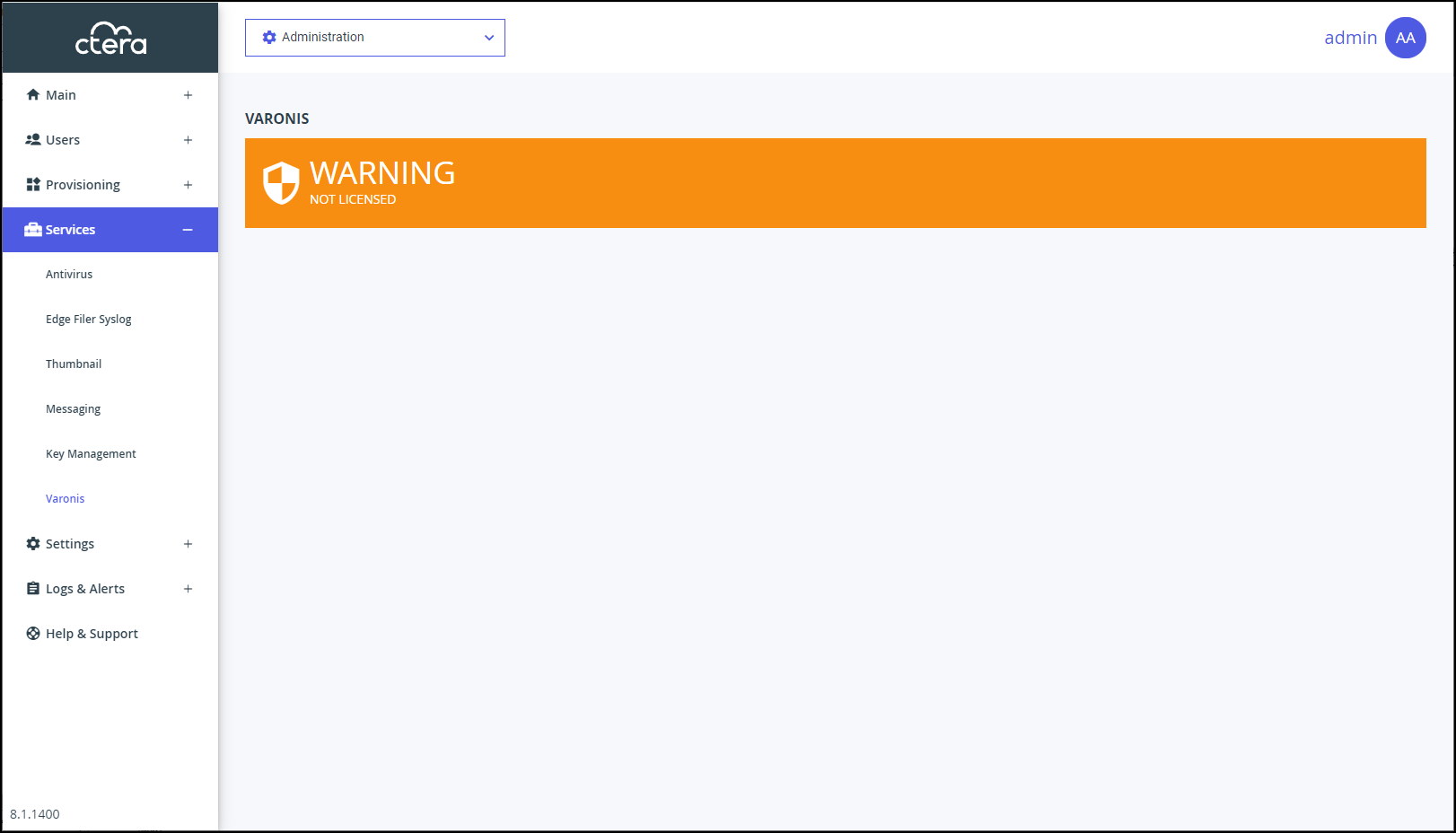
- Click Settings in the status bar to configure the Varonis service.
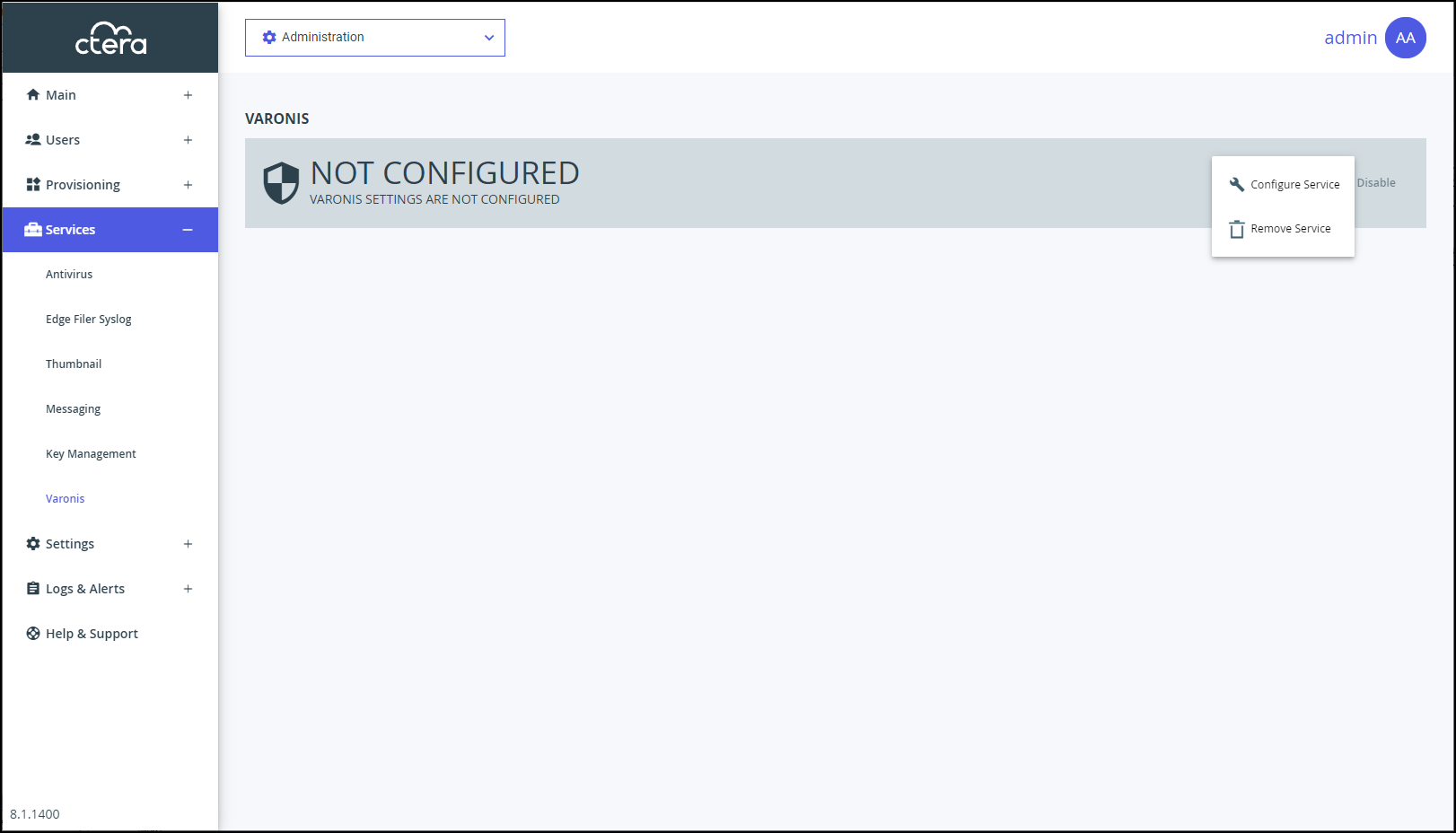
- Click Configure Service.
The Varonis Connector Settings window is displayed.
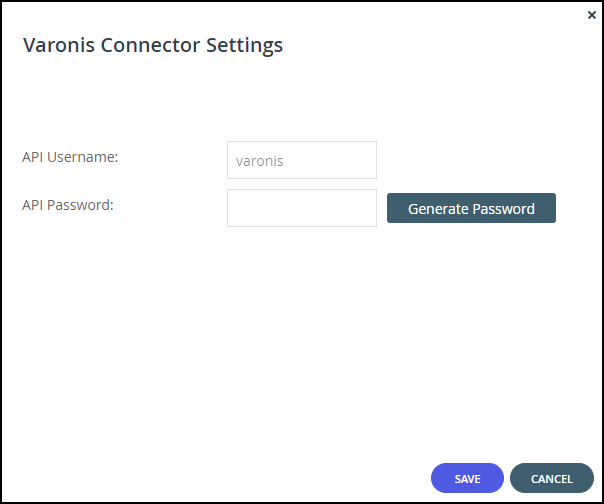 Note
NoteThe API Username is fixed.
- Click Generate Password.
A password is generated. You use this password to configure the Varonis-CTERA connection within Varonis.
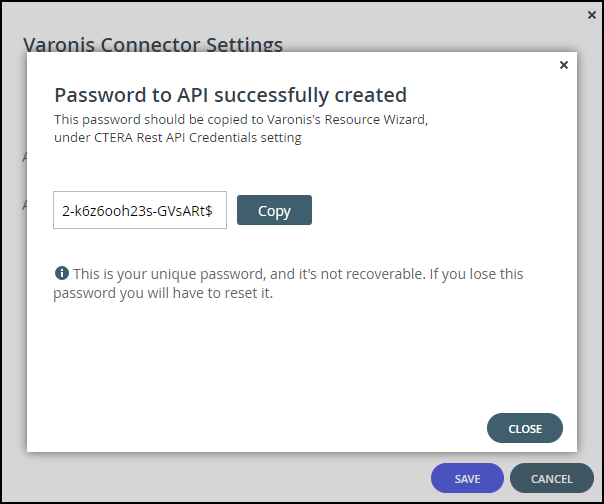
- Click Copy to copy the generated password and then click CLOSE.
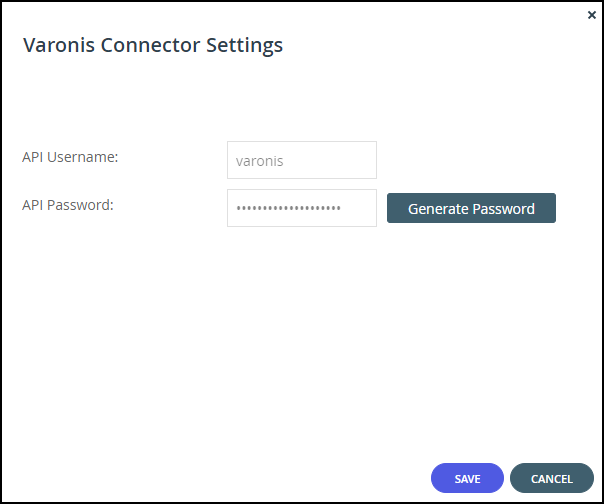
- Click SAVE.
- Save the API Password to use when configuring the Varonis Data Security Platform.
The status changes to WAITING.
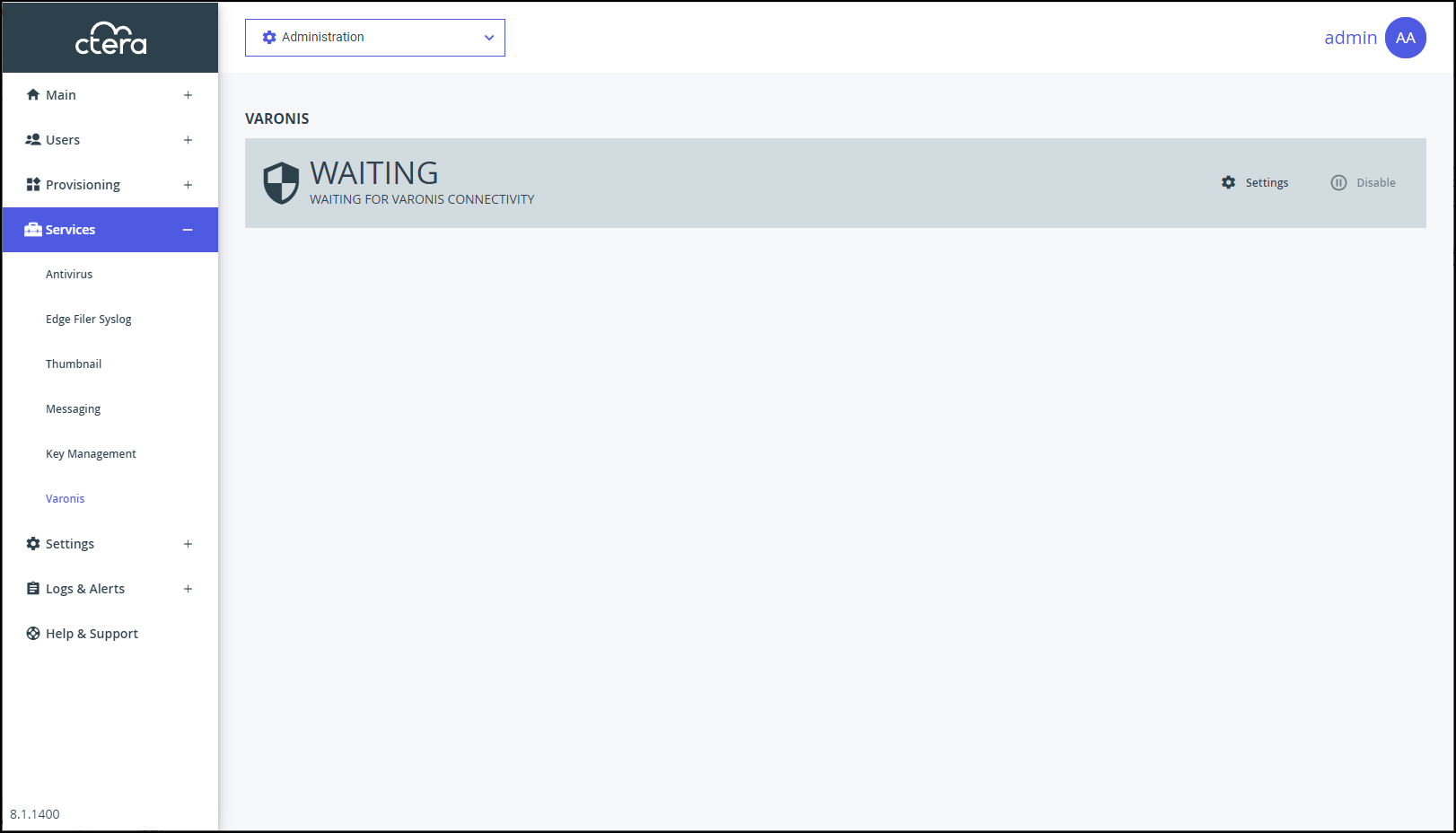
This status does not change until the Varonis Data Security Platform is configured.
To configure the Varonis Data Security Platform:
On the server running the Varonis Data Security Platform, add the CTERA Portal IP address and DNS to the /etc/hosts file for every CTERA Portal server.
Access the Varonis Management Console,
 .
.
The Management Console opens.
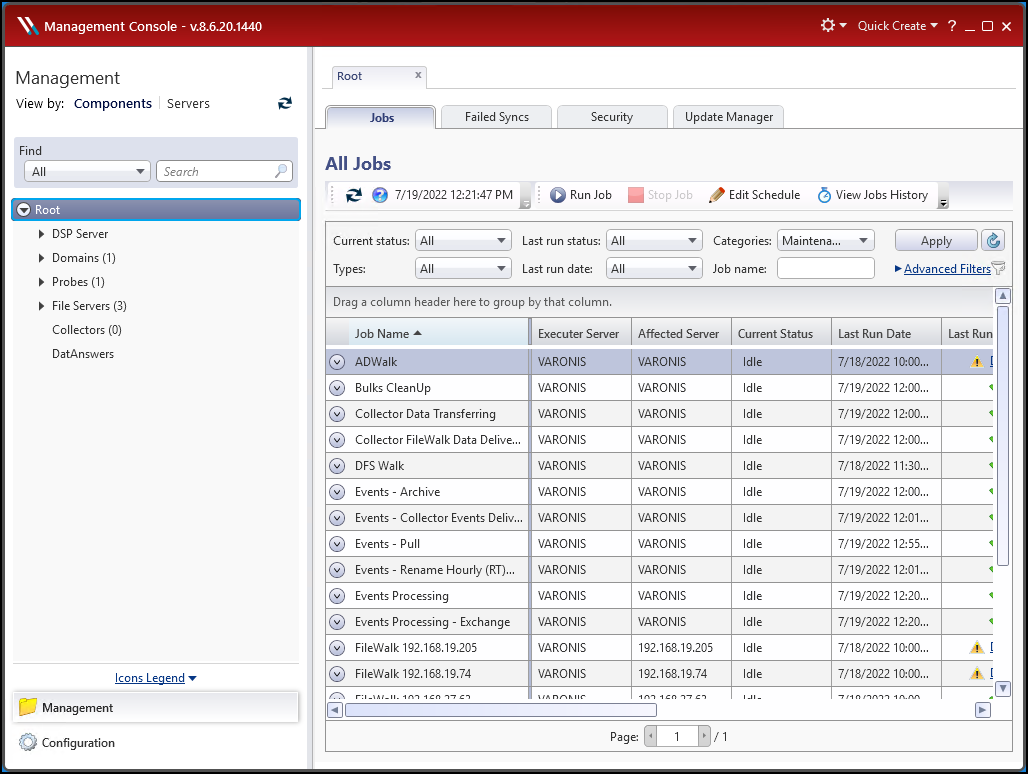
Click File Servers, under Components > Root.
The File Servers page is displayed.
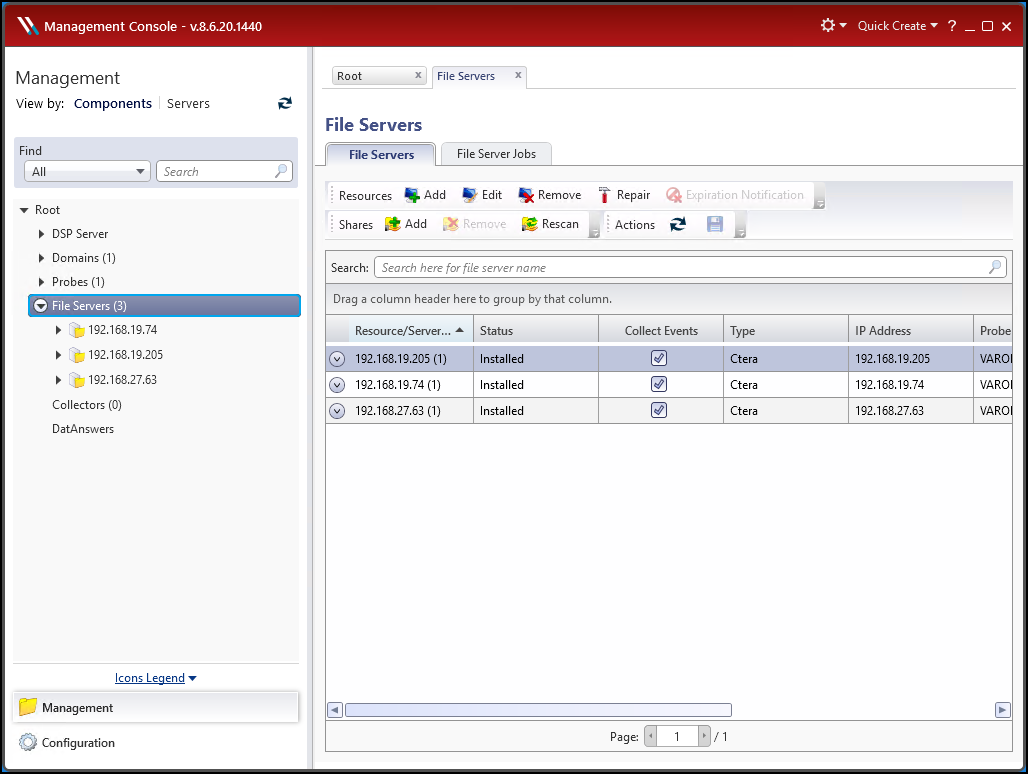
Click Add in the resources toolbar.
The Resource Wizard is displayed.
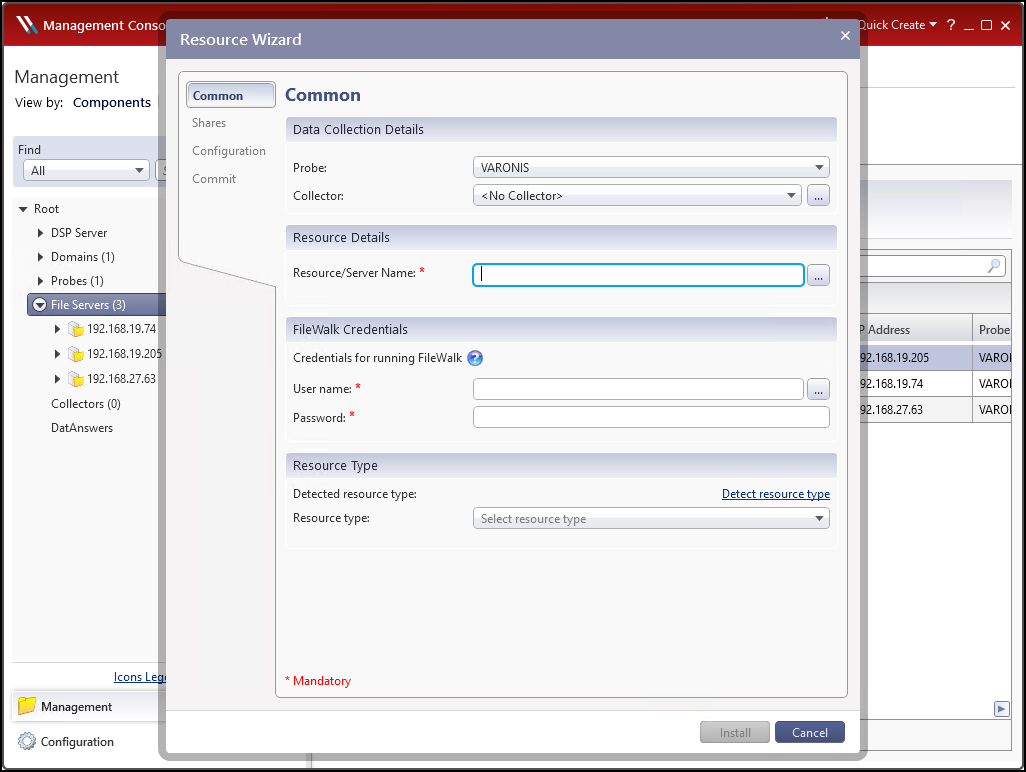
Make sure that the Common menu option is selected and specify the following values.
Data Collection Details- Probe – Select the Probe to be used with the file server from the list.
- Collector – If a Collector has been defined, select the required Collector from the list. For example, when Collectors are defined for different regions.
NoteIf you have configured a Collector to interface with a Probe, you must select the same Collector, a Collector that is not yet connected to a Probe, or
No Collector. If no Collector is used with the Probe, selectNo CollectorResource Details
- Resource/Server Name – The DNS name or IP address of an edge filer.
FileWalk Credentials
- User name – The name of the user account defined in the CTERA Edge Filer Administrators user group from Active Directory, as part of the integration requirements, described in Varonis Integration Requirements.
- Password – The account password.
NoteThe FileWalk Credentials are cached, so that they are automatically entered when the next edge filer is added during the same session.
Resource Type
- Resource type – After adding the FileWalk Credentials, Ctera should automatically be displayed. You can also select Ctera from the list.
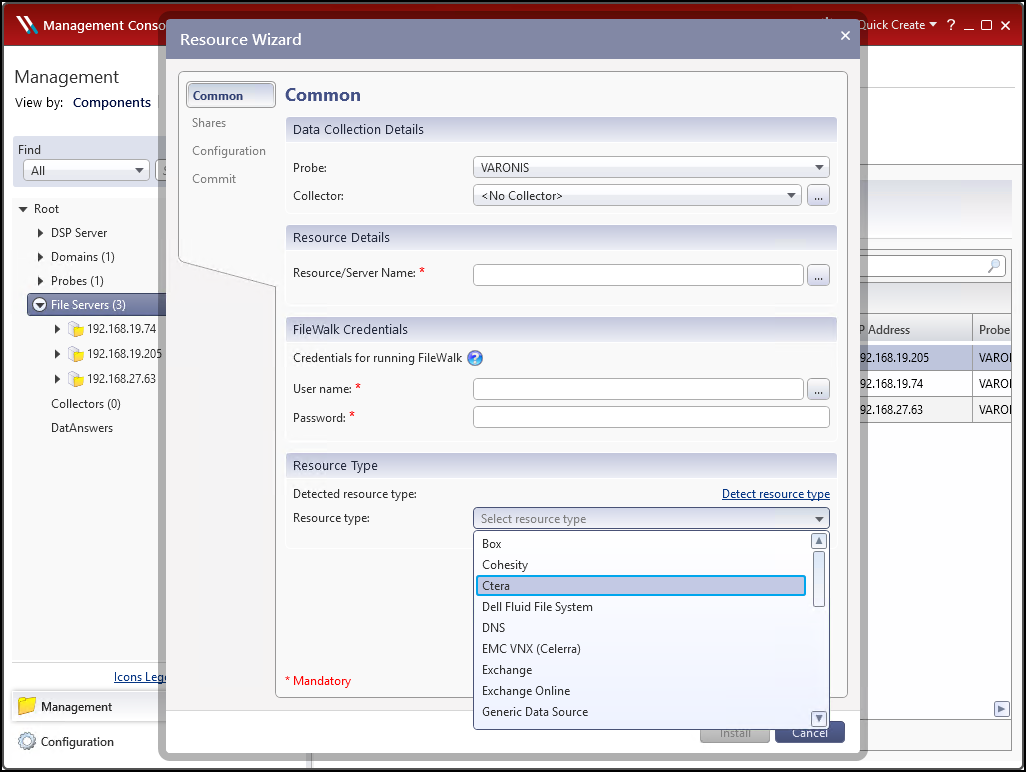
After specifying Ctera as the Resource Type the CTERA REST API Credentials item is displayed.
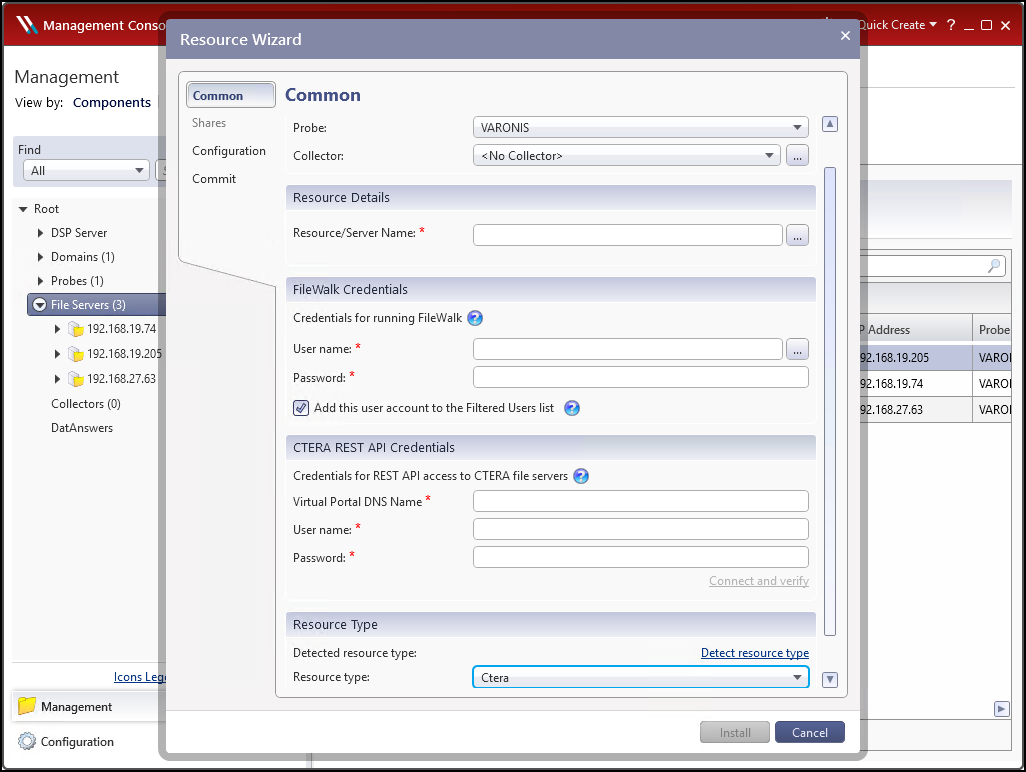
CTERA REST API Credentials
- Virtual Portal DNS Name – The DNS name of the CTERA Portal, for example portal.ctera.com.
NoteThe IP address cannot be specified.
- User name – The API Username from setting up the Varonis service in the CTERA Portal. The value is
varonis - Password – The API Password generated when setting up the Varonis service in the CTERA Portal.
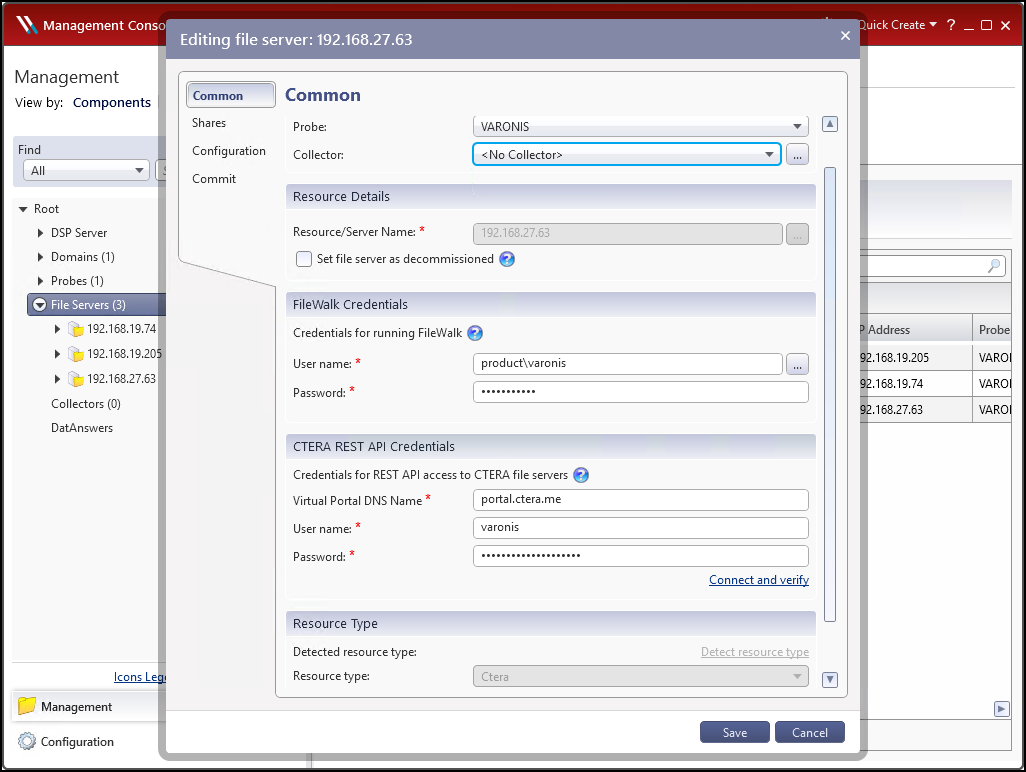
Click Connect and verify to verify the credentials that were entered. Nothing is displayed if the connection is verified.
Select the Shares menu option.
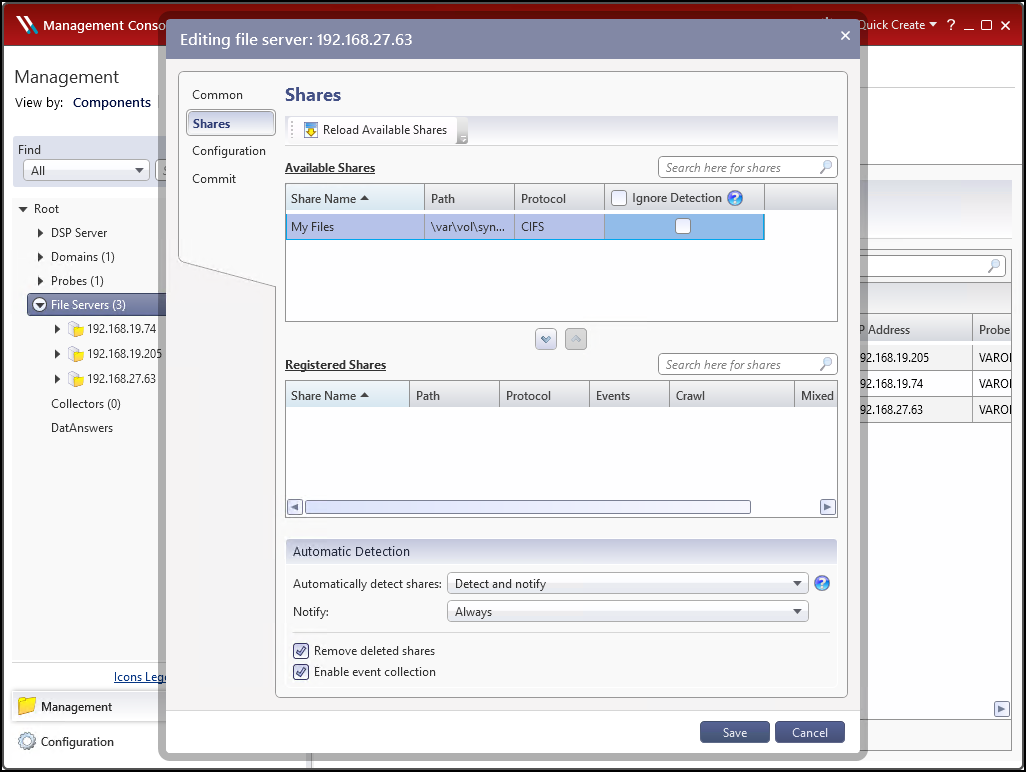
For each share on the edge filer that you want monitored by the Varonis Data Security Platform, select the share and use the down arrow to move it from the Available Shares list to the Registered Shares list.
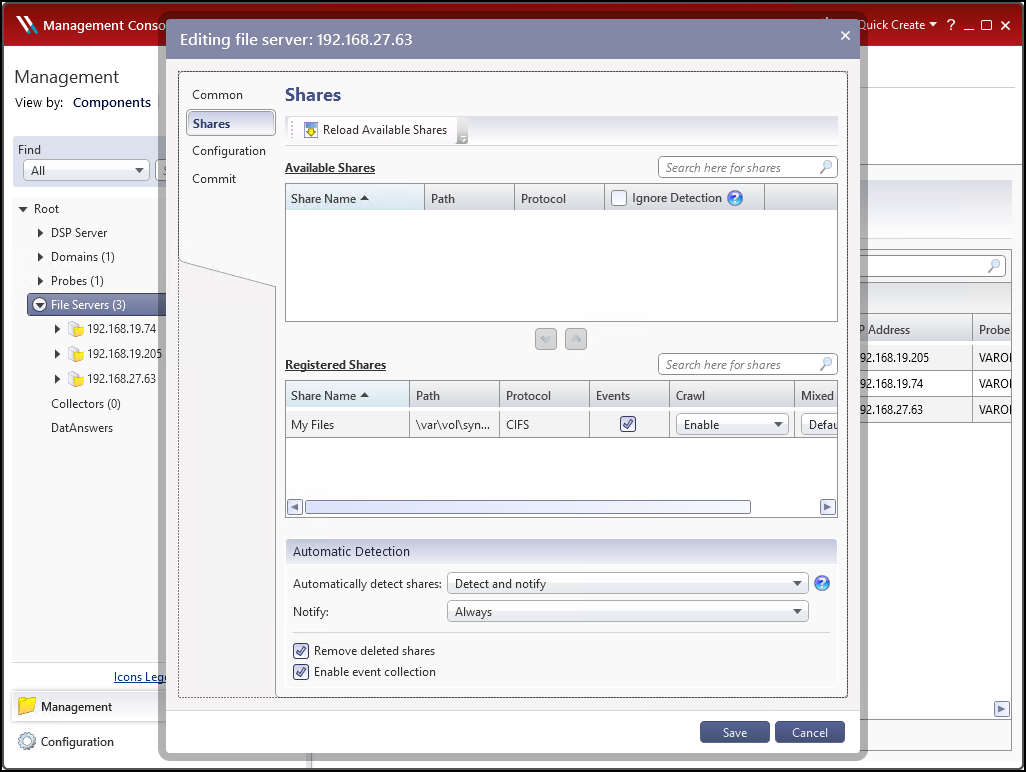
Click Save.
The edge filer details are added to the Varonis Data Security Platform. This can take a few minutes.
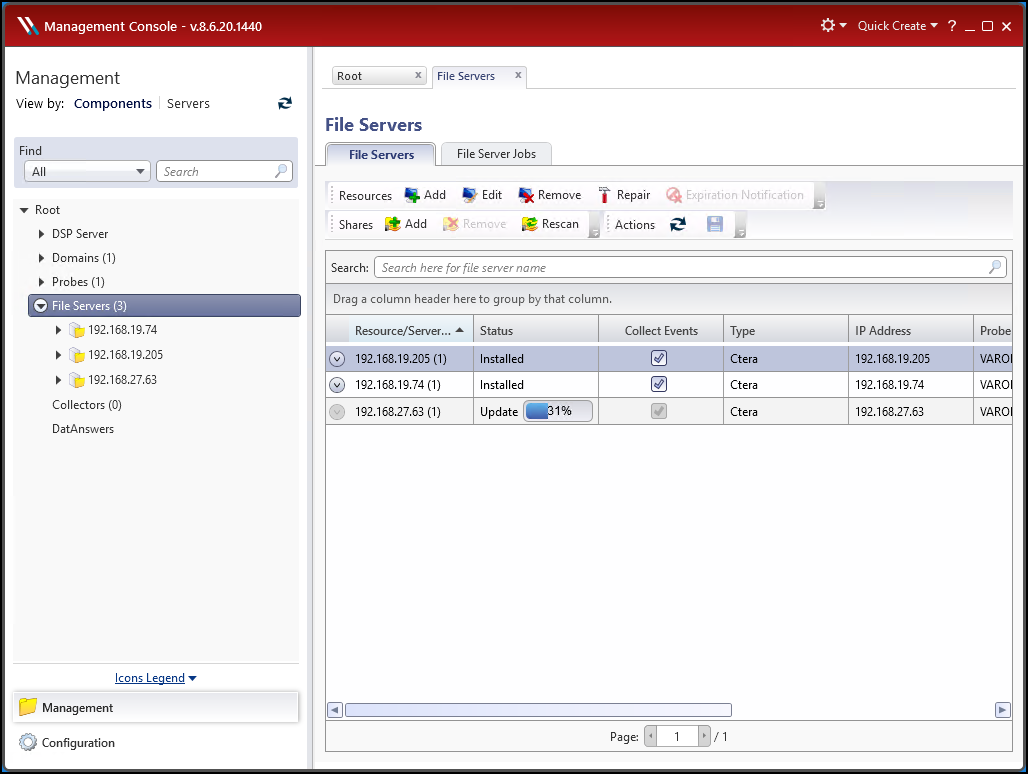 Note
NoteClick the down arrow next to an edge filer to display the edge filer shares that are being monitored by the Varonis Data Security Platform.
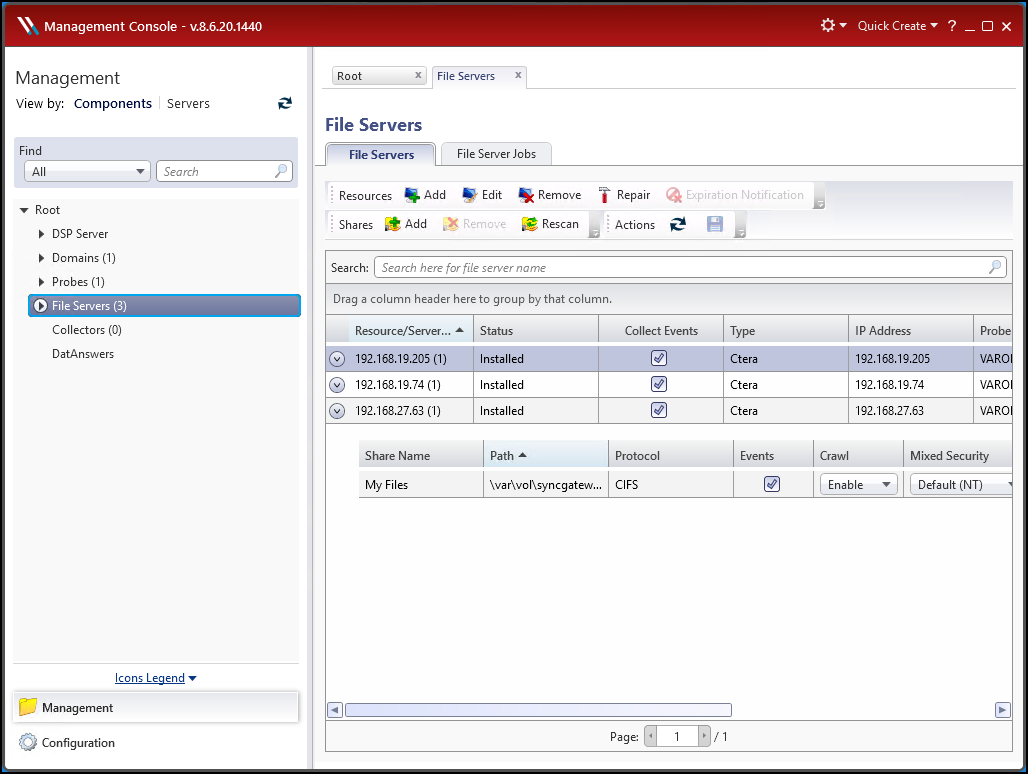
Repeat this procedure for every CTERA Edge Filer that you want integrated with Varonis.
Once the integration has been finalized, the Varonis service in the CTERA Portal status changes to ACTIVE.



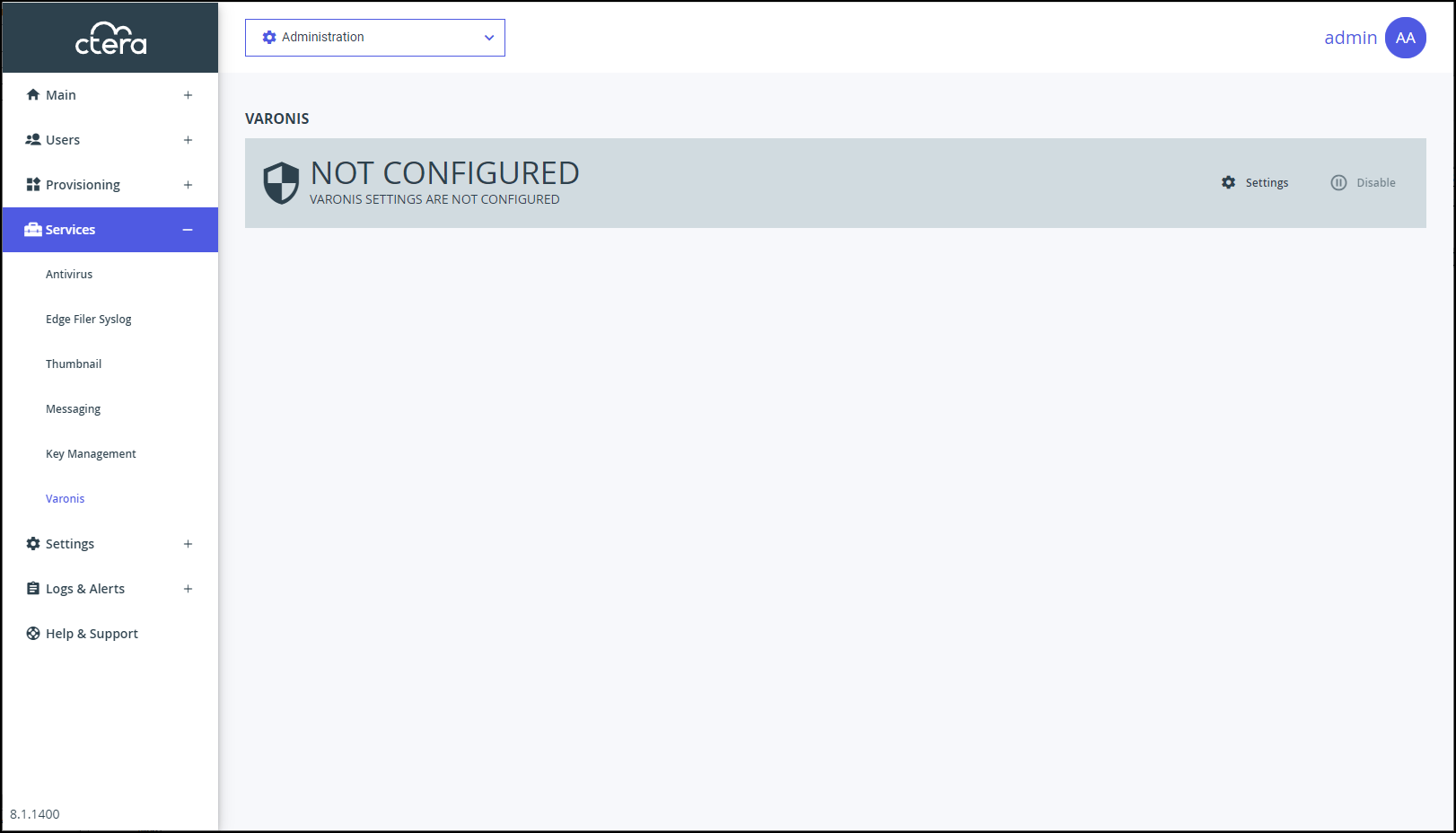
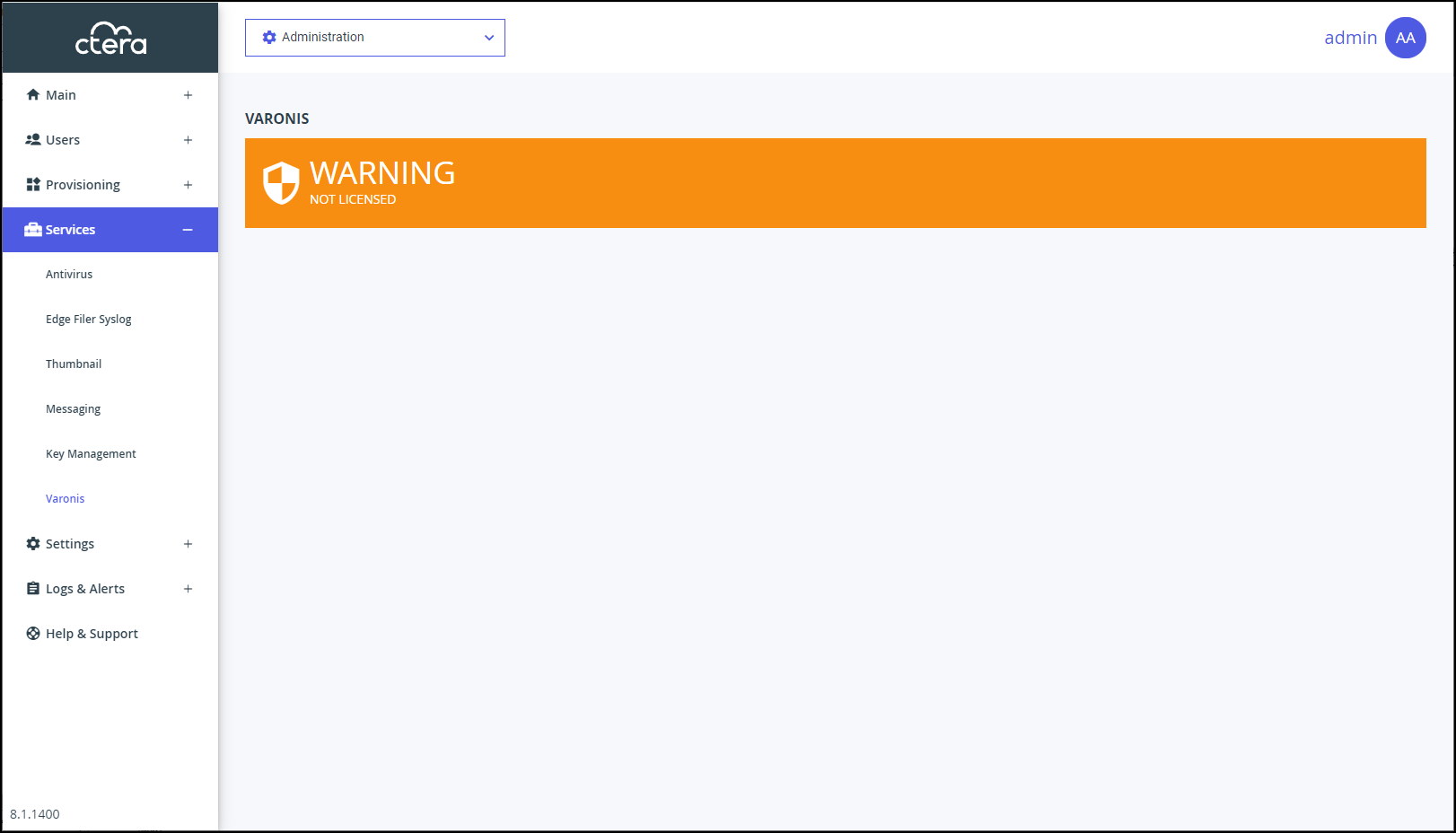
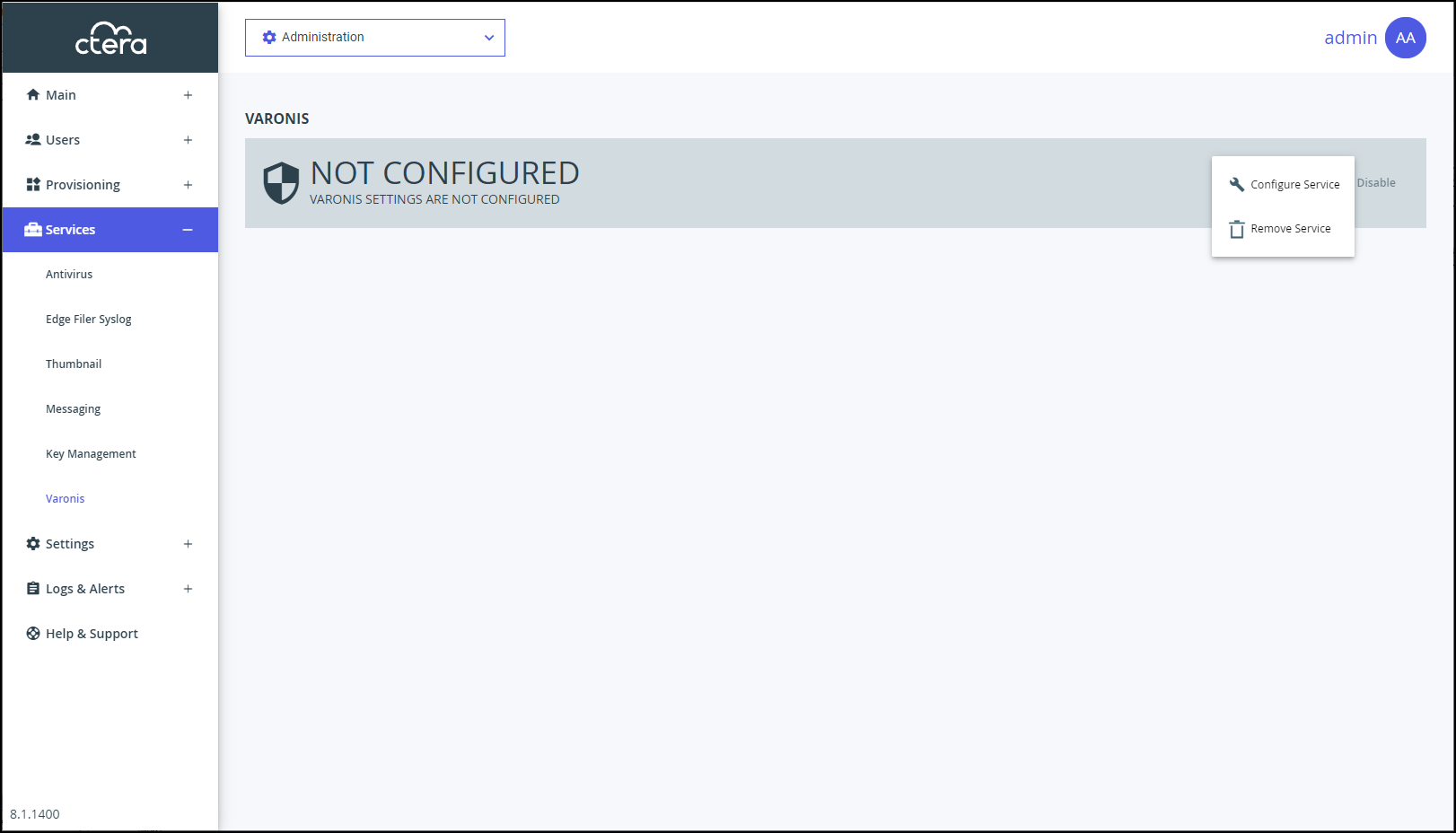
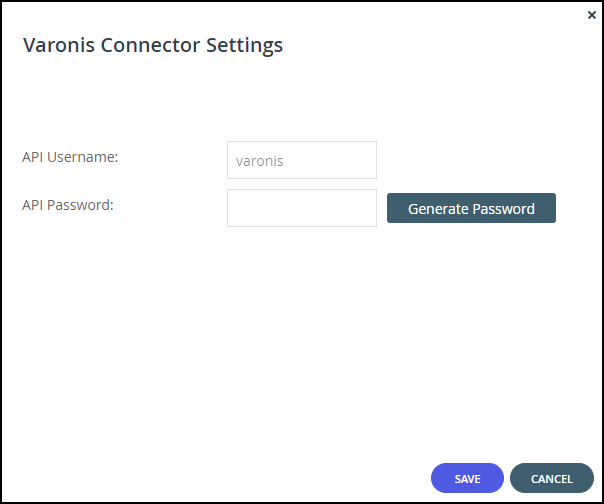
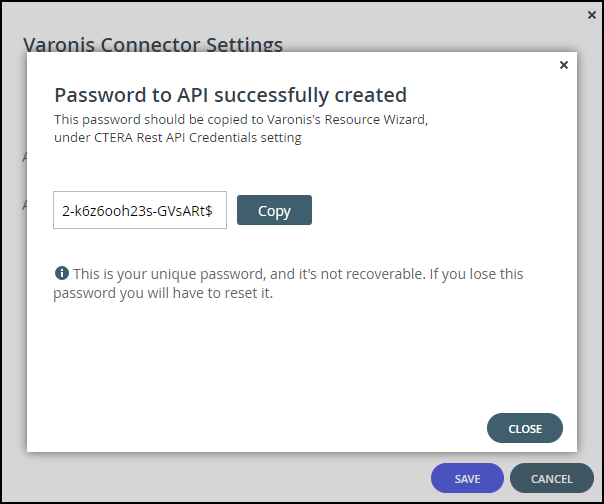
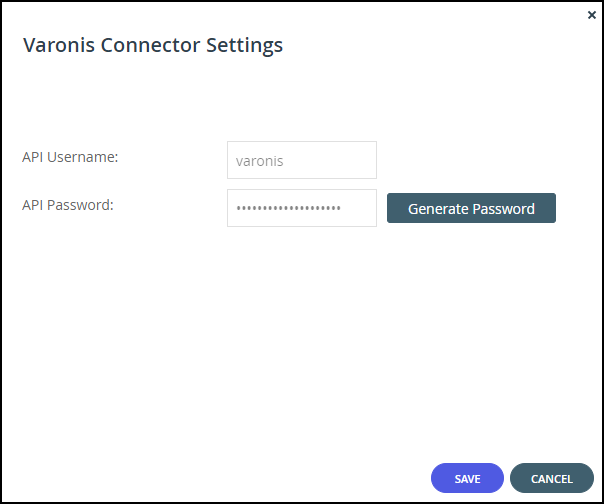
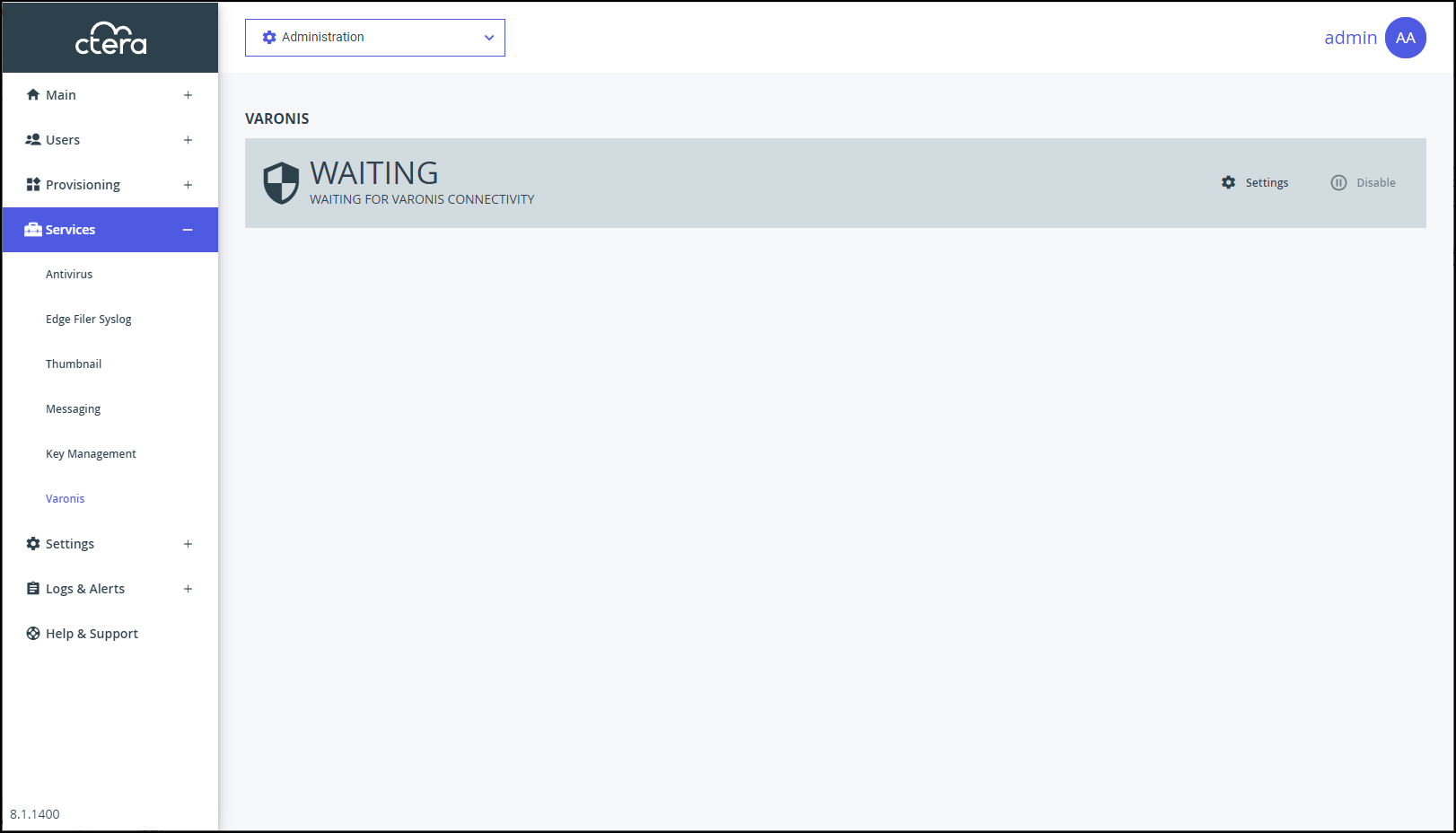
 .
.