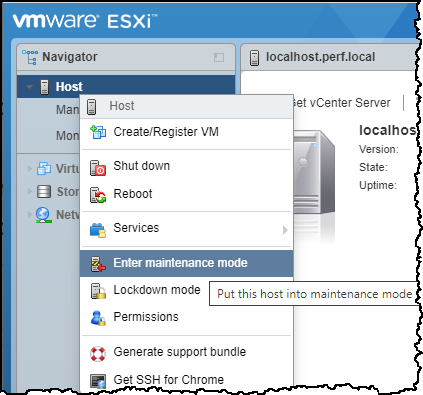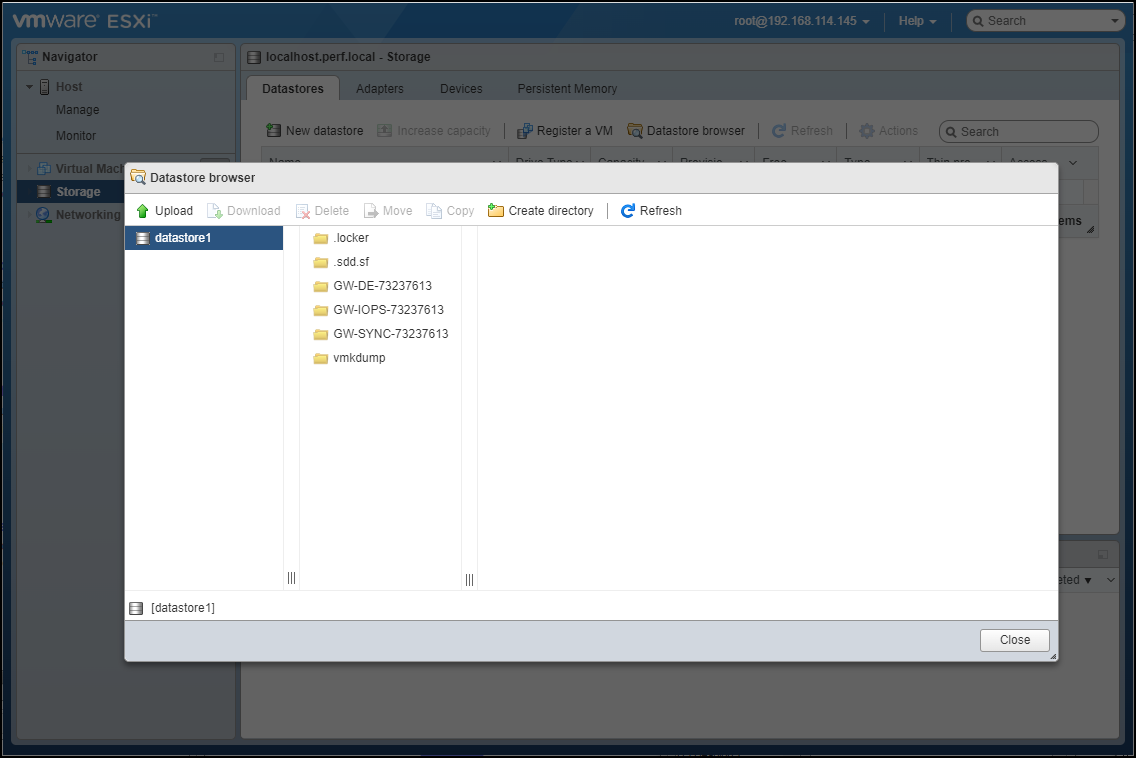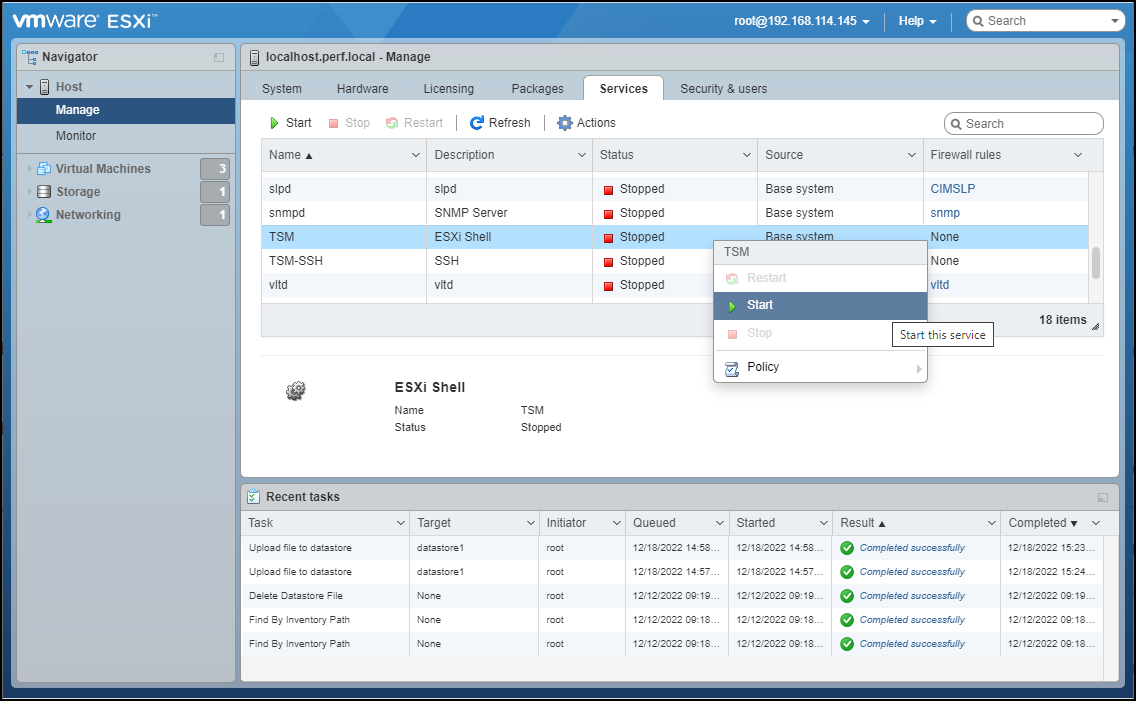- 1 Minute to read
- Print
- DarkLight
- PDF
Upgrading ESXi to ESXi 7.0.x
- 1 Minute to read
- Print
- DarkLight
- PDF
VMware ESXi version 6.7 has reached its end of life. Version 6.7 has several security vulnerabilities which have been addressed by VMware and resolved in version 7.0.
In order to continue to provide the best service possible, CTERA recommends that you upgrade the edge filer version of ESXi to ESXi version 7.0.
Contact CTERA support for V Series edge filers running in vCenter, as the procedure is different.
CTERA will continue to support any issues relating to your Edge Filer. However, CTERA cannot guarantee to support any issue that arises from ESXi 6.7.
To upgrade an H Series edge filer running on an HP platform, download the following version of ESXi: HPE custom image – https://cti.ctera.com/invitations?share=09efc35d117d4156bd9b.
You cannot use the following procedure to upgrade the ESXi version of an HC1200 running on an HP ProLiant DL380 G9 server. In this case, contact CTERA support.
To upgrade an H Series edge filer running on a Dell platform, download the following version of ESXi: Dell custom image – https://cti.ctera.com/invitations?share=3141adf614e1a440106c.
To upgrade VMware ESXi from 6.7 to 7.0:
- Log in to the VMware ESXi web client, right-click Host in the navigation pane and select Enter maintenance mode.
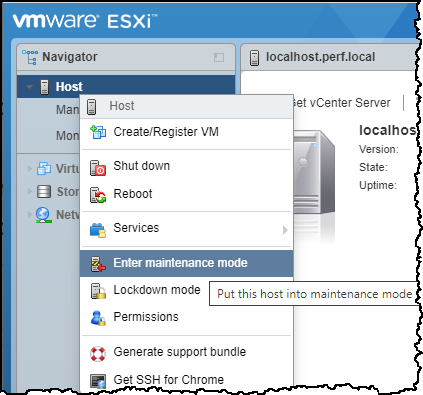
- Navigate to Storage > Datastores > Datastore browser to upload the downloaded ESXi image file to the datastore.
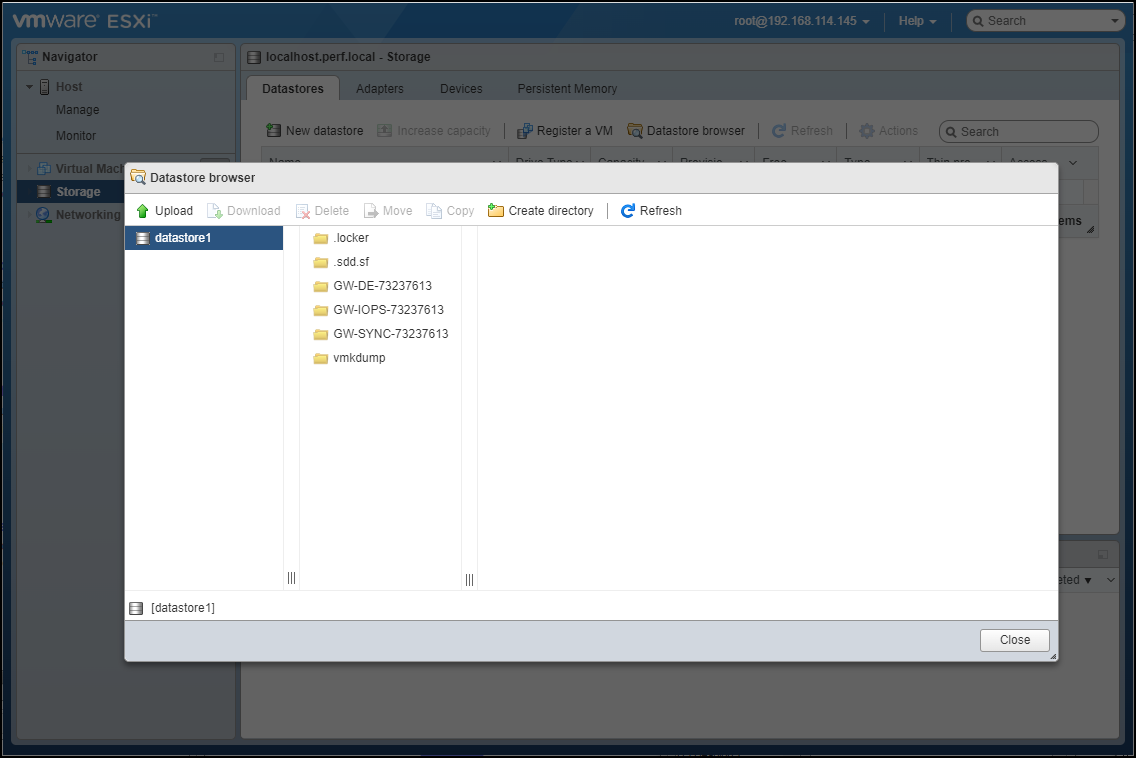
- Click Upload and upload the ESXi custom image to the datastore.
- Click Manage in the navigation pane and select Services.
- Scroll to TSM, right-click it and select Start.
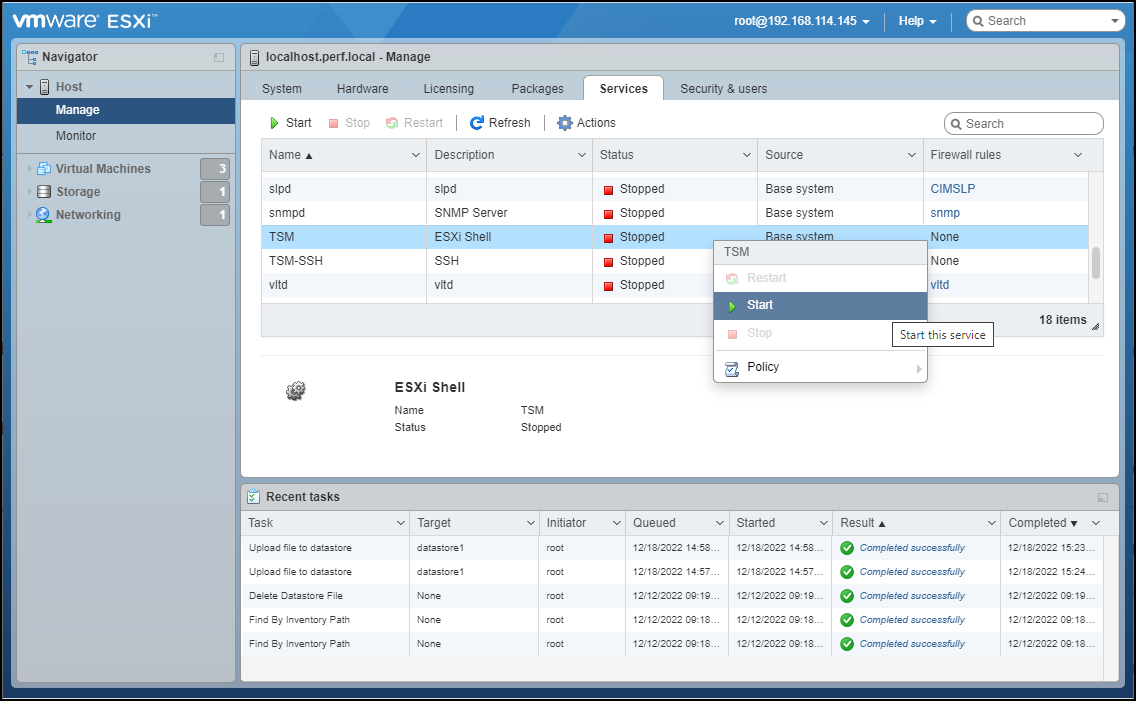
- Right-click TSM-SSH and select Start.
- Using SSH, log in as root to the ESXi host.
- Run the following command to get the current profile name:
esxcli software profile get - Run the following command to upgrade VMware:
esxcli software profile update --depot=/vmfs/volumes/<Datastore>/<name_of_upgrade_file> --profile=<profile_name>
where:
Datastore is the name of the datastore where you saved the 7.0 ESXi image.
nameofupgrade_file is the name of the saved ESXi image.
profile_name is the current profile name. - In the VMware ESXi web client, click Manage in the navigation pane and select Services.
- Scroll to TSM, right-click it and select Stop.
- Right-click TSM-SSH and select Stop.
- Right-click Host in the navigation pane and select Exit maintenance mode.
- Right-click Host in the navigation pane and select Reboot.
Contact CTERA support for help with the upgrade.