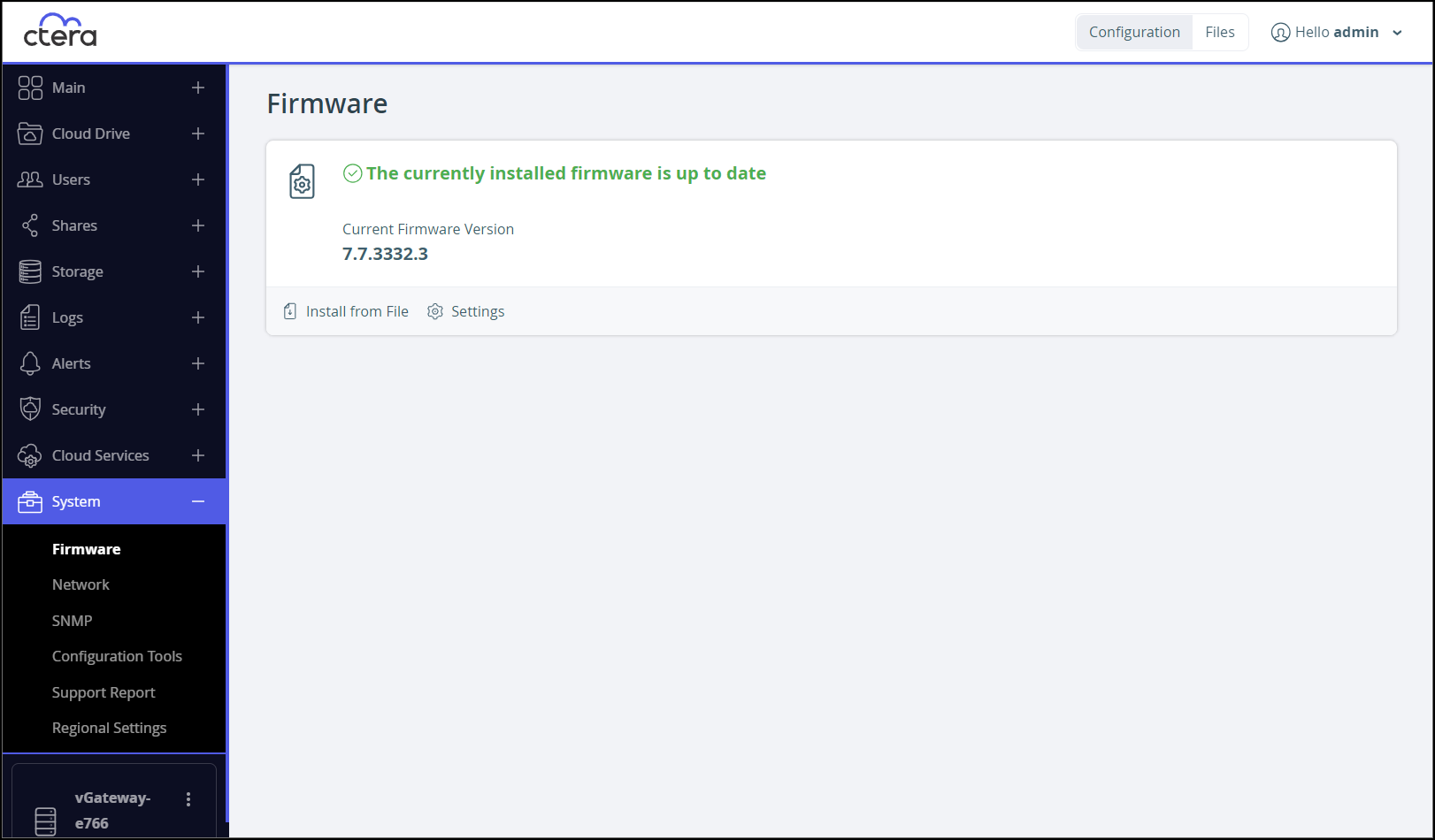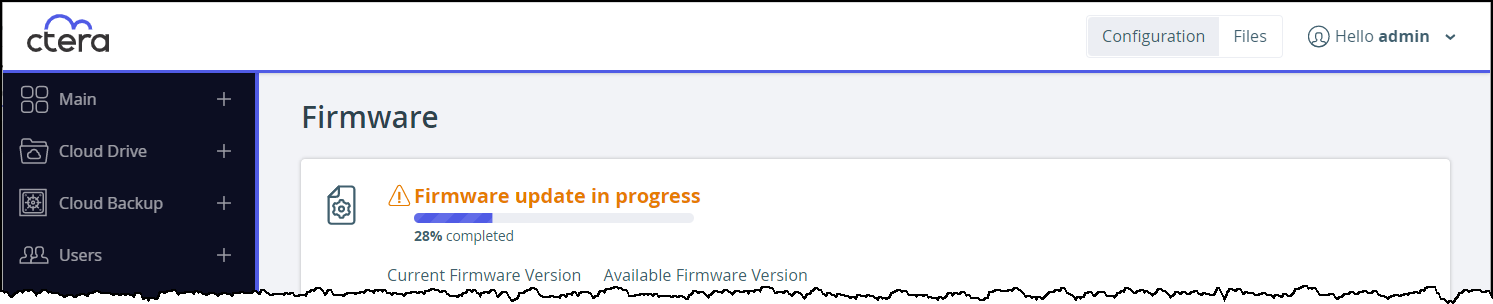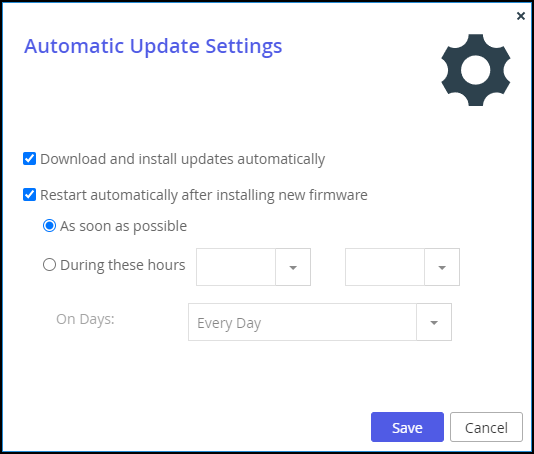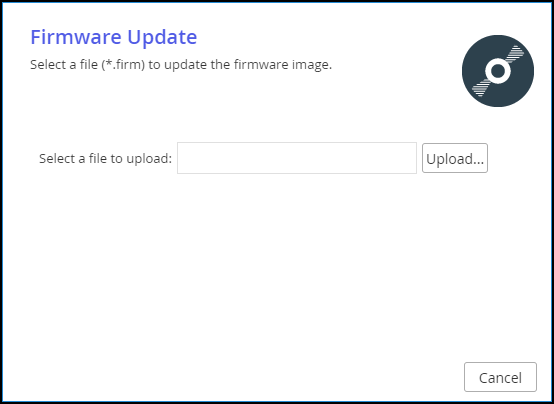- 2 Minutes to read
- Print
- DarkLight
- PDF
Upgrading the Edge Filer
- 2 Minutes to read
- Print
- DarkLight
- PDF
You can configure the CTERA Edge Filer to automatically download firmware updates from the CTERA Portal it is connected to and install this download. Alternatively, you can install firmware updates manually.
An upgrade takes a few minutes. During the upgrade the edge filer is not available to users.
The recommended method to update the CTERA Edge Filer firmware is by pushing new firmware from the CTERA Portal. For details, refer to How to Upgrade the Firmware.
You cannot update a CTERA Edge Filer running 6.0.x firmware to a CTERA Edge Filer running 7.x firmware. Instead you have to install a new CTERA Edge Filer.
You cannot upgrade a CTERA Edge Filer from versions 7.0.x, 7.2.x, or 7.3.x to this version directly. Instead, upgrade the firmware to version 7.5.x and only then to this version.
After an upgrade, the previous version is saved. When starting up the edge filer the new version is selected and after a couple of seconds, it is started. If you need to revert to the previous version, during the startup, when both versions are displayed, select the previous version.
Configuring Automatic Firmware Updates
When specifying that the firmware is updated directly from the CTERA Portal, you can also schedule when to perform the upgrade.
To configure automatic firmware updates:
- In the Configuration view, select System > Firmware in the navigation pane.
The Firmware page is displayed.
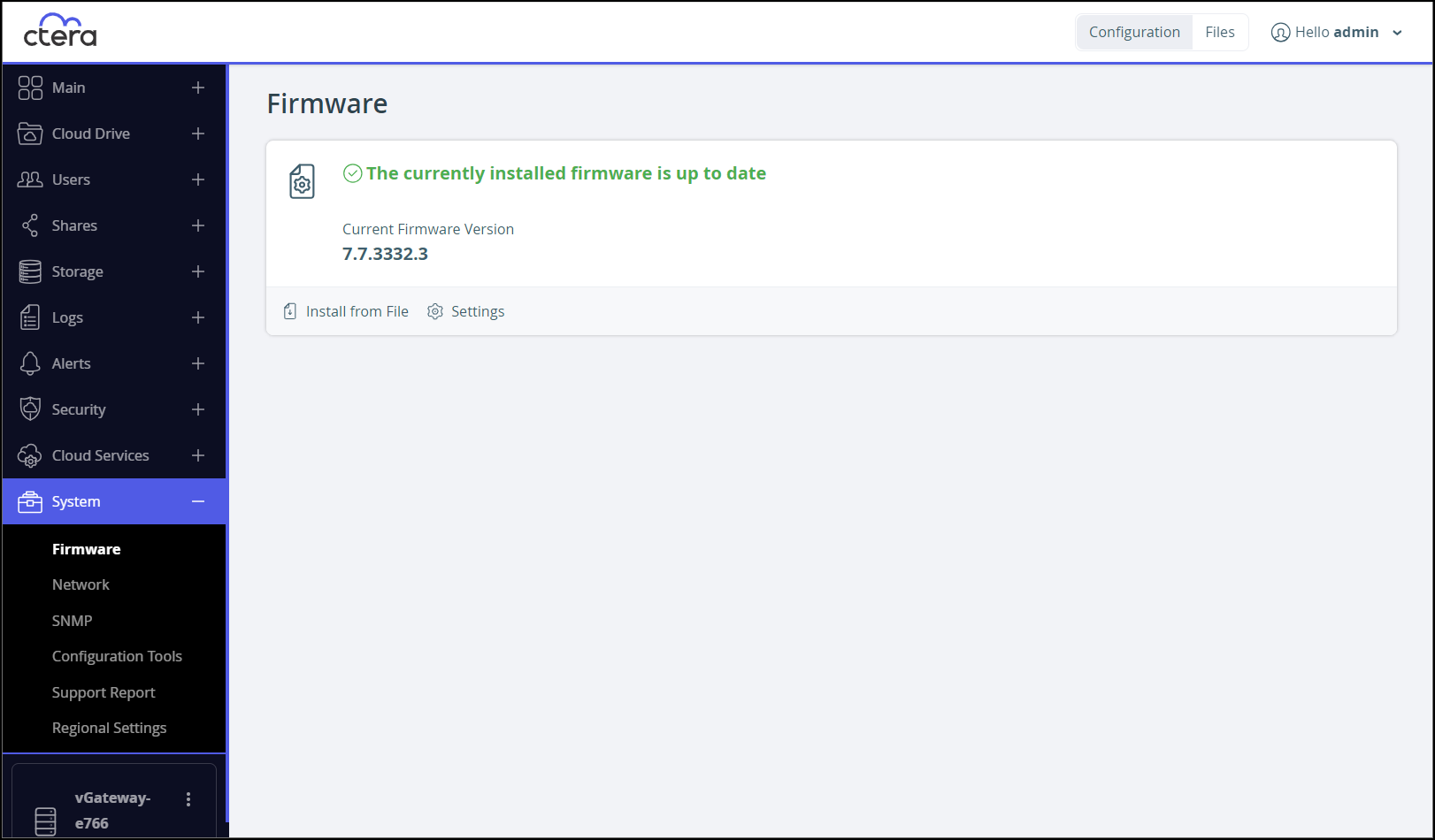
The following information can be displayed:- Whether the current firmware is the latest version or not.
- The available newer version if there is one.
- The most recent available firmware version from the CTERA Portal firmware repository.
- The progress of an upgrade. This information is displayed if firmware has been downloaded, and Download and install updates automatically has been set in the Automatic Update Settings window.
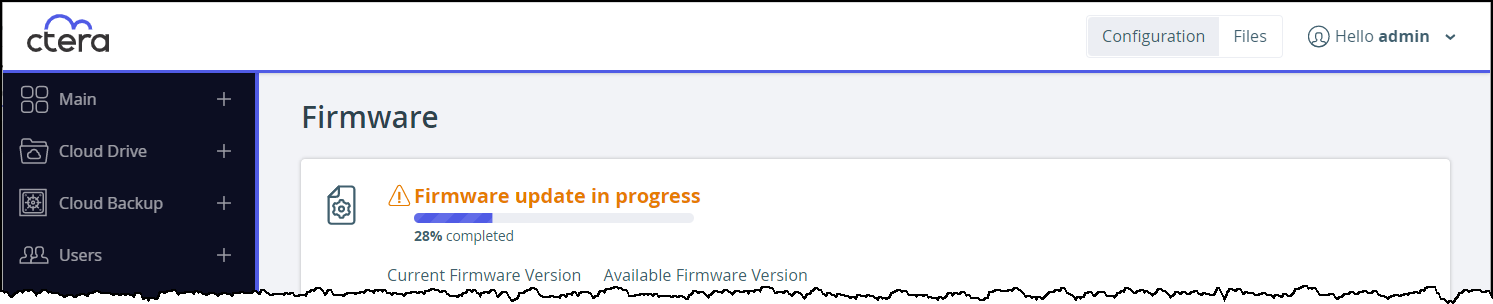
- Click Settings.
The Automatic Update Settings window is displayed.
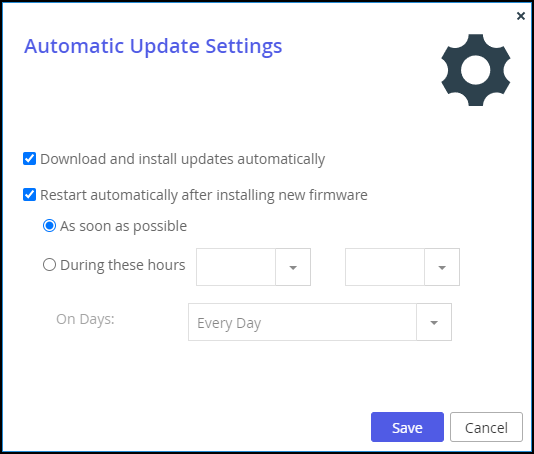
- To specify that the CTERA Edge Filer should download and install firmware updates automatically, click Download and install updates automatically.
If you do not select this option, you must perform firmware updates manually, as described in Manually Upgrading the Firmware. - To specify that the CTERA Edge Filer should automatically reboot after installing new firmware updates, do the following:
- Click Restart automatically after installing new firmware.
- Specify when automatic rebooting should occur, by doing one of the following:
- To reboot as soon as possible after a firmware update, choose As soon as possible.
In this case, the CTERA Edge Filer will reboot as soon as it is recommended to do so. For example, the automatic reboot might be deferred, if the CTERA Edge Filer is undergoing system maintenance that should not be interrupted. - To reboot only during specific hours, choose During these hours, then use the drop-down lists to specify the desired time range.
If you do not enable automatic rebooting, then you will need to reboot the CTERA Edge Filer as described in Restarting the CTERA Edge Filer, when this page indicates that a new update has been installed.
- To reboot as soon as possible after a firmware update, choose As soon as possible.
- Click Save.
Manually Upgrading the Firmware
In the Configuration view, select System > Firmware in the navigation pane.
The Firmware page is displayed, showing the currently installed firmware version.Either,
- Click Install from Portal to install the latest version from the CTERA Portal.Note
Install from Portal is only available if the portal repository includes firmware to use.
- Click Yes.
Or,
- Click Install from File.
The Firmware Update window is displayed.
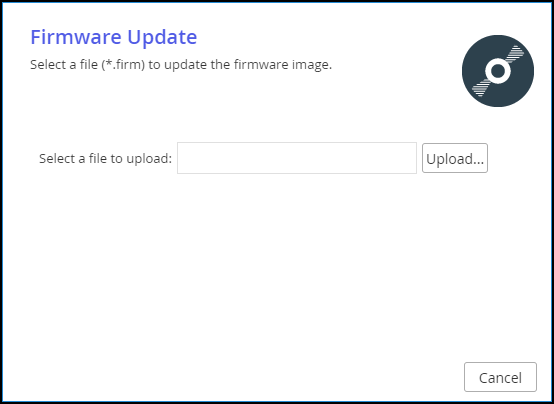
- Click Upload and browse to the required firmware (*.firm) file.
- Click Install from Portal to install the latest version from the CTERA Portal.
The firmware file is uploaded. A progress bar displays the percentage upload.
On completion, the CTERA Edge Filer automatically reboots.