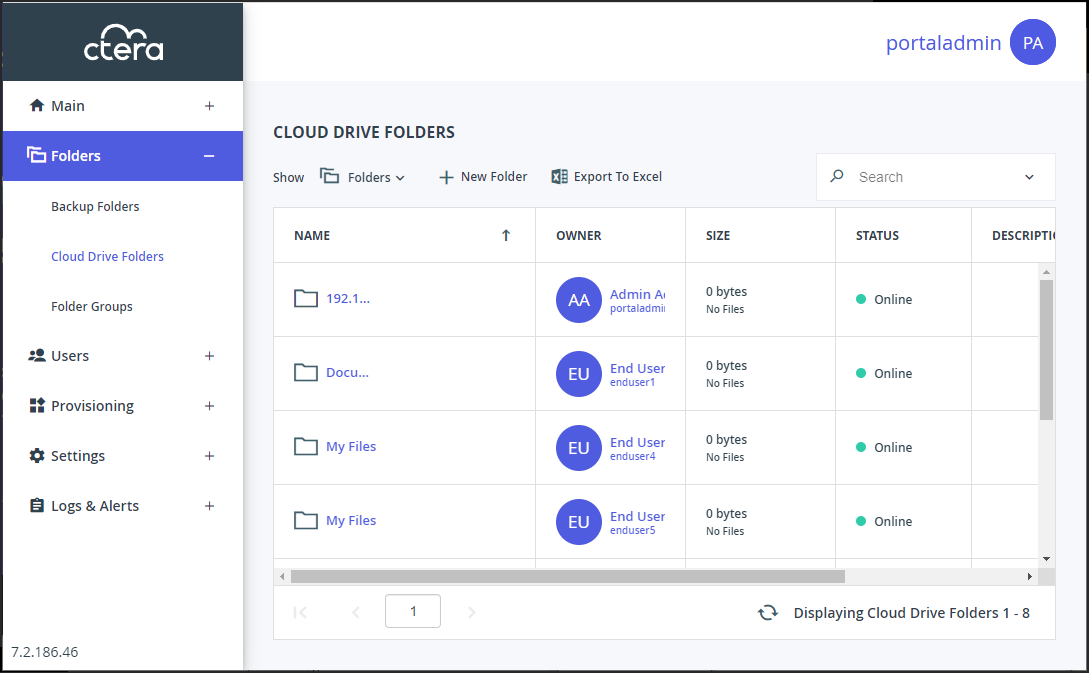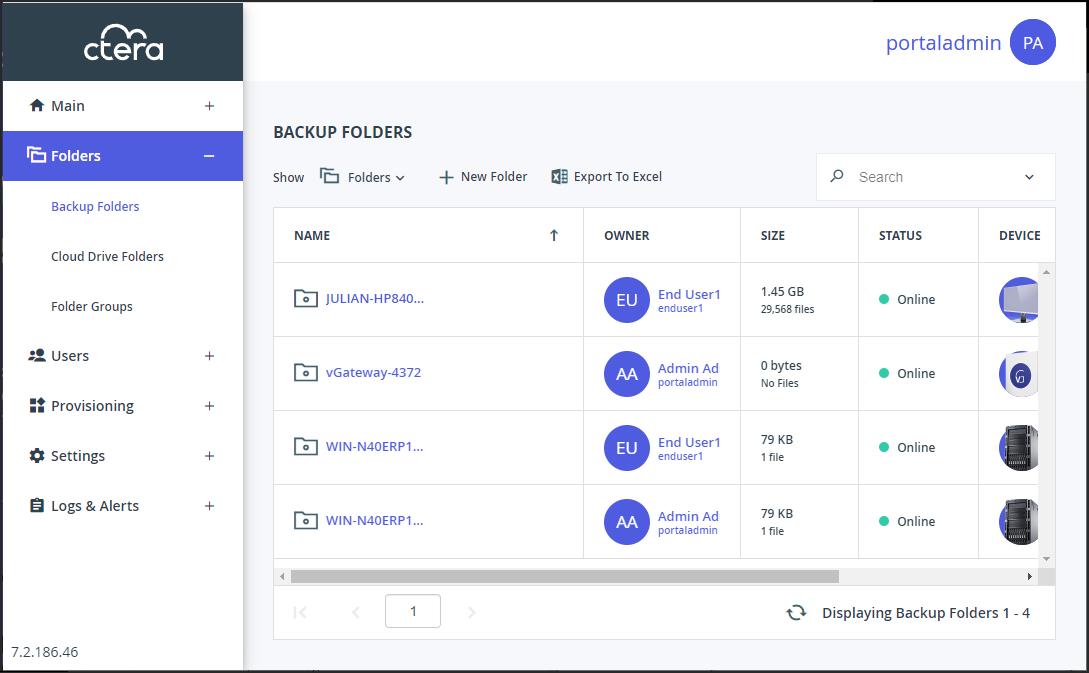- 1 Minute to read
- Print
- DarkLight
- PDF
Viewing Cloud Drive or Backup Folders
- 1 Minute to read
- Print
- DarkLight
- PDF
Cloud Folders
To view all cloud drive folders:
Select Folders > Cloud Drive Folders in the navigation pane.
The CLOUD DRIVE FOLDERS page opens, displaying all cloud drive folders.
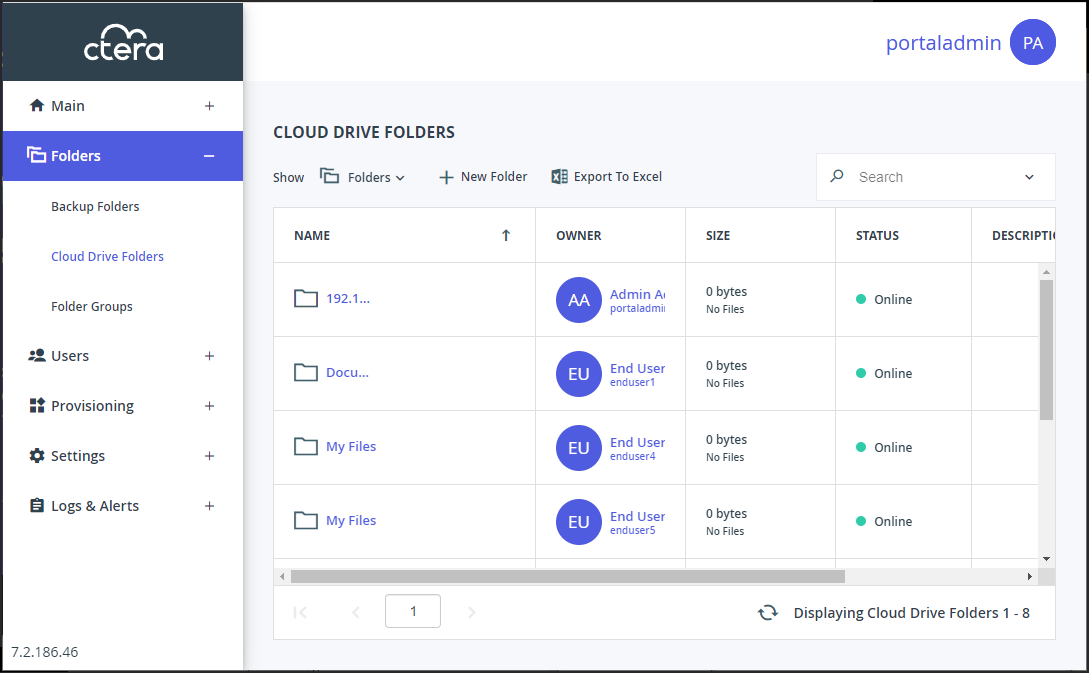
NAME – The folder's name.
OWNER – The user name of the folder's owner.
SIZE – The current size of the folder. The total number of files in the folder is displayed under the size.
STATUS – The folder's status:- Online – The folder is online, and it is possible to view and modify, and sync files to it.
- Offline – The folder is offline, and it is not possible to view, modify, or sync files to it. Folders may be taken offline during some maintenance operations, such as when repairing a folder.
DESCRIPTION – An optional description of the folder.
Backup Folders
To view all backup folders in the portal:
Select Folders > Backup Folders in the navigation pane.
The BACKUP FOLDERS page opens, displaying all backup folders.
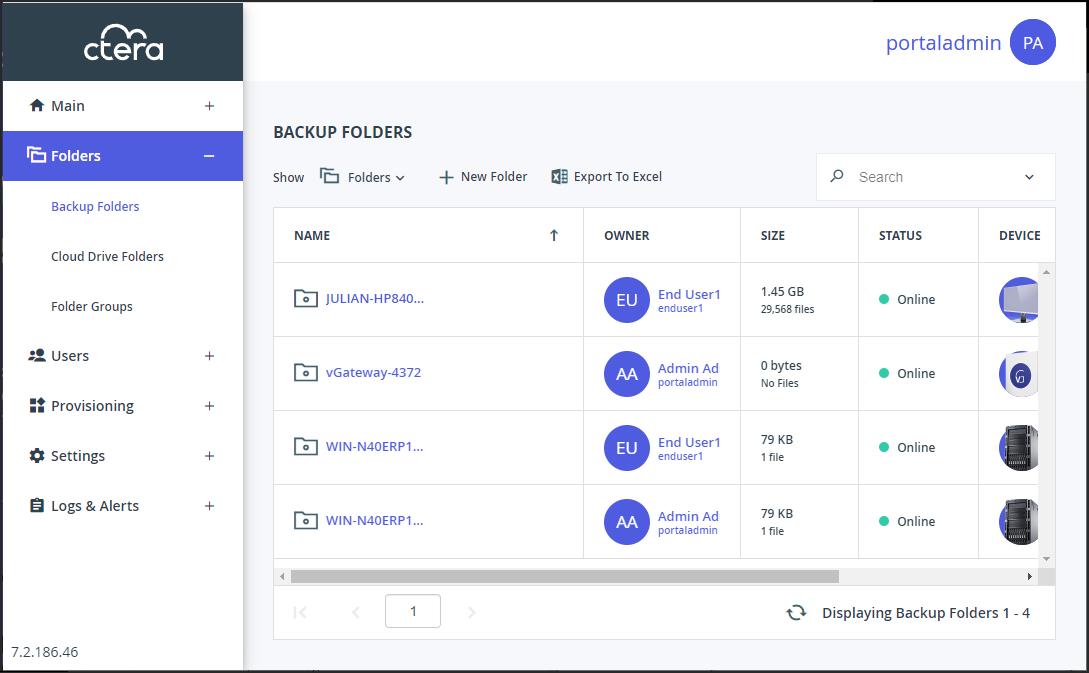
NAME – The folder's name.
OWNER – The user account name of the folder's owner.
SIZE – The current size of the folder. The total number of files in the folder is displayed under the size.
STATUS – The folder's status:- Online – The folder is online, and it is possible to view, modify, and back up files to it.
- Offline – The folder is offline, and it is not possible to view, modify, or back up files to it. Folders may be taken offline during some maintenance operations, such as when repairing a folder.
DEVICE – The device's name. When seeding an initial backup, backups to this folder are suspended.