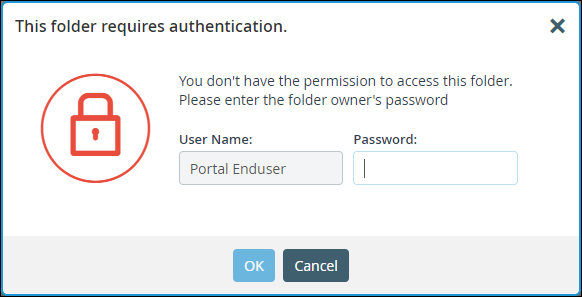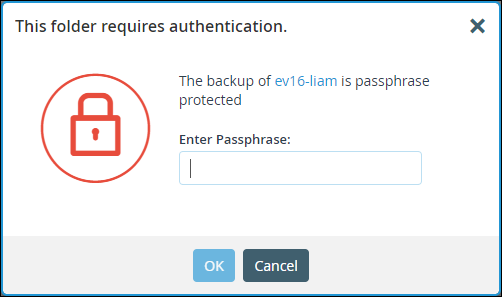Viewing Cloud Drive or Backup Folder Contents
- 1 Minute to read
- Print
- DarkLight
- PDF
Viewing Cloud Drive or Backup Folder Contents
- 1 Minute to read
- Print
- DarkLight
- PDF
Article Summary
Share feedback
Thanks for sharing your feedback!
Note
Viewing folder content can be managed by the Access End User Folders administrator role attribute. See Customizing Administrator Roles for details.
To view the folder content:
- Select Folders > Cloud Drive Folders or Folders > Backup Folders in the navigation pane.
The CLOUD DRIVE FOLDERS or BACKUP FOLDERS page is displayed. - Mouse over the folder you want to view.
The folder icon, , is displayed.
, is displayed. - Click
 next to the folder you want to view.
next to the folder you want to view.
If you don't have permission to access the folder, you are prompted for the folder owner's password. Enter the password and click OK.
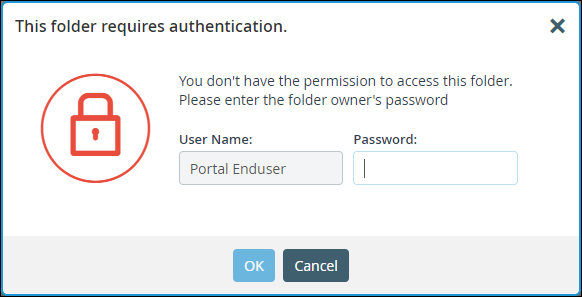
For backup folders: If the folder is passphrase-protected, which is displayed to the left of the icon, you are prompted for the passphrase. Enter the passphrase and click OK.
icon, you are prompted for the passphrase. Enter the passphrase and click OK.
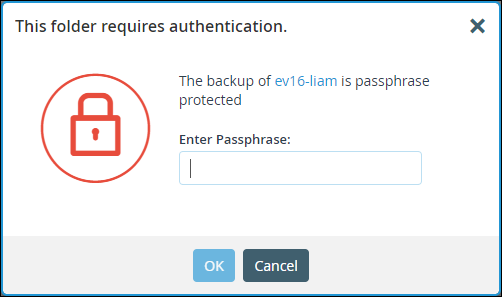
The end user portal view opens, showing the folder you selected. You can manage the files in this view, as if you are the end user.
Was this article helpful?


 , is displayed.
, is displayed.