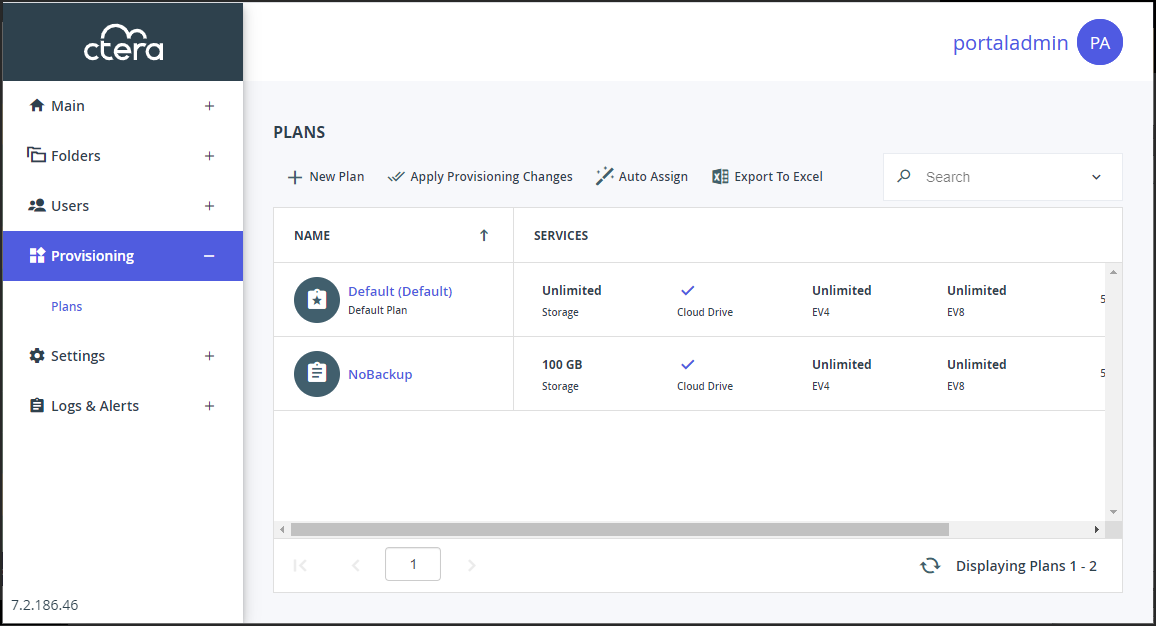Viewing Subscription Plans
- 1 Minute to read
- Print
- DarkLight
- PDF
Viewing Subscription Plans
- 1 Minute to read
- Print
- DarkLight
- PDF
Article Summary
Share feedback
Thanks for sharing your feedback!
To view all plans:
Select Provisioning > Plans in the navigation pane.
The PLANS page is displayed.
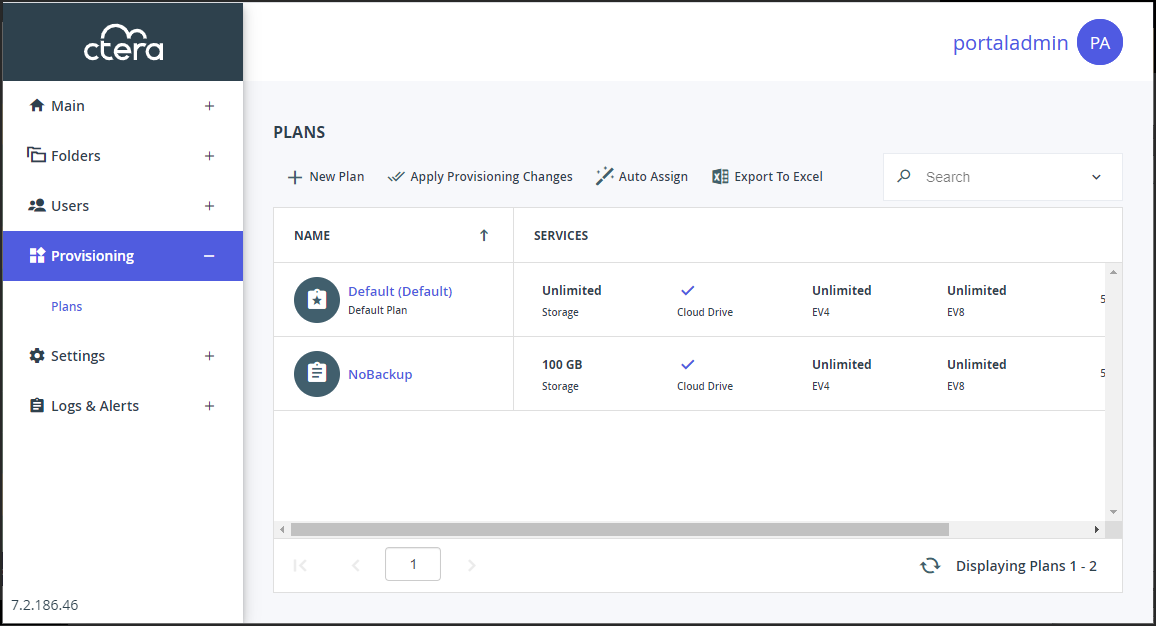
The page includes the following:
NAME – The subscription plan's name.Default Planis displayed under the plan name for the default plan.
SERVICES – The services provisioned in the plan. The following list includes all the services. The services displayed in a plan are the services that are licensed.- Storage – The amount of storage allocated for the plan.
- Cloud Drive or Cloud Drive Connect – The portal is provisioned either for full access to the portal, Cloud Drive, or for restricted access for example, when a CTERA Edge Filer becomes unavailable and users need to be able to almost seamlessly continue working by connecting to the portal for their files, Cloud Drive Connect.
- EV4 – The number of EV4 CTERA Edge Filer licenses included in the plan.
- EV8 – The number of EV8 CTERA Edge Filer licenses included in the plan.
- EV16 – The number of EV16 CTERA Edge Filer licenses included in the plan.
- EV32 – The number of EV32 CTERA Edge Filer licenses included in the plan.
- EV64 – The number of EV64 CTERA Edge Filer licenses included in the plan.
- EV128 – The number of EV128 CTERA Edge Filer licenses included in the plan.
- Server Agent – The number of server agent licenses included in the plan.
- Workstation Backup – The number of workstation agent backup licenses included in the plan. This is the maximum number of workstation agents running the Cloud Backup service that you can connect to the portal. Workstation agents using Cloud Drive synchronization but not using Cloud Backup do not consume these licenses.
TRIAL – If the plan includes a free trial period, this column displays the number of days included in the free trial period.
Was this article helpful?