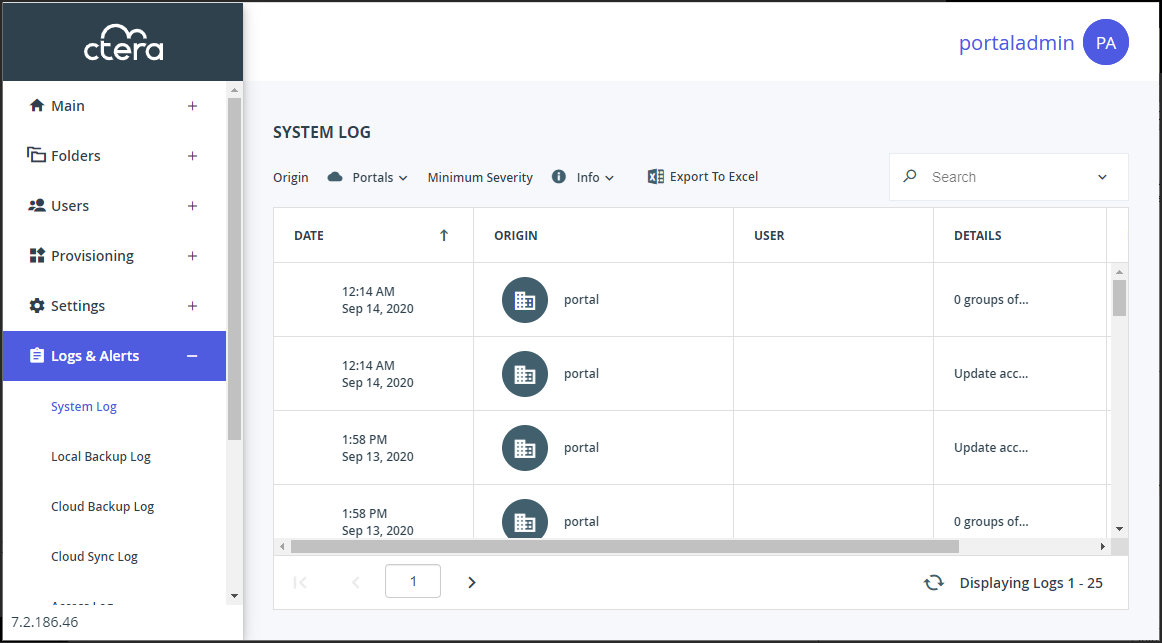Viewing System Logs
- 1 Minute to read
- Print
- DarkLight
- PDF
Viewing System Logs
- 1 Minute to read
- Print
- DarkLight
- PDF
Article Summary
Share feedback
Thanks for sharing your feedback!
To view system logs:
Select Logs & Alerts > System Log in the navigation pane.
The SYSTEM LOG page opens, displaying the system log connected to the portal.
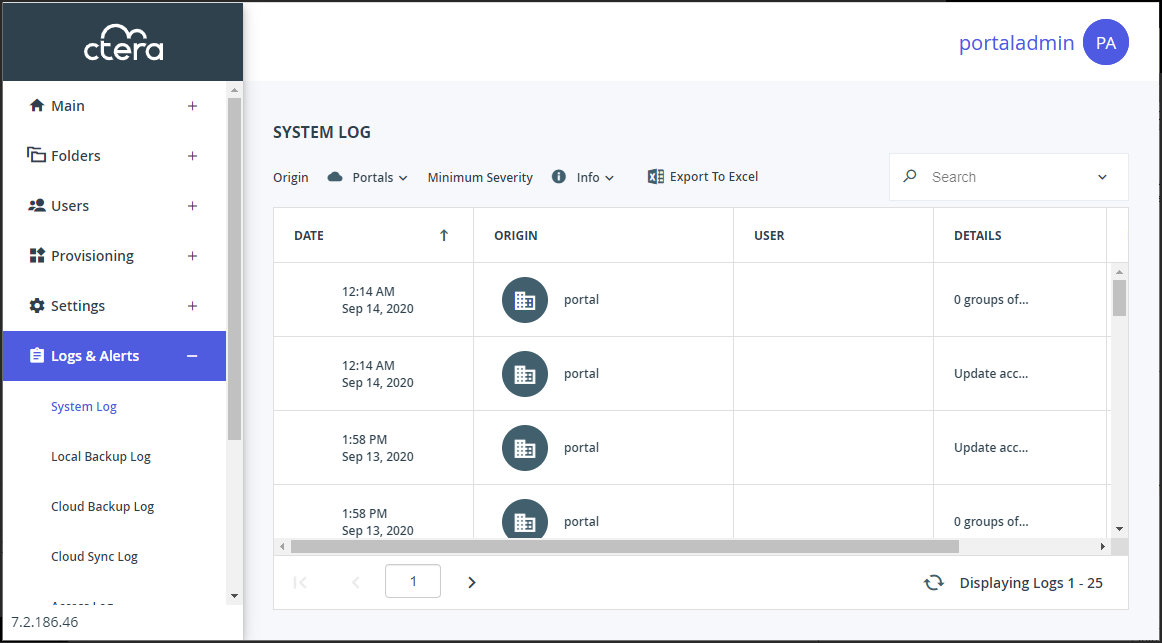
The information in the System Log can be filtered by:The log origin: portal, device or both portal and device.
The minimum severity: Debug, Info, Warning, Error.
The page includes the following columns:Field Display DATE The date and time at which the event occurred. ORIGIN The entity that sent the log entry.
To view details about the entity, click the entity name.USER The user who triggered the event.
To view details about the user, click the user name.DETAILS A description of the event. MORE INFO A possible cause for the entry.
Was this article helpful?