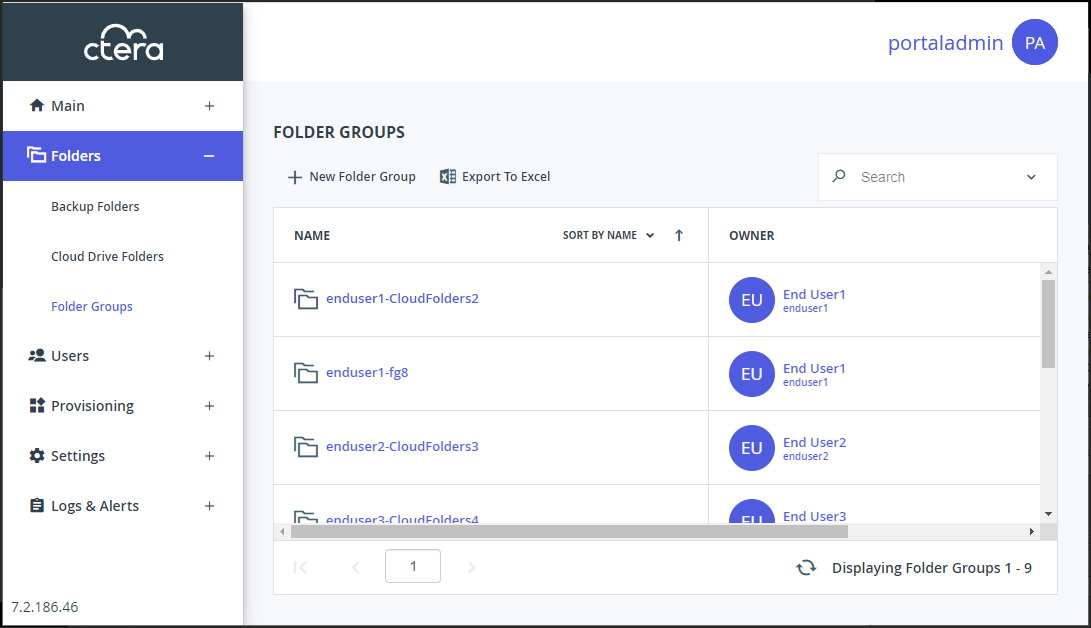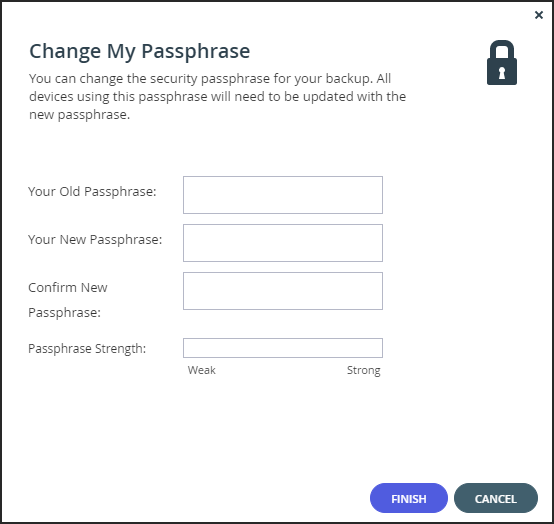Changing a Folder Group Passphrase
- 1 Minute to read
- Print
- DarkLight
- PDF
Changing a Folder Group Passphrase
- 1 Minute to read
- Print
- DarkLight
- PDF
Article Summary
Share feedback
Thanks for sharing your feedback!
If the folder group is passphrase protected, you can change the passphrase. A folder group that is passphrase protected has this information displayed when you mouse over the folder group to the right of the folder group name.
Warning
Changing the passphrase for a folder group will cause all devices using folders in the folder group to be unable to backup files, until the backup service has been re-configured with the new passphrase in the devices' administration interfaces.
To change a passphrase:
- Select Folders > Folder Groups in the navigation pane.
The FOLDER GROUPS page is displayed.
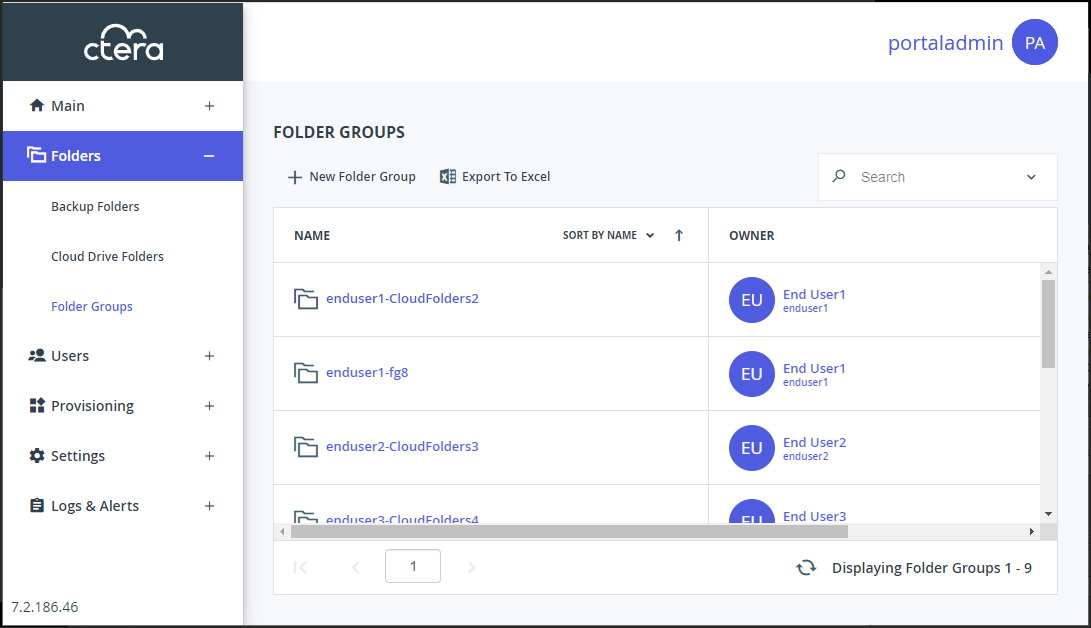
- Select the folder group.
- Click Change Passphrase.
The Change My Passphrase window is displayed.
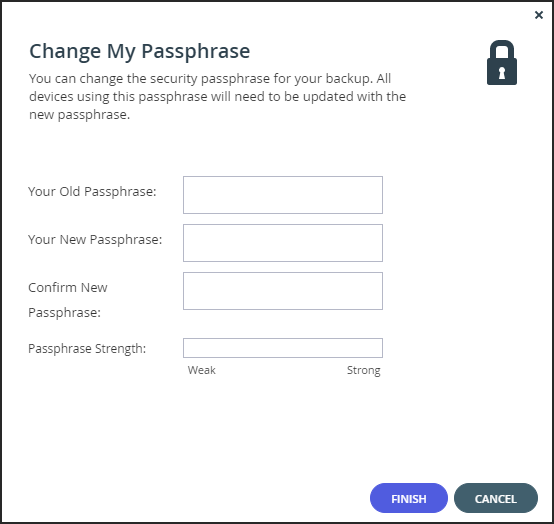
Your Old Passphrase – The folder's old passphrase.
Your New Passphrase and **Confirm New Passphrase **– Anew passphrase.
Passphrase Strength – Displays the passphrase's strength. - Click FINISH.
Note
The other fields in the window cannot be edited.
Was this article helpful?