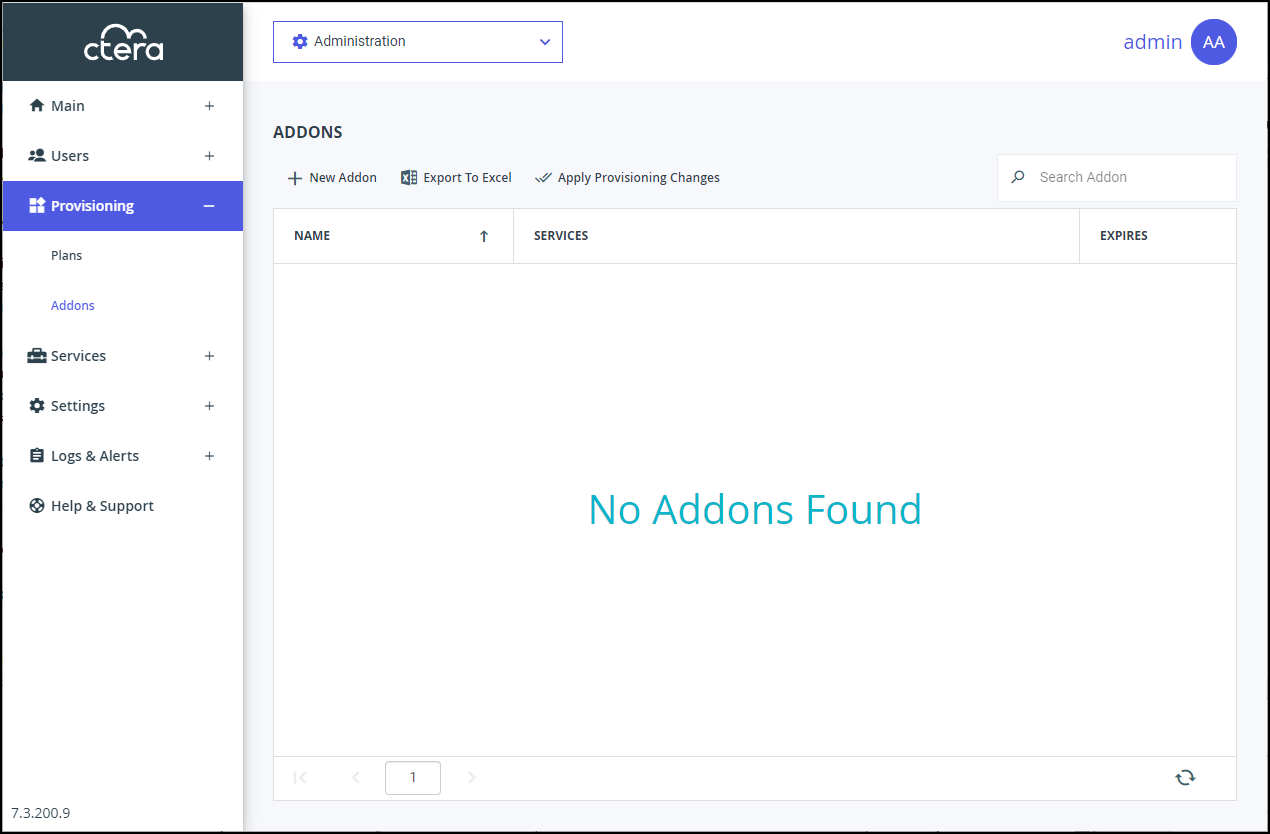- 1 Minute to read
- Print
- DarkLight
- PDF
Managing Add-ons
- 1 Minute to read
- Print
- DarkLight
- PDF
In a team portal, all users obtain additional services for a specified period of time, when the portal is subscribed to a global add-on.
In a reseller portal, users can subscribe to add-ons, each of which defines a set of services that subscribed users will receive in addition to the services specified in the subscription plan, for a specified period of time. A reseller administrator can manage these add-ons and vouchers for individual users.
Viewing Add-ons
To view all add-ons:
In the global administration view, select Provisioning > Addons in the navigation pane.
The ADDONS page is displayed.
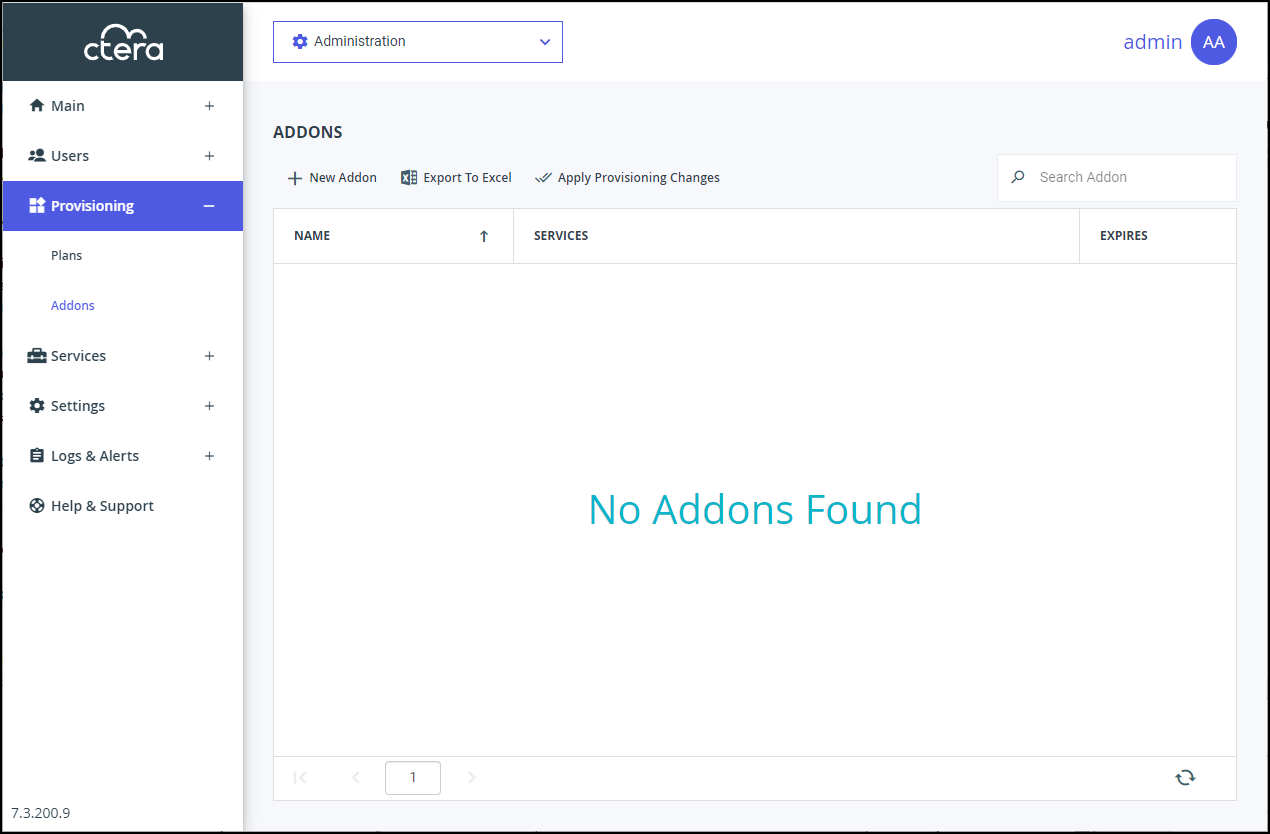
Where:
NAME – The add-on name. The add-on display name, displayed in the End User Portal and notifications, is displayed under the name.
SERVICES – The services that the add-on applies to.- Storage – The amount of storage for the add-on.
- Antivirus – The add-on includes the antivirus service.
- Cloud Drive – The CTERA Cloud Drive license is included in the add-on.
- EV4 – The number of EV4 CTERA Edge Filer licenses included in the add-on.
- EV8 – The number of EV8 CTERA Edge Filer licenses included in the add-on.
- EV16 – The number of EV16 CTERA Edge Filer licenses included in the add-on.
- EV32 – The number of EV32 CTERA Edge Filer licenses included in the add-on.
- EV64 – The number of EV64 CTERA Edge Filer licenses included in the add-on.
- EV128 – The number of EV128 CTERA Edge Filer licenses included in the add-on.
- EV256 – The number of EV256 CTERA Edge Filer licenses included in the add-on.
- Server Agent – The number of server agent licenses included in the add-on.
- Workstation Backup – The number of workstation agent backup licenses included in the add-on.
EXPIRES – The number of days after adding this add-on, that the add-on will expire.