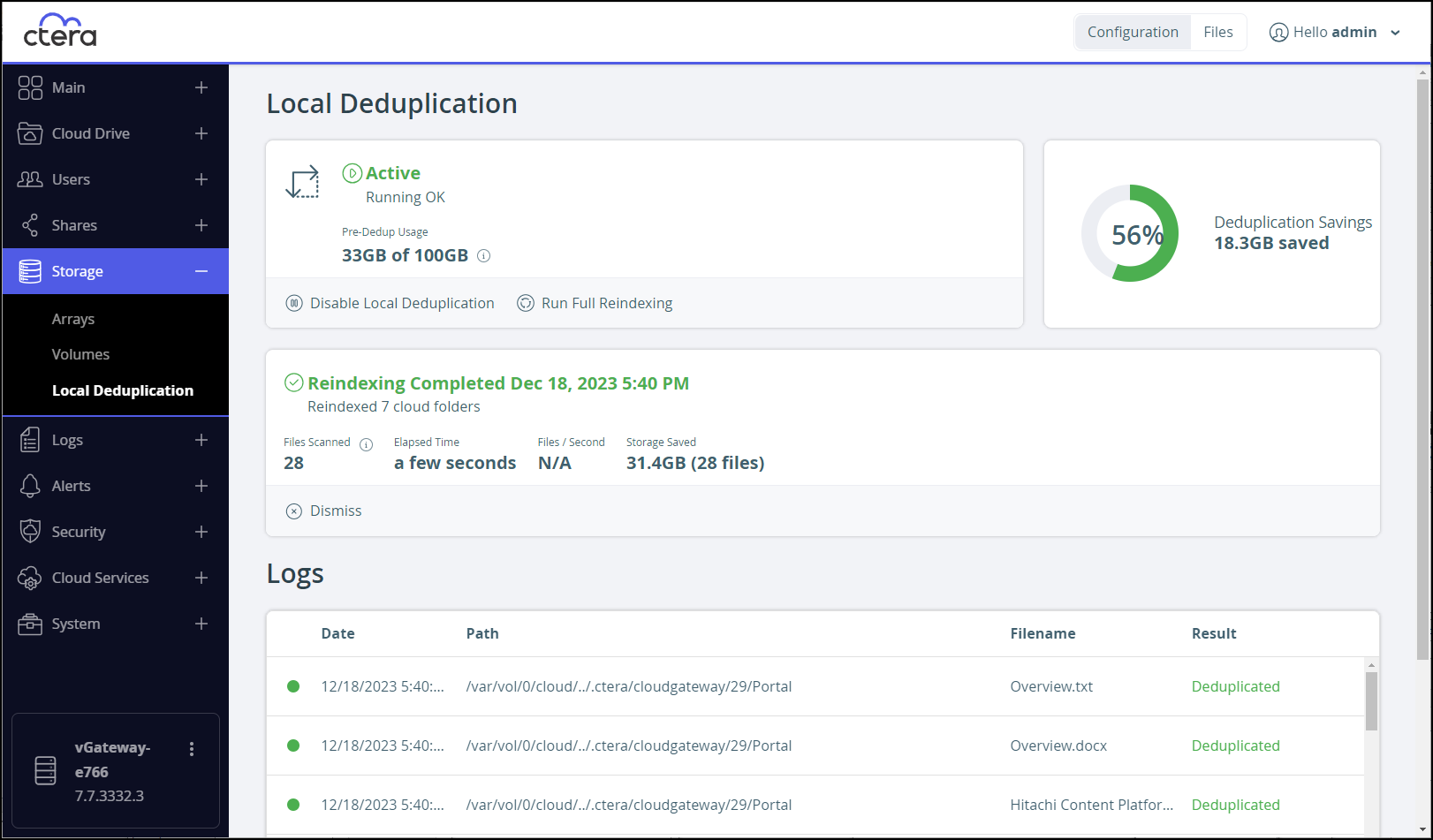- 2 Minutes to read
- Print
- DarkLight
- PDF
Managing Local Deduplication
- 2 Minutes to read
- Print
- DarkLight
- PDF
CTERA edge filers support file-level deduplication that reduces physical cache storage and improves performance when accessing a stub file that already exists as another file on the edge filer.
Files with the same content are linked to the same on-disk data, instead of taking twice the disk space. A deduped file, upon being modified, is populated with the underlying data.
Files are deduped:
- During a copy and paste operation in Windows File Explorer or Mac Finder.
- After a file is modified locally, during the upload to the portal, the file will be deduplicated with a local copy of the data, if one exists.
- If a local copy exists before a download starts, deduplication is immediate and the file is not downloaded, saving the network traffic.
If you enable deduplication and then run a migration, the file system is automatically reindexed. You must not restart the edge filer while the reindexing is being performed. If the edge filer is restarted while reindexing is being performed, any file that was not reindexed when the edge filer was restarted, is never evicted from the edge filer.
To enable local deduplication:
A restart is required when enabling deduplication.
- In the Configuration view, select Storage > Local Deduplication in the navigation pane.
The Local Deduplication page is displayed.
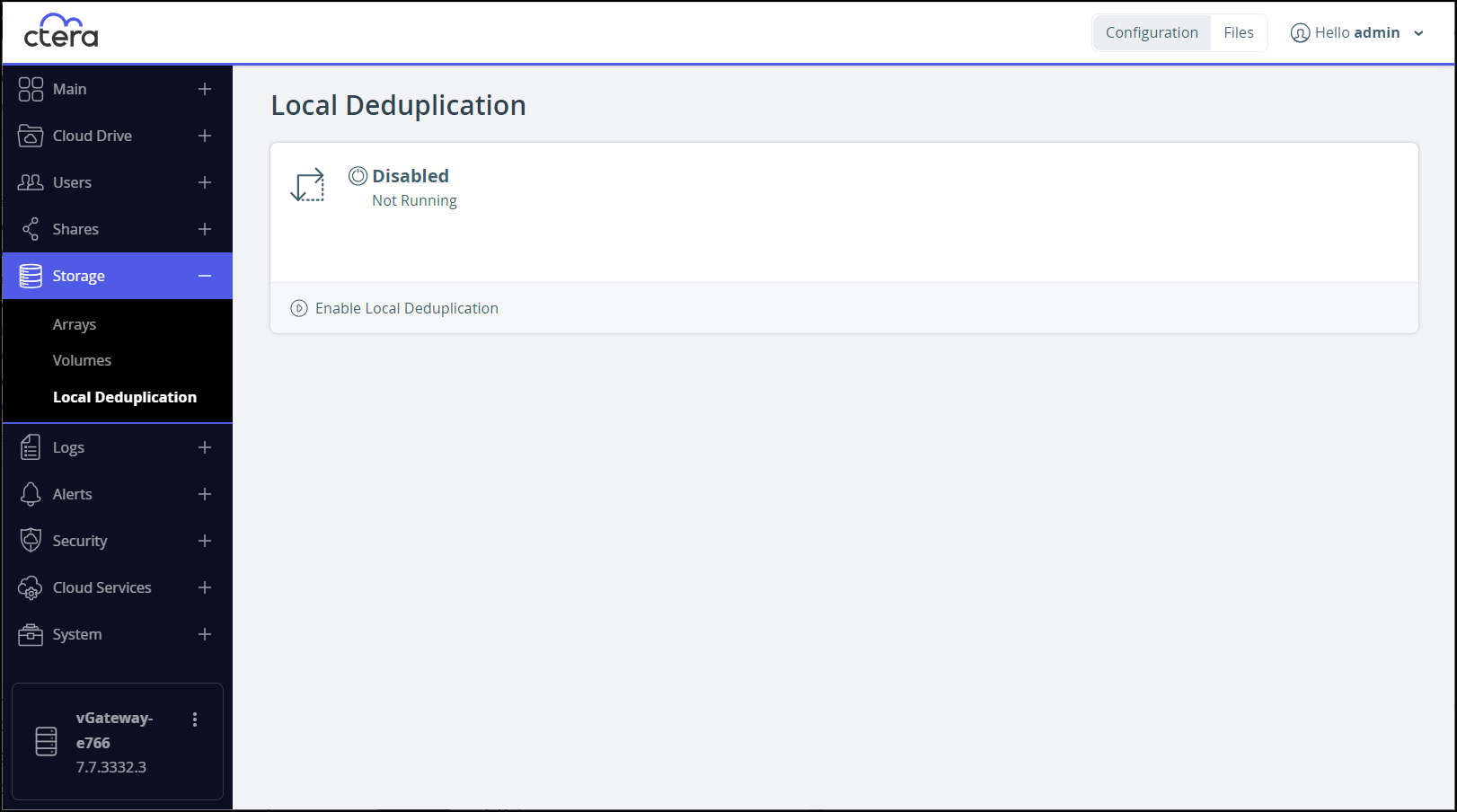
- Click Enable Local Deduplication.
- Click OK to confirm restarting the edge filer.
The edge filer reboots. When logging back in to the edge filer, local deduplication is enabled.

The page shows storage usage prior to applying deduplication and the storage saved after applying deduplication as a percentage of the storage and as an amount of storage actually saved.
Existing files are not deduped, unless you reindex the edge filer, described in Applying Local Deduplication to Existing Files.
After reindexing the edge filer, or after adding new files that can be deduped, the page shows the amount of storage saved by deduplication.
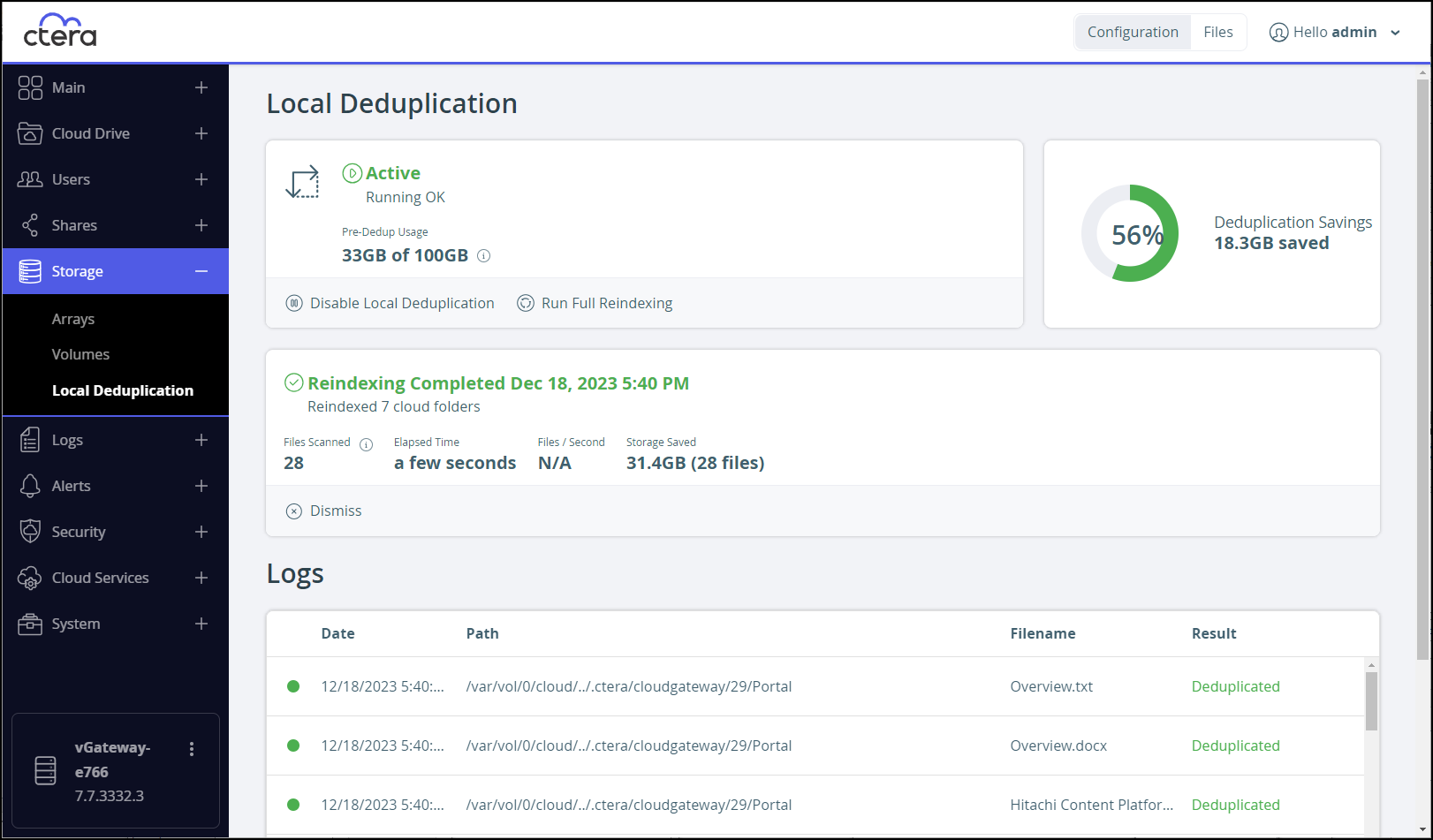
Applying Local Deduplication to Existing Files
Deduplication is only applied to files added after deduplication is enabled unless reindexing is performed.
To reindex the edge filer:
- In the Configuration view, select Storage > Local Deduplication in the navigation pane.
The Local Deduplication page is displayed. - Click Run Full Reindexing.

The progress of the reindexing and local deduplication is displayed.
Disabling Local Deduplication
To disable local deduplication:
A restart is required when disabling deduplication.
- In the Configuration view, select Storage > Local Deduplication in the navigation pane.
The Local Deduplication page is displayed.
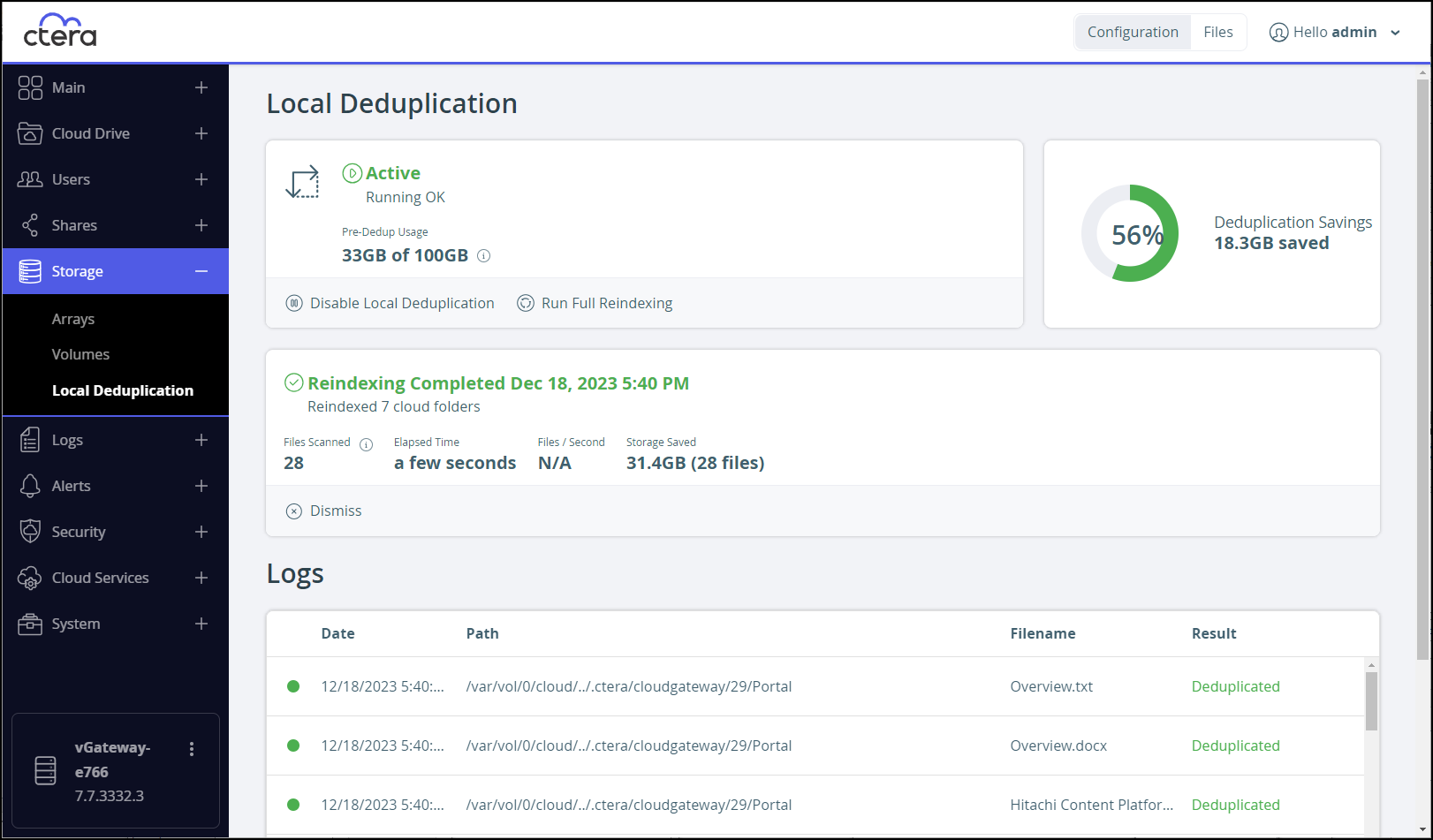
- Click Disable Local Deduplication.
- Click OK to confirm restarting the edge filer.
The edge filer reboots. When logging back in to the edge filer, local deduplication is disabled.
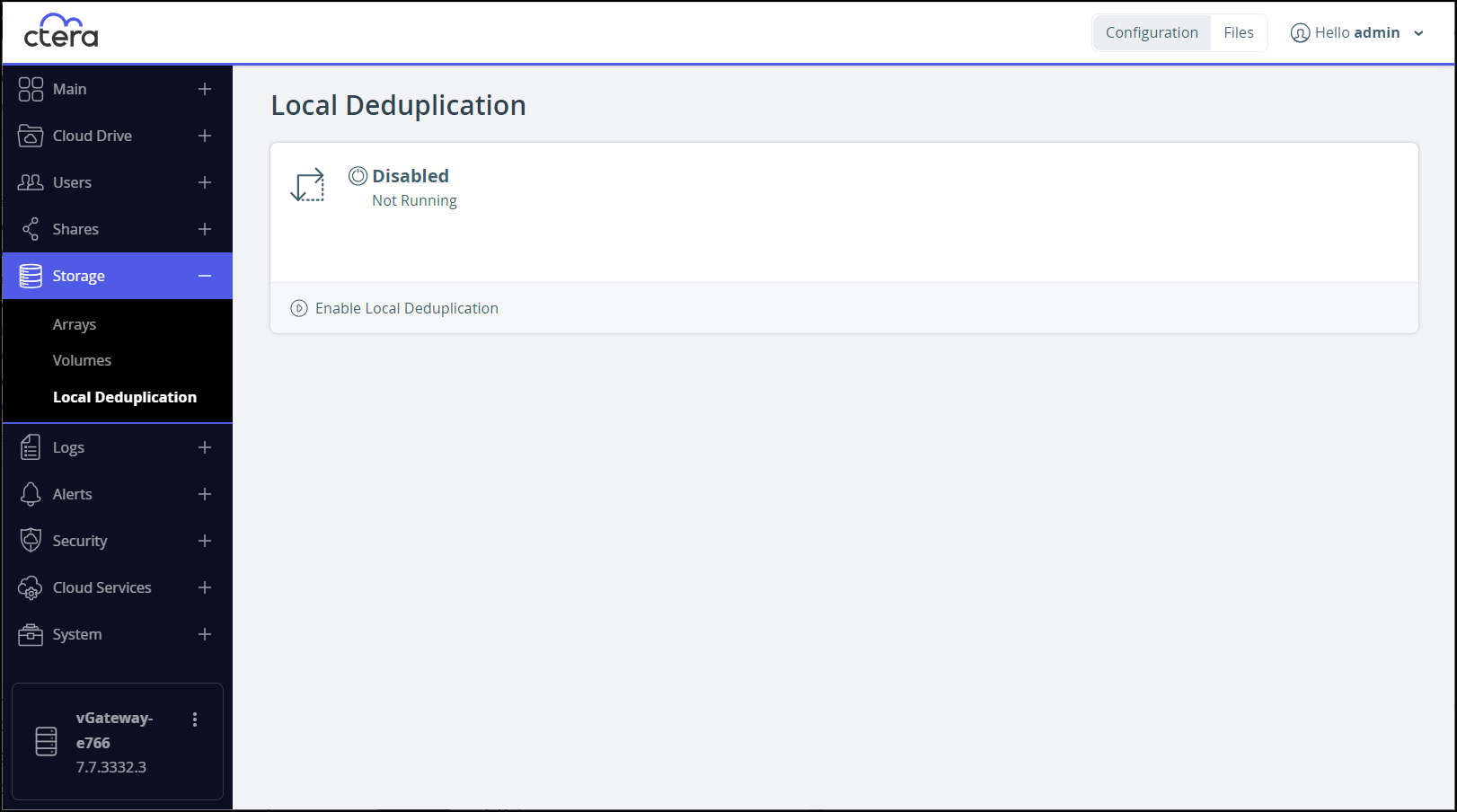
Deduplication Logs
The files that have been deduplicated are listed in the Logs section.