Recovering Deleted Files
- 1 Minute to read
- Print
- DarkLight
- PDF
Recovering Deleted Files
- 1 Minute to read
- Print
- DarkLight
- PDF
Article Summary
Share feedback
Thanks for sharing your feedback!
Your deleted files are retained for a retention period that is defined by your CTERA Portal’s administrator. If you have deleted a file by accident, you can view and restore it.
After an amount of time configured by the administrator, but not less than 30 days, the file is permanently deleted.
Note
Searching for a deleted file, when deleted files are shown, does not return any results.
To show deleted items:
In the My Files folder, right-click the options icon
 and select Show Deleted Items.
and select Show Deleted Items.
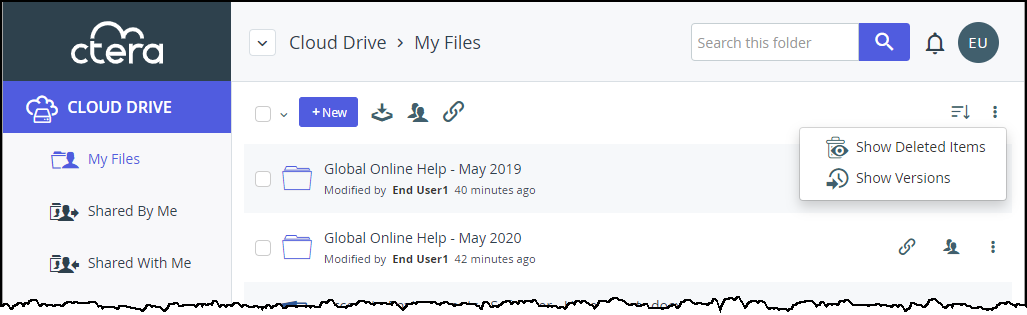
All deleted files are displayed in gray with a cross-out line through the filename.Select the files you want to restore, then click the Undelete icon

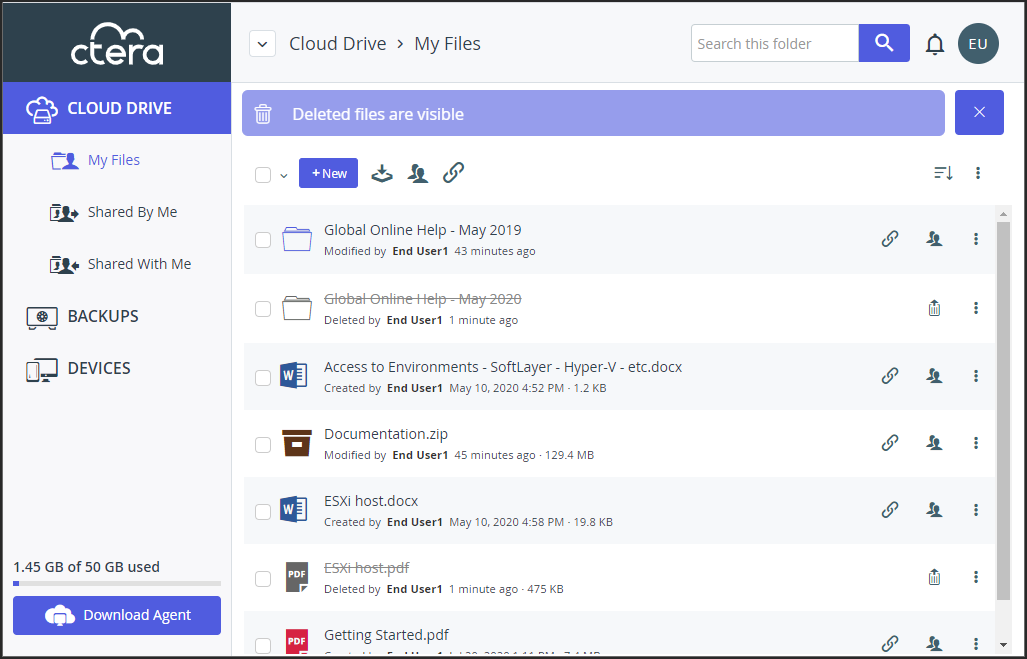
To hide deleted items:
- Click
 next to the Deleted files are visible banner or right-click the options icon and select Hide Deleted Items.
next to the Deleted files are visible banner or right-click the options icon and select Hide Deleted Items.
Was this article helpful?


 and select Show Deleted Items.
and select Show Deleted Items.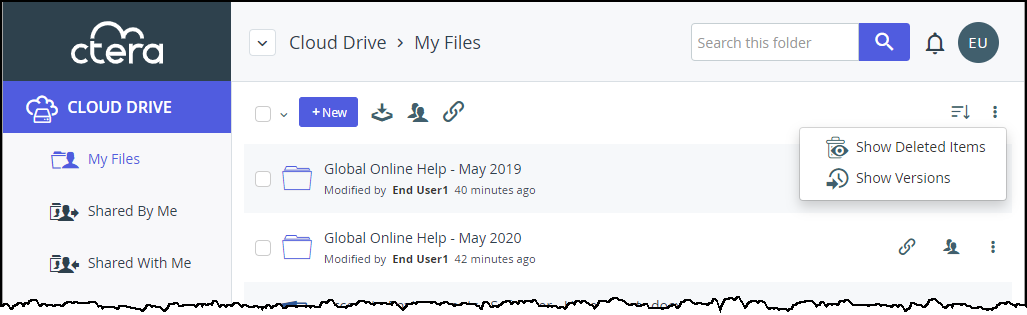

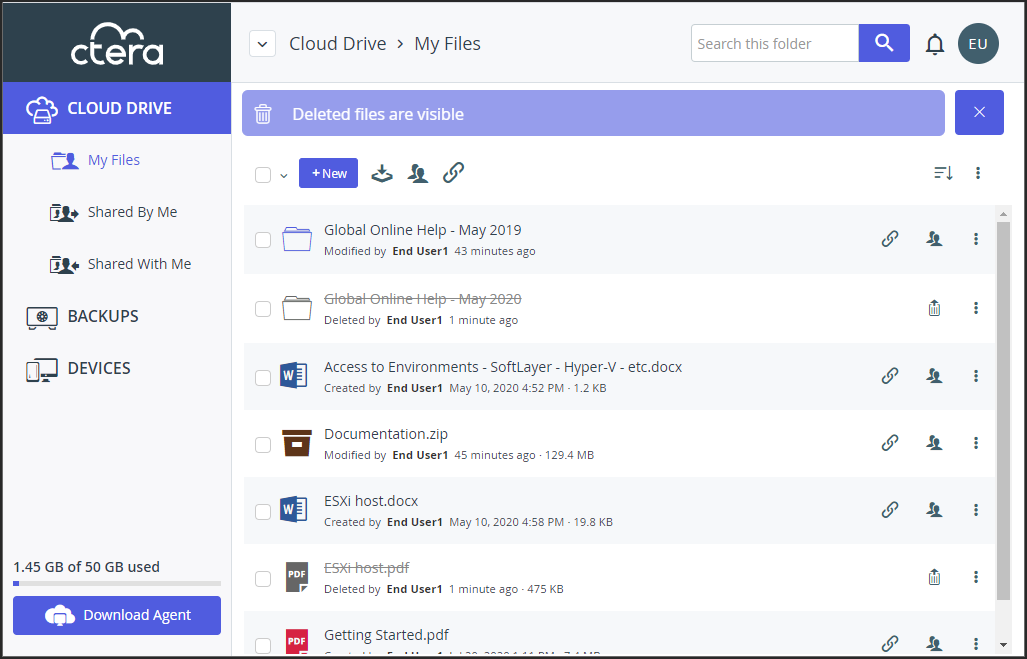
 next to the Deleted files are visible banner or right-click the options icon and select Hide Deleted Items.
next to the Deleted files are visible banner or right-click the options icon and select Hide Deleted Items.