Running a Backup
- 1 Minute to read
- Print
- DarkLight
- PDF
Running a Backup
- 1 Minute to read
- Print
- DarkLight
- PDF
Article Summary
Share feedback
Thanks for sharing your feedback!
While the device is connected to the CTERA Portal, you can run a backup directly from the CTERA Portal. You schedule backups and also run and suspend backups directly in the user interface for the device: CTERA Edge Filer and CTERA Drive (Agent).
To run a backup from the CTERA Portal:
- Click the DEVICES option in the navigation pane.
This page displays all of your devices that have been connected to your account, for example, laptops and mobile phones.
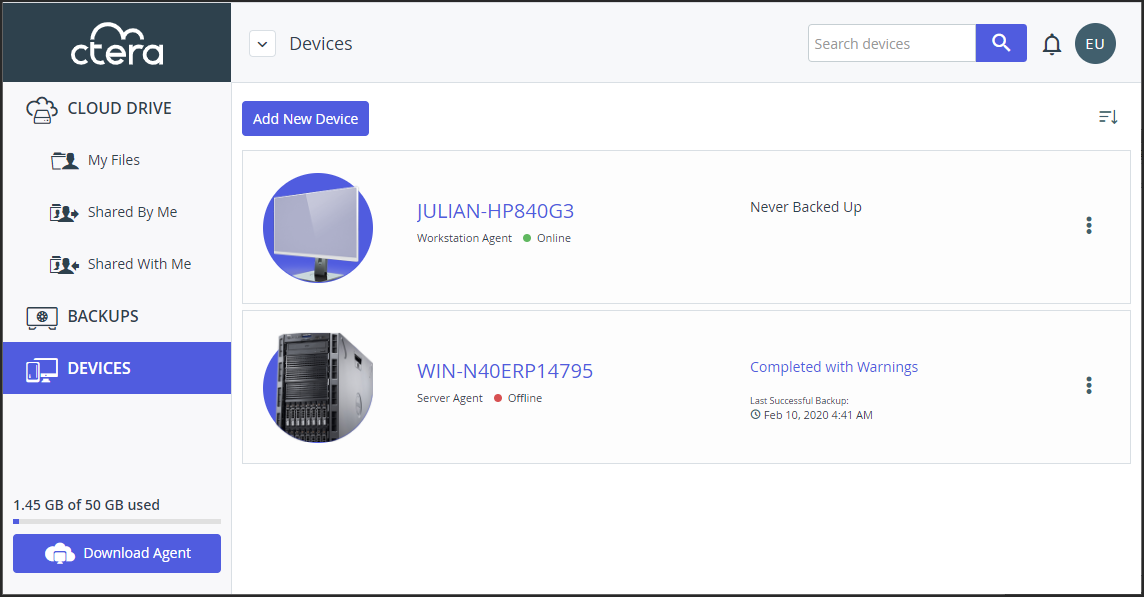
- Click the graphic or the name of the device that is connected to the CTERA Portal and you want to back up.
The device details are displayed.
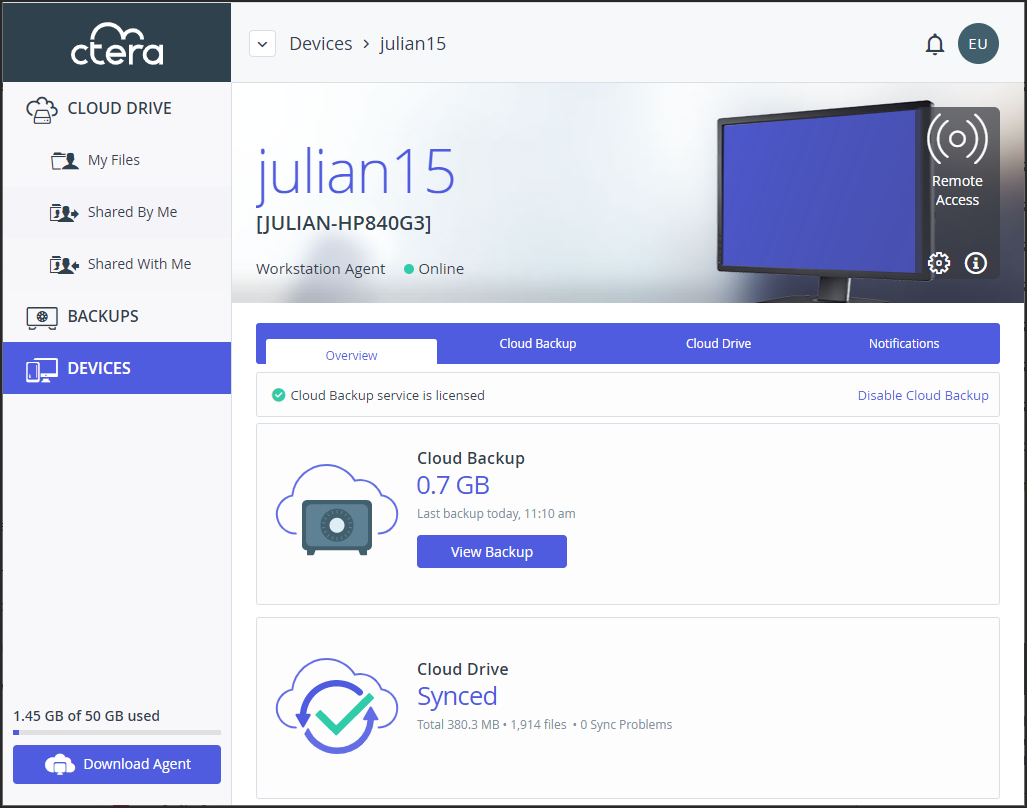
- Click the Cloud Backup tab.
The backup details for the device are displayed.
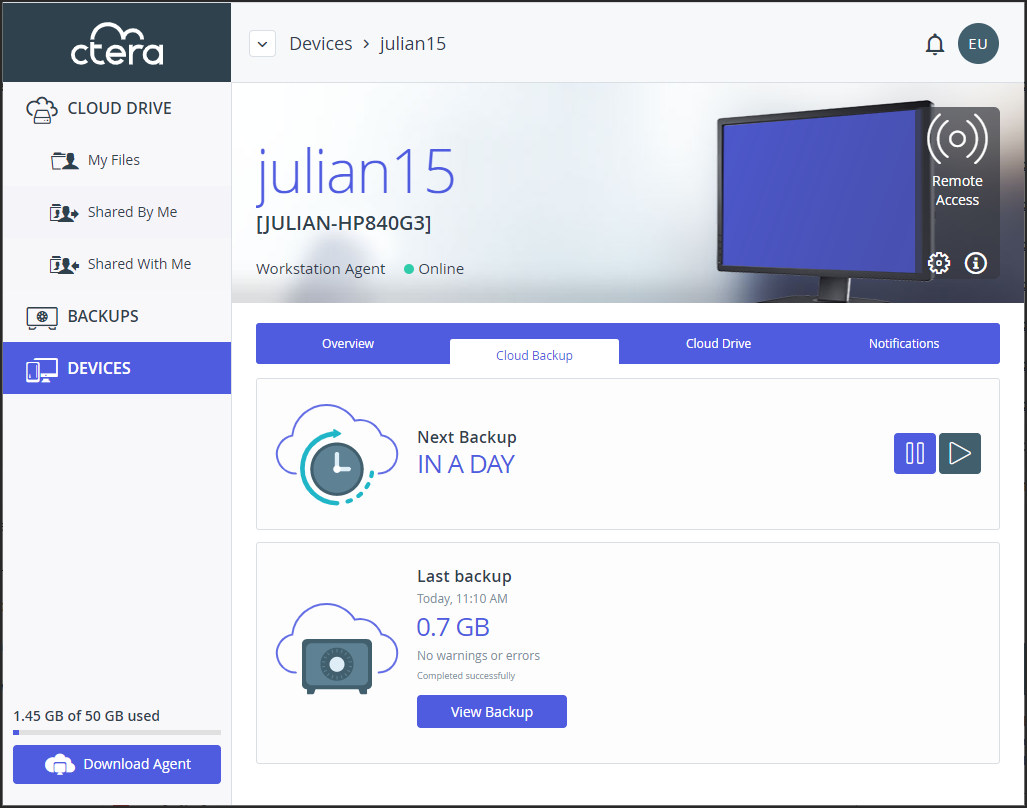
- Click
 to run a new backup immediately. The progress of the backup is displayed.
to run a new backup immediately. The progress of the backup is displayed.
To cancel the backup that is currently running, click .
.
To suspend the backup that is currently running, click .
.
To resume the backup that is suspended running, click .
.
You can view the backed up files by clicking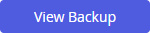 .
.
Was this article helpful?


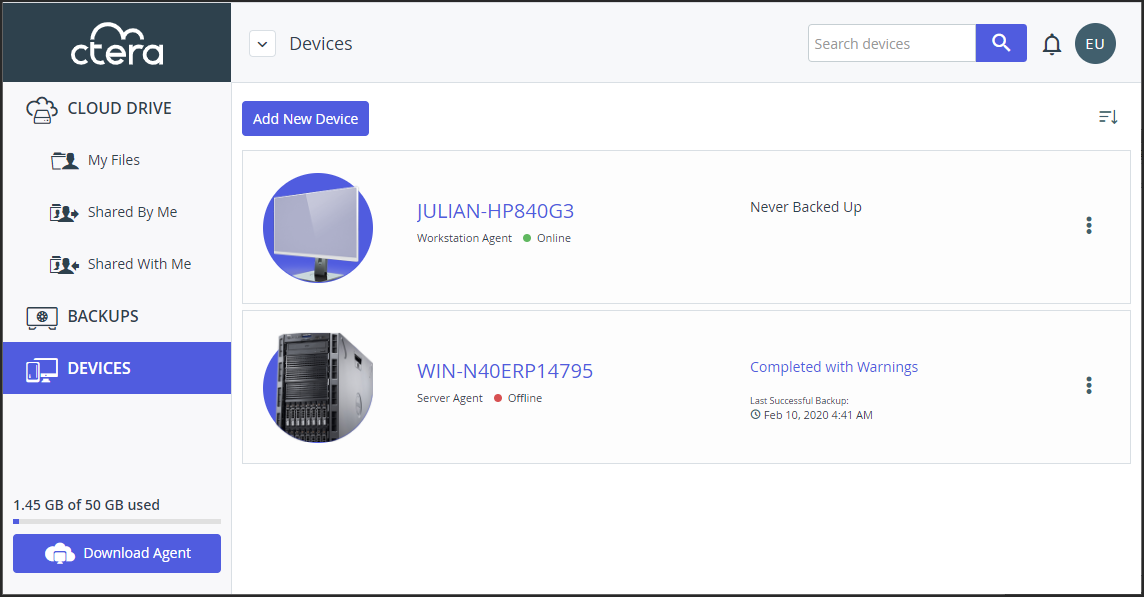
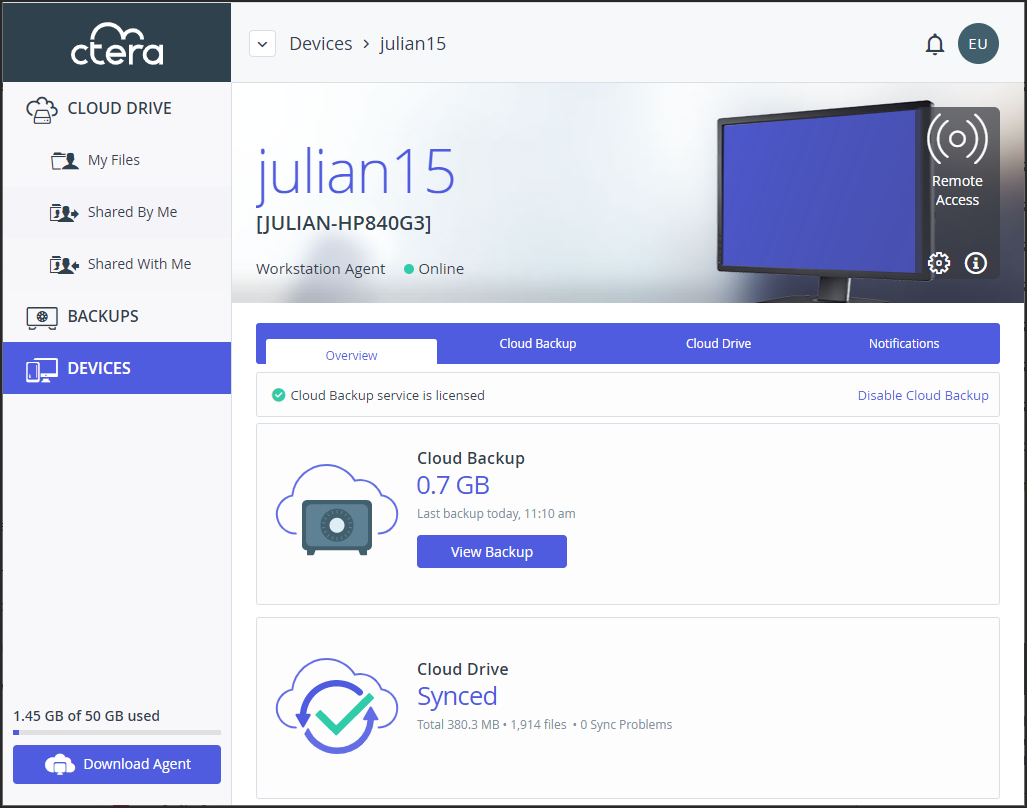
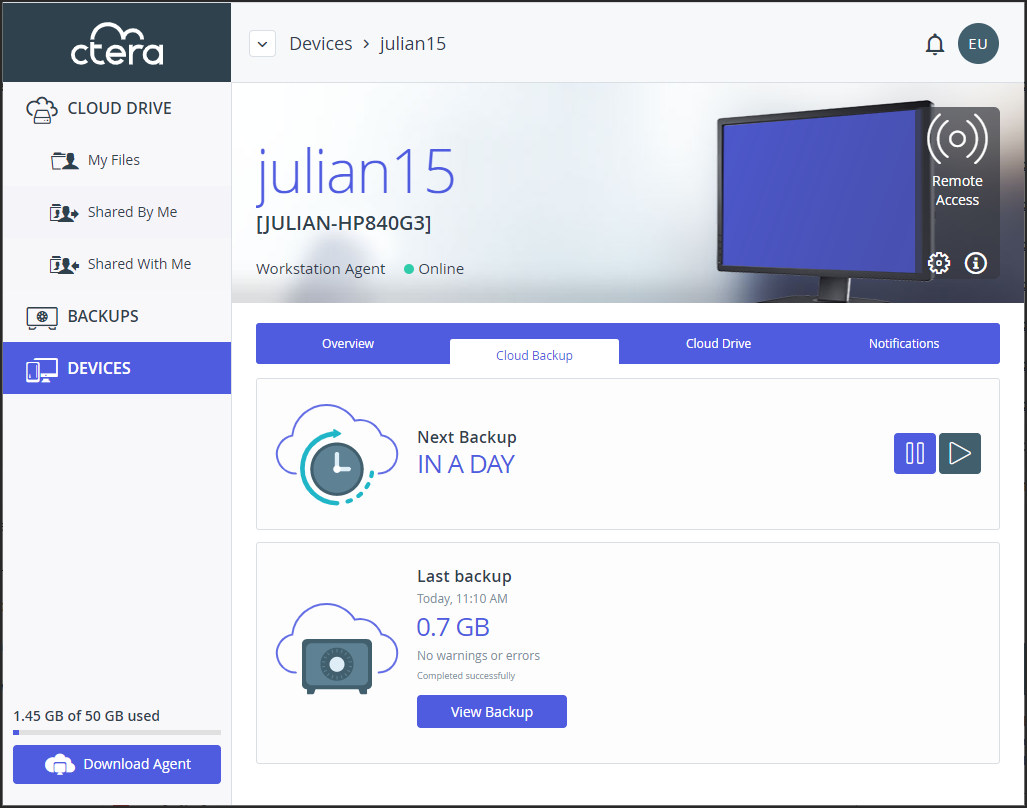
 to run a new backup immediately. The progress of the backup is displayed.
to run a new backup immediately. The progress of the backup is displayed. .
. .
. .
.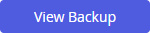 .
.