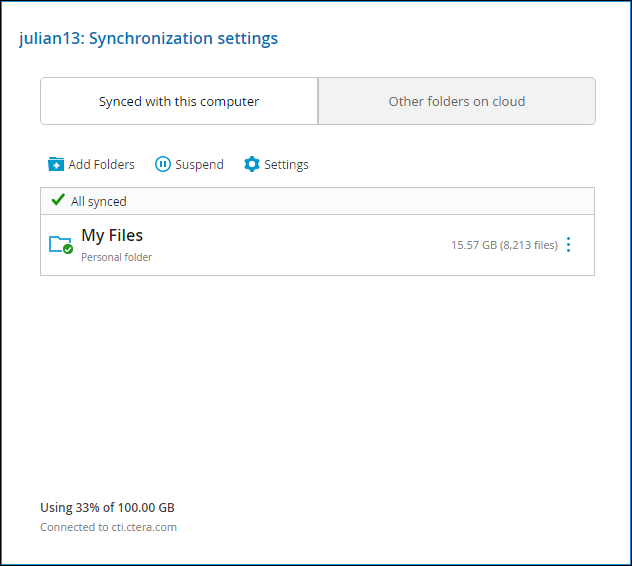Syncing Content to the Portal
- 1 Minute to read
- Print
- DarkLight
- PDF
Syncing Content to the Portal
- 1 Minute to read
- Print
- DarkLight
- PDF
Article Summary
Share feedback
Thanks for sharing your feedback!
When an agent is connected to the portal and when a gateway is connected to the portal in Sync Gateway mode or Caching Gateway mode, files are synced between the device and the portal. You sync content with the portal from the device and configure what content should be synced. You can also throttle the sync data from the device, for example, to free up bandwidth from other tasks at certain times of the day.
You can also sync content from the portal.
To sync content from the portal:
- Select Main > Devices in the navigation pane.
The DEVICES page opens, displaying all the devices connected to the portal.
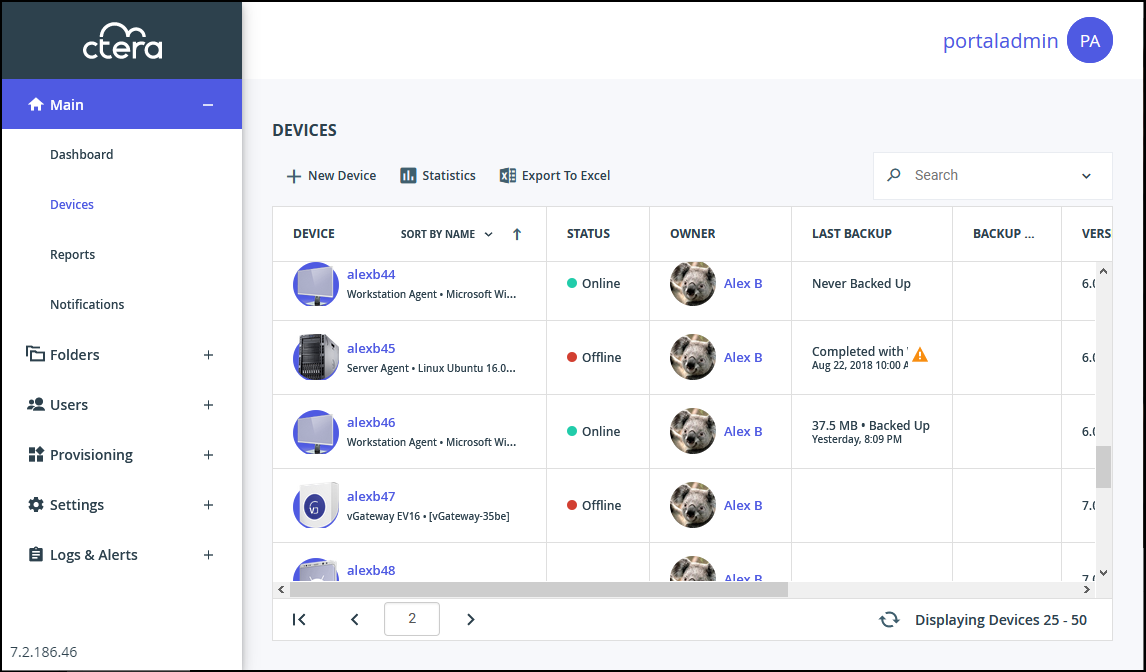
- Click the device name.
The device details are displayed in a new browser window.
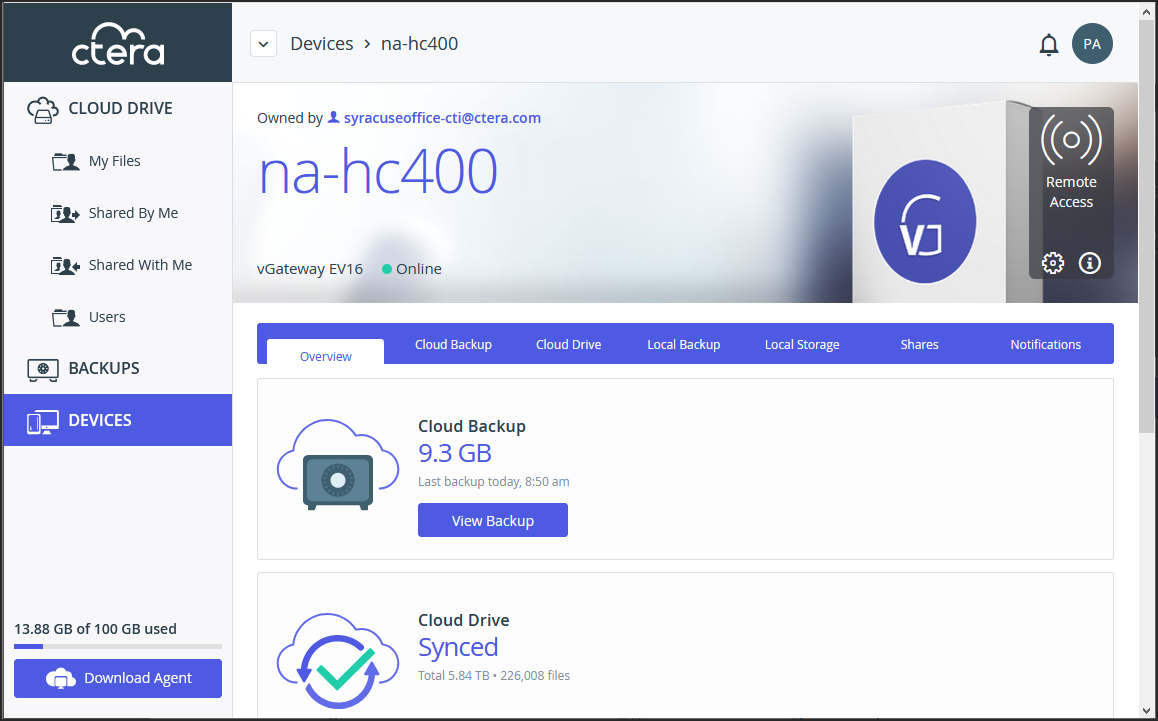
- Click the Cloud Drive tab.
The cloud drive details for the device are displayed.
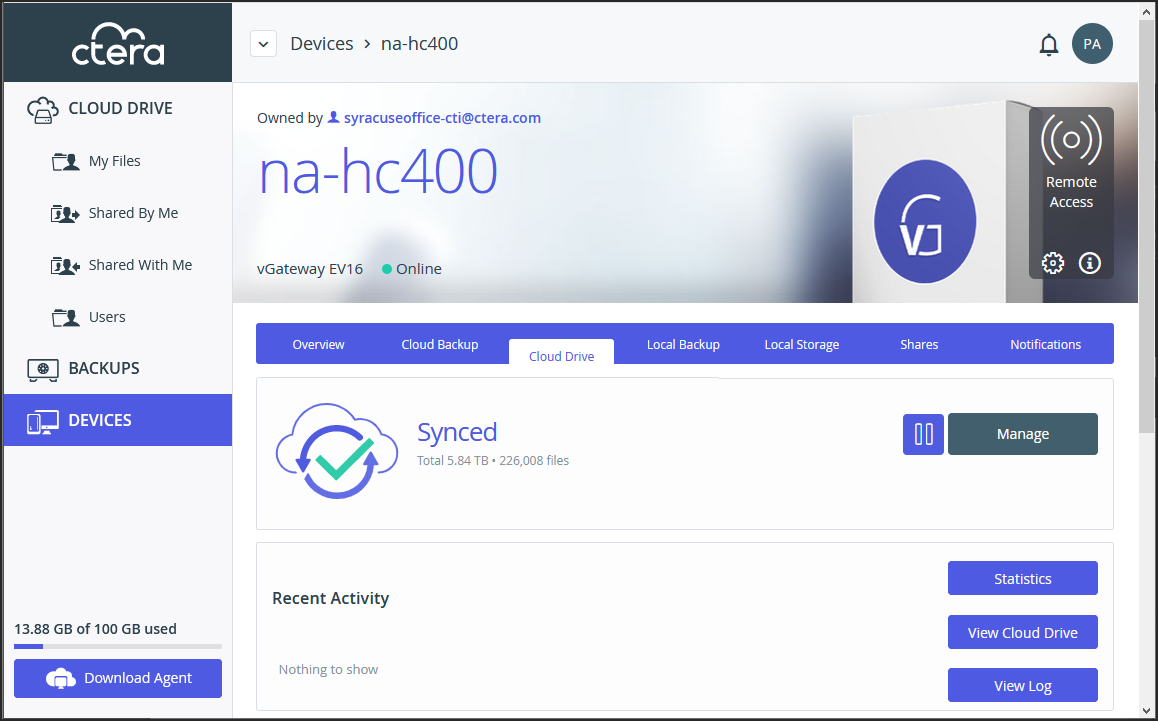
- Click
 to sync a folder.
to sync a folder.
To suspend a sync that is currently running, click .
.
To resume a sync that is suspended running, click .
. - Click
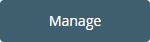 to configure the folders to be synced.
to configure the folders to be synced.
The folders that are synced are displayed.
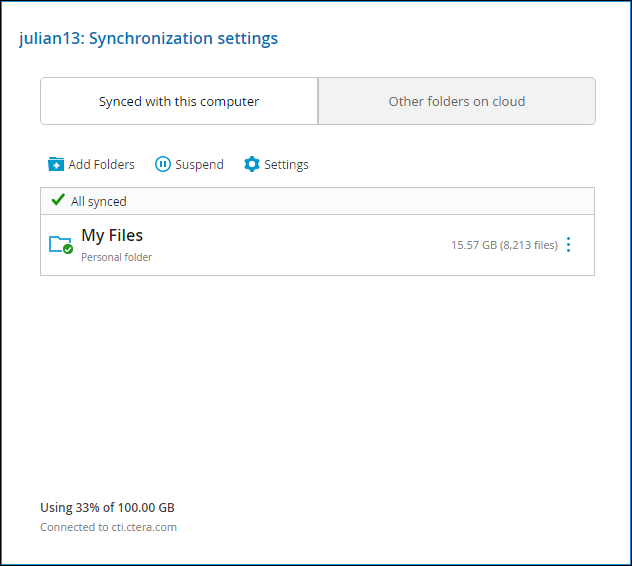
You can view device statistics by clicking 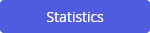 .
.
You can view the cloud drive by clicking 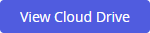 .
.
You can view a log of all file activity on the cloud drive by clicking 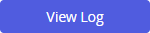 .
.
Was this article helpful?


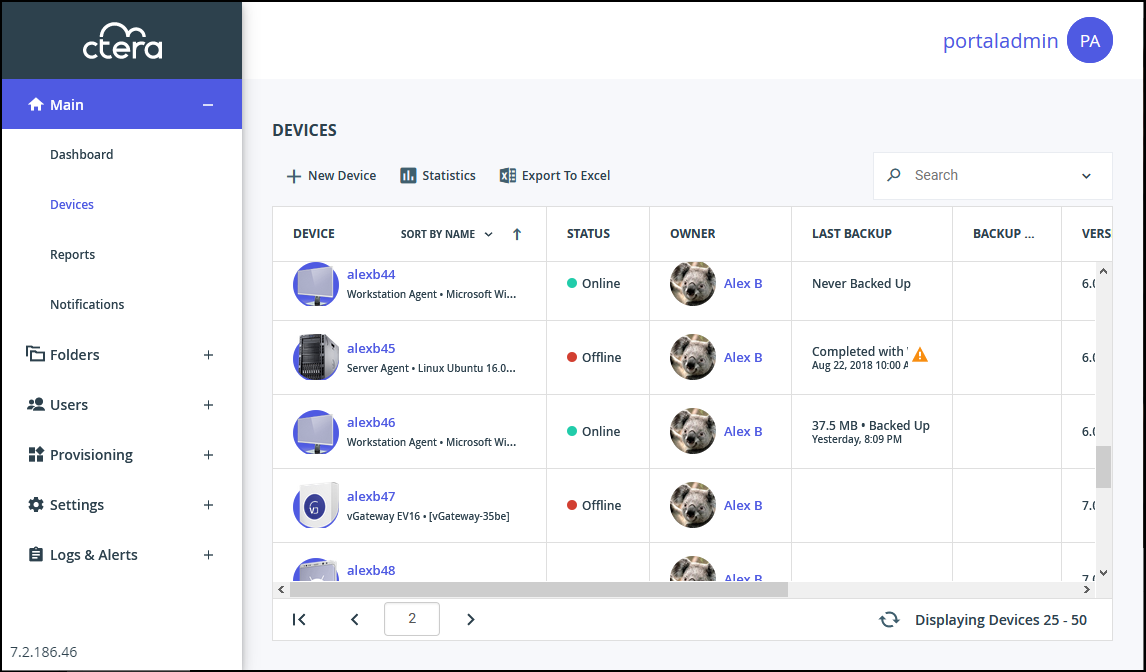
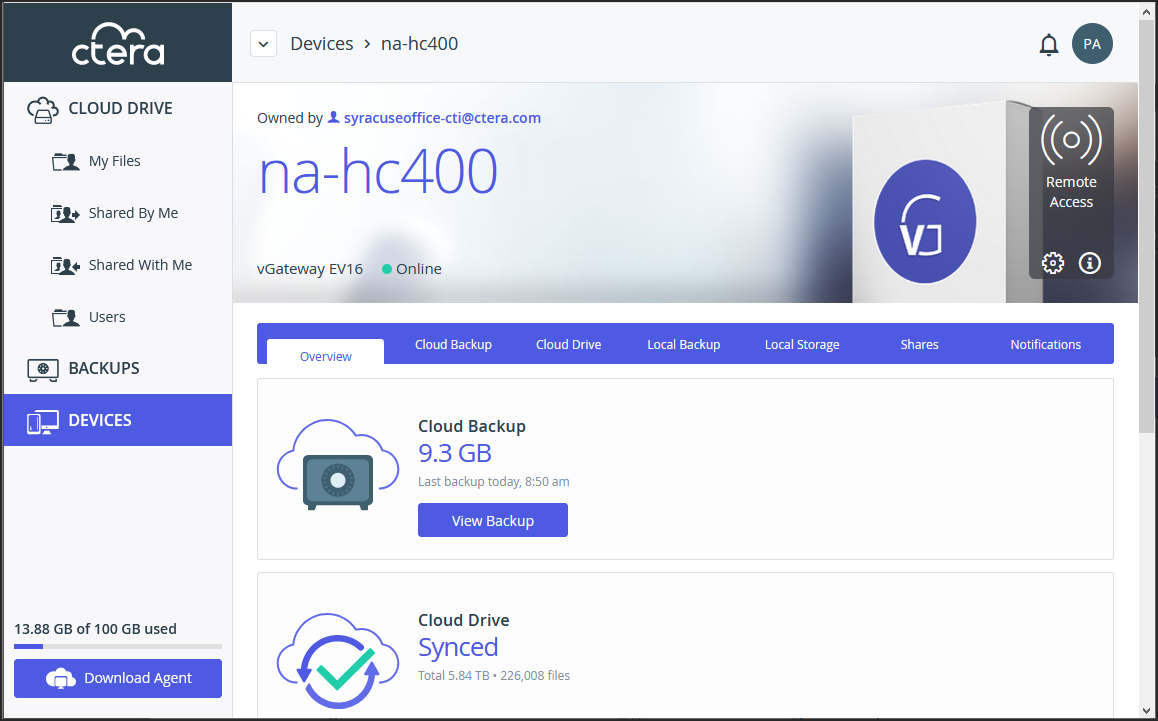
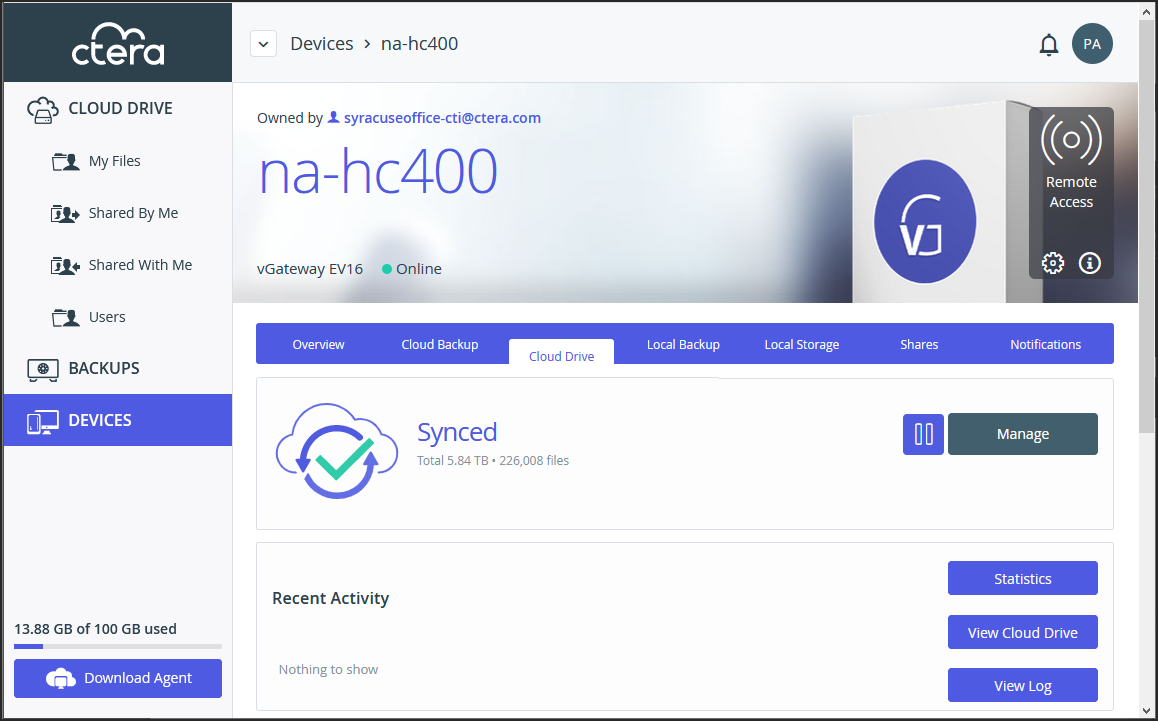
 to sync a folder.
to sync a folder. .
.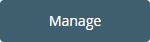 to configure the folders to be synced.
to configure the folders to be synced.