Syncing Content to the Portal Global File System
- 1 Minute to read
- Print
- DarkLight
- PDF
Syncing Content to the Portal Global File System
- 1 Minute to read
- Print
- DarkLight
- PDF
Article Summary
Share feedback
Thanks for sharing your feedback!
When an agent is connected to the portal and when an edge filer is connected to the portal in Caching Gateway mode, files are synced between the device and the portal global file system. You sync content with the portal global file system from the device and configure what content should be synced. You can also throttle the sync data from the device, for example, to free up bandwidth from other tasks at certain times of the day.
You can also sync content from the portal global file system.
To sync content from the portal global file system:
- Select Main > Devices in the navigation pane.
The DEVICES page opens, displaying all the devices registered to the portal.
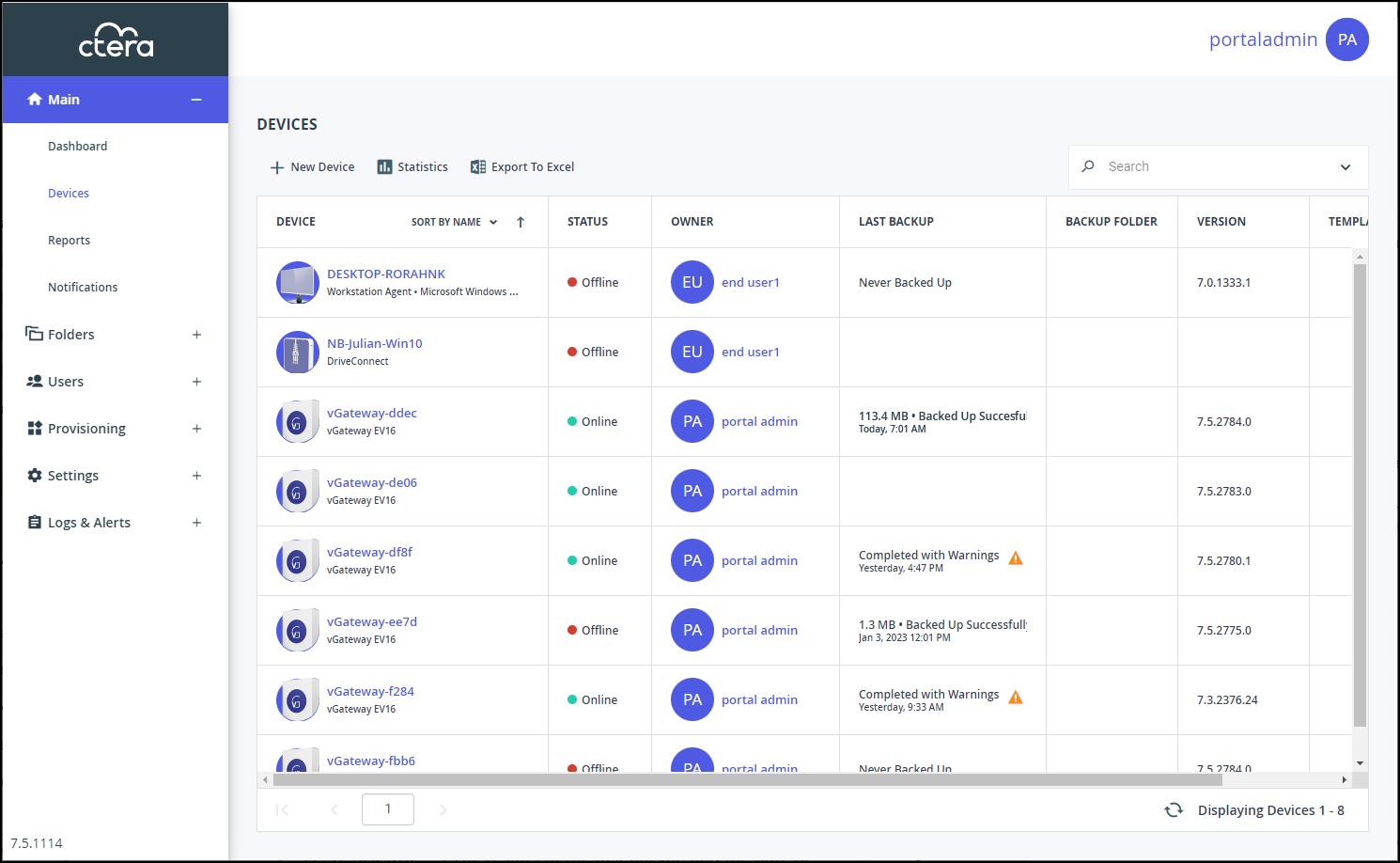
- Click the device name.
The device details are displayed in a new browser window.
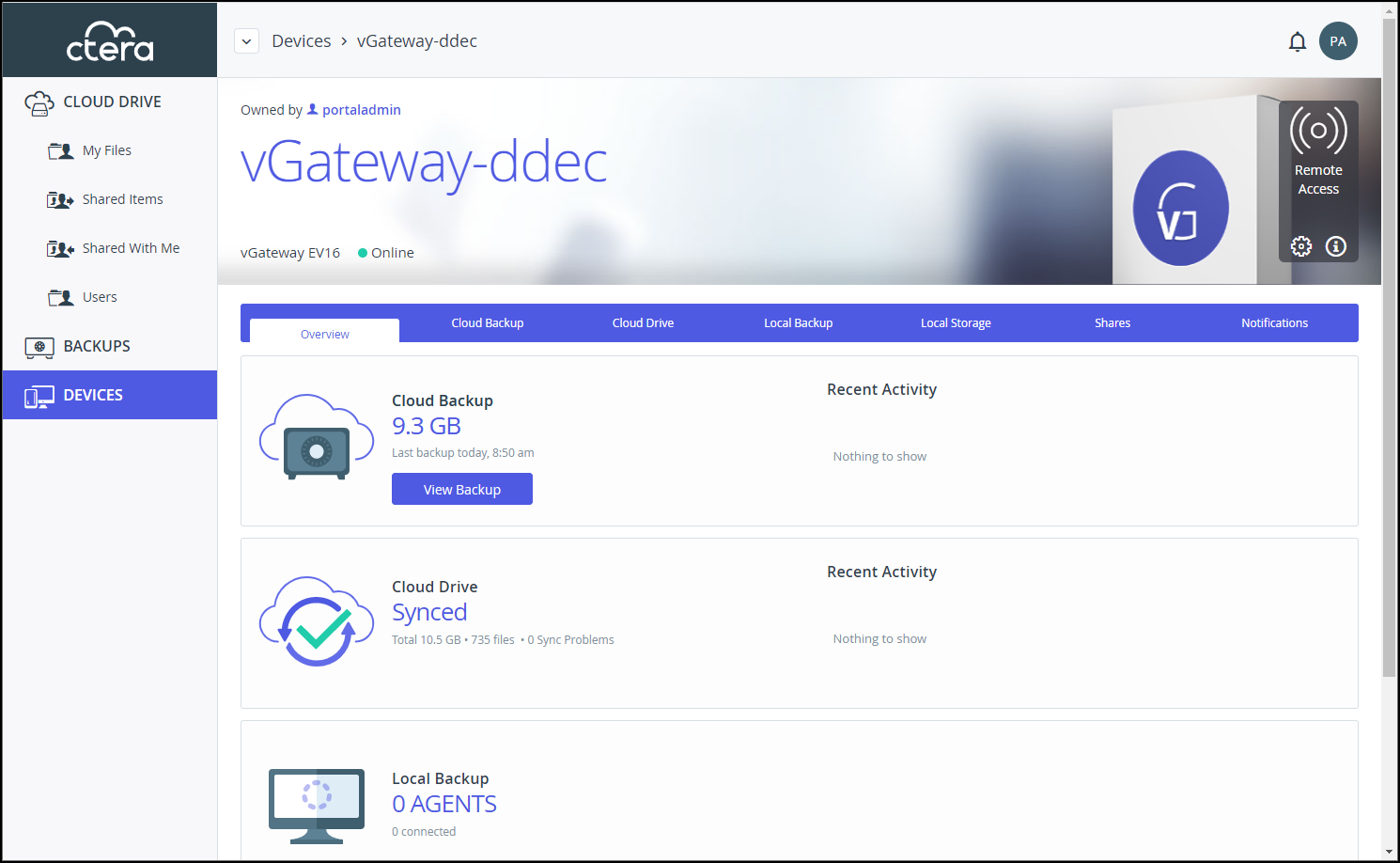
- Click the Cloud Drive tab.
The cloud drive details for the device are displayed.
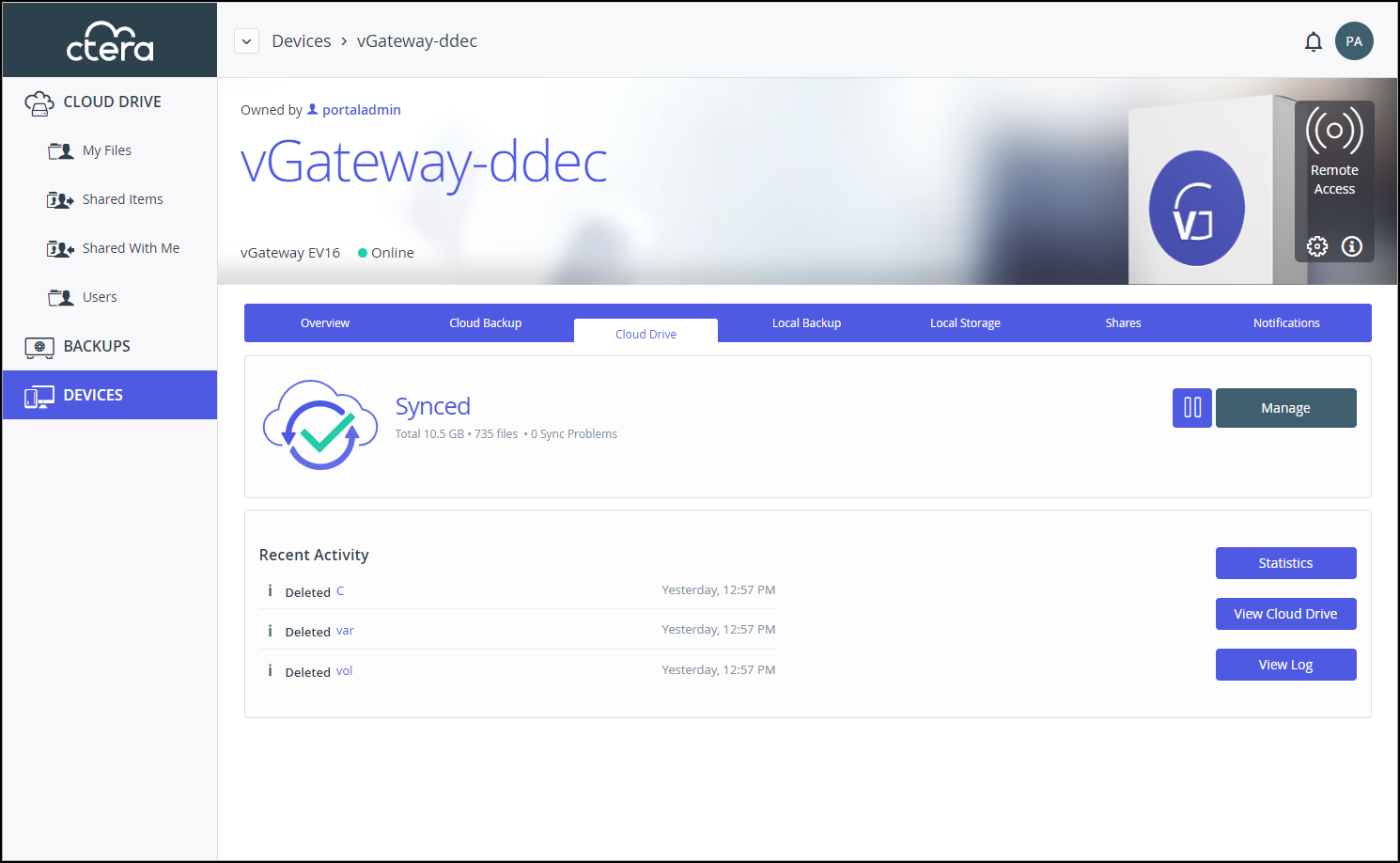
- To suspend syncing, click
 .
.
To resume syncing after it was suspended, click .
. - Click
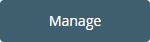 to manage the sync settings.
to manage the sync settings.
The settings window is displayed in a new browser window.
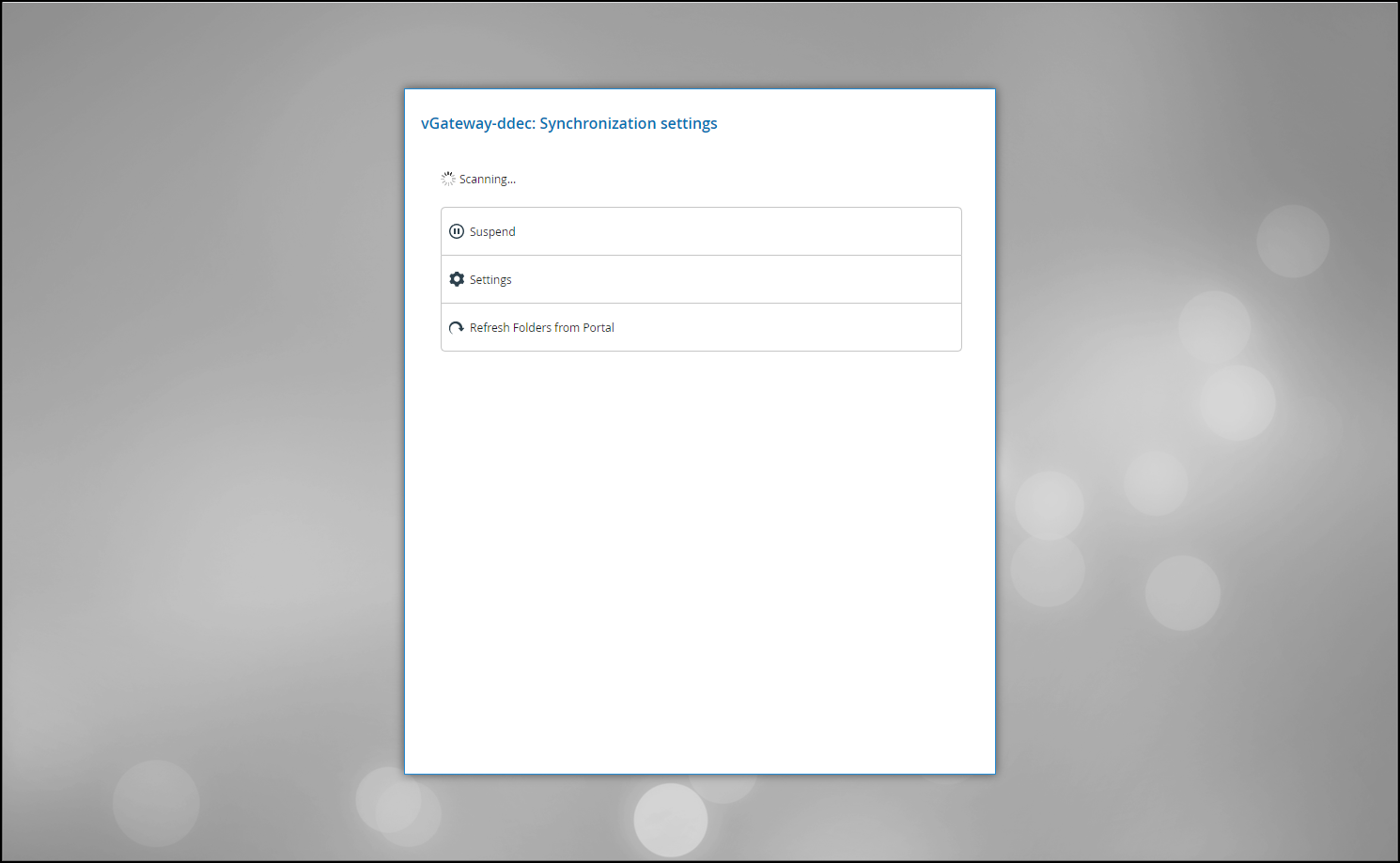
You can suspend or unsuspend syncing between the device and the portal global file system and refresh the device content from the portal global file system. For details of the Settings option, see Managing Caching,
You can view device statistics by clicking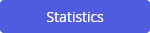 .
.
The statistics window is displayed in a new browser window.
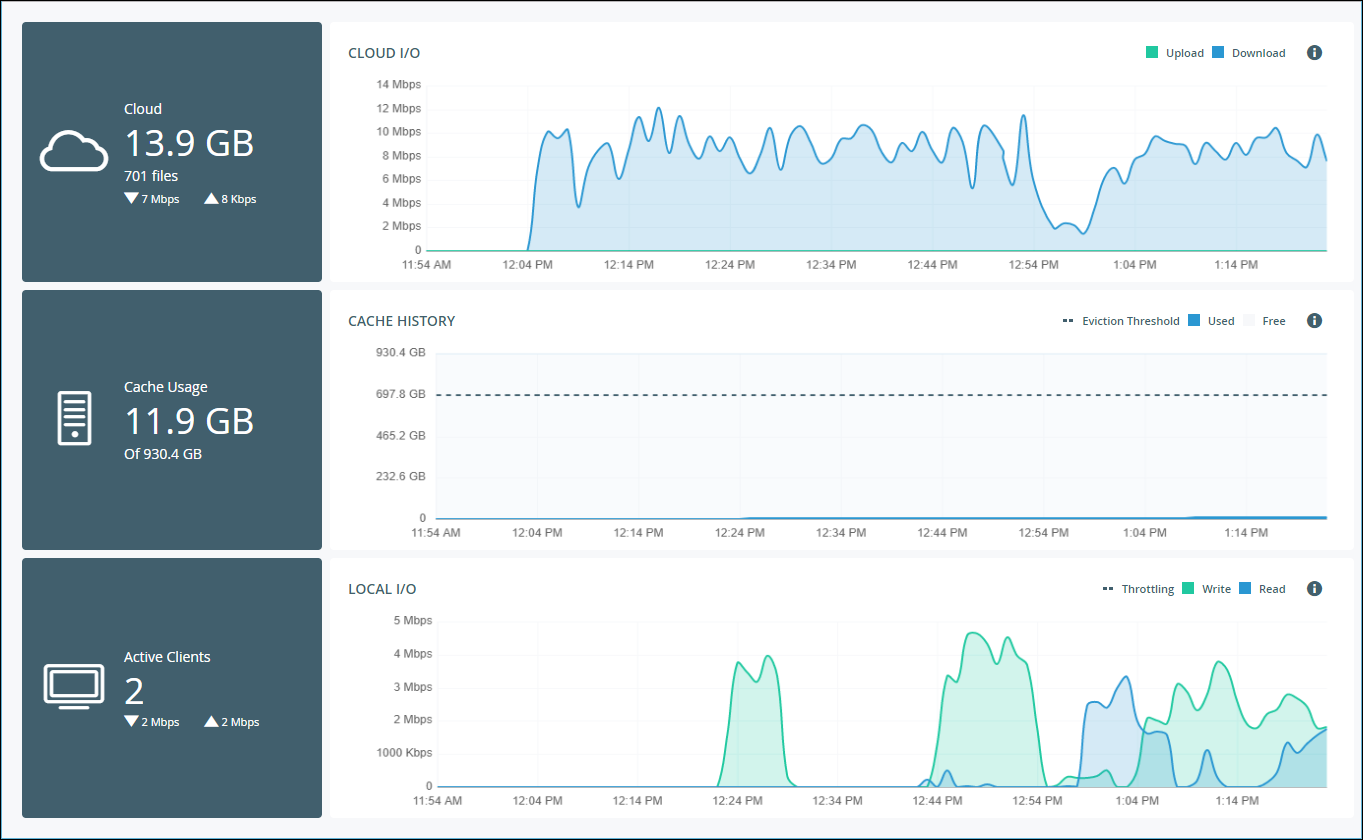
The graphs show the following:
Cloud I/O – Rate of transfer of data over time from the CTERA Edge Filer to the CTERA Portal (Upload) and the CTERA Portal to the CTERA Edge Filer (Download).
Cache History – The amount of data in the cache over time.
Local I/O – The write rate from the client to the CTERA Edge Filer and the read rate from the CTERA Edge Filer to the client, over time.
You can view the cloud drive by clicking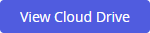 .
.
You can view a log of all file activity on the cloud drive by clicking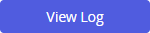 .
.
Was this article helpful?


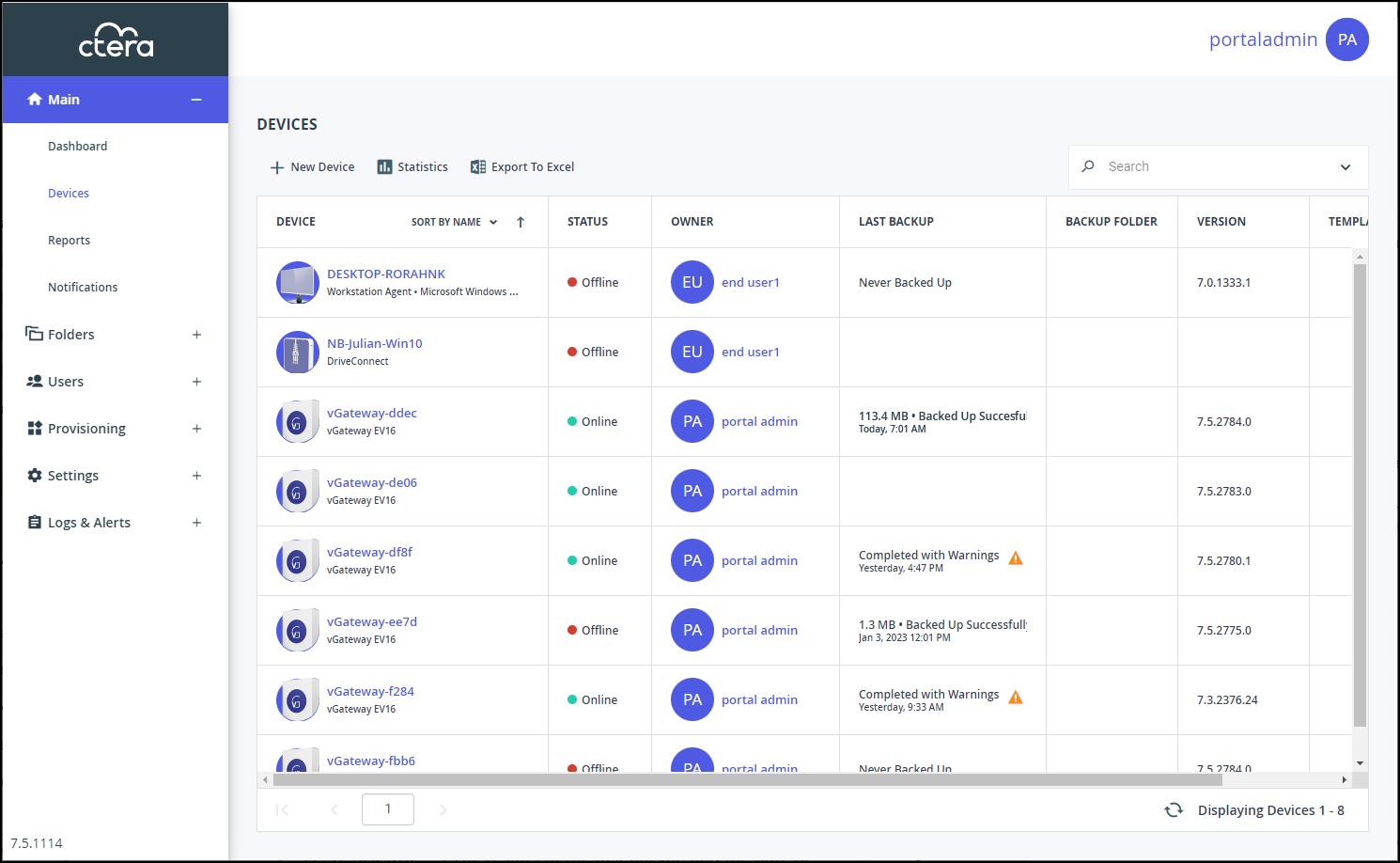
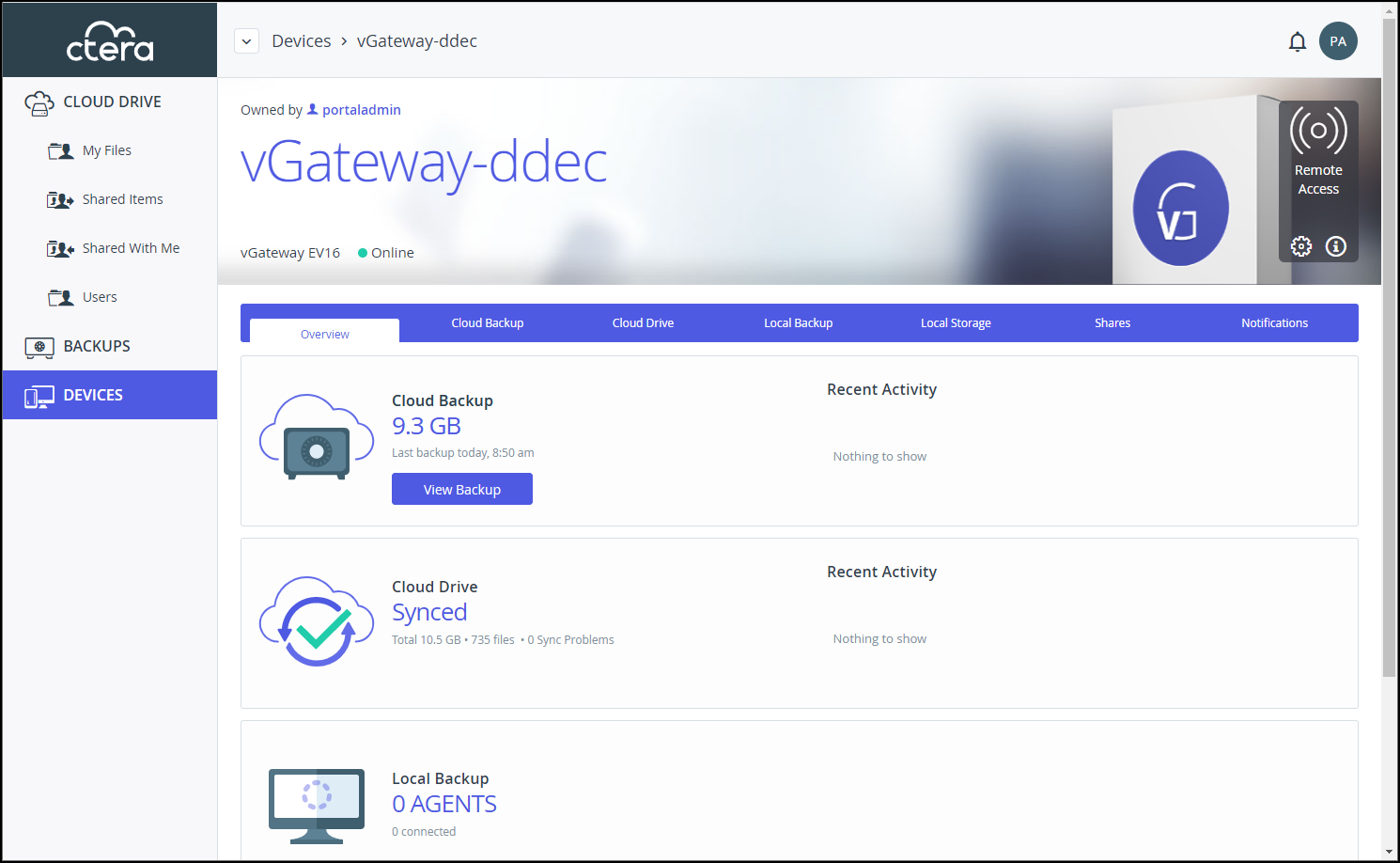
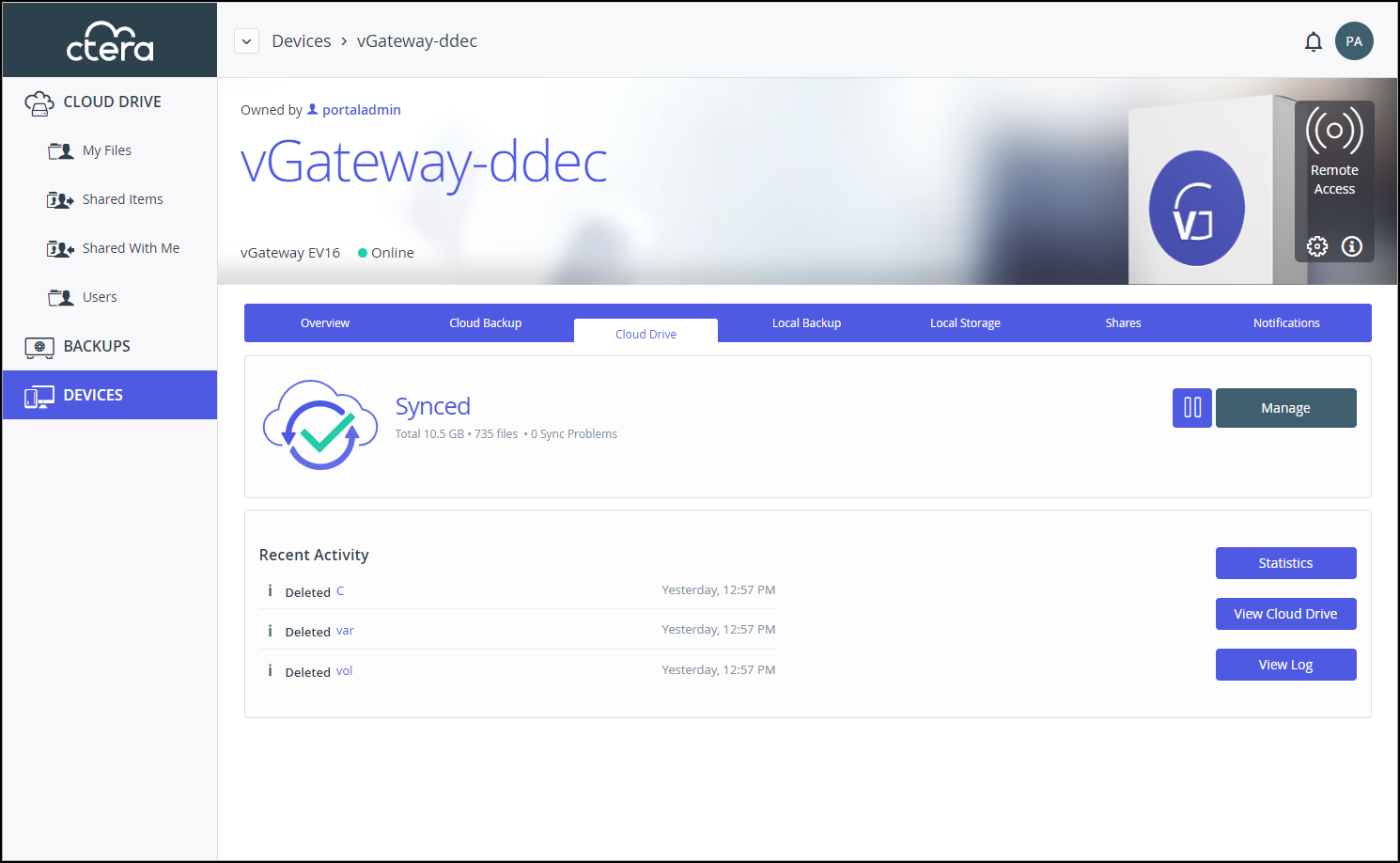
 .
. .
.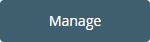 to manage the sync settings.
to manage the sync settings.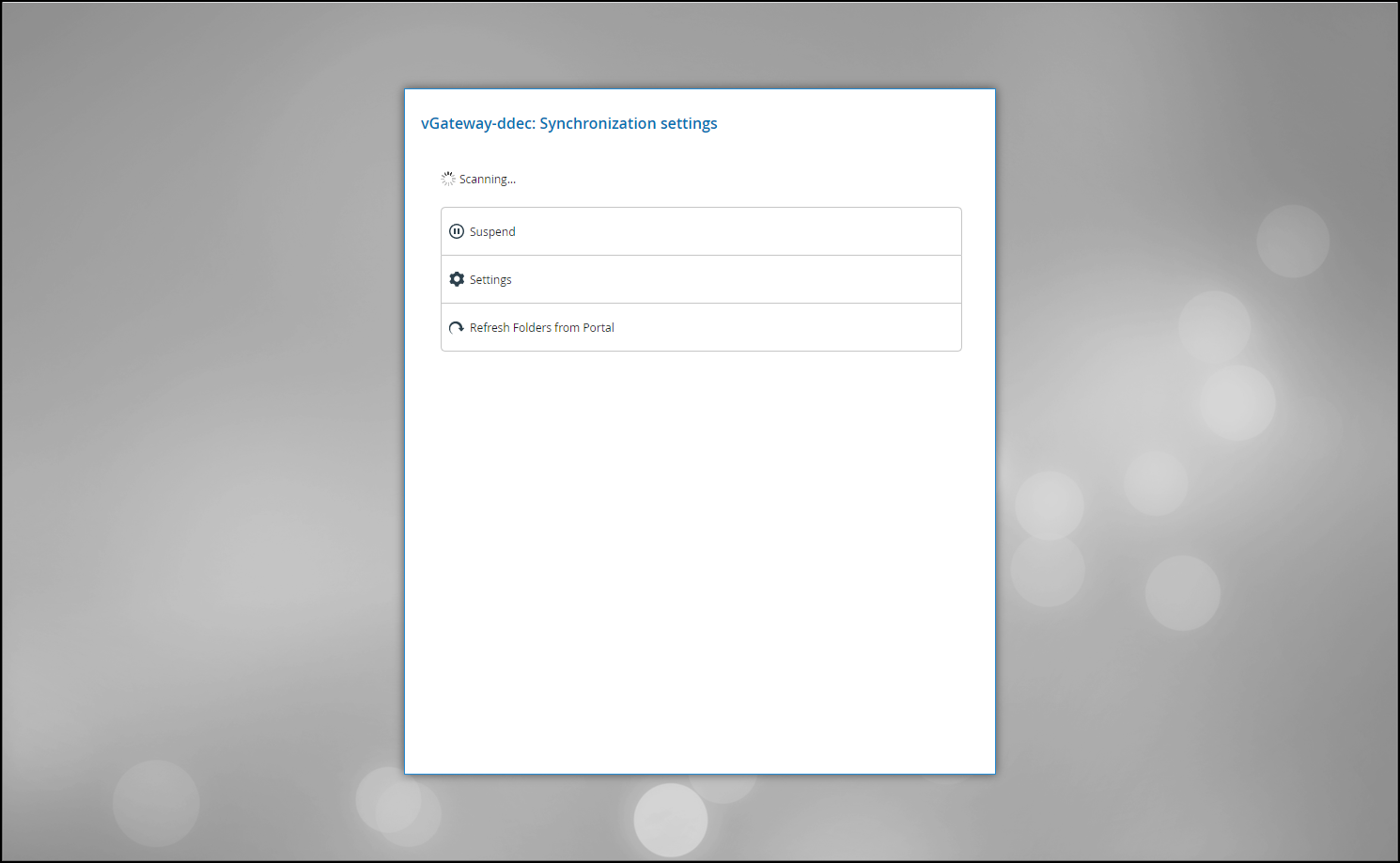
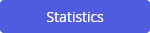 .
.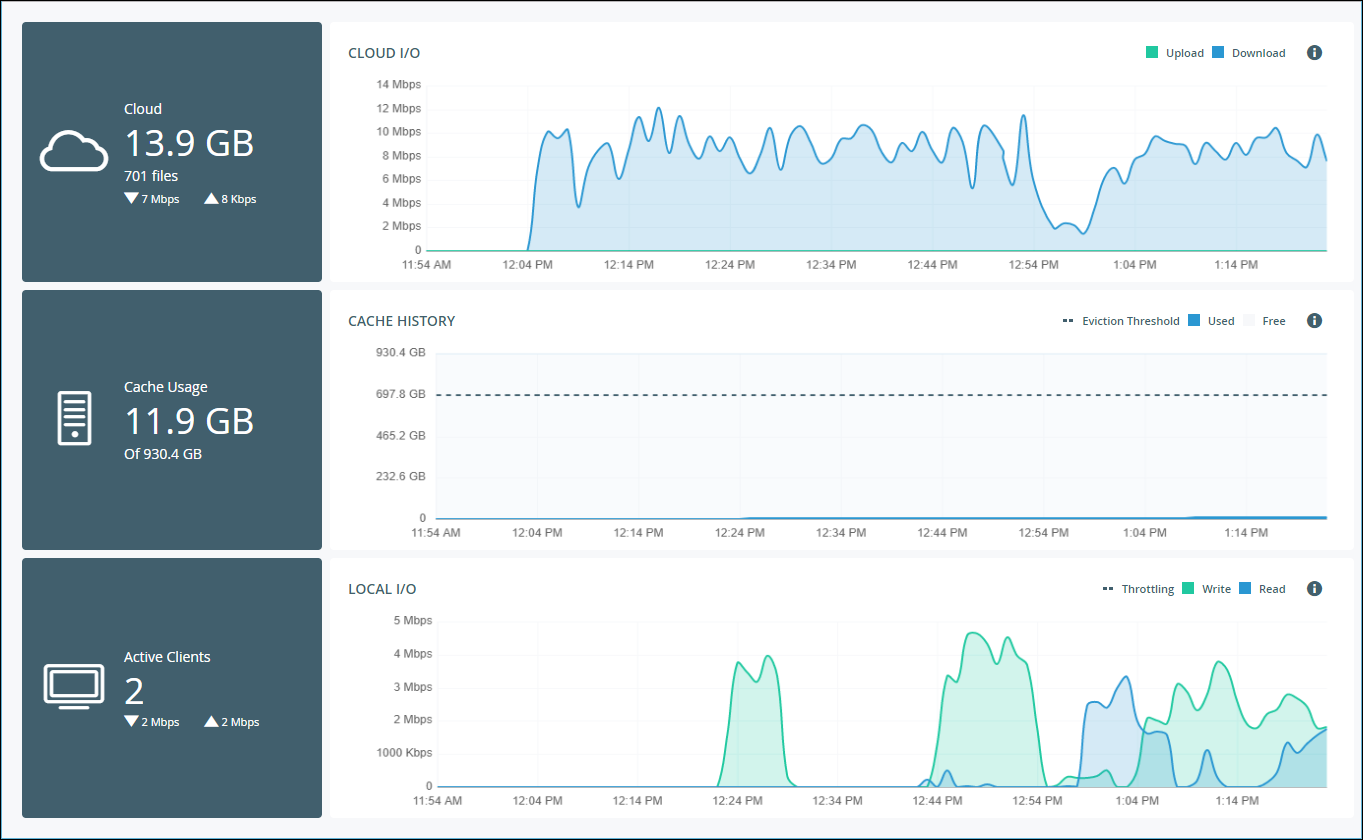
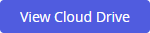 .
.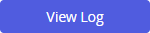 .
.