General Settings
- 1 Minute to read
- Print
- DarkLight
- PDF
General Settings
- 1 Minute to read
- Print
- DarkLight
- PDF
Article Summary
Share feedback
Thanks for sharing your feedback!
| Windows | macOS |
|---|---|
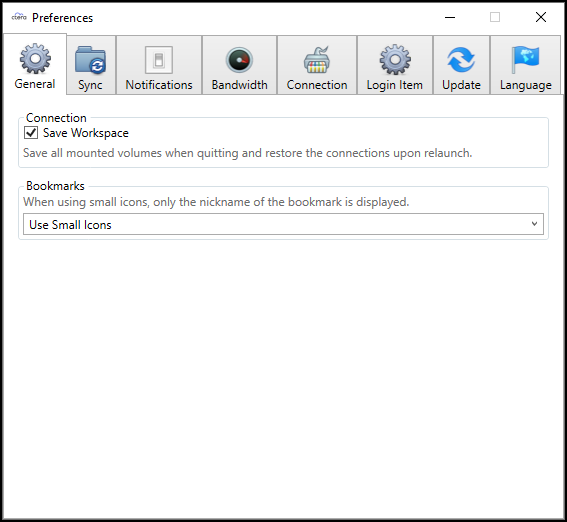 | 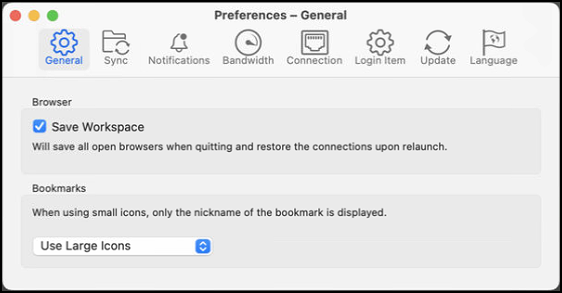 |
To set the general preferences:
- In the Preferences window, click General.
- Define your preferences.
- Define your Connection preference.
Save Workspace – All mounted volumes are saved. After exiting or upgrading CTERA Drive Connect, the connection information is saved and restored when CTERA Drive Connect is reopened. CTERA recommends keeping this option checked for consistent data access. - Define your Bookmarks preference.
The size of the icons in the CTERA Drive Connect user interface. CTERA recommends setting Bookmarks toUse Large Iconsto make selection easier.
- Define your Connection preference.
Note
The size of the icons selected only applies to how the icons are displayed in the CTERA Drive Connect user interface and not in Windows File Explorer nor macOS Finder.
Was this article helpful?

